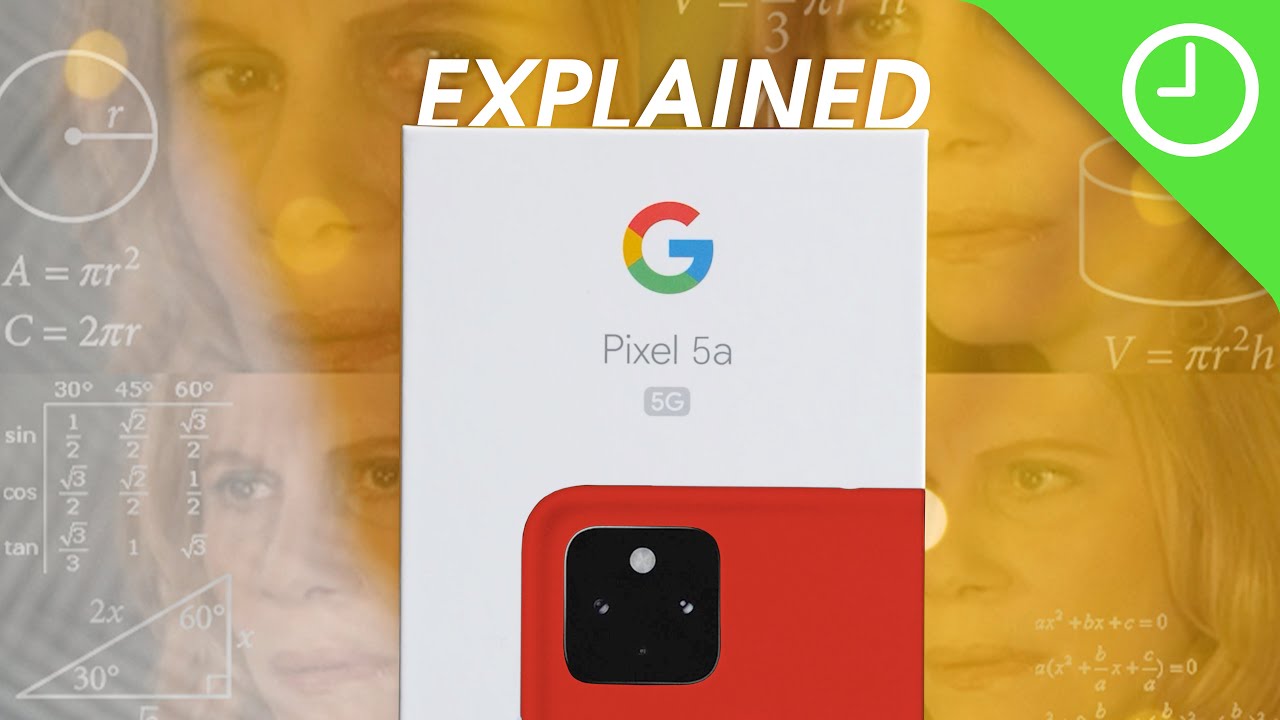iPhone 12 Pro & Pro Max Tips Tricks & Hidden Features YOU HAVE TO KNOW!! By Hayls World
So, the beautiful iPhone 12 Pro and pro max do have quite a couple of differences compared to the standard, iPhone, 12 and mini starting with the cameras. As you can see, the pro max has an additional lens, and you'll notice, the difference more. When you open up the cameras and start shooting some pics, you can choose between two lenses with the standard iPhone 12, but with the pro max, you have an additional 2.5 telephoto lens and the zoom quality is actually really impressive. Then, if you slowly swipe to the left and camera settings, you will see the new raw option here. Of course, if you toggle it on all, your pictures will now be taken in raw. Then, when in low light situations, as you can see, the night mode icon appears- and what's nice about that is you can adjust a couple more things in there apple pro raw is also finally here, which makes for the most amazing pictures that you can adjust without losing quality.
So pretty much next time, you want to shoot some pics, stick it in the raw settings and snap some shots. Another really amazing feature of the new iPhone 12 Pro max is shooting in the new 10-bit HDR format. And if you don't know what that is, it's totally fine just know it's pretty damn profess. So to take advantage of that professional look. You are going to want to toggle this on first, just by heading to settings, click on record video, scroll down and then make sure to toggle on HDR video.
Then here's just a little video. I snapped the quality and even cloud detail blows my mind, so that's of course, really cool, but on top of that apple still added something called sensor shifting to the iPhone 12 Pro max. This is an exclusive feature to the pro max and this sensor can make up to 5 000 micro adjustments per second, which means when you run and film at the same time as I was it stabilizes like crazy and that's why this is the pro max. So if you ever wanted to make some professional YouTube videos or delve into some filmmaking now, you know how so with the new MagSafe feature, there are some pretty cool accessories that are quite unique to the iPhone 12. This is the MagSafe charger and what's pretty cool about it, is you can just snap it to the back of your phone and charge it from any direction because it's magnetized and if you want to charge your phone with the cover on, then you can get this MagSafe case.
So, as you can see, this case has the MagSafe elements built in. So when you go to charge your phone, it attaches just as easily as if you didn't have the case, and they do come in different colors. So you don't necessarily have to see the ring, but then apple decided to make this the MagSafe leather wallet sounds pretty cool. So of course you stick. Your bank cards, your shopping carts, whatever cards you want in here, but an excellent tip for you guys is donen't buy it.
The truth is guys. This wallet just does not work, and you'll probably be losing your goods. Instead, if you boost or want an accessory, you can maybe try something out a bit more like this, which is a much better take on the leather wallet. This is from off. It still takes a card but can also turn into a nifty stand also, even though Apple don't supply the power adapter anymore, you can still get something like this, which is the 20 watt power adapter for faster charging, which is pretty cool.
I always love, including nifty gestures and back tap, of course, is available on the pro max. It's super simple to set up, and I covered that in another video which I'll link down below. But essentially, if you double tap on the back of your phone, you can do a bunch of different things like screenshots, open up, Spotify or even Instagram. It's a super slick feature, and I love it then did you know instead of scrolling through all your various screens, you can actually use these little dots over here to navigate between them. If you just tap on each dot, it'll go to the corresponding screen or if you click and hold down with your finger and slide back and forth it'll also change between the various screens.
So don't forget this little home screen hack, then, as you guys know, open applications can build up quite easily where you have a ton of tabs open and closing them. One by one can be really time-consuming and quite painful. So if you take your three fingers and swipe up slowly, it'll get rid of a bunch of applications all at once. This, as you can imagine, takes up so much less time, so open up your phone right now and get rid of those apps, then another really nifty trick in case you didn't know when typing out a mail, if you click and hold down on the space bar, you can move your cursor to anywhere in your paragraph. It's so much easier, and you can also be a lot more precise nice did you know you can now install custom themes on your iPhone 12 to make your apps look super slick, that's right guys! This is a mega easy way to customize your home screen and all you do is head on over to the app store and type in melody, of course, go ahead and install that application and then once installed open it up here, you'll see a bunch of amazing free themes and once you've decided on which one you want, click that get button and then download the system apps as well as third party applications, once you've done.
That you'll then be prompted to allow the download, of course go ahead and allow it, but then head on over to settings- and here you'll, see now profile, downloaded tap on that and then install this theme, and once all of that is done, when you swipe up and go back to the home, you will see your beautiful new theme with all the system applications ready to go. I just love that there are so many cool themes and designs to choose from so head on over to my local right now and grab your favorite one. A really cool thing that apple has implemented is app privacy and data linked details. So now you can see what personal information you're busy sharing with these app companies, and where do you find that you ask? Well if you go into the app store and search for the application like Facebook, for example, once you head into the app and scroll down, you will see a bunch of different details, but, more importantly, you will see that it says data used to track you and data linked to you. This is now a mandatory thing for all applications to have, if I'm not mistaken, so whether it's Instagram, Facebook or tic TAC, they have to tell you the information they're collecting and if you go to Facebook, they look at your purchases.
Financial info contacts, search, history, browse history, usage, data, sensitive info location diagnostics, damn Facebook take a lot of your personal information, but anyway, another fantastic privacy feature is when opening any application that uses the camera. You'll see this tiny little green dots appear in the top right-hand side. So if any app is trying to be sneaky by using your camera, you'll know instantly by seeing that dot. The same goes for using the microphones as soon as an application accesses your mics. You will see this little orange dot in the top right hand, side, and you'll know straight away, believe it or not.
Yes, you can now start jamming your Xbox games on your iPhone. All you do is make sure you have the Xbox app installed on your iPhone open it up and in the top right hand, corner click on this little icon then tap on remote play on this device, and you are good to go. Then you can just set your phone down somewhere grab your Xbox controller and, of course, make sure it's connected via Bluetooth, select your game and then play as much as you want from anywhere, because you no longer have to like that huge console around you can just use your phone and controller so huge thumbs up to Xbox and iPhone for this one. So here are a couple of tips. You might find useful, like alternative appearances, if you head on over to face ID and passcode in here, you'll see the option that says set up alternative appearance, and this is for, if you have a pair of glasses and a hat, but what you can also do instead is set up another face.
So this is great for someone with kids or even your partner, then this new feature allows you to change the default browser just by heading into settings and tapping on chrome once in there tap on default, browser app and, of course, go ahead and select chrome instead of safari or whichever one you want, and it's that simple speaking of safari. Another really cool feature is when browsing on the internet and checking out a page like Wikipedia, for example, if you click these little double a icon in the top left-hand side. Not only can you select a reading view that makes it easier to read, but you can also change this text into dark mode. This is, of course, much easier on the eye, but if you don't like dark mode, you can also choose grayscale a kind of sepia mode and also back to the white. If you want so great features rock on safari.
So, yes, I do have a couple free wallpapers for you guys to download from my website healthworld. com. I absolutely love how these wallpapers came out and, honestly guys. They look pretty amazing. On the iPhone.
I tried to make a couple different variations to suit everyone's different style out there and with those new loco themes, your home screen is going to start looking super slick really quickly, so definitely head on over to my website. If you want those free wallpapers, I will have them all linked down below, for you guys so check them out. But if you want to see some more tech tips and tricks don't forget to like and subscribe, or you can check out some of my other videos over here. So thank you guys so much for watching, and I will see you in the next one noodles.
Source : Hayls World