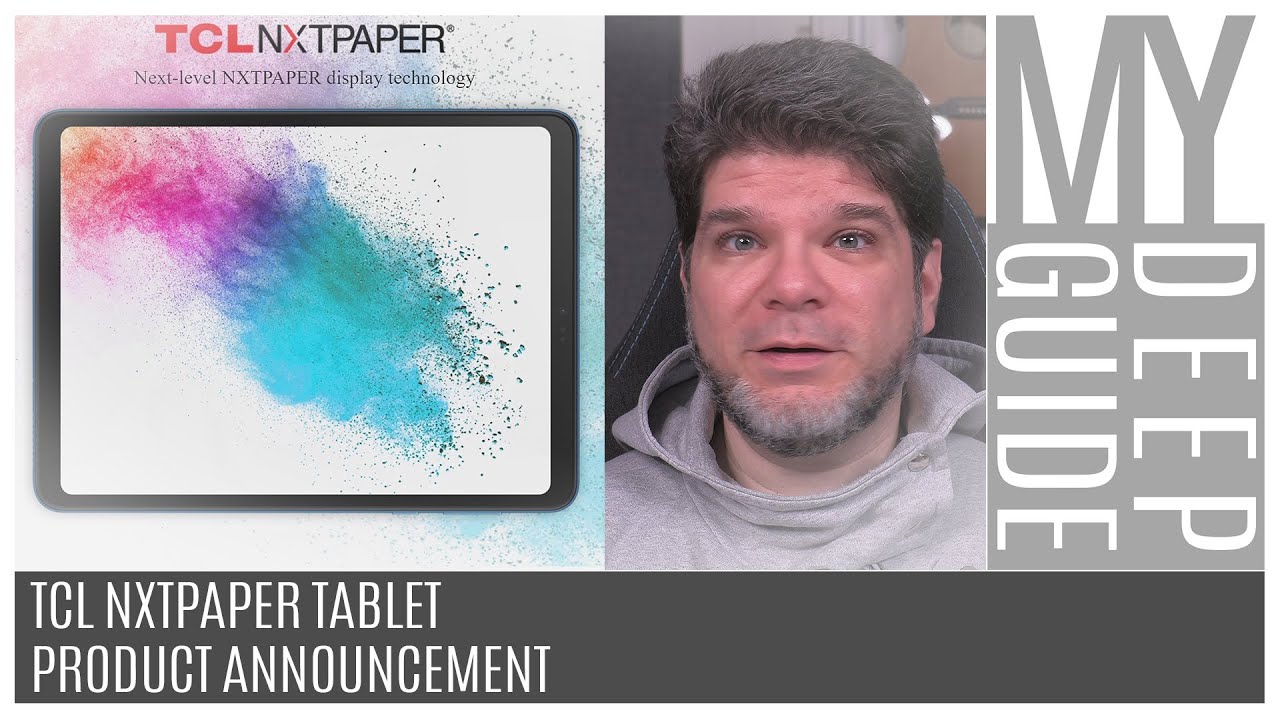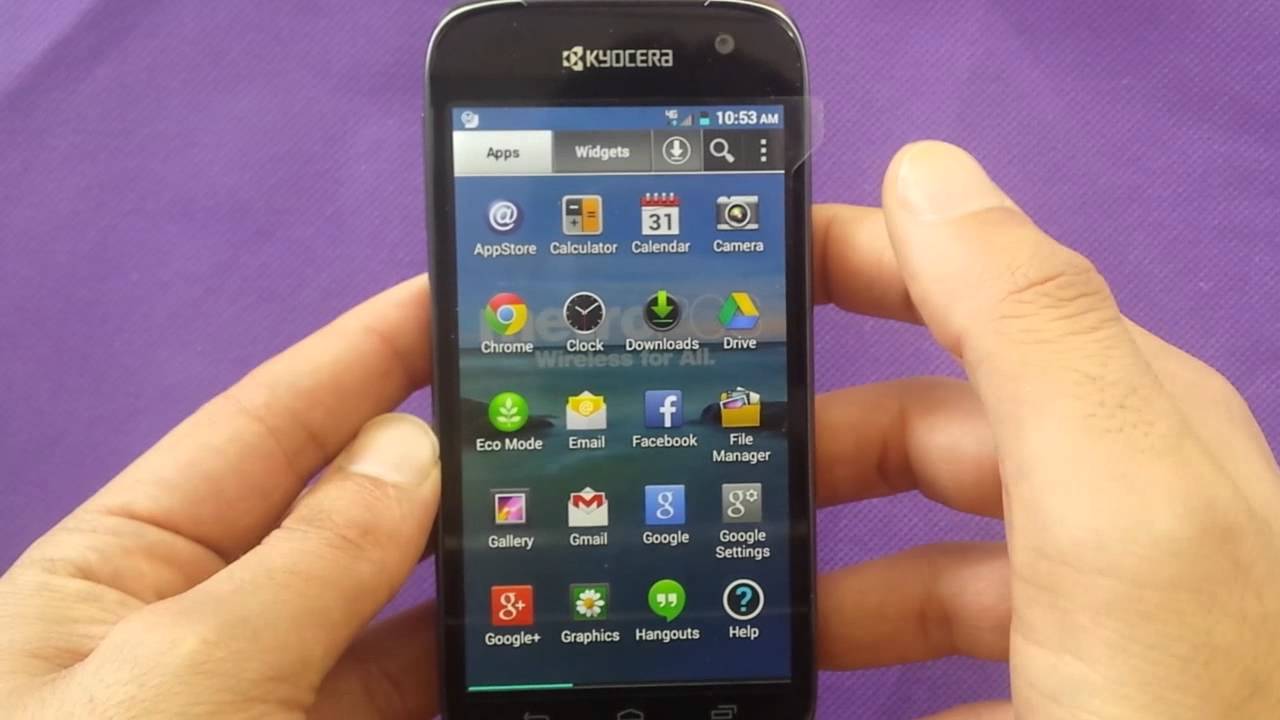iPhone 11 Unboxing! By Ians Tech
You, hey there guys welcome to another video. So in this video I will be unboxing, my iPhone 11. So, as most of you guys know, I have an iPhone 10 our product, red and I decided to get the iPhone 11. So here it is, so I did get the iPhone 11 in black this time. Instead and I got the 128 gigabyte version, so yeah pretty nice, hopefully I'll be able to use that extra for making more videos for you guys. So let's go ahead and unbox it here.
So it's a hardy coming apart, but the packaging is much simpler than it used to be and then voil? there. We have it, and it's interesting because there's nothing covering the back this time. But hopefully you can see, looks really nice. Those cameras are gigantic and then here's the front and let's go ahead and take that off. Oh yeah, the good stuff.
So here we are, so you got the same volume buttons on the side. Here you have your volume silence, which you have your power button and sleep, and this kind of gives you a side profile of the new camera here. So this one has a traditional camera, and it has the ultra-wide and then, as you can see here, the Apple logo is now centered versus for the most likely, because this cutout is gigantic. So hopefully you can see that all right and then on the bottom. Here we have our speaker microphone and our lightning port.
So let's go on to the other stuff that we have here in the box, and so in addition to that, we get. We get a hello guide, telling us how to use the phone, and then we get Apple stickers. I, sadly never use, but you know all right and then in the box we also have two your pods, so those are ear pods to lightning, and then we get our cord which is again lightning to USB a and the pros, get you a USB-C for theirs. And then we get the five watt wall charger here, which is sad but hey you get what you get alright. So let's go ahead and turn this bad boy on this has battery now what I'll end up doing with this is I'll end up setting it up as new and once I actually get the case for this, and everything I want to reset.
My 10r and I want to do a speed test between the two, so I'm, just going to set up as new. For now, since I, don't have a case I'll be using my ten order for another day or two here. So guess it requires you to do that. It's good to set it up here. We're going to activate the phone now okay, so we hit continue here.
I'm going to set that up later, you can do that later, don't use passcode! We are going to do. Does it really make you do that I can't skip this forgot or set up later in settings? Alright, don't use okay, our terms and conditions. Sure we use your Express settings. Install updates manually, we'll do that later set up later sure all right, and then this has the church on display which the 10r also had so and there you go. If you want to see that, and then we have our option for appearance, so you have the light mode and the dark mode.
Oh man, you know I'm gonna, choose that I mean we have our display. Zoom say: have your standard, which has smaller icons and then your zoom, which is it showing kind of larger all right, and then it tells you how to use the phone switch between apps swipe up further from the bottom edge. Okay, quickly, access controls, swipe down from the top right edge to open control, center press and hold of control to reveal more options and welcome to iPhone all right and there it is in its I- was 13 glory now, just because I'm curious I want to see what version is running all right. So this is in fact the same as the gold master, so yeah nice, and you can see this is an iPhone 11, and it has 128 gigs. So very nice, very nice yeah.
The dark, looks really, really good new in camera capture outside the frame scene, capture outside area. Alright, new shutter button tap and hold the shutter to record a quick video drag the shutter to the left for burst. Okay, so you want to a quick video. You do one like this. Oh nice, very cool, very cool, all right.
Let's go back here! Oh, man! Oh, that's! Really! Nice Wow! So if you wanted to see one see if I can show you this on the camera okay, so this is the traditional view, and then you have ultra-wide view which you can now see the whole of my desk, that's kind of insane. So this is what you see and here's the wide view. So you can see you can now see behind the tripod. You can see my Milky Way here, yeah. So this is going to be interesting.
This will be really fun to try to mess with really, really cool. So I'll definitely have to take some pictures, and you also have hey. That's me hey, so you also have the option for 4k on the front-facing camera, which I don't know. Do you all want to see my face in 4k because anyway, so this is all it comes with? You know comes with the traditional apps. You have all the other.
It looks like they install these apps now by default, so clips GarageBand, iMovie, iTunes, keynote numbers and pages, so I'm, not sure if that's normal, but I, don't I, don't believe that when I did and when I reset this iPhone 7 plus it didn't show up on there, but I also didn't enter in my Apple ID. So it's kind of interesting. So it's on there as new, so yeah, that's kind of interesting. Alright, here's our control center there's a flash is pretty good already, okay, so just yeah just this has been an unboxing, a quick look at the iPhone 11 and so far, so good I'll definitely give you more of an update once I actually have a case to put on it to use it. I don't ever like to have my phone's naked, because it scares me so well.
I'm scared of myself or more so, so anyway. Anyway, appreciate you watching this and hope to see you guys in the next one you.
Source : Ians Tech