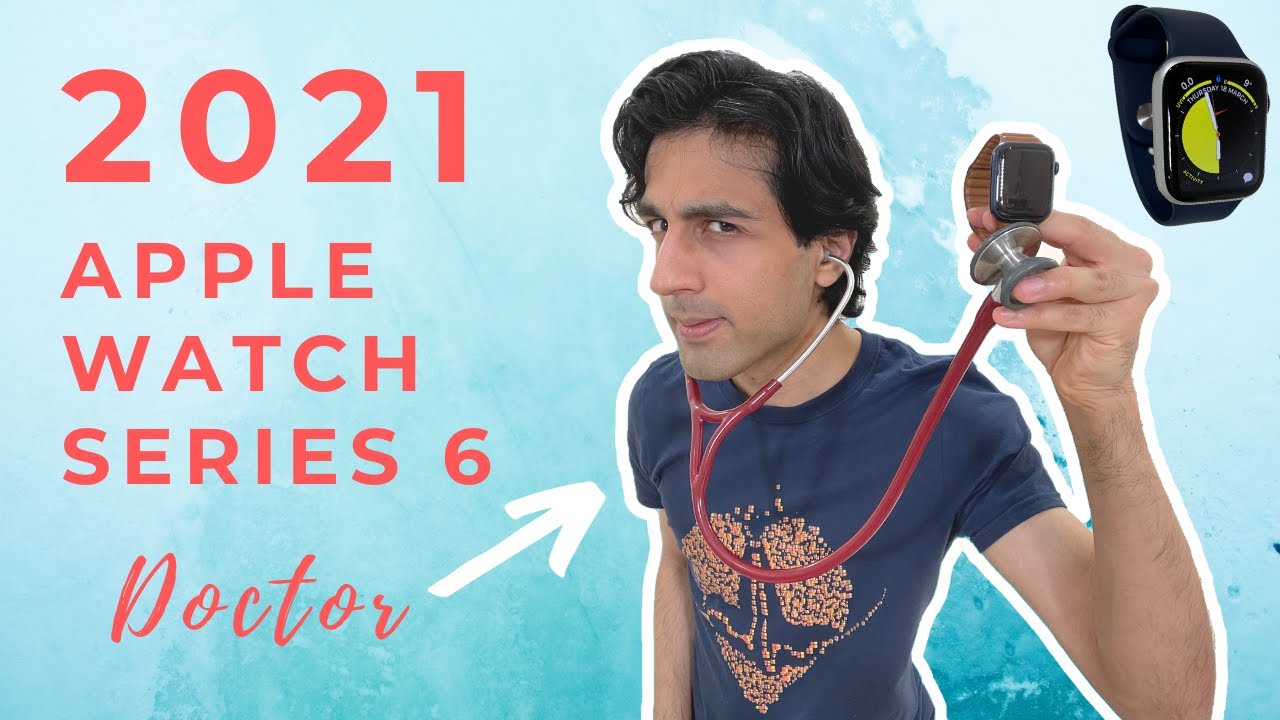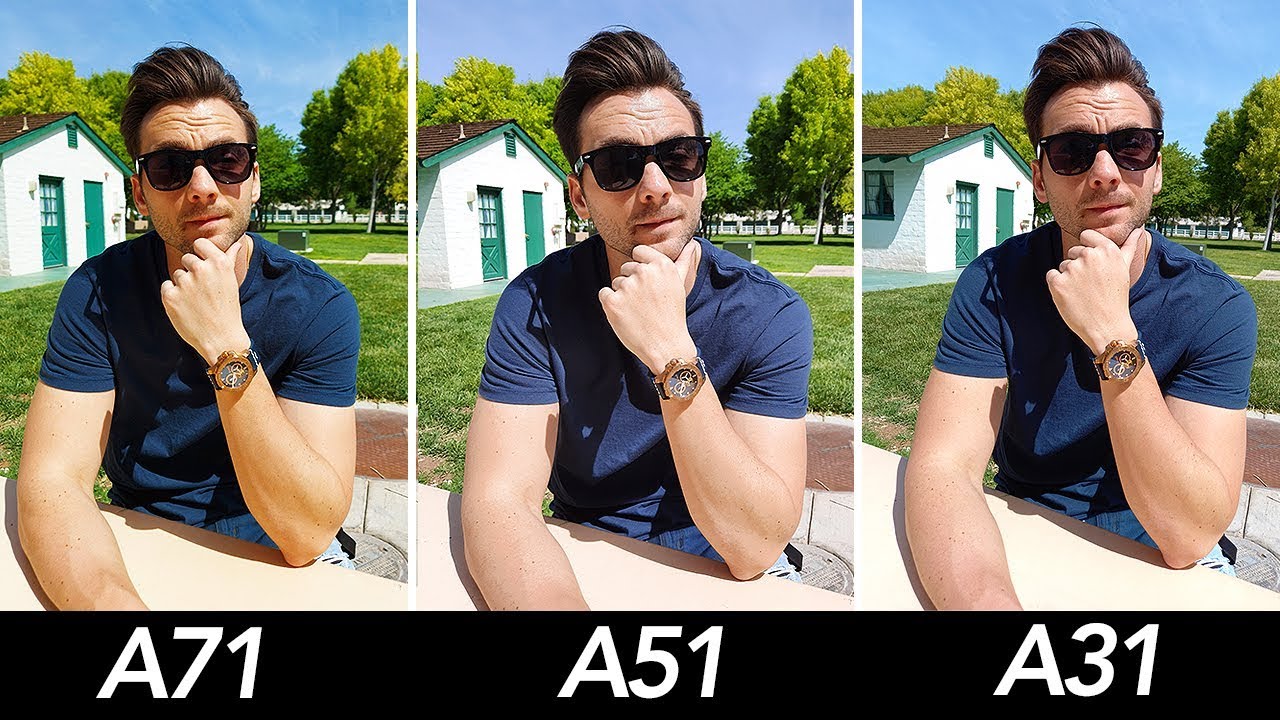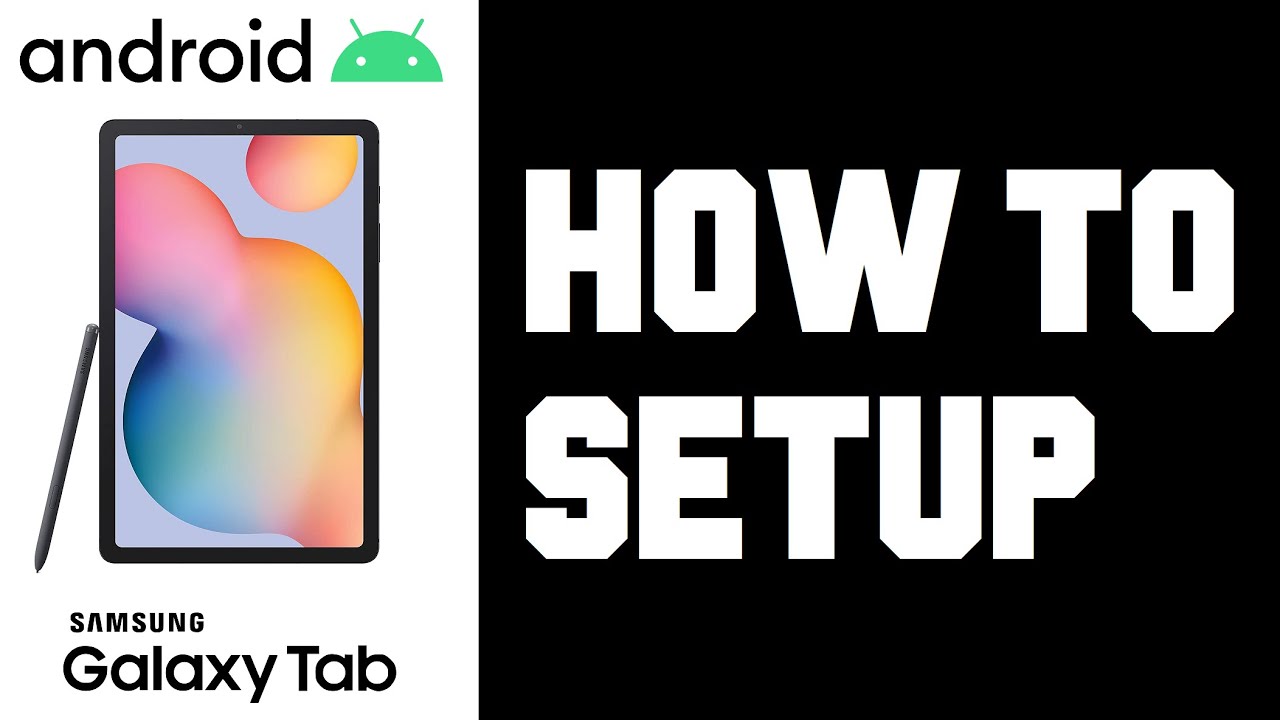iPhone 11 Pro Max - 4 Months Later Review By Krystal Lora
Hey guys this crystal- and it has now been four months since the iPhone 11 Pro Max, came out and there's a lot of great things about it. The battery life, the beautiful screen, the speakers, but probably the thing that I've enjoyed the most is the camera. Now it's great, as has been when it initially launched, there was a lot of things that weren't available yet like diffusion, the ability to record multiple streams of video, at the same time, even being able to change the frame rate within the camera app. But since then, all that has changed, so I want to talk about that and just how I get the most out of my camera. Now, if we jump back to my initial review, one of my new favorite features was being able to shoot 4k video at 60 frames per second with extended dynamic range, not because I shoot at 60, but being able to slow it down and use it as great slow motion. Video as cool as that is, though, when I wanted to switch back to 4k 24.
It was always annoying because you'd have to go into settings into camera outside the camera, app and switch back and forth, and that's how it's always been, and I feel, like he's, always been a big complaint. Everybody. Now, though, thank goodness all you have to do is tap on the top right to switch between resolution and frame rates, which is so much easier from there. The ability to trim video and save as a new clip is back initially when iOS 13 came out. They got rid of it for some reason and I feel like we're all super confused and freaking out as to why, because it didn't make any sense, but thankfully, it's back now with deep fusion I covered it pretty thoroughly in a video, and I'll link that down below, but essentially assists between smart ER and night mode right before night mode kicks in and there's no type of indicator or icon to show you that is on because it works in the background.
But if you want to make sure you can take the fusion photos, you'll need to go into settings and turn off capture outside the frame. Now, one of the biggest features that came alongside the announcement of the iPhone 11 Pro Max was the ability to record two streams of video at the same time now this is way back in September last year and I feel, like we've, all been waiting, an eager to try it out, and now it's finally available thanks to an app called double take by film Pro. This isn't sponsored or anything. It's just a feature that I've been really wanting to try out the app is free and is really simple to use, and in this case, with the iPhone 11 Pro Max, you can view all four cameras. At the same time, the three on the back and the selfie camera and from there you can choose two of those two Word at the same exact time now you have a few different options: there's picture-in-picture split-screen you can do the rear camera and the selfie camera for more of a hybrid vlog type of feel.
But what I was most excited to do was to record two separate streams of videos, so in the Edit is as if I had two separate cameras. Now I got a chance to check this out a little early, which was amazing because they had a bunch of different iPhones recording a live band, and that was awesome, but I wanted to try out something that everybody can do with just one phone. So for this, my amazing little sister Gaby just dropped a cover of tattoos together by Lao. If you want to check out the full cover, I'll leave a link to that down below drop a like go say how to Gabby in the comments, but that whole video was shot on the iPhone 11 Pro Max two angles. At the same time, one phone now obviously I- was there shooting this with Gabby, but I think it's really cool this.
She could have technically done this whole setup by herself. That extra angle as depth to the video and really the coolest thing is that there's no extra equipment needed you don't have to buy an extra camera. It's all on your phone, so if you're into video definitely check out double-take but as far as photos go I have a couple apps to show you that made my iPhone 11 Pro Max camera, even better starting with Foucault's, so I love taking portrait shots with my iPhone and Foucault's gives you even more control over them. So let me show you guys with this one over here and I, also love how it separates, support your photos, so you're, not guessing which is which, but let's choose this one. This nice photo of Gaby with her brunch looks great and of course, just like the native iPhone camera app.
You have control over your aperture, so you can tweak that make it extreme or not as extreme, and that's nothing new I'm glad that we also have that through the camera app. But the cool thing about here is that you can also tweak the shape of the both balls. You can go crazy with like a heart shape. I, really like this classic oval shape kind of gives an metamorphic lens type of feel to the photo. You can actually change the lens that it was shot with to which it really just plays with the background a little, and you can get different, looks from it, but I'm going to keep this one over here, this Olympus lens.
So that looks right, but the coolest part of this app is this effect tab over here, because it gives you this crazy-looking 3d map of your photo. That shows you the depth data from the portrait mode picture. So it actually tells you how far your subject is from the background and also those foreground objects, and you can tweak it to you- can change the back both and make it even further back, but I like this, like right behind Gaby and this last little bar that you see on the bottom here. This lighting element is something that I actually add it to the photo, because there's another really cool tab in this app. The lighting tab lets you add lights to your photos and, of course you get that same crazy-looking 3d map, and you can position your light wherever you want it to so.
I put this little soft box on the top left over here, so it splashes some light onto Gaby. You can go crazy and really crank the light up, but I can get little too extreme, so maybe something around here, but it's really cool. You can change the color of the light. Furthermore, you can change the type of light you can make it more natural and another really helpful tool with this app. Is this brush tab over here, because you can actually go in and really refine those edges I feel like a big complaint with portrait mode.
Pictures with iPhones is that the edges are not always the most accurate. They look a little wonky sometimes, but with this brush tool over here, you can really go in and clean up all those edges and it kind of reminds me of the brush tool in Lightroom, where you select to maybe highlight or add any color. It just makes it really simple and easy to refine every single edge. So, as you can see, you can get pretty detailed with this app, but even if you wanted to use it in its most basic form, you can quickly just select whatever you want the camera to focus on. If you just want a quick little adjustment.
So here's a before and after and if you love port remote pictures, but you find yourself wanting more control over them. I think focus is a great option. Now this next app just like Foucault's, it isn't iPhone 11 Pro specific, but it's something that I've been using for quite a bit, so I thought I would mention it to you guys and that is pixel OOP. You might have seen me use this on my gran feed those pictures that I have with moving skies and clouds. This is exactly how I do that.
So let me show you where this picture here now this picture, it's okay I, had to edit it quite a bit because it was dark, but it's a little grainy and noisy because of how dark it actually was, but I wanted to spice it up a little. So, let's add one of these skies, and you'll see just how simple it is to use this, because you literally just have to select the sky, and it replaces it for you, and you can preview it by pressing play on this little button over here. It's a little too extreme right now. I want something a little more subtle. So this one kind of goes with the color scheme a little more.
You could go in and really tweak that. So it's a little more natural looking you can change the ambient. Let's tweak those details, a little more subtle, it's a really soft picture, so I'm going to make the sky a little softer little less extreme on the bottom, and you can crank up the wind to make the clouds move even faster, there's some other sky options too- that are crazy, fast, but again a little too extreme. So, let's go back to this one over here. I.
Think that looks great one more app that I want to quickly mention, isn't a photo editing app, but it'll help you get the most out of your camera, whether it's your photo or video, and it's called Lump, and this one's really simple. But it'll tell you four important things: sunrise, sunsets and both golden hours for morning and evening I know it seems silly because of how simple it is, but it really takes out all the guesswork if you're wondering when the best time to shoot photo or video is with natural light, and on top of that, it lets you plan ahead, whether it's tomorrow or a week from now overall I have really been enjoying the iPhone 11 Pro Max's camera for both photo and video and after using it for four months, I got to say: I feel like I tend to lean, obviously towards the standard wide, but out of the telephoto and the ultra-wide. The ultra-wide is a little more useful for me just for the photos I like to take I, get more outdoor scenery in them, and it's just so cool. Second look to my photos. So that's a great news if you happen to have an iPhone 11, because it's included on there as well my only complaint.
What the all tried camera is that it suffers a little with low light. So hopefully it gets a little better this year, but that's it for now. Thank you guys so much for watching. Let me know in the comments below which are the apps you're going to be trying out, and I'll see you guys later. You.
Source : Krystal Lora