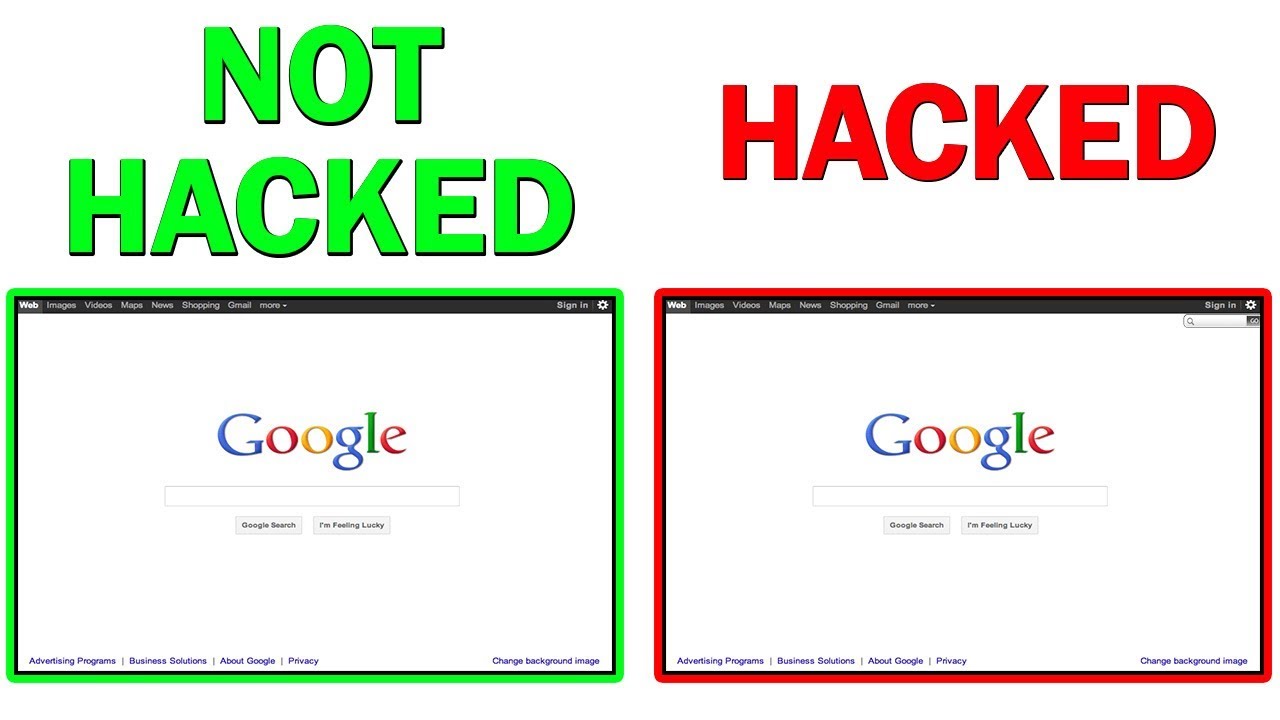iPad 6 2018 Battery Replacement By Geardo
Hi everyone welcome back to gear. Today we will show you how to replace the battery on iPad 2018 sixth generation model before starting. We need to have the right tools to proceed with the repair which you can find in the description. Proper heating is required to separate the screen from the body for tablet repair. For this we are using a heating pad designed for tablets and mobile phones on iPad 2018, make sure to heat the front side, select the tablet heating option and leave it till the heating completes. Alternatively, you can use a heat gun or hair dryer once the heating has completed, use a suction cup on the sides to lift the front screen in between insert plastic car pry tool or triangular picker and cut the adhesive around.
Be gentle while pulling the reflex cables attached to the logic board, to lift the touch screen. Take the direction like opening a book but from left hand to the right hand, side open and place it like an open book till removing the LCD screen next take off the LCD screen by undoing screws. There are sticky tapes are covering the screw. Heads move aside and remove four screws and then leave the screen to 90 degrees by the top and disconnect the plug by undoing three screws and the shield next unplug, both touchscreen connectors by the socket and then build the tape and rest the tab to take out the touch ID connector next undo, the screw on top of the battery connector and undo three more screws to release the shield on top next, starting from the top right, disconnect both rear and front cameras, headphone jack and microphone plugs and then slowly rest. The board using a pry tool by the top also do not forget to undo the button plug while peeling the tape.
Next using a pry tool, gently cut the adhesive and rest the board by the top and then slide in a pry tool and keep it steady till you take out the battery. By doing this, we can create enough space to pull out the battery next to take out the battery. It may need some more heating on the battery side. If you are using a heat gun, be cautious and apply the heat to reduce the batteries. Adhesive again, you are using the heating pad, but on the rear side, we have the battery lockets next use a couple of pry tools to lift the battery and cut the adhesive on the bottom, be gentle and raise the battery slowly, while cutting the glue.
The bottom of the connector, the sticky can be a little strong, be careful and slowly cut the adhesive to pull off the battery by using a pry tool. There is no connector plug and the battery pins are touching. The logic board pins next place the new battery in the correct connector slot and take out the supporting pry tool on the board. Next, slightly push the logic board to sit accurately in the body. Next connect, both cameras, microphones, headphone, jack and button flex into the board, verify the connections are secured and add the screw on top of the battery connector and then place the shield and insert three screws finally started in the front screens.
First connect both touchscreen connectors and then the touch I'd flexed next plug the LCD connector and add the shear. By inserting three screws place, the LCD on the body and ensure the screen sits securely next, insert first close on all four corners by the screen. Next to clamp up the iPad, 2018 first ensure it has enough glue on it. If not, you can use b7000 glue on your double-sided. Pre-Cut adhesive, take the clothing book direction and place the digitizer on the body place the bottom section first and then follow the bottom and then simultaneously click sides on the bottom just make sure to put the pressure on the frame sides and verify the home button sits and clicks.
Precisely in here, we are using screen bonding clips to tighten the screen to the frame. If not, you can use some rubber bands and leave it for some time hope you have enjoyed the battery replacement guide. Let us know if you have any questions, please like share and comment on. Our videos do not forget to hit the subscribe button.
Source : Geardo







![Moto G 5G vs Poco X3 Speedtest [SD750G vs SD732G]](https://img.youtube.com/vi/PjZ6n1RKnOY/maxresdefault.jpg )