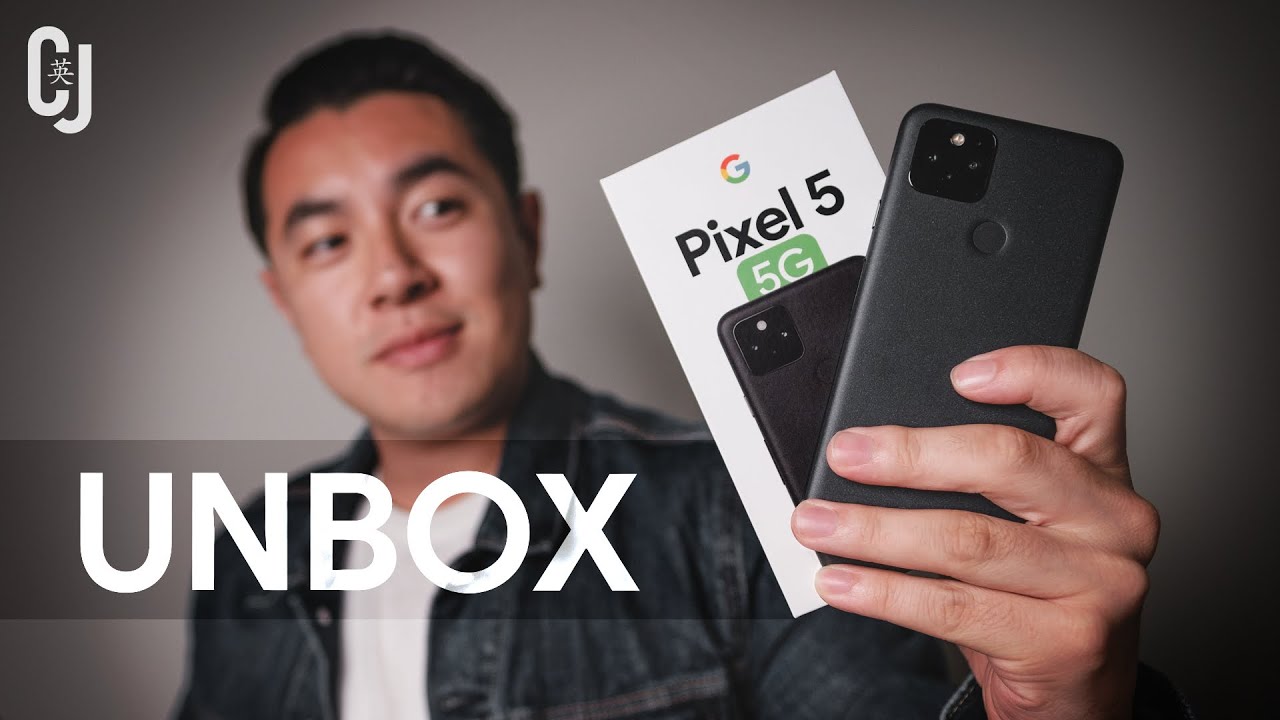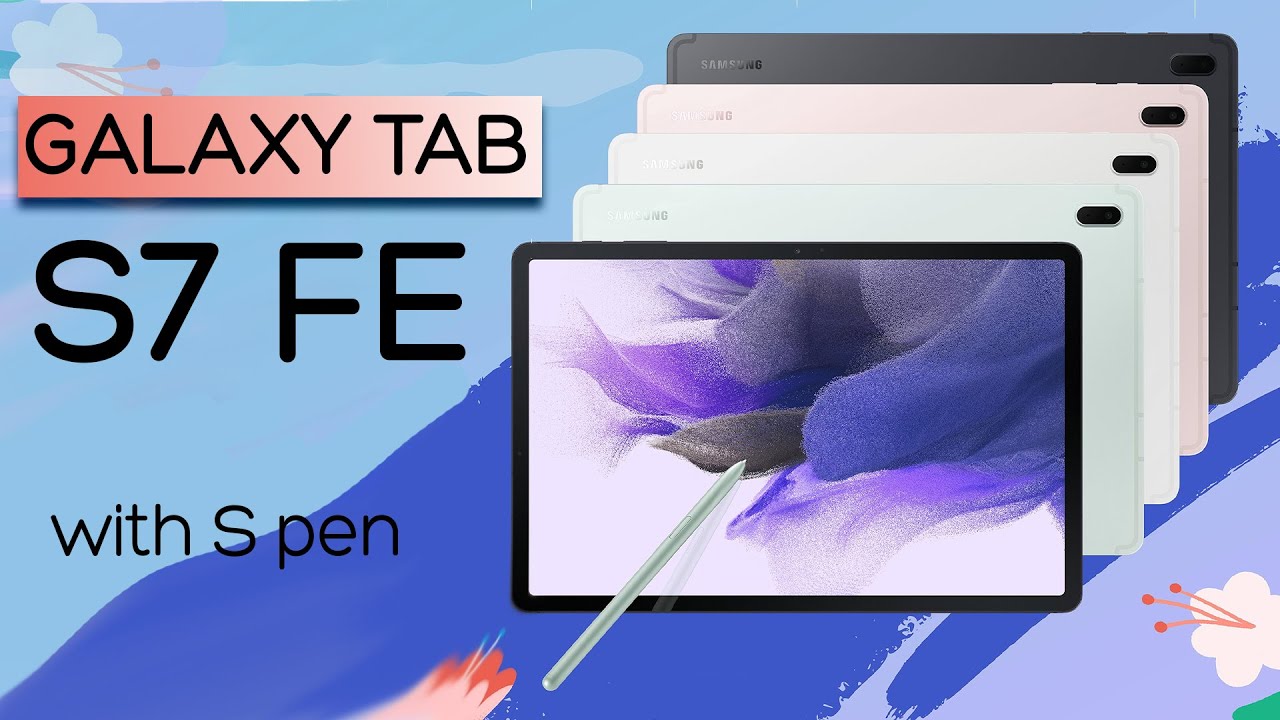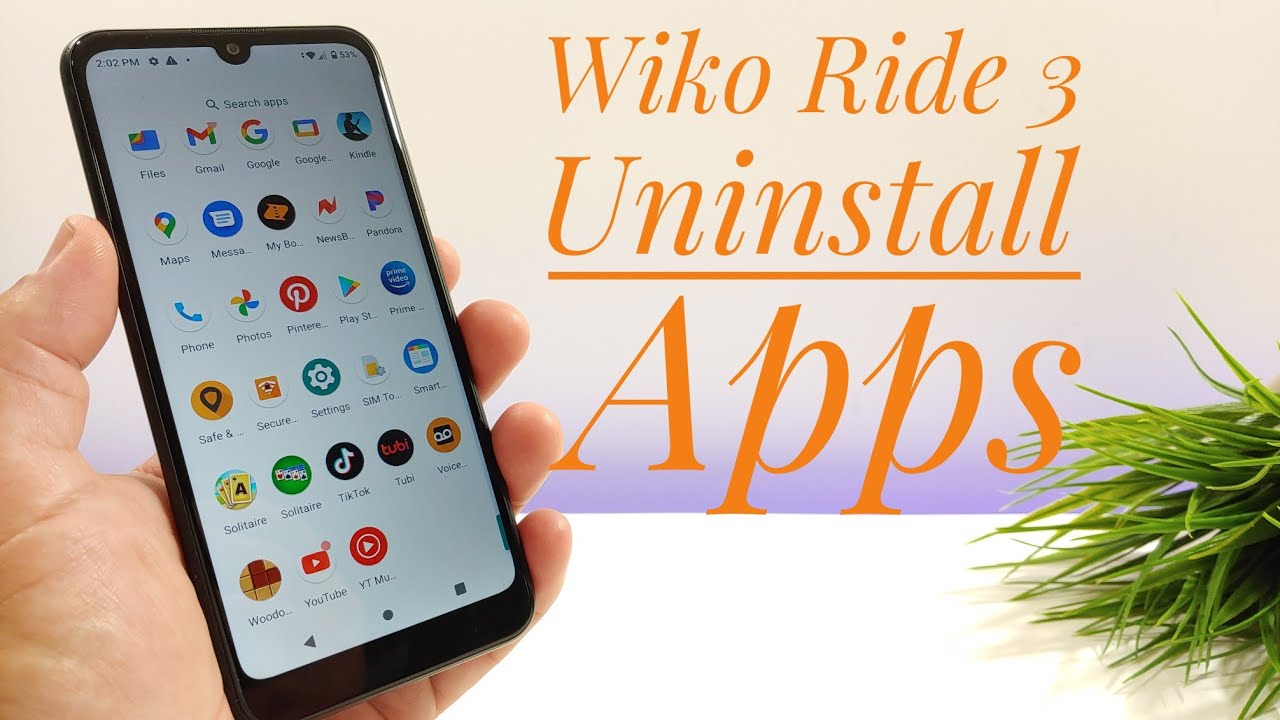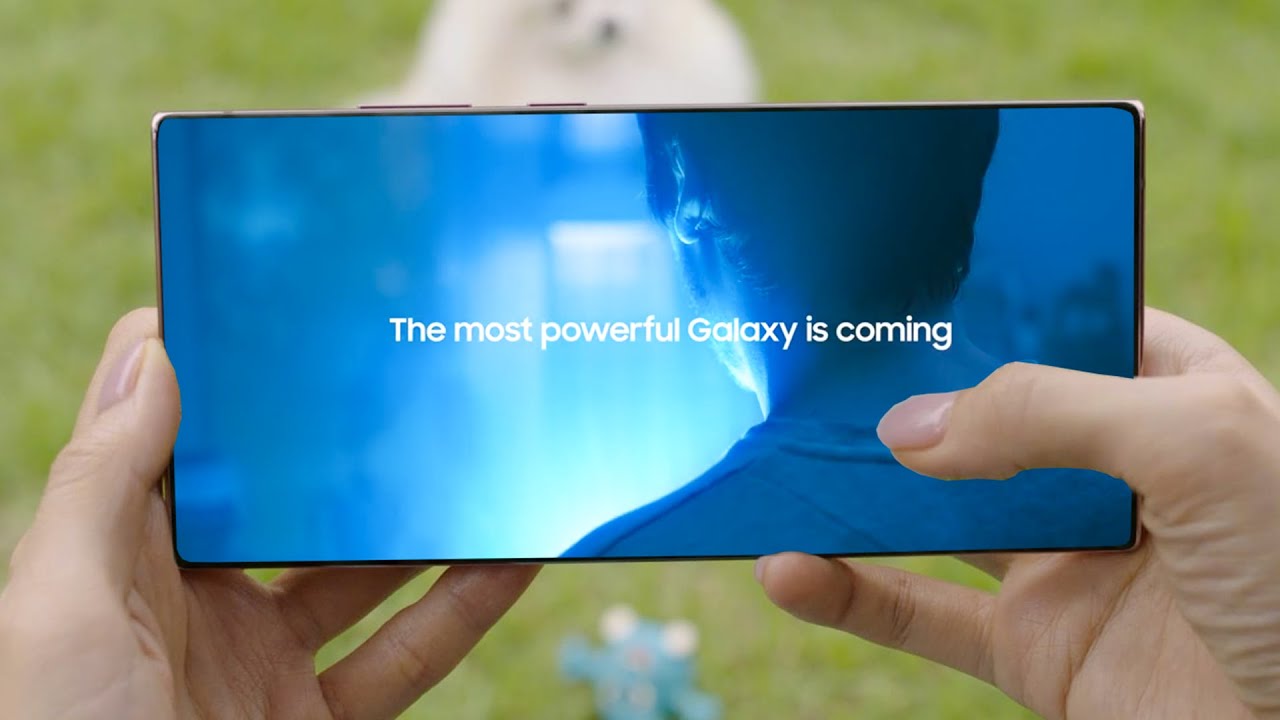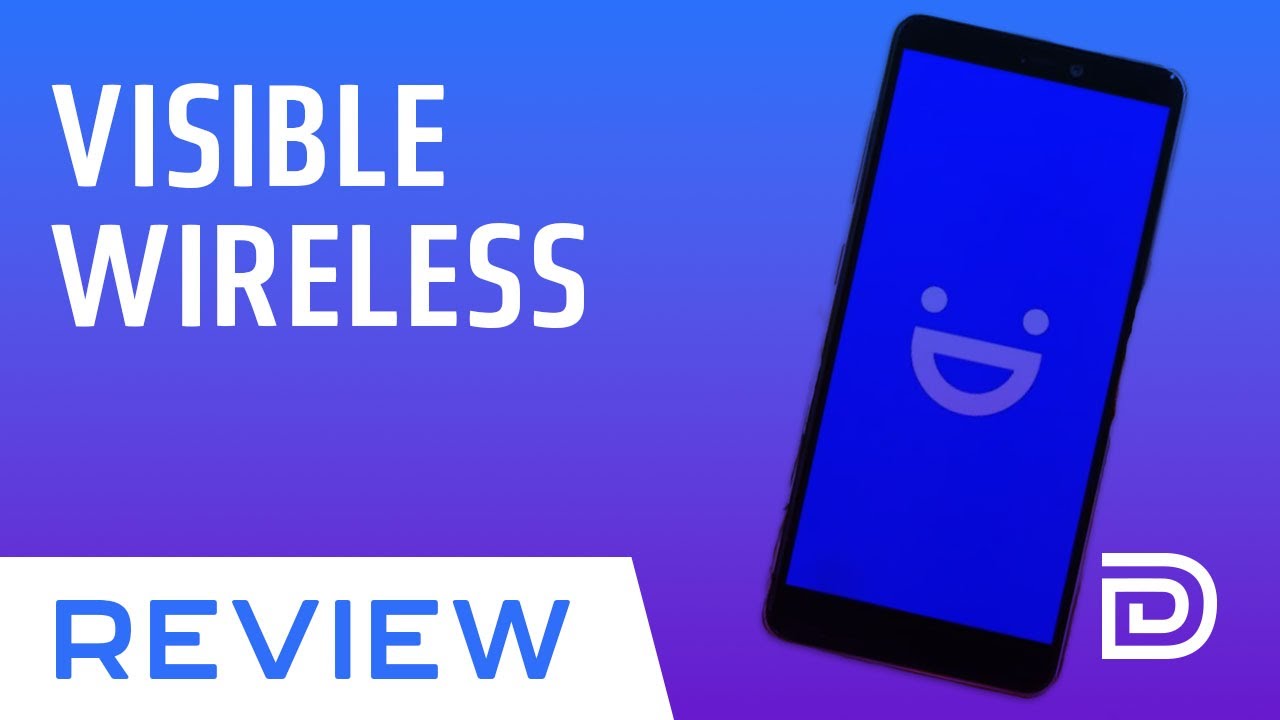How to use USB drives with an iPad/iPhone By Pete Johns - Studio Live Today
In this video I'm gonna, let you know everything you need to know about using USB drives with your iPad or your iPhone. So let's go hi, my name is Pete, and this is studio life today, where my goal is to help you create record and release your best music, and if you are using your iPad or your iPhone to create music, you may be interested in the new iOS 13 and iPadOS 13 updates, because we now have the ability to connect USB, flash drives and hard drives and card readers into our iPad or our iPhone, using a lightning to USB adapter. So in this one I'm going to give you all the information you need to know to get started and start accessing your files on your iOS device. So let's start with the basics compatibility. If you want to use a USB Drive with your iPhone or iPad, you will need iOS, 13 or iPadOS 13 installed on your device and the minimum devices are an iPhone 6s or above an iPad Air 2 like this one or above and iPad Mini, 4 or above or any iPad Pro. If you're running an earlier model, unfortunately you'll be stuck on iOS 12, you won't be able to install iOS 13 and you won't be able to use USB drives with your device.
Now that we've got that sorted, let's jump in and show you some basics of connecting USB drives. Now. The fundamental piece of gear you need is one of these a lightning to USB adapter. This is the Apple Lightning to USB.3 adapters I like this one, because it has a USB port. It has a lightning port to power up your device, which is important as we'll cover in a moment and then a lightning connector to plug in to your iPad or your iPhone.
You can buy third-party versions, I've tried them. I haven't had a lot of success. Your mileage may vary, but if you are looking for one of these check the link in the description below to where you can pick up a lightning to USB adapter so that you can plug in your USB Drive. Now, let's connect this up and show you how we can get this done. So, let's plug in our lightning to USB, 3 adapters like, so we're, then going to grab a USB flash drive and plug that in to our USB port.
And, let's see what happens yes, this is what happens, cannot use accessory. This uses too much power. Now this is a problem because you would think that a flash drive is not going to use so much power that it won't be able to be used by an iPad or an iPhone. Unfortunately, it is currently the case and I have tried a bunch of different flash drives and different card readers, and they all have the same issue so before when I said, your adapter should really have a lightning port. It's because we need to provide some additional power so that we can actually run this.
So what we can do is here's one I prepared earlier. This is plugged into an AC outlet. I have a lightning cable here, and if we plug that in to give some power to our iPad, we'll be ok button there to get rid of that. An error message what's going to happen now, is it's going to pop straight up there? So there it is there's about time, which is the name of this flash drive. I can tap on that one, and I'll jump straight in here and now.
I can access all of these files and there's another video showing a bit more detailed explanation and demonstration, which you can check out in the link-up the top and in the description where I showed this using my iPhone, but that is the fundamental basics of connecting so yes, the disappointing thing is, we do need to have power down here. We can't just plug straight in which is gonna impact, your ability to do this when mobile. However, there is another solution to getting some more power. In fact, there are two more solutions which we're going to jump into now and our first option, especially if you want to be portable, is to use a mobile battery a power bank, a mobile power bank, whatever you want to call it, it's a very cool way to actually power up all of your different devices when you're on the go. So this is my old, rather beat-up, one that I use on the go all the time and what we can do is we can actually replace that AC power connection we'll get rid of that one with this one here you can see, yet we've got our error.
There, users too much power because we're unplugged, but now, if we plug in here with our mobile battery, we've got this one. We turn this mobile battery on then. What we should find is drumroll. Please do a bit of a dip. It pops up right there.
So now we're power it up. So, yes, you might be looking at this going. My goodness does. I need any more chords and dongles and things going on, but again, if you've already got a mobile battery to power up some of your other devices to power, your phone to charge, things up and a lightning cable here, plus your adapter, you're lightning to USB, 3 adapters, then you're going to be good to go in all situations, and these are handy too, because some audio into can be powered by these. You can keep your device's charged.
It's a useful solution, that's a good one for on-the-go, but what if you want a more permanent solution for your home studio or in your office or your home environment? Let's take a look at that now. So you've probably noticed throughout this video this device. This is a powered USB hub, and this is a great piece of gear to have, if you're, using your iPad or your iPhone for your main creative tool, because what it does is it plugs into AC power. You can see that it's powered on their plugs into the wall, and then this connects to our iPad or iPhone and gives us up to seven ports in this case. So we can get four port versions of USB ports that we can plug various different devices into they're all powered up, and they could all connect at once.
So let's show you how we connect up a powered USB hub to our iPad, so we're firstly going to plug the USB cable into our lightning to USB adapter there, and then this is going to plug it directly into our iPad, and we'll just bring that one around there. So that is it! We've now got all of these ports, and you can see I've already got my mouse cursor up there, because this is a unifying adapter for my mouse and keyboard. That I can use my mouse and keyboard on here, but let's now plug in to this device, some of our USB drives and see how these work. So once again, we're going to grab a USB Drive here we're going to plug that into the powered hub like so, and then, because we've got power, it pops up straight away. We've got no problems there.
We can navigate straight into that one, and we're good to go now. Let's take a look at another one, because we can use an SD card reader as well. This is my little Kingston SD card reader adapter. Let's plug that into a separate port, and this is the power of having a powered USB hub. We can now have both of these connected at the same time, and we can access our files and once again check out the other videos.
I have if you want to learn how to transfer files and do other things with files in iOS, 13 or iPadOS, so that is the basics of connecting USB flash drives USB card readers, but the other question that folks have is what about hard drives like this Seagate external hard drive over here. Well, here's a few things that you need to keep in mind. Hard drives or Eddy drives in fact need to be formatted in a fat format, often called an X fat or fat32. It needs to be some sort of they format if you're using something like NTFS, which sadly, this Seagate uses, it's not going to work, so you can use any externally powered Drive and plug it in using this exact, same method, and it's going to pop up on there, but it does need to be formatted with that f80 format. Otherwise, it's not going to work.
The other thing I have tried is some portable hard drives and the problem there is that they don't seem to get enough power even from a hub. They don't seem to get enough power to spin up. So your mileage may vary. You may get ones that work, but solid-state drives are definitely better unless they are externally powered like this one here and once again, formatted with that f80 file structure and one final thing: if you're using an iPad Pro latest gen that has a USB connector. Obviously this won't be relevant to you, but you can actually use a USB-C flash drive or get a USB a 2 C converter, and the good news is that a lot of those will actually work without additional power.
So if you are rocking the latest, gen iPad Pro, then you're going to be good to go so there you go everything you needed to know about using USB flash drives card readers and hard drives with your iPad or your iPhone. Yes, it's not a perfect implementation. Yes, it would be better if we didn't have to have that additional power, but this has given you some tips and some ideas about how you can get set up and some of the gear that you'll need once again, if you're looking for a powered, USB hub or lightning to USB adapter check the links in the description below if you've got any other questions, please leave them in the comments. There are two more videos linked down below you can subscribe to the journal by clicking or tapping on the StudioLive. Today, icon and I'll see you on the next one.
Source : Pete Johns - Studio Live Today