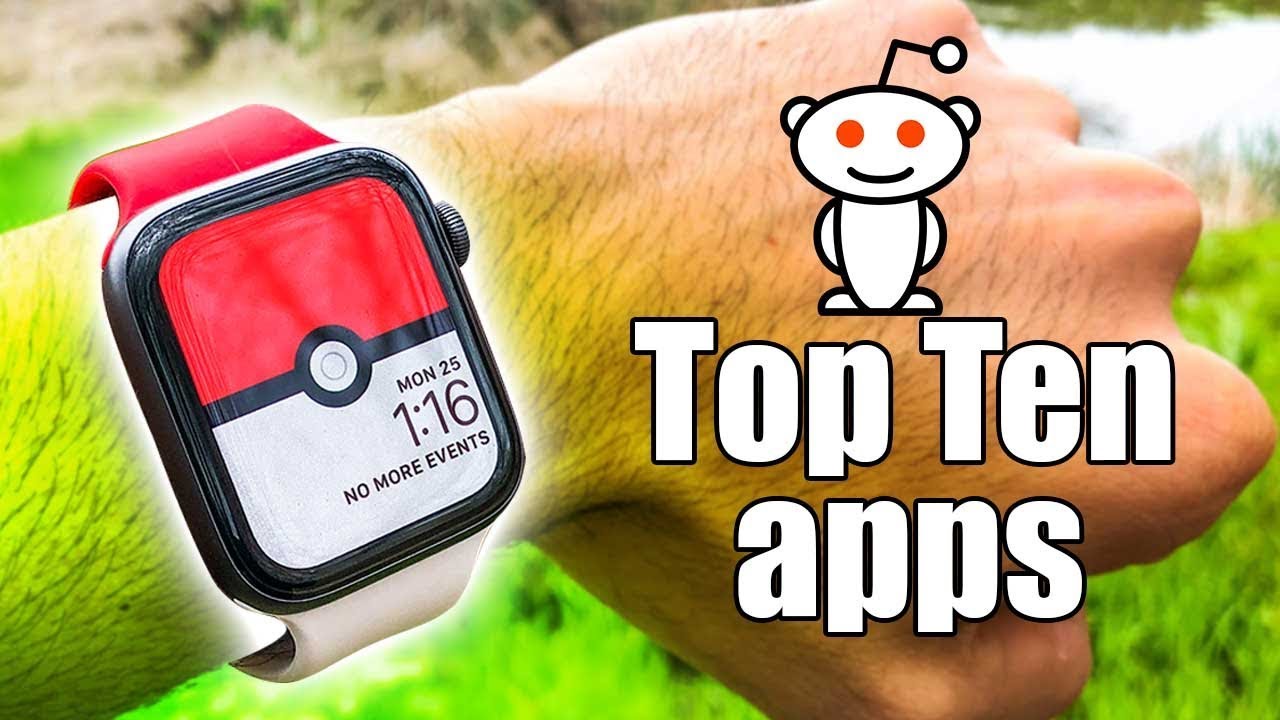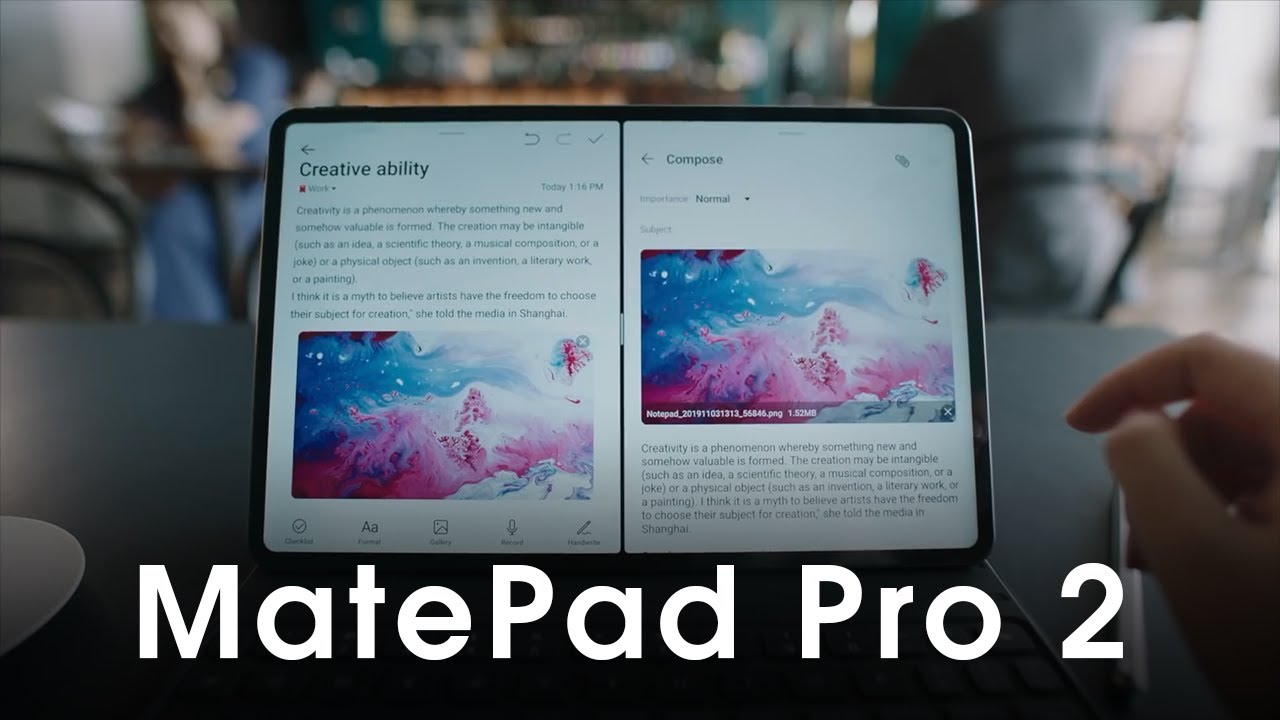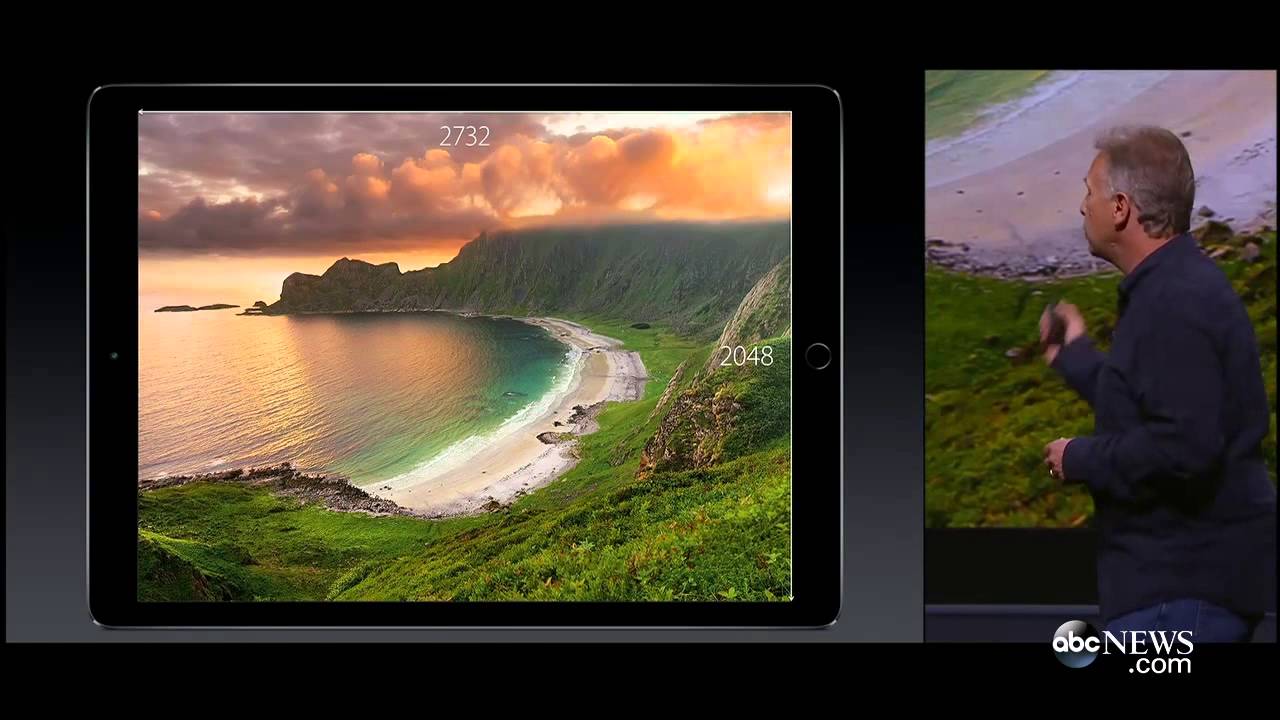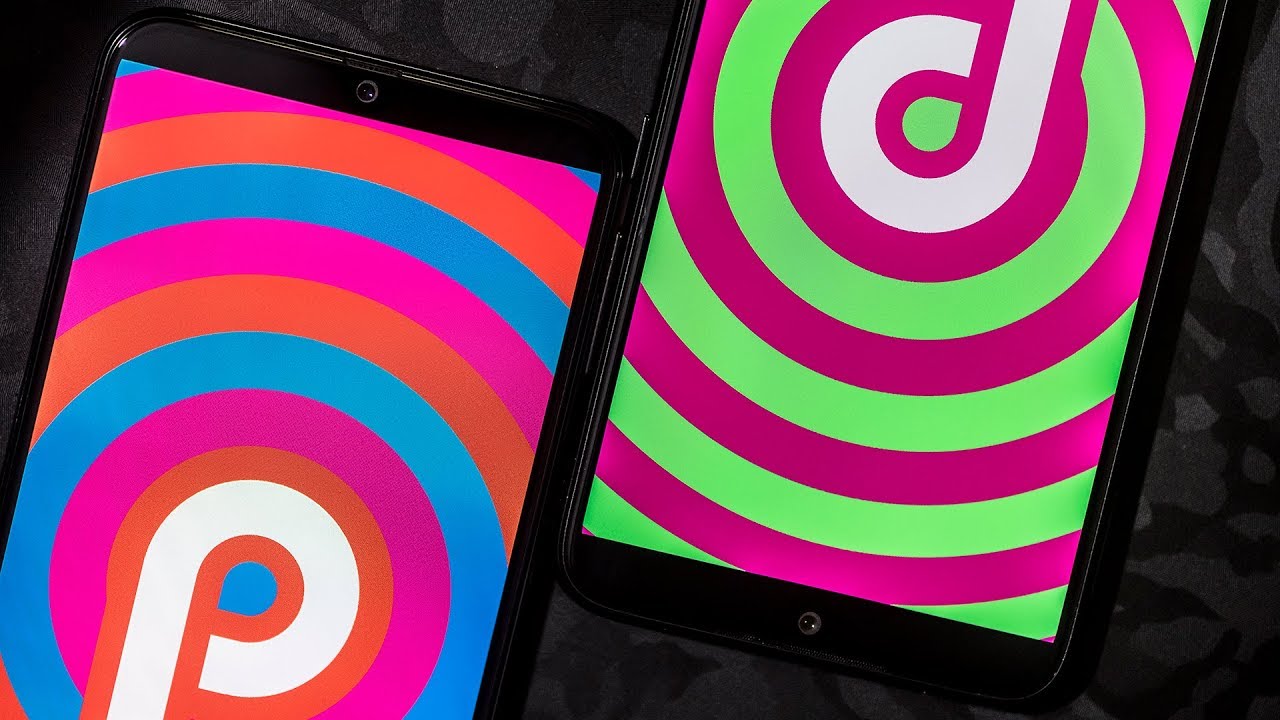How to Use Camera Pro Mode in SAMSUNG Galaxy XCover 5 – Locate Advanced Camera Functions By HardReset.Info
Welcome here I've got Samsung Galaxy x, cover 5, and I'm going to show you how to use the camera promoted this device. Let's start by tapping on the camera button to open it, and for now we are on standard photo mode. So let's change it by using this settings bar and just simply going to the right two more here we get access to other modes of this camera, and one of them is deep pro. So, let's begin here, we are, this mode gives us possibilities to choose some shooting parameters by ourselves. This is useful when we want to learn photographic skills or making experiments with photography. So let me start with this settings bar.
Let's go from the left. The first one option here we can manage is ESO. So now we can change camera sensitivity to light. We can pick between 100 and make it less sensitive. By going to the right, we can make it more sensitive to 800s.
So I think this spectrum is enough. Like this kind of camera, we can also easily go back to auto ISO when we need it by tapping on this manual button from the right, and now it changes it again to auto. Now, let's move at the center to white balance. Here we can control the temperature of our picture in Calvin the crease by using the slider and going to the left on it. We can make our photo more cold, more blue, as you can see, by going to the right, we can make it more warm more orange, so this is kind of balance between warm and cold tones of the light.
At our picture we can of course, easily go back to auto white balance by tapping again on this manual button from the right now, let's move to the last one option here now we have the exporter compensation slider, so we can manage the light of our picture. We are at the center on it on zero parameters. By going to the right, we can make our photo more bright, as you can see, and by going to the left, we can make it more dark here to go back to auto exporter compensation. We have to slide back to the center of it and now, let's move to the right corner. When we pick this button, we can also change the matte wing from center weighted to the matrix and also this spot, and now let me use the settings to take a picture.
So, let's stay, for example, on spot materialism, big ESO, 200. , the white balance may be a little colder and exposure compensation brighter and to see my picture. Let's move to the left to the bottom. That follows us straight to the gallery. This is how it looks like I suggest you to making experiments with these settings and just have a good one.
Thanks for watching subscribe, our channel and leave the thumbs up.
Source : HardReset.Info