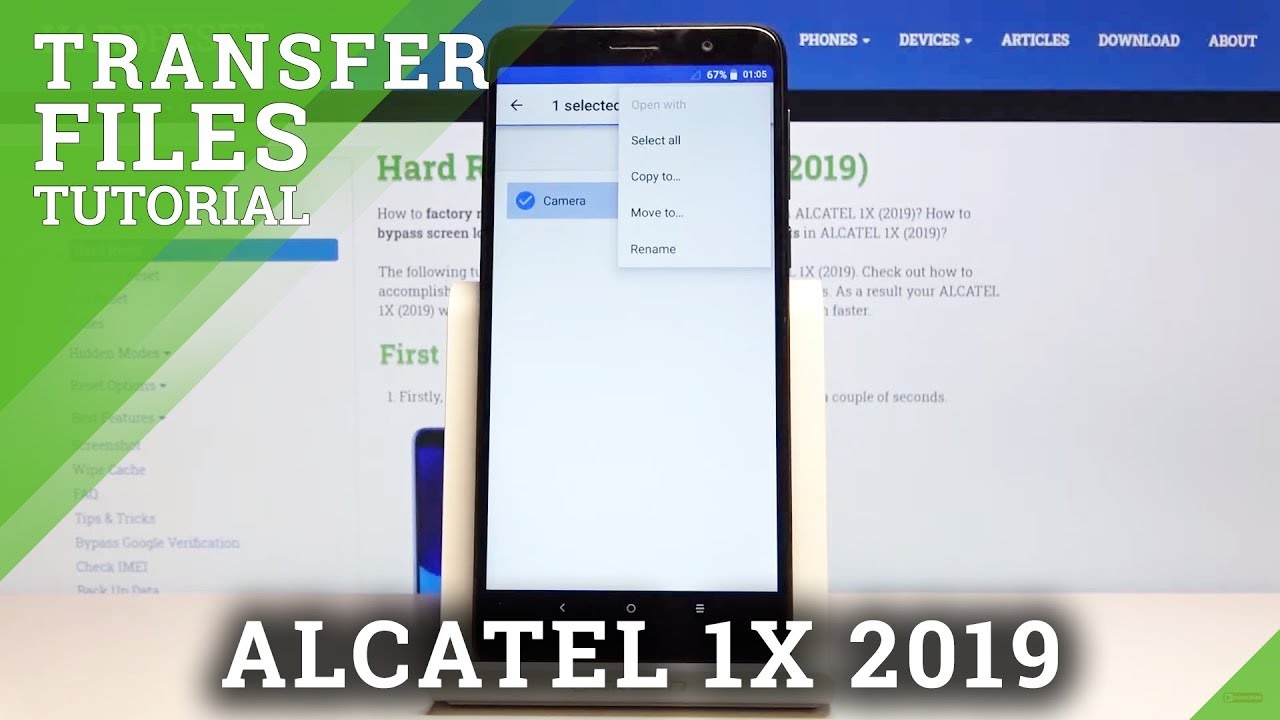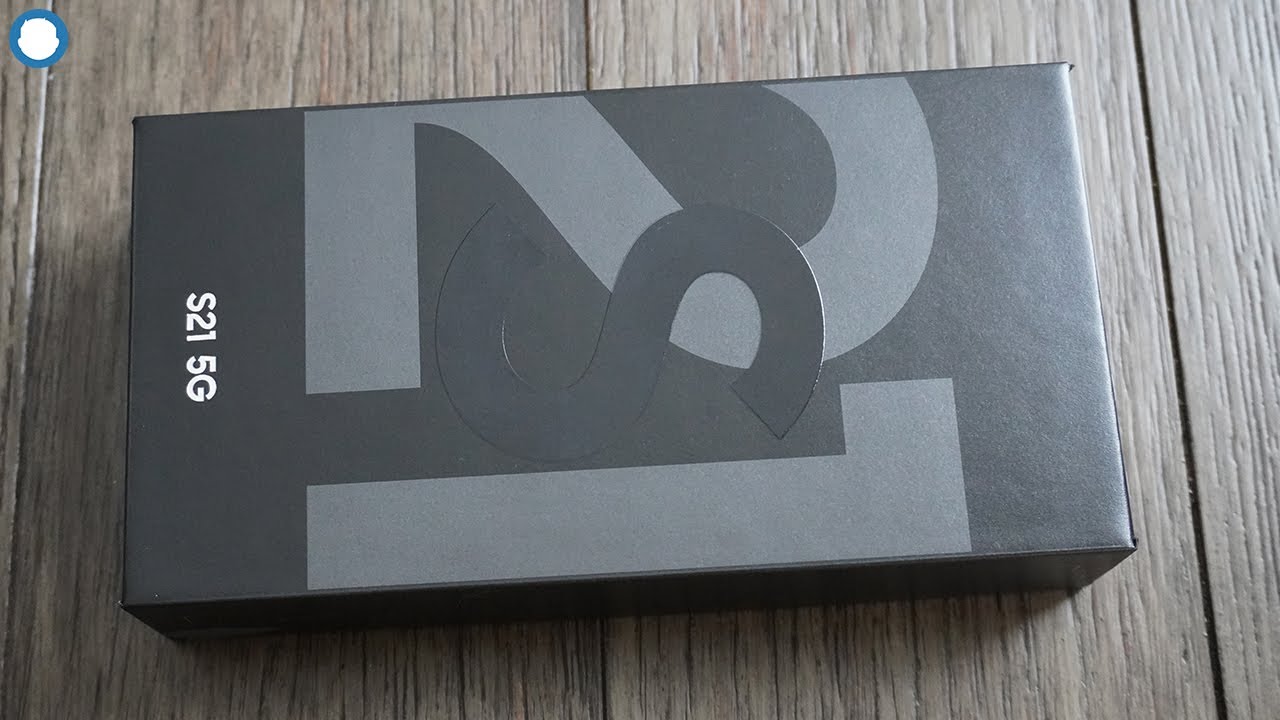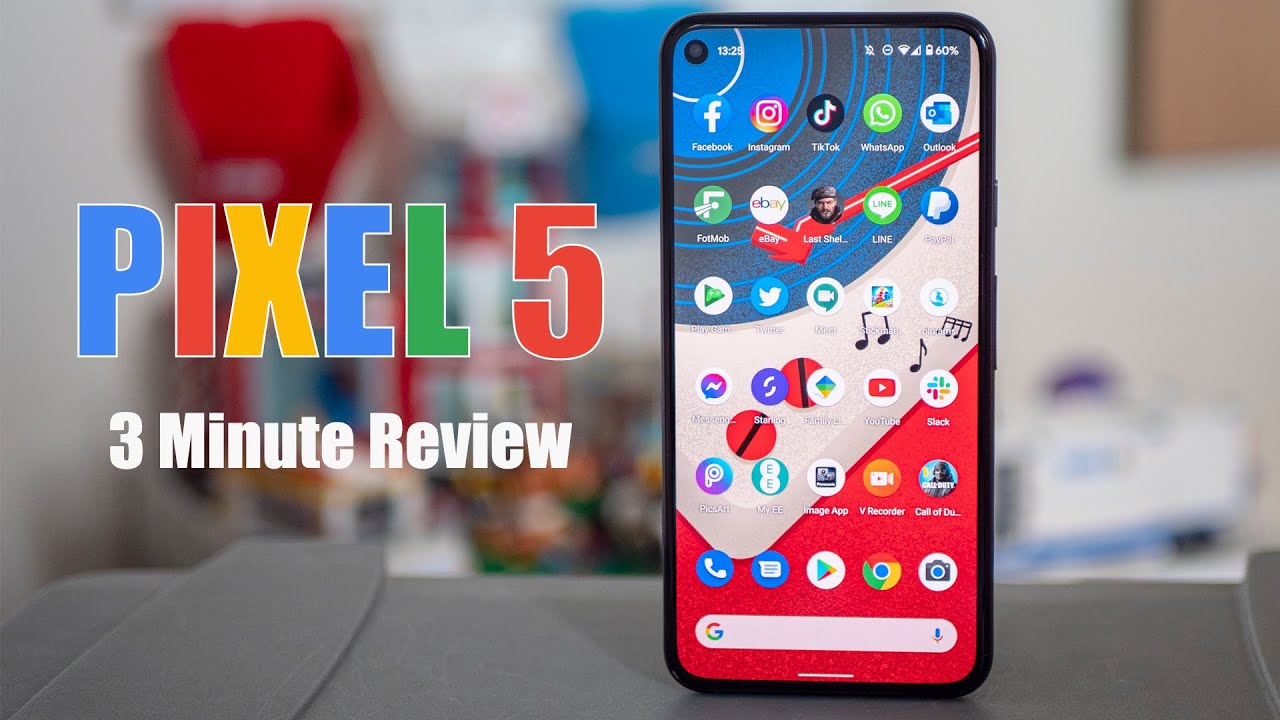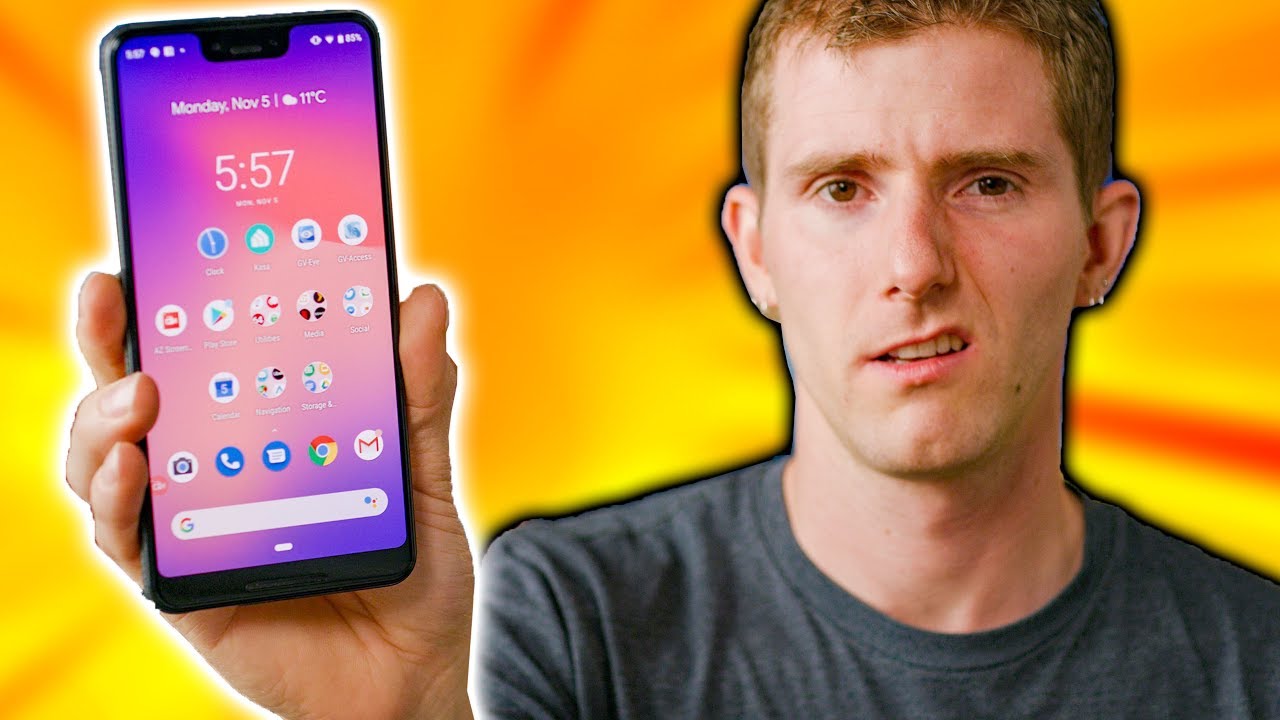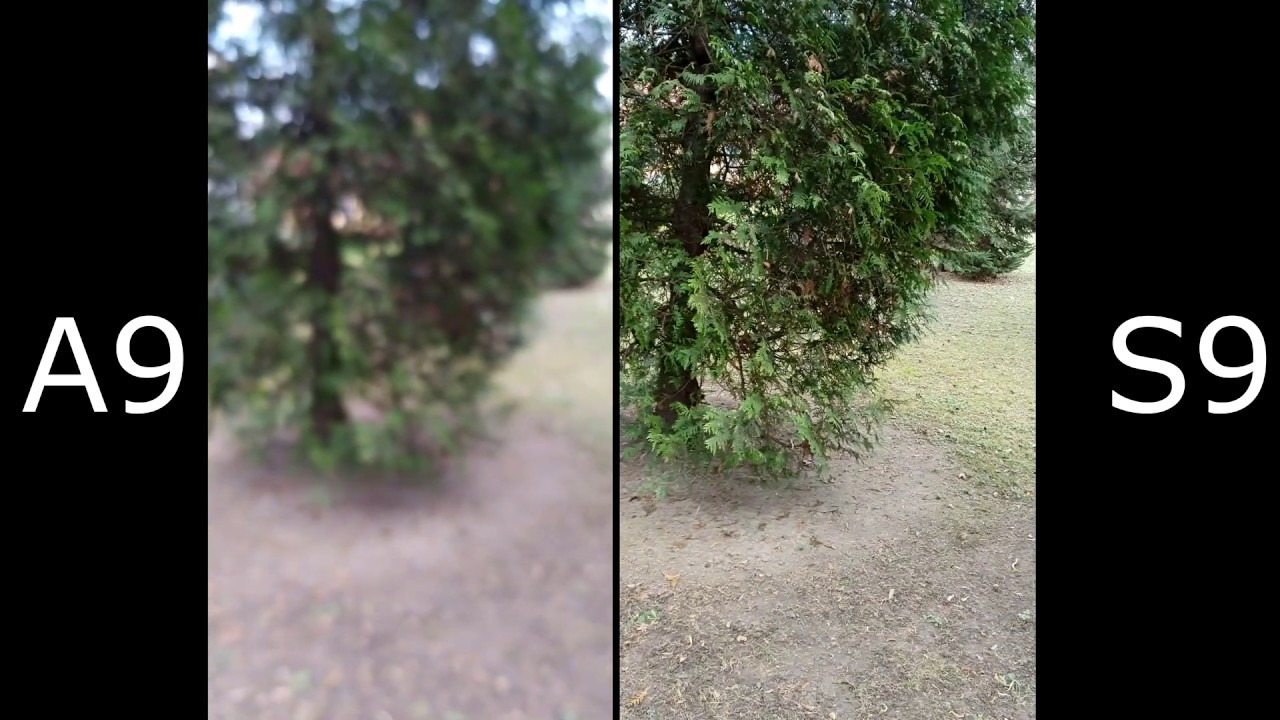How to Transfer Files in ALCATEL 1X 2019 – Copy to SD Card By HardReset.Info
Welcome from Amazon a locket l1x, and today I will show you how to transfer files from the device to an SD card and vice versa. So before I actually begin I'll capture a couple photos, so I have something to actually transfer as an example. There we go that's enough. So to start off, let's go into up tray and open up the Downloads up right here and from here you can tap on three bars, and you will have your SD card and also should be there. Your storage should be visible here and if it's not just slide this away and up on it, three dots right here, and you'll. Have the option? Show internal storage so select that and now, if we go back, both of them are visible here so number one.
Let's find the files that we want to transfer, so I believe a mine right here, but I will check it quickly, and it appears that what's wrong oops. So, let's see on the SD card yep, so they look like they're automatically saved to the SD card. Now I'm going to go back to right here, because I have more folders in here, and I can go briefly over what will contain what so number one photos and videos captured with the device will always be located under the DCIM folder. Now this folder can be either on your phone or on the SD card, as you seen in my case, but both of the folders will be named in the exact same way, so you can find it in either place. Downloads will contain anything that have downloaded on the device that could be through your browser, email.
It doesn't matter, it will always be, and here then movies' music world Oh contain stuff that you have placed there yourself. So you probably will no pictures contains normally screenshots kind of counterintuitive, but that's kind of how it is on here. As you can see, there is screenshots and basically that's about it. Anything else is just system files and stuff like that, so we don't really care about those. So from there like I, said, let's open up the files that we were still transfer, which for me is actually on the at the SD card and from here as you can see those of the three images that are captured as an example.
It's number one you want to select them and to select them all you need to do is hold it. So, as you can see, and I start holding it and I just get selected, and then you can tap on additional ones to add them on now. If you have a full folder of photos, you don't actually have to tap on each one of them. I can tap on. Let's see you can tap on right here, and I will see, select all so on tap on it.
It will also add the selfie folder, which I, don't think, has anything, but it selects it as well. This is one way you could select all the files and copy or move them, or you can actually go back. So, as you can see, this is a camera folder with all of its content, so you can actually select the folder itself with all of its content, but basically the same way so hold the folder I get selected like so and from there, no matter which way. What are you selected? The process will be the same. So once you have the folder of files, whatever it is selected on a three that's right here and choose either copy or move will completely remove it from where it is right now and move it to a new location, well copy, we'll just create additional set of the same files and allow you to keep the ones that are right now over here.
Basically, they will stay, and you'll have a new set of those in a new location that you choose so select. Whichever option you want, I'm going to go with the move and from here, as you can see, it allows me to move, so I want to go oops I! That's there again, I can't cancel this move and I want to go to the memory storage. So again, once you have this tap on at three bars and select where you want to go now because I'm on a SD card, that's where the files are I'm, gonna, move them to a phone. So let's up on the phone and here I could go to the DCIM, folder and paste it right here to keep it organized. So you can see right now.
There is only the 100 Andrew and lit Pro or P or R Oh. So let's just move it right here, and this is the old one and see because it kind of became messy right now. So it looks like the phone automatically created a new folder because that's its default location, and it just needs that folder, but you can see that it's empty previously. We had screenshotted folder and here and that three pictures that I removed so step on here and go to the phone itself and DCIM, and you'll see that there is now a camera folder and three photos buster a selfie folder. So everything has been moved.
So, if you found is very helpful, don't forget to hit like subscribe, and thanks for watching.
Source : HardReset.Info