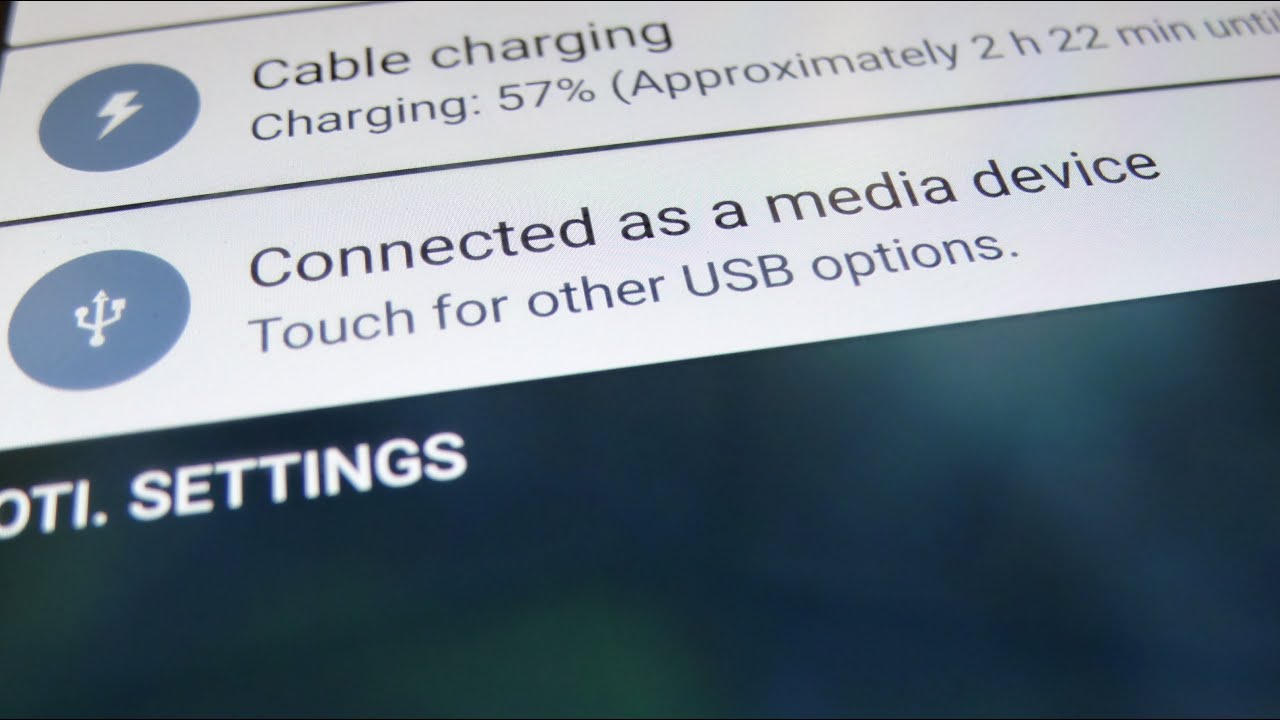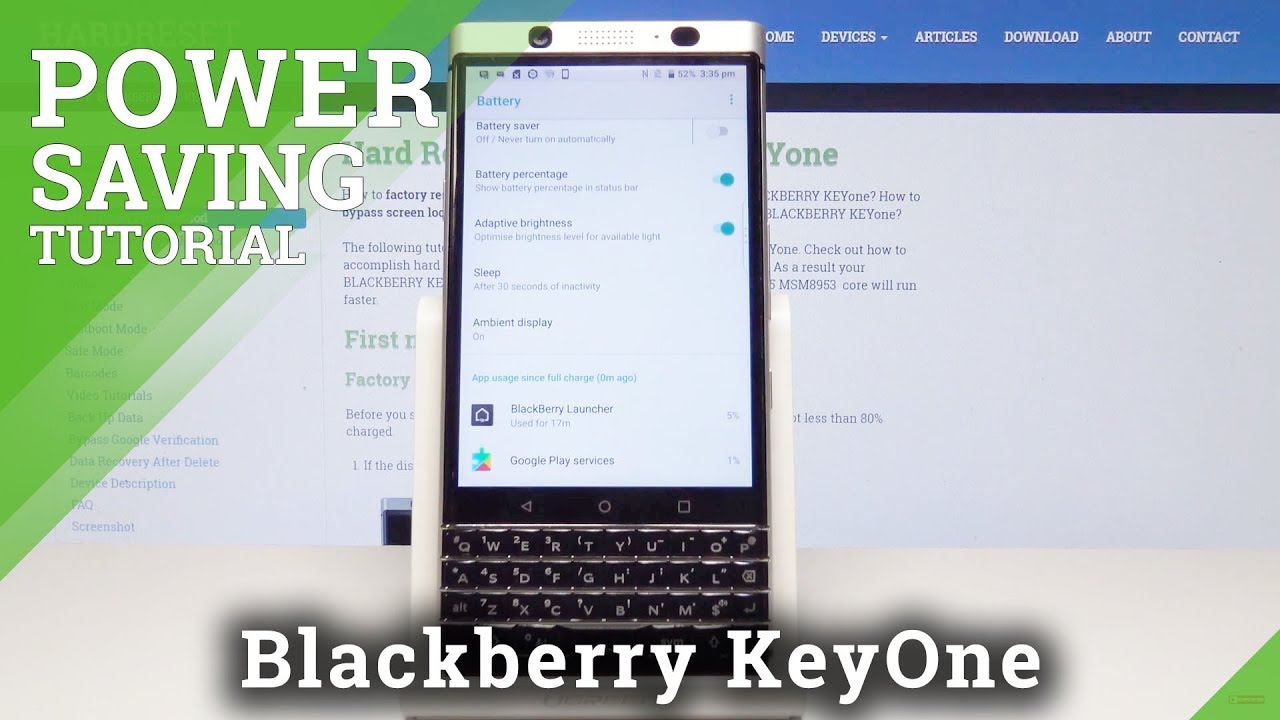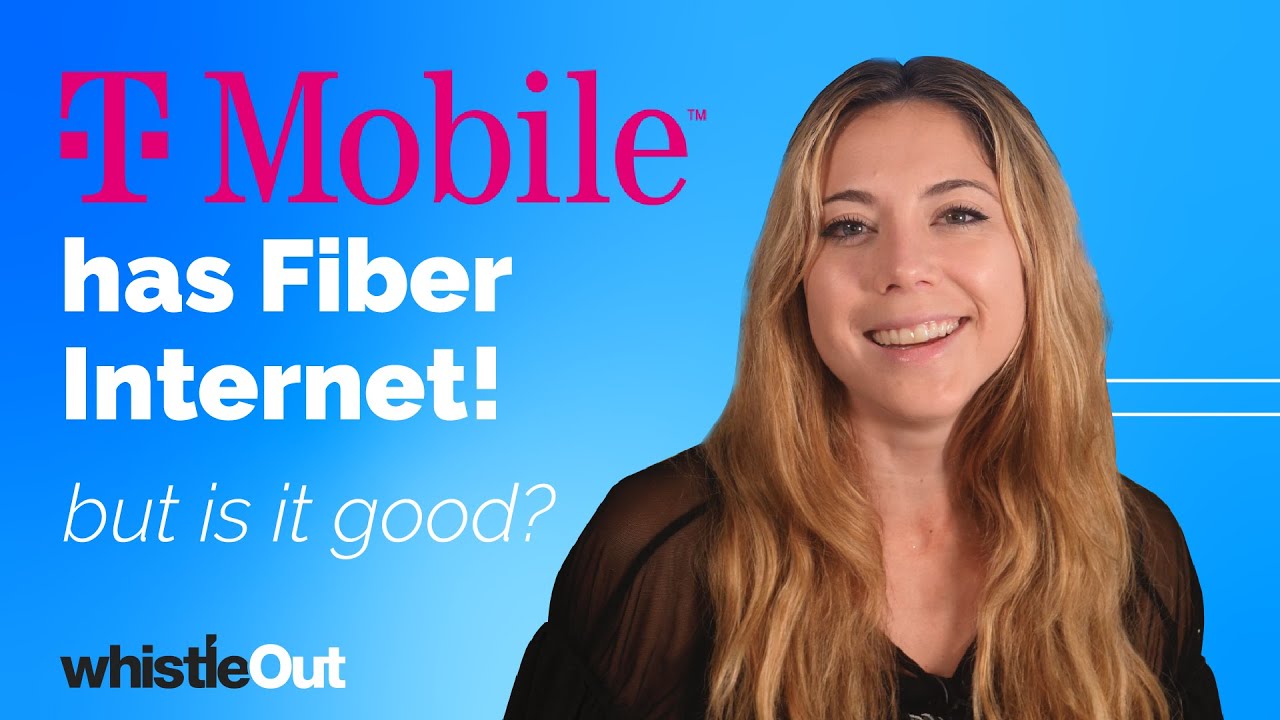How to transfer files between an Android device and a Computer By Babbling Boolean
Hey welcome guys in this video to explain how to transfer files between your Android device and your computer. Now this can be an Android phone or tablet, and the computer we'll be using in this instance, is a Windows computer just because of the most popular computer operating system. So a couple of years ago actually made a video on how to transfer files between your computer and your Android device. You can find a link to that video just over here or in the video description as well. That applies to Android, I, believe 4.0 and older, whereas a lot of new devices have this new method. That's been out for a couple of years now, so I decided to revamp this video provides new information.
So if you're, not tech, savvy I'll explain how to connect your device to your computer and how to transfer files between your computer and this Android device or maybe tablet same concept. But if you're tech-savvy- and you have it connected, but you can't see your Android device appearing in your computer I, don't explain a few workaround methods and fixes that you can try applying these are the most common troubleshooting fixes available. So first things. First, how do you connect an Android OS to a computer and transfer files of basic, very basic, straight to-the-point? Very simple, you're going to get your Android wire that comes out of your box with your device, whether it be your phone or tablet. This is the preferred thing to use.
Sometimes, if you're using a third party wire, it might be defective and not work, it might work for some devices and might not work for others, so try to use the one that comes out of the box. Typically, this is attached to your charging cord. So here's our charging, you ? for AC adapter. This is the wire. We don't need this anymore, we're not charging the device.
We want to transfer files between your device and your computer. This is all you need now. One end will be designed strictly to fit in your phone. It won't fit. The other way around you can't mix this up.
It's just not physically possible, it won't fit, so one end is going to connect to your phone now, the part that connects to your phone. If you did end up borrowing, one from someone, or you bought a new one, it may or may not fit. There's three known different configurations: one is microUSB, which is the most common. It's just like two straight edges, a little hard to show you guys. Another one is USB see.
This is the most common one used nowadays was starting to pick up rather as more correct term. It's completely rounded this nose, jagged edges on the port is just a completely like smooth oval shape. Another one is a USB 3.0 wire, which came with the North American version of the Galaxy s5, which wasn't really popular because it was kind of a chunky wire. So you might not really have that one. So the fitting two connector wire is very specific.
You can't screw it up, so the USB cord used attached to your phone. The other side, has to be attached to your computer by plugging into a USB port. Again, it'll only fit in one particular port on your computer. So when you have your device connected and everything is working just fine in case you don't have too many troubles new steps, you might notice saying Windows 10, for example, you have a pop-up saying that hey some device is connected. This example is my Galaxy Note 5, so we're going to do is actually open.
My computer again, it might be different on Windows, Vista, XP or Windows 7 on when using Windows 10. So I have to open up this PC on other versions of Windows. This piece is referred to, as my computer, for example. I then go into my Galaxy Note 5 and here's my phone. You might have a secondary one showing up here.
Basically, if your device has a memory cards, you can choose between which one to access open up here phone access say my pictures and videos from my camera. It's usually in the DCIM folder and go here and then camera and here's all my pictures and videos that I've been recorded so far transfer something say, for example, to my computer. I copy that, and I can paste it here and I now this file on my computer now, if I want to transfer something from my computer to the phone. So let's take my video recording files for this very same video. You guys are watching.
I can just copy and paste from the computer to the phone and there it is now. Let's assume that you've done all that already. You know your phone should actually start appearing in my computer. This is pretty much what it looks like if you open my computer or this PC, depending on which operating system version of Windows, you have it'll have a different name, but it should just appear there. Sometimes it'll appear right in your face on Windows 7, for example a pop-up window, and you're set to go.
Let's say it doesn't appear. This is where we have some troubleshooting fixes that I'm aware of so in this example, if you have any lock screen security set. So if you have like a fingerprint scanner activated to unlock it screen, we have a pin or a passcode. You need to unlock it first. So if I were to, you know disconnect this, as is to my computer, it won't work because I have a fingerprint security activated in order to connect it to my computer, disconnected from your computer first, if you've already done that.
So disconnect is just like this unlock your screen. So in this example, I have fingerprint security. I've now unlocked it. Now, reconnect it to the wire and reconnect it to your computer, and it should work. This is done on purpose, because if you have lock screen security technically should be able to access the files without bypassing your security code or fingerprint scanner.
Another fix is maybe the wire that you have is defective. Try to use the one that comes out of the box you'd be surprised how sometimes using the right wire might be the fix. It's happened to me. I go through a lot on Android devices. It's random, but happens.
Sometimes the one that out of the box, maybe it's defective, maybe you've worn something out. You'll see some wear and tear here. Maybe you have to get a third party wire or maybe just borrow one from a friend the other. Most common thing is finding the right driver long story short is basically an instruction manual, not for you, but for the computer. Let's put it this way, it's a piece of software that when you install it on your computer, it's telling your computer how to detect and work with your Android device.
So how do you go about finding that out? Well, I actually have a video you can find link here and also in the video description where I explain what drivers are and how to find the correct one for your device. If your device isn't working with your computer now, I know you might be wondering why do I have to watch another four or five-minute video, but I highly suggest. You actually watch that entire video, because I explain what drivers are very simplified, but drivers are not just for your phone is for your USB stick. If you have a memory. Stick it's for your digital camera! If you're putting one in it's for your microphone, if you have one plugged in drivers, are needed for almost anything plugged into your computer, it's just necessary.
In fact. It's also designed for components already inside your computer. You just might not be aware of it if you're, not that tech-savvy, so you might be missing the correct drivers in that video driver I also explain not only what drivers are but how to find ones that are missing for your devices really simple. Actually it's more simple than you might realize. The other thing is I've noticed that if I leave my computer on for too long or if I had Windows updates install in the background I can plug this in I can do all the steps I can unlock this phone security I can have the correct drivers already in my computer, and everything I can be using a good wire, and it still won't work on my computer and the one port is connected to my Android device, the other port I plug into a USB port on my computer.
It just won't work and sometimes I, just disconnect it and plug it into another USB port, and then it starts working. That's for two reasons: either the computer that physical port is broken or the other thing is. Maybe computer just needs a restart, it's purely random, and sometimes you've got to just change the USB port. So that's pretty much the video on how to you know, share files between your Android device on your computer. It's really straightforward.
It used to be complicated, maybe a couple of years ago when I made the other video, but nowadays, it's easy. Furthermore, it's just. If it's not working the fixes might be a little tricky and that's what I just explained to you guys it could be a faulty wire, faulty USB port on your computer. Bad drivers do watch that video on how to you know, understand drivers on how to get the correct one, maybe have to bypass your lock screen security, which a lot of people aren't aware of, but those are usually the most common fixes to bypass that issue. So I hope you guys found this video useful, be sure to check out my Facebook Google+ Twitter Instagram links in the video description hit that like button it does help subscribe, and thanks for watching.
Source : Babbling Boolean