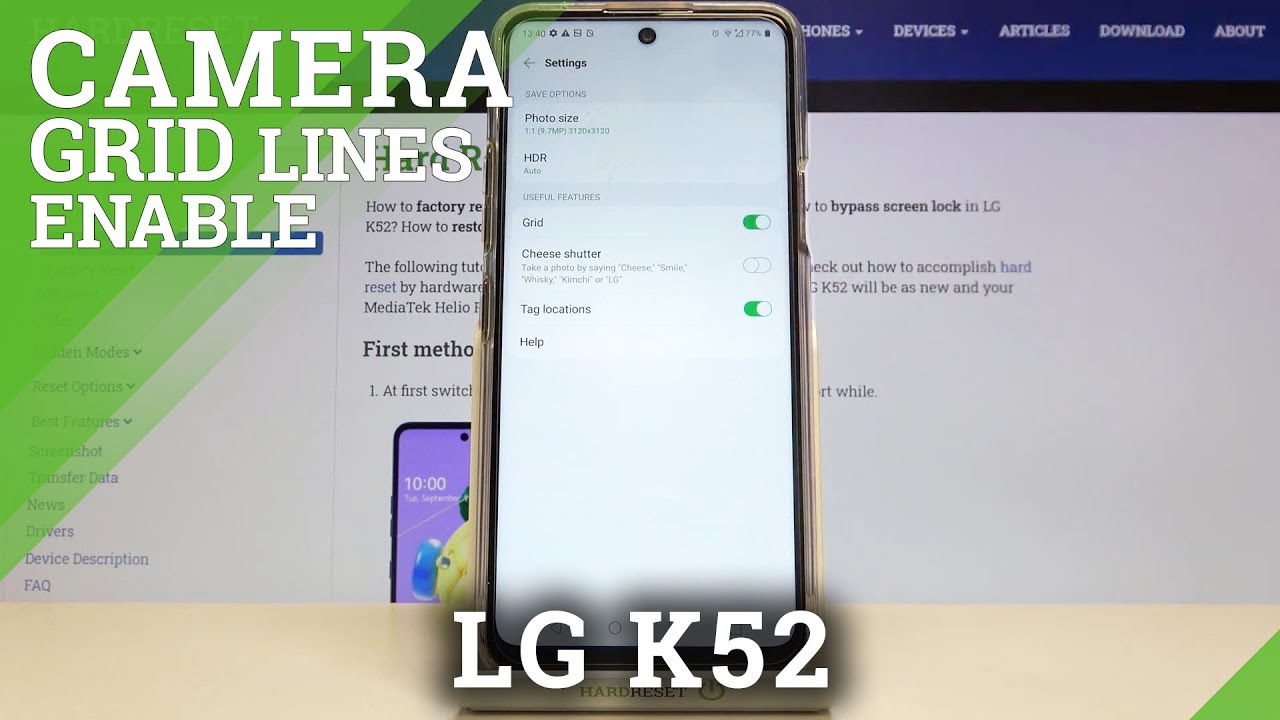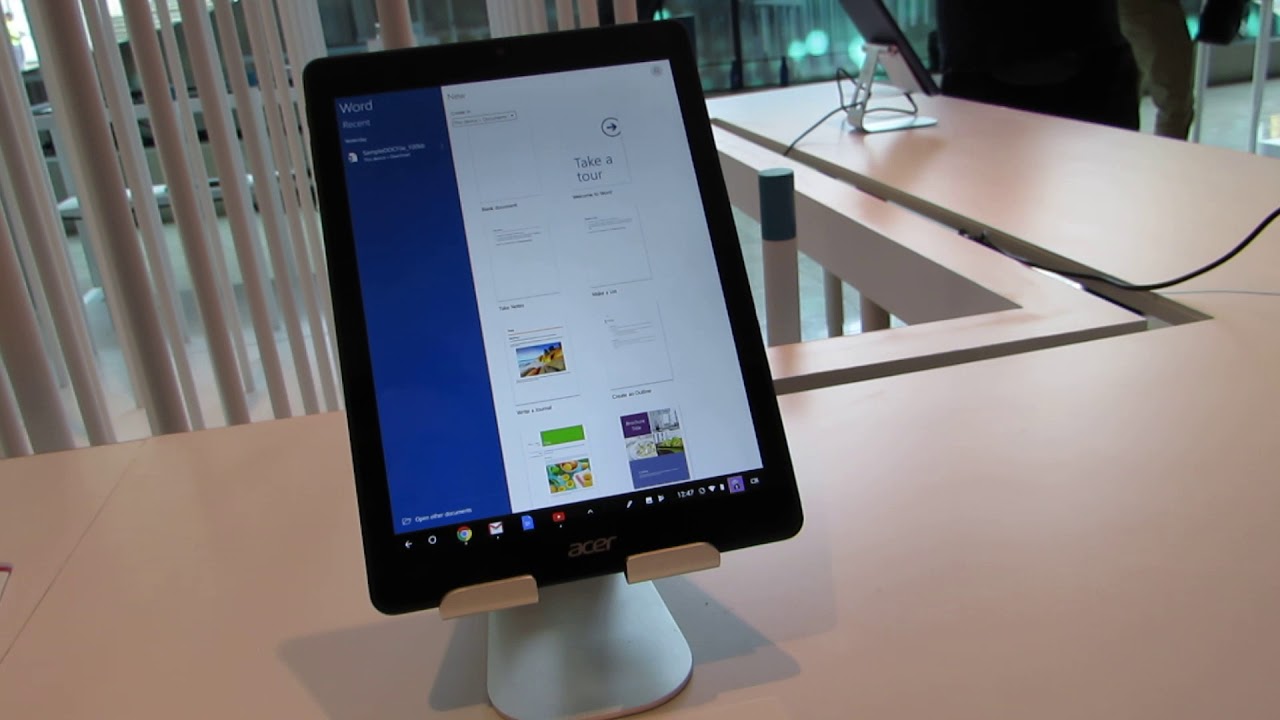How to Take Screenshot in LG K52 – Catch Fleeting Content By HardReset.Info
Welcome in front of me is a lg k52, and today I'll show you how to capture a screenshot on this device and get started. All you want to do is open up the content that you wish to capture I'm going to use settings as an example, and once it's open, you want to press power key and volume down actually hold it there we go when you hold. It. You'll see this pop-up here to signify that you have captured the screenshot there's, also a couple of shortcuts. As you could see there, I'm going to go over only one. That is, I find the most important one which, if I do it again, there is the scrollable screenshot, which is the arrow down and when you press it, you need to, for the first time allow a bunch of stuff.
So just do that right now and as you can see, it will start scrolling down till it reaches the end, at which point it will stop. But you can also just stop it yourself by tapping on the screen now again, there's a bunch of more stuff popping up for this and let's allow and there we go. So as you can see, this is the scrollable screenshot and if you use only one finger, you'll start a drawing on it. So you need to use two fingers to basically scroll down on this scrollable screenshot and once you're basically satisfied with how it looks like if you wanted to write something on it. You can, but at the end of the day you have to press on the check mark to save it.
And now our two screenshots that I have captured will be visible in the gallery up over here. So there is the well the super long one as you can see, and then there is the normal ones, and that is basically how you capture a screenshot by holding power key and volume down. And if you found this very helpful.
Source : HardReset.Info
Phones In This Article
Related Articles
Comments are disabled
Filter
-
- All Phones
- Samsung
- LG
- Motorola
- Nokia
- alcatel
- Huawei
- BLU
- ZTE
- Micromax
- HTC
- Celkon
- Philips
- Lenovo
- vivo
- Xiaomi
- Asus
- Sony Ericsson
- Oppo
- Allview
- Sony
- verykool
- Lava
- Panasonic
- Spice
- Sagem
- Honor
- Plum
- Yezz
- Acer
- Realme
- Gionee
- Siemens
- BlackBerry
- QMobile
- Apple
- Vodafone
- XOLO
- Wiko
- NEC
- Tecno
- Pantech
- Meizu
- Infinix
- Gigabyte
- Bird
- Icemobile
- Sharp
- Karbonn
- T-Mobile
- Haier
- Energizer
- Prestigio
- Amoi
- Ulefone
- O2
- Archos
- Maxwest
- HP
- Ericsson
- Coolpad
- i-mobile
- BenQ
- Toshiba
- i-mate
- OnePlus
- Maxon
- VK Mobile
- Microsoft
- Telit
- Posh
- NIU
- Unnecto
- BenQ-Siemens
- Sewon
- Mitsubishi
- Kyocera
- Amazon
- Eten
- Qtek
- BQ
- Dell
- Sendo
- TCL
- Orange
- Innostream
- Cat
- Palm
- Vertu
- Intex
- Emporia
- Sonim
- YU
- Chea
- Mitac
- Bosch
- Parla
- LeEco
- Benefon
- Modu
- Tel.Me.
- Blackview
- iNQ
- Garmin-Asus
- Casio
- MWg
- WND
- AT&T
- XCute
- Yota
- Jolla
- Neonode
- Nvidia
- Razer
- Fairphone
- Fujitsu Siemens
- Thuraya