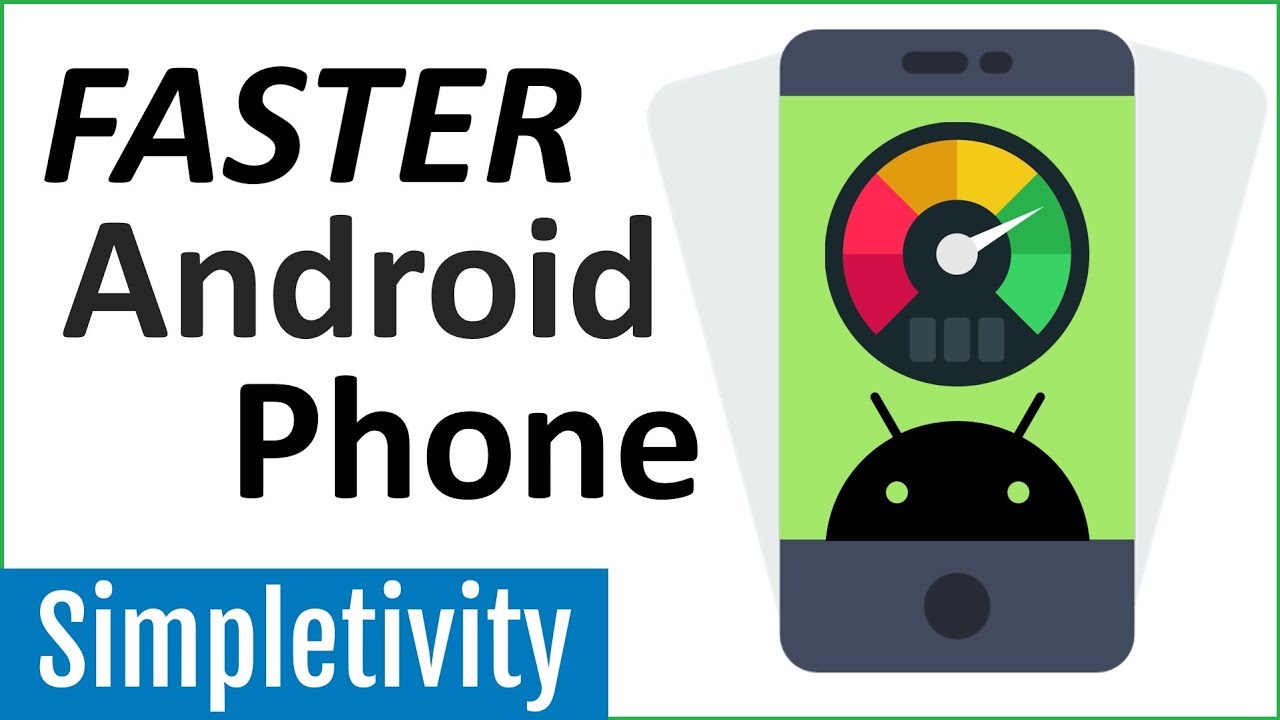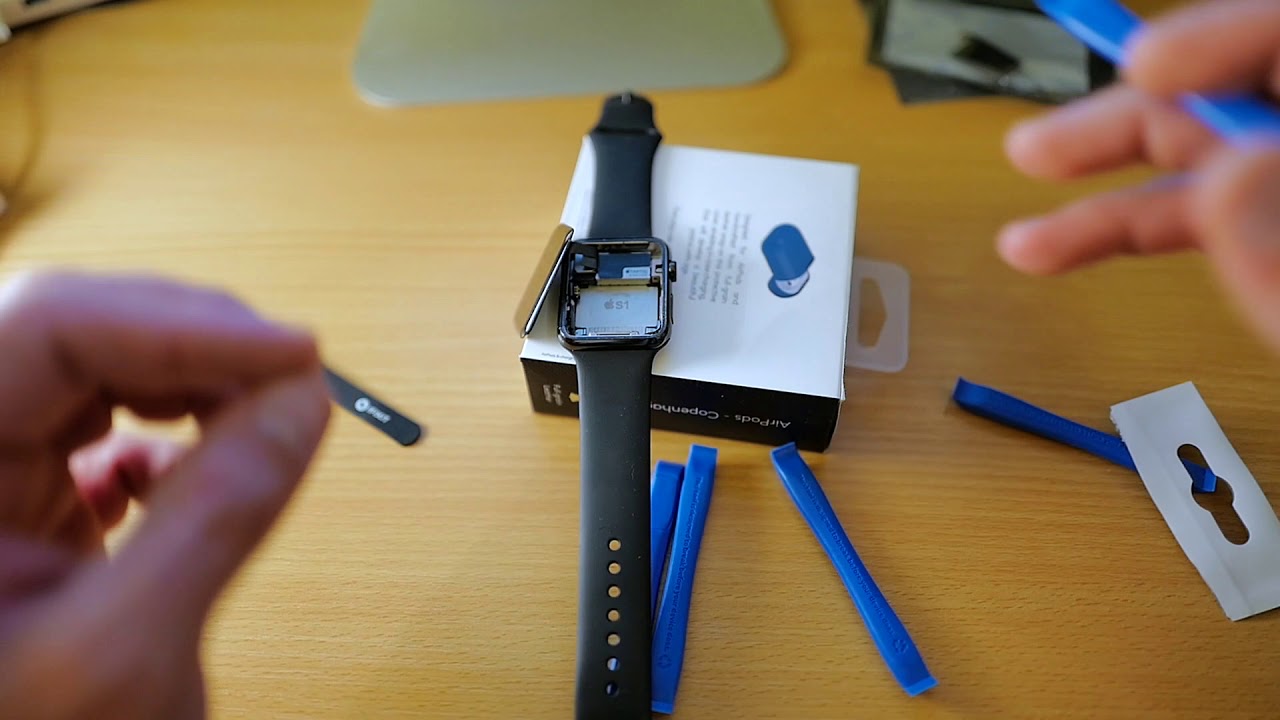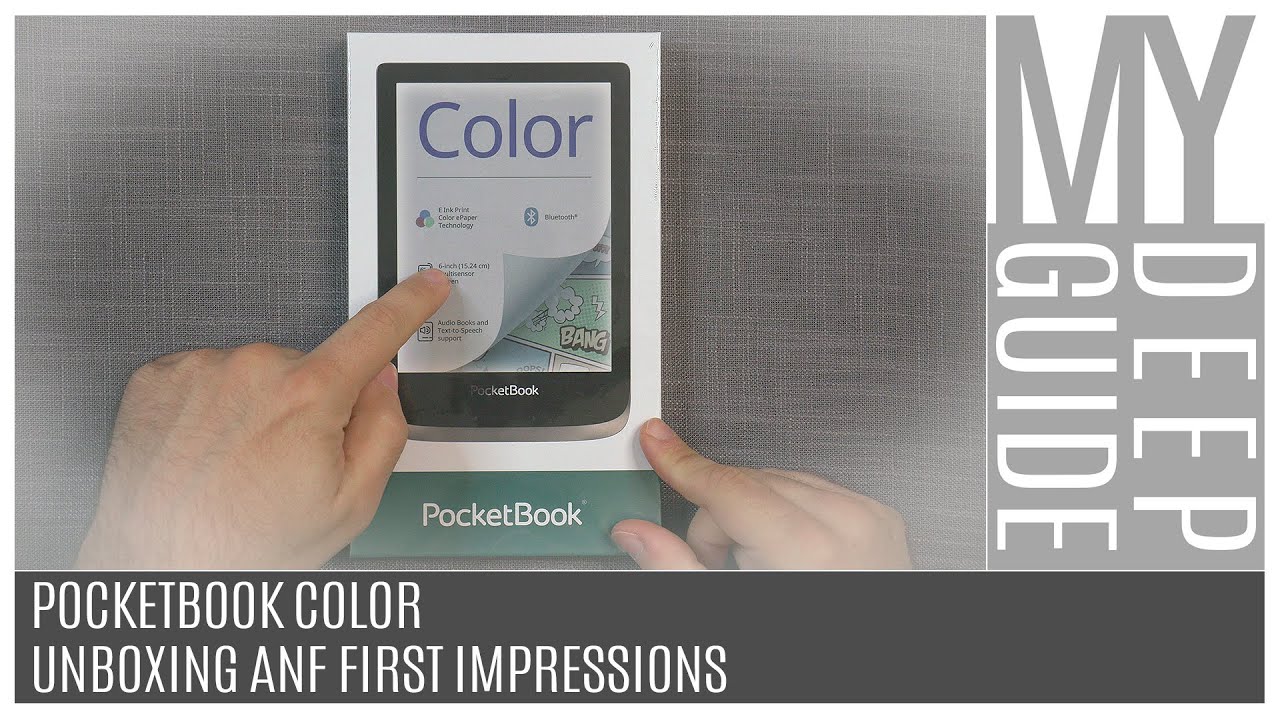How to Speed Up Your Android Phone (Faster Than New) By Simpletivity
(dramatic intensifying music) - In order for you to work at your productive best, you need your devices working at their optimal level. And so in today's video, I'm gonna show you how to more than double the speed of your Android phone. Whether it's an older Android device or even if it's a brand new phone. Hello everyone, Scott Friesen here at Simpletivity helping you to get more done and enjoy less stress. And as you're navigating through the different apps and different places that you need to be within your phone, you may notice that there's a bit of a zoom in or a zoom out feature. And this can take as much as a second, perhaps even a little longer depending on the age of your phone.
Well in today's video, I wanna show you how to change that so you can see a drastic difference in your phone's performance. What we need to do is we need to get into Settings. Now your settings may look a little bit different than mine. I'm showing you this example on my Samsung S9 phone, but I'm gonna tell you exactly what you need to look for and where you need to go. So within Settings, you wanna scroll most likely to the bottom of your settings, and we wanna click on About Phone.
And what we're looking for is something called Build Number. Now on my device, I see a bunch of other numbers here. I see Phone Number, Model Number, Serial Number, I don't see the Build Number yet. So what I have to do is I have to click one more level down into Software Information. And when I click on Software Information, there I can find in the middle of the screen my Build Number.
Now this is where it gets really really cool. We're gonna tap Build Number seven times. So I'm gonna go one, two, three, and after about the third one I get a message, oh I'm three steps away from being a developer. Two steps away from being a developer. One step away.
On my last tap, it's gonna ask me for my PIN number. I'm gonna enter that in just to make sure. And now Developer Mode has been enabled. You're probably saying what on earth does that mean? Well if I go back to the main Settings screen, you will see that I now have one more option below About Phone, and this is called Developer Options. If we click on Developer Options, we get a slew of really cool tools and additional things that we can do to our phone.
Now some of these things you may wanna be careful about in terms of what you want to tweak just to make sure of your comfort level. But what I'm gonna show you today is perfectly safe. We wanna scroll down until we see something that may be labeled Drawing as you see here in my settings. It may be labeled a little bit different on yours, but the key words we're looking for are anything that says Animation in the title. And here I've got three grouped together.
Window Animation Scale, Transition Animation Scale, and Animator Duration Scale. You can see that they're all set to 1x. That's they're default level, 1x as in 100% or one times. Well what we can do is we can go in here and we can actually turn the animations off completely. Let me show you how that works.
I'm gonna turn off the animations for all three of these, and now when I go back and I start going back and forth between my apps, it's instantaneous. Boom, boom, boom no matter where I want to go, I'm going immediately within those apps. Now that's the fastest that you're gonna find here when it comes to turning off animation, but that might be a little jarring for some of you. So let's go back into our Developer settings and I'm gonna set it to.5 this time around. Now remember that's still gonna be twice as fast as the default setting.
So with those three set at.5, if I go back out here, I still have that slight animation effect, but it is so much faster. And what's better yet is that you're gonna notice this speed difference even within certain apps, right? Even as you're functioning as new things are opening, as you're transitioning within particular apps, you're gonna notice it's gonna be so much faster. So I would encourage you to turn on Developer Options and tweak your animation scale. And better yet share this with a friend or a colleague, they're gonna think it's so cool that you're unlocking a special level in a video game or you're unlocking a special code. Show them how to turn on Developer Options.
You will look like an Android pro. Thank you so much for watching today's video. I hope that you found it useful and helpful. Be sure to subscribe right here to the Simpletivity channel and remember being productive does not need to be difficult. In fact, it's very simple.
Source : Simpletivity