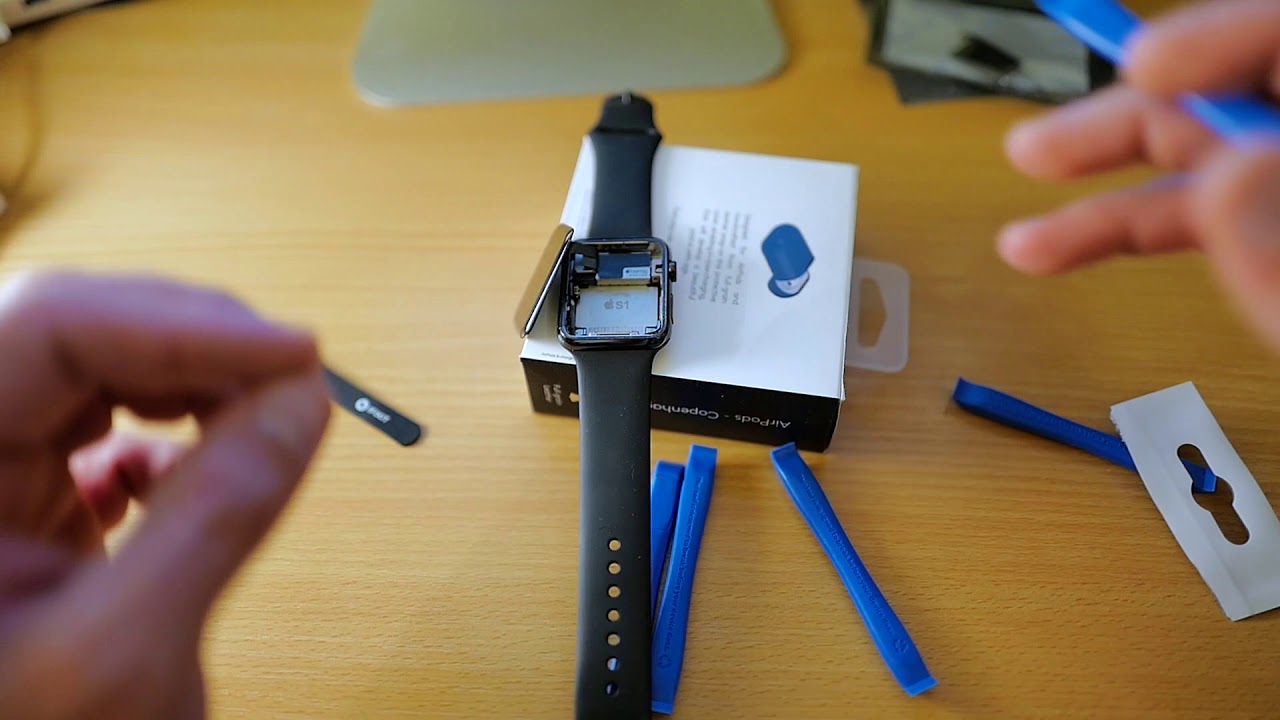How to replace Apple Watch battery? (popped-out screen?) Step-by-step GUIDE By Martin’s Tech Blog
Hey guys this is martin for a Tagalog pool, and today we are going to try to fix an Apple Watch. This is the original Apple Watch that has a swollen battery. As you can see here, the battery has swollen, and it pushed the display out here we have the fixity or a placement kit, and together we're going to try to replace it when the battery gets swollen with time as it ages. Bad things can happen. You know all the Samson case where the phone's would just burst into flames. Well with the Apple Watch, it just pushes the display out.
So that's a sort of less severe case. This has happened to me once already with Apple Care. They replace it. But now my watch is a little old, and it doesn't have epic air anymore, and the cost of replacement is basically the same as buying a new watch. I'm going to follow the fixity guide, so you can, if, if ever, you need to fix this kind of problem, you can follow the guide yourself and read.
While you watch this video, perhaps so before we start with the repairs, I took it off of the charger, so you can see it's its charged. It works fine! It's! Let's take a look at what tools we have here. There are some tweezers right. We have the glue that we're gonna, the adhesive that we're going to use to attach the screen again, here's the battery, and then we have a couple of these opening tools. These are going to come in really handy, and this is a set of five.
The only had a set of five, so this is what they look like. So let's put everything that we don't need aside. I'll keep the glue over here with the battery all right, and we can continue so far as they say that we should unstick this, but since it already huh it already is sort of open I. Think it's going to pry open, very, very easily. Okay.
So now we're going to pry the screen open, so actually I think it's coming on its own. Those hope I didn't break anything, but I think it's just a glue yeah, it's just the glue uh-huh. So here we can see the connector, oh, maybe you can see it I hope you can't see it there. You go. There's the connector, cable! Okay, let's go through this tutorial, a little farther okay, so I'm lifting the screen like this, and here you can see the cable there you go.
They say we should put on an elevated surface, a small box. So let me take a little small box. Here is a small box just like this, with the crown on this side and the glass like that there we go yes, so we have it on the side, and now we need to pry the battery out. Look I'm just going to go ahead and pry the battery out. Slowly but steadily we can hear how the battery is coming off, loose, I'm, not sure if you were supposed to turn the Apple Watch off.
Perhaps we were okay. Let me turn it off. Oh! Is that no, my passcode, hmm, okay, I! Guess it is no! That's earring! Okay, let's power them off. So once again, I'm slowly prying the battery out very slowly ha there. We have the battery I.
Don't, let's see how this works, they say rotate the battery counterclockwise is this it to expose its connector. Okay I have the connector exposed, and now they say, hold the battery up and out of the way. Okay, it's up and out of the way know that I can really see a lot, but fine, oh here's, a plastic opening true! So let's use this plastic opening tool. I'm, gonna, pry this out, huh, and I. Think we got it, so now the battery is successfully detached.
Here you can see the connector, and here is the Apple Watch without a battery yay, oh okay. Now we have to detach the screen. Put it like this, and now we have to pry this connector out like this. You can see better. Let's pry this connector out, okay got it finally poof.
That was some hard work. Okay, so now that this is exposed what now? Okay, now we can see both connectors there, and we need to pry both out one after another. So first one like this. Second one like that got it, so now the display is successfully disconnected from the Apple Watch. I just put it over there: okay, so now we're going to scrape off any adhesive.
That's left there, perhaps an adhesive honestly, by the way here you can see how inflated the battery is. It has gone bad, really, bad mm-hmm think this is it there. It is starting to peel off very slowly, but surely I got these tweezers I hate them already. They don't actually work well, petal uh-huh! There we go there, you are, and he says I mean I can there's one bit left over here there we go perfect, perfect! It's when you already have the adhesive. We can throw that away all right.
Now, let's take our new adhesive, which is over here. Okay, suppose we have to there. We go interesting shape. Okay, I, wonder when this is for okay, thanks for peeling it off me! Guess maybe who knows is this where the button should go? Yes, maybe, okay, so this is there I? Guess: okay, so now I take this screen, and we reattach the connectors one connector to go. Alright, it seems like both are connected: yay, okay, so both are connected.
This was not easy, but they are finally okay. Now, let's put this little, was it little thing back ha flush in place? Amazing? Okay, now you have to put the new battery in, so I. Just did it like that and let's open the battery calibration for up some performance, calibrate your million cell battery drain battery to below 10% then charge uninterruptedly to a hundred. Will it do alright, so the connector is over here. Let's put it on stand again: the connector does the one to play with us got it and battery is down there.
Awesome batteries now in place alright, so this was a little of a hassle, but finally, the glue is there on the rim with all the thingy removed, and now we're almost at the finish line. So we move the screen back to the right folding the displayed at it digitizer cables correctly. There we go and now place the screen perfectly back in place. There we go. We press it to firmly into the adhesive on the sides and now, let's try to power up the Apple Watch and test it out, and it's not working.
Source : Martin’s Tech Blog