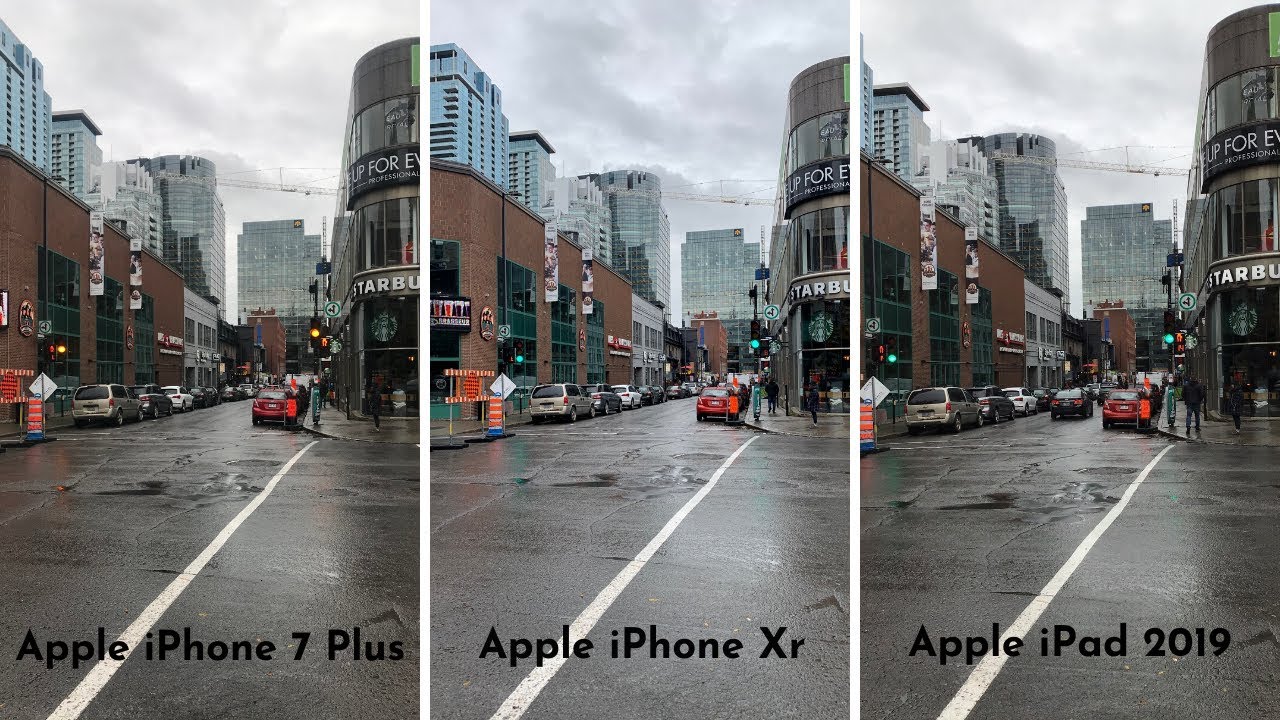How to Set Up Wi-Fi & Mobile Hotspot on Your Kyocera DuraForce PRO 2 | AT&T Wireless By AT&T Customer Care
Wi-Fi & Mobile Hotspot. Turn Wi-Fi On & Off: From the Home screen, swipe down from the Notification bar, select and hold the Wi-Fi icon, select the Wi-Fi switch to turn it on or off. To optimize battery life, turn Wi-Fi off when not in use. Connect to a Wi-Fi Network: From the Wi-Fi screen, select the desired network. If necessary, enter the network password. Select "CONNECT".
To connect to a hidden Wi-Fi network, scroll to and select "Add network". You will need to enter the Network SSID, Security type, and Password, if necessary, to continue. Select "SAVE". When a device is connected to a Wi-Fi network, the Wi-Fi icon will display in the Notification bar. Data transmitted over a Wi-Fi network does not count towards your AT&T data plan and will not be billed.
To forget a network, select and hold the desired network, then select "Forget network". To access Wi-Fi settings, from the Wi-Fi screen, scroll to and select "Wi-Fi preferences", edit settings as desired. Create a Mobile Hotspot: Use your AT&T device as a mobile Wi-Fi hotspot to share your data connection with Wi-Fi capable devices such as other smartphones, tablets, netbooks, MP3 players, and more; requires eligible data plan or Mobile Share. From the Home screen, swipe down from the Notification bar, then select the Settings icon. Select "Network and Internet", select "Mobile Hotspot & tethering", select the Mobile Hotspot switch, select "OK".
To configure your mobile hotspot, select "Mobile Hotspot settings", select the Mobile Hotspot switch to turn it off, then select "Configure Mobile Hotspot", enter the desired network name, Security, and Password, then select "SAVE". Select the Mobile Hotspot switch to turn it on, select "OK". The number of connected devices will be displayed in the Android system notification in Quick Settings. Swipe down from the Notification bar, the number of connected devices will be displayed. To turn Mobile Hotspot off, from the Hotspot and Tethering screen, select the Mobile Hotspot switch.
♪AT&T jingle♪.
Source : AT&T Customer Care




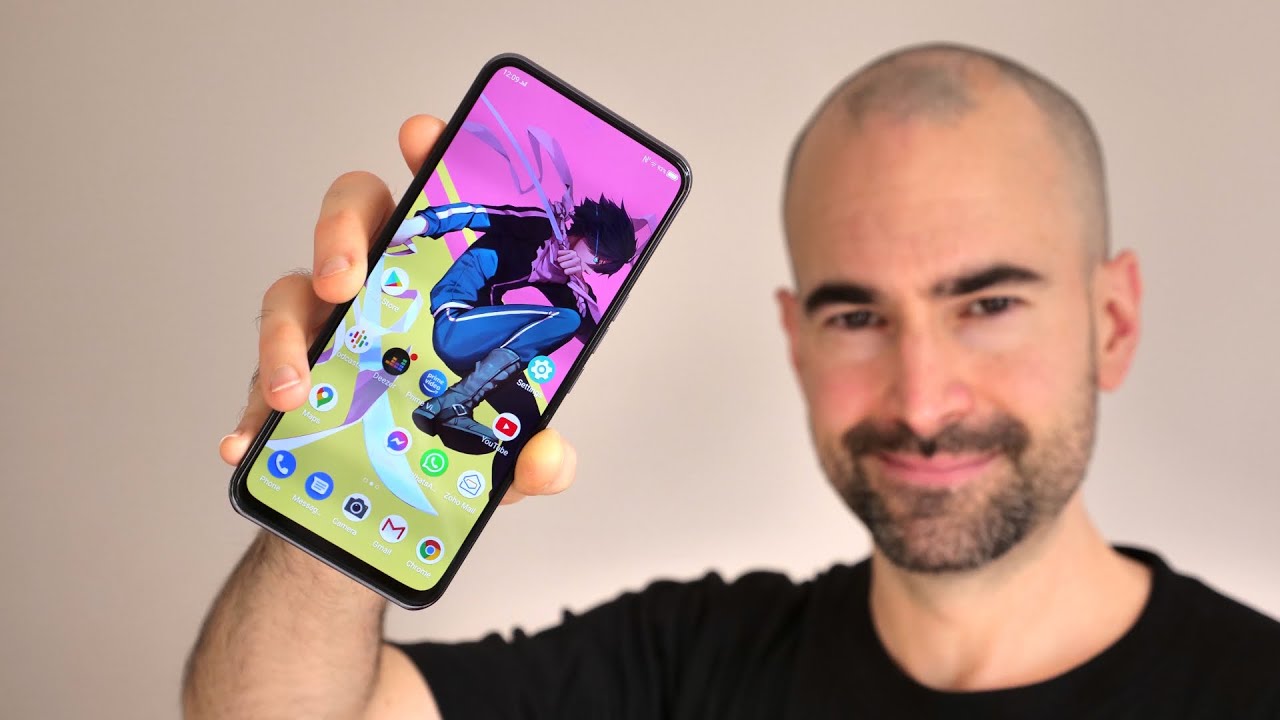



![Galaxy Watch 3 - How to get Custom Watch Faces [ROLEX BREITLING & MORE]](https://img.youtube.com/vi/kQUYQKADQK8/maxresdefault.jpg )