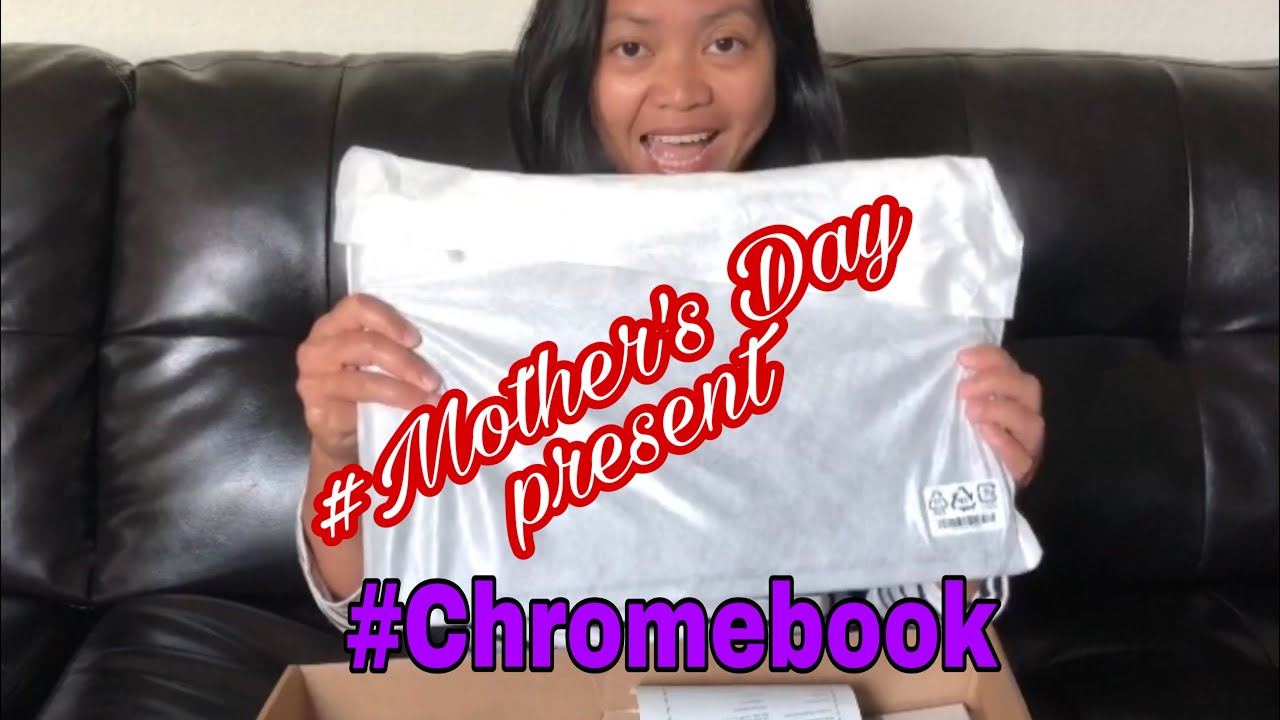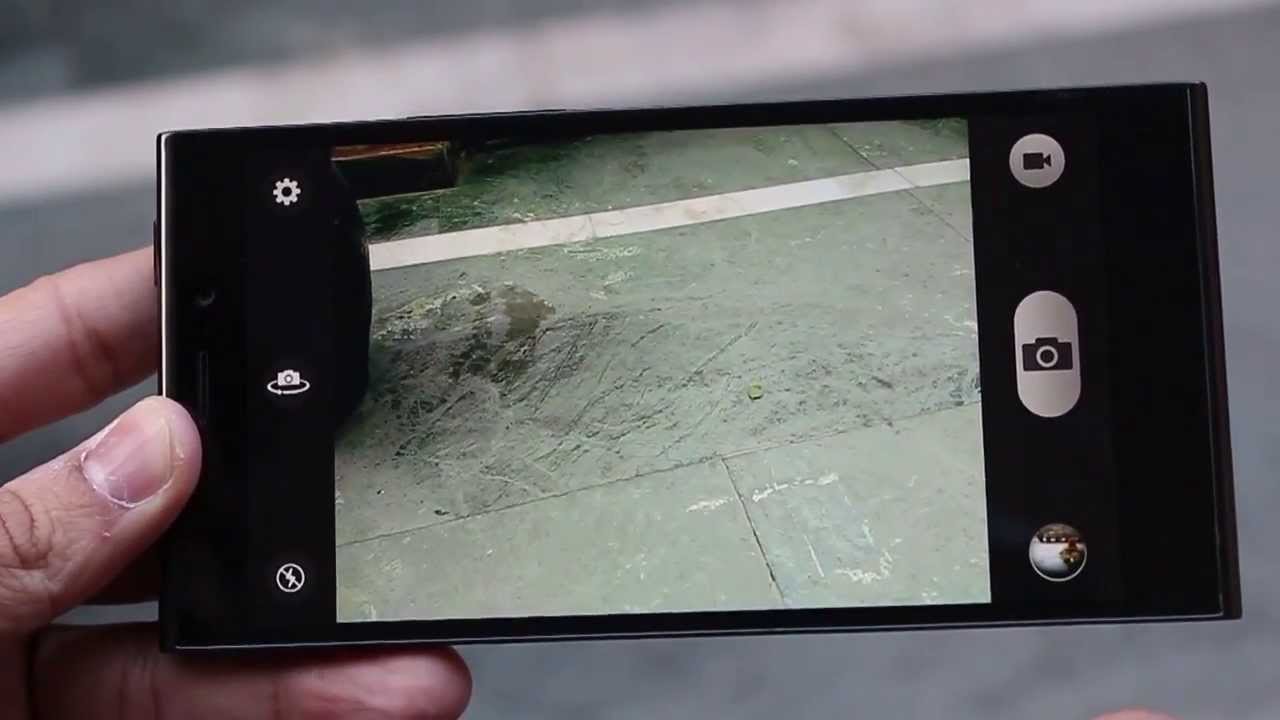How to set flashlight notification light in Samsung Galaxy A10 By 5-Minutes Tech
Hello friends will confirm stack. This is Samsung Galaxy it and smartphone in this video learn how you can set flash like notifications for incoming calls in your phone Samsung Galaxy 810. First, go to these settings. Click on accessibility, click on accessibility, click on advanced settings; here, click on advanced settings, click on flash notification and 10 on these two buttons camera fast and screen flash. Now, if you receive any call, the flashlight will be bringing in the back side of a phone see here, I am going to see a call from one of my fan. Yes call is coming, and flashlight is bringing in backside of a phone near the camera near the back camera.
In this way you can set flash like notifications. Former, for if you turn off those two settings, you will not get any flashlight notifications see here. I, go to those settings and turn off with your EIN. Now, if they receive a call, I will not get any flash like notification. See here, I see a call back.
There are no flowers in the back side of my phone. In this way, you can turn on or turn off flash for incoming calls.
Source : 5-Minutes Tech
Phones In This Article
Related Articles
Comments are disabled
Filter
-
- All Phones
- Samsung
- LG
- Motorola
- Nokia
- alcatel
- Huawei
- BLU
- ZTE
- Micromax
- HTC
- Celkon
- Philips
- Lenovo
- vivo
- Xiaomi
- Asus
- Sony Ericsson
- Oppo
- Allview
- Sony
- verykool
- Lava
- Panasonic
- Spice
- Sagem
- Honor
- Plum
- Yezz
- Acer
- Realme
- Gionee
- Siemens
- BlackBerry
- QMobile
- Apple
- Vodafone
- XOLO
- Wiko
- NEC
- Tecno
- Pantech
- Meizu
- Infinix
- Gigabyte
- Bird
- Icemobile
- Sharp
- Karbonn
- T-Mobile
- Haier
- Energizer
- Prestigio
- Amoi
- Ulefone
- O2
- Archos
- Maxwest
- HP
- Ericsson
- Coolpad
- i-mobile
- BenQ
- Toshiba
- i-mate
- OnePlus
- Maxon
- VK Mobile
- Microsoft
- Telit
- Posh
- NIU
- Unnecto
- BenQ-Siemens
- Sewon
- Mitsubishi
- Kyocera
- Amazon
- Eten
- Qtek
- BQ
- Dell
- Sendo
- TCL
- Orange
- Innostream
- Cat
- Palm
- Vertu
- Intex
- Emporia
- Sonim
- YU
- Chea
- Mitac
- Bosch
- Parla
- LeEco
- Benefon
- Modu
- Tel.Me.
- Blackview
- iNQ
- Garmin-Asus
- Casio
- MWg
- WND
- AT&T
- XCute
- Yota
- Jolla
- Neonode
- Nvidia
- Razer
- Fairphone
- Fujitsu Siemens
- Thuraya


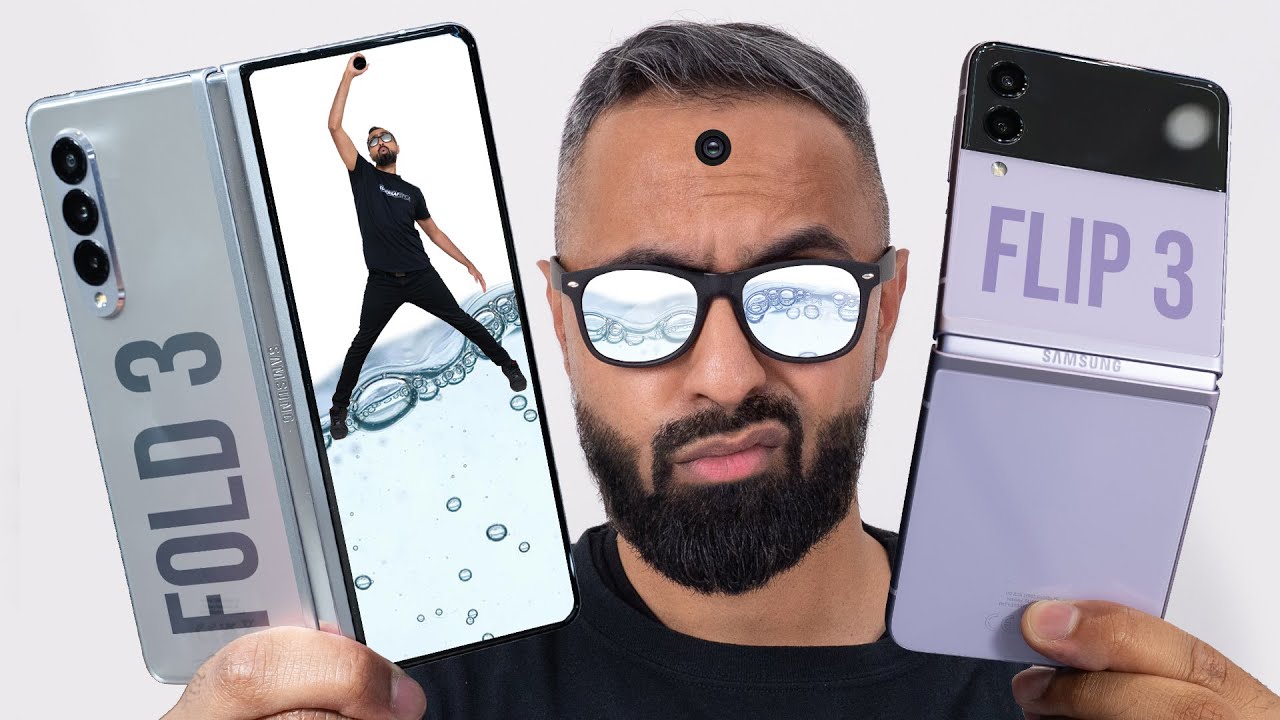
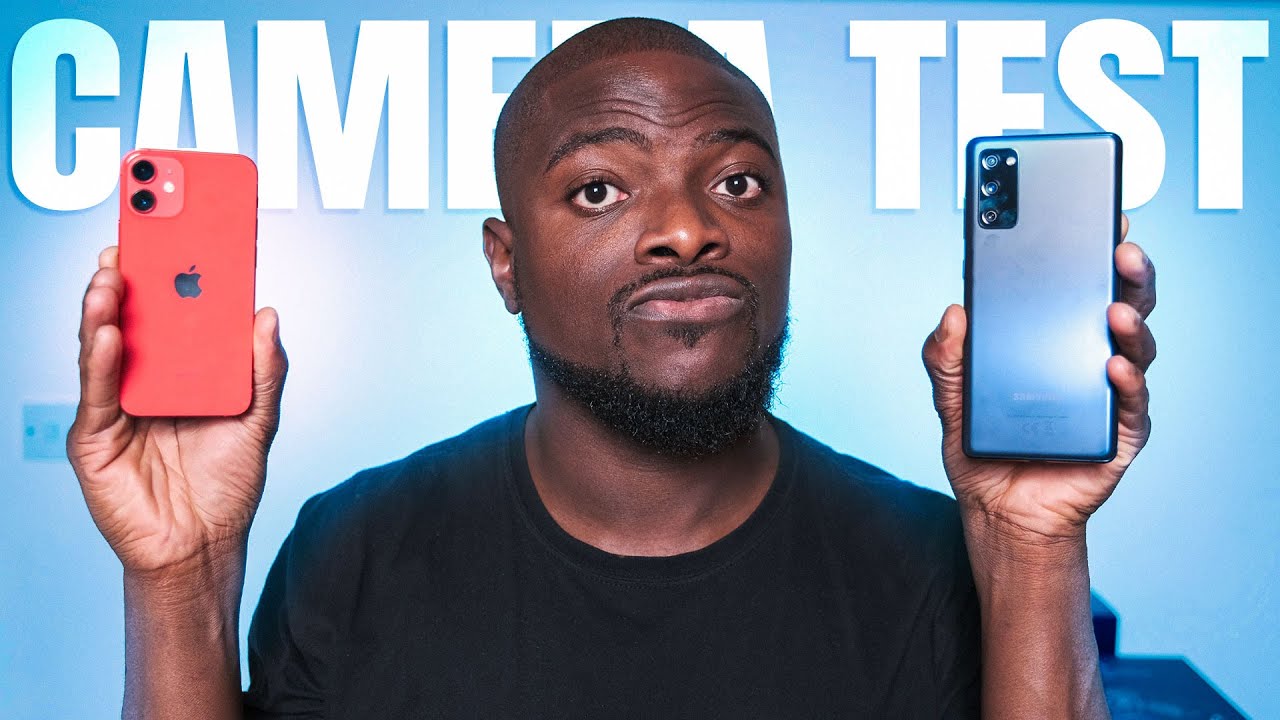





![Oppo A95 5G [2021] Official !! 64MP AI Quad | Latest Features | Full Specs | Price & Release date](https://img.youtube.com/vi/5vlWWgq8itA/maxresdefault.jpg )