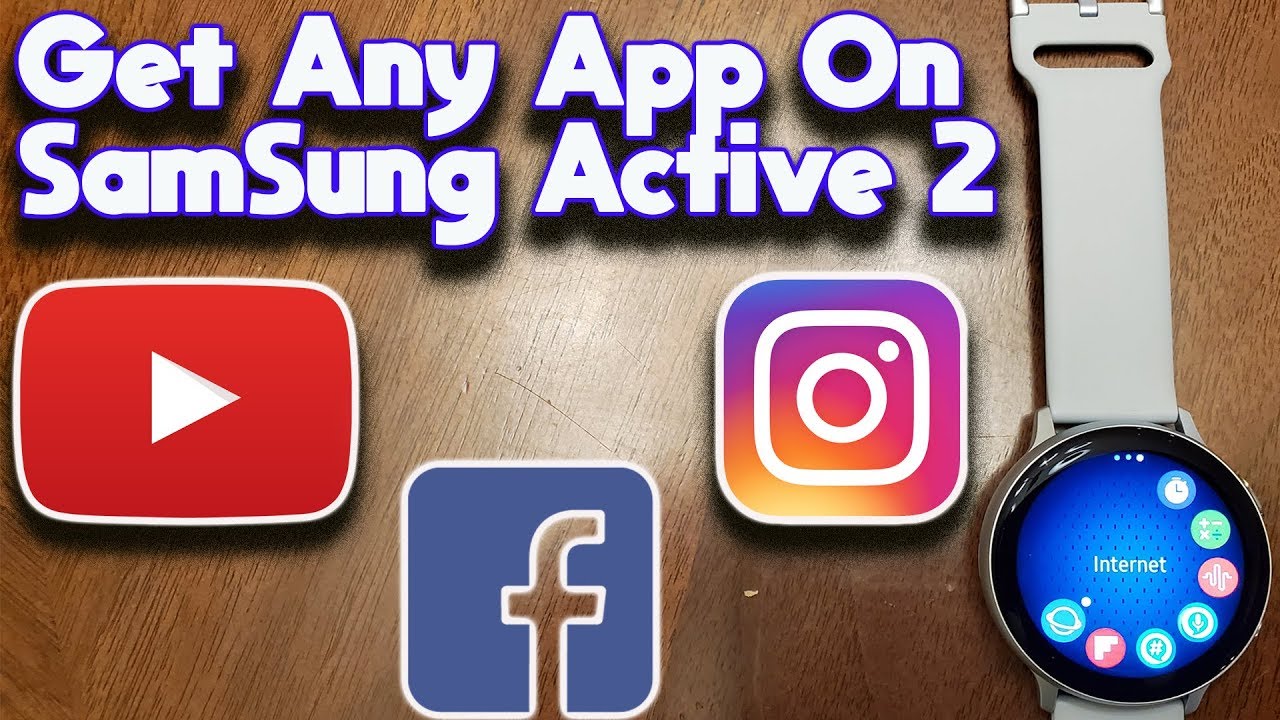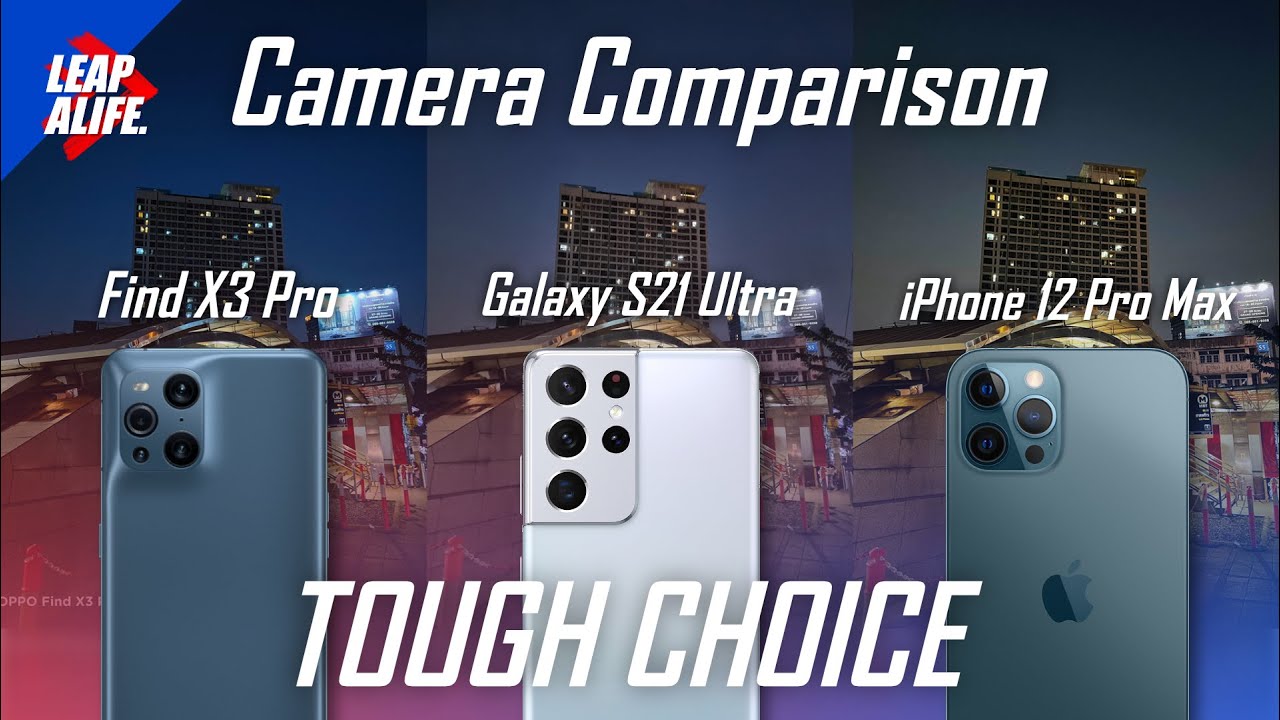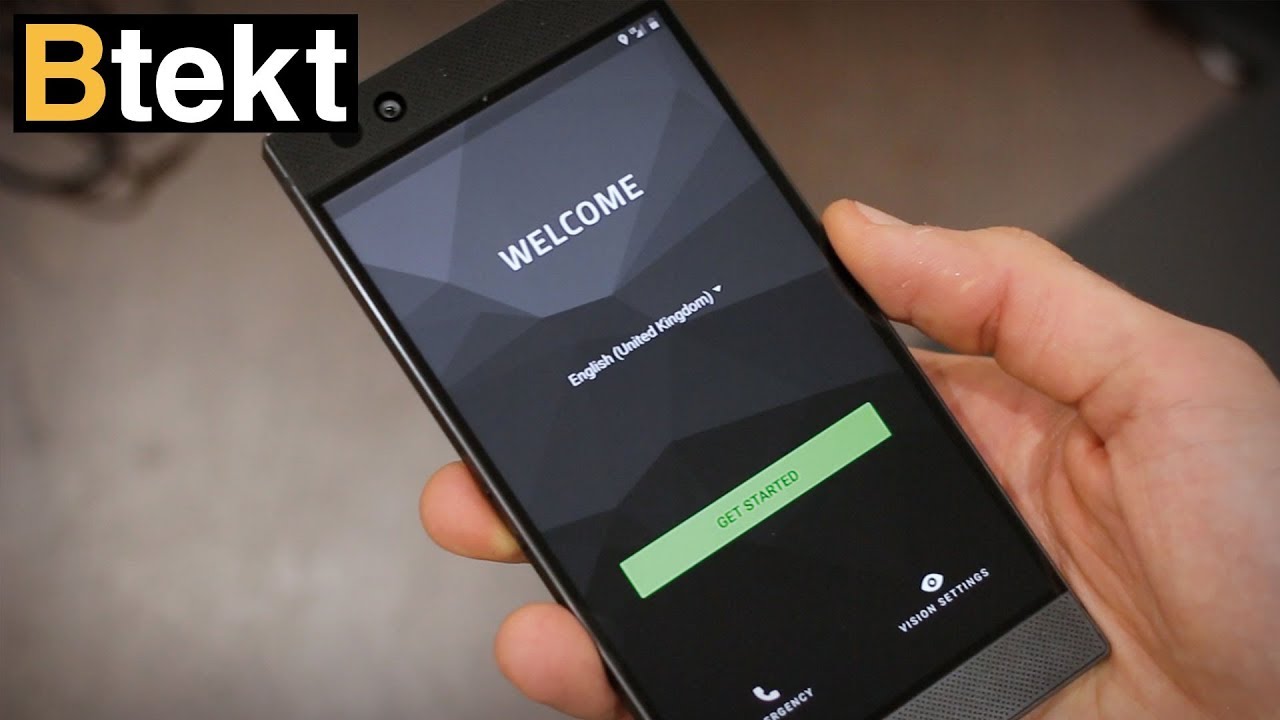How To Run Any App On The Samsung Galaxy Active 2! By Smartwatch Tech
What's up tech head so today, I'm going to show you guys how to run pretty much any application on the Samsung Galaxy active 2 now just to clarify something when I say application to break it down. Applications is a simplified version of a webpage that lets you navigate it through a mobile device right. So if you look in an app like Instagram or if you wouldn't have liked Facebook or YouTube is a watered down version of a webpage, so it can function well and function better on a mobile device. So what I'm going to show you guys here is not the specific applications, but you can use an internet browser and customize it to where you can actually get to run stuff like Facebook, YouTube and Instagram, on your active, too and so to get started. All you have to do is download this internet app, and I'll. Show you guys how to do them bit, but once you open it, you have, you can customize your bookmarks right, so you can have Facebook.
You can have YouTube, you can have Instagram, so I'll just show you guys quickly right. So if you click Instagram, it takes you to your Instagram, so it's pretty cool, and it's pretty fast and pretty responsive. So this is Instagram on your Samsung Galaxy active 2, taking this sweet time, but normally loads up a lot faster, but yeah. So this is again Instagram my Instagram, as you can see, it's pretty snappy right. Everything is loaded.
You can see the name see the pictures right. If you wanna heart it just hit that button. It works right. You can comment I hint, that button pops up to keep up the keyboard, so you can come here and just type your life away, hello, I'm, not gonna! Do this but hit going you're good to go so again, that's Instagram on your Samsung Galaxy, active 2 Smartwatch, as you can see, he runs really well opens up pretty fast. Alright.
So let me show you another application. So, let's open up YouTube again, you can customize this, and you can set it to where you can actually put your YouTube page on here and so all you have a subscription and feed. For instance, if I go here, these are my subscription. You see it's personalized swimming and you guys see how quick this is right. It loads up, pretty quick.
So this is my ass. Does people I'm subscribed to this? Is their newsfeed, and it's pretty smooth and pretty solid, now watch what happens when they click a video I can actually play that video on the Smartwatch. So for those people who are complaining that the YouTube app doesn't work, this is a good way to do that. To watch you to learn the Smartwatch, don't want to be stricken for copyright, but again don't want to get slapped for copyright issues, but yeah so that you saw its YouTube. So what you do pretty much.
Are you just search for a website? I will show you how to do that in a bit but again to show you guys, Facebook, your son, here's well, and it's pretty, pretty simple guys. So this is the way if you guys are like. Oh man, iOS has all these applications, and you know active Samsung, active ? doesn't have it. This is a way to get those apps on here. Facebook takes a little to load up, but it works.
I've tried it for this video purpose. I'm, not gonna, bore you guys with that. Alright, so the last time one show you guys is how to actually get this. So if you go to the Galaxy store here, go to essentials here, my basement, my internet connection, is not to strongest that's why this is kind of struggling but yeah. So this is essentials.
You should see internet a browser, Samsung internet. So it's right here, so you download that, and then I have it. So for you, where it says open, it's gonna, say downloads for you. So once you do that, it's what you get and so what you then do. Are you search for anything you want so use Google I just like to type it in? So let me do something like C and then C and and and hit go.
This is actually a full browser on your Smartwatch right. So opens this up. So you can do this as well opens up CNN, for you give it a little time to do this thing again. My connection here is not the greatest, but I promise. If you have a good connection, this actually works pretty well all right.
So why a lot of these lows how to get it on your bookmark hit this three button here right here, and then you go to add two bookmarks, and so now it's added to my bookmarks again this is C and then again you see the blue in the round he's taking this time to load, because my connection here is terrible, but did she load a lot faster for you guys? So just one take you guys back to the app and show you guys the bookmark, so you see I just added CNN. So it's right here, so you just click this, and it should get you right into CNN. So you don't need applications guys. You can use your browser to get you to these apps that are not available in the galaxy app store. Alright, folks, let me know if this video is helpful.
Did the like button subscribe? If you want to see more content when it comes to smartwatches, I've done. Reviews on you all continue to do. Reviews on here I will cover little details, favorite apps and all that fun jazz. If you liked it again hit the thumbs up button and subscribe for more content, alright, also, next time, peace.
Source : Smartwatch Tech