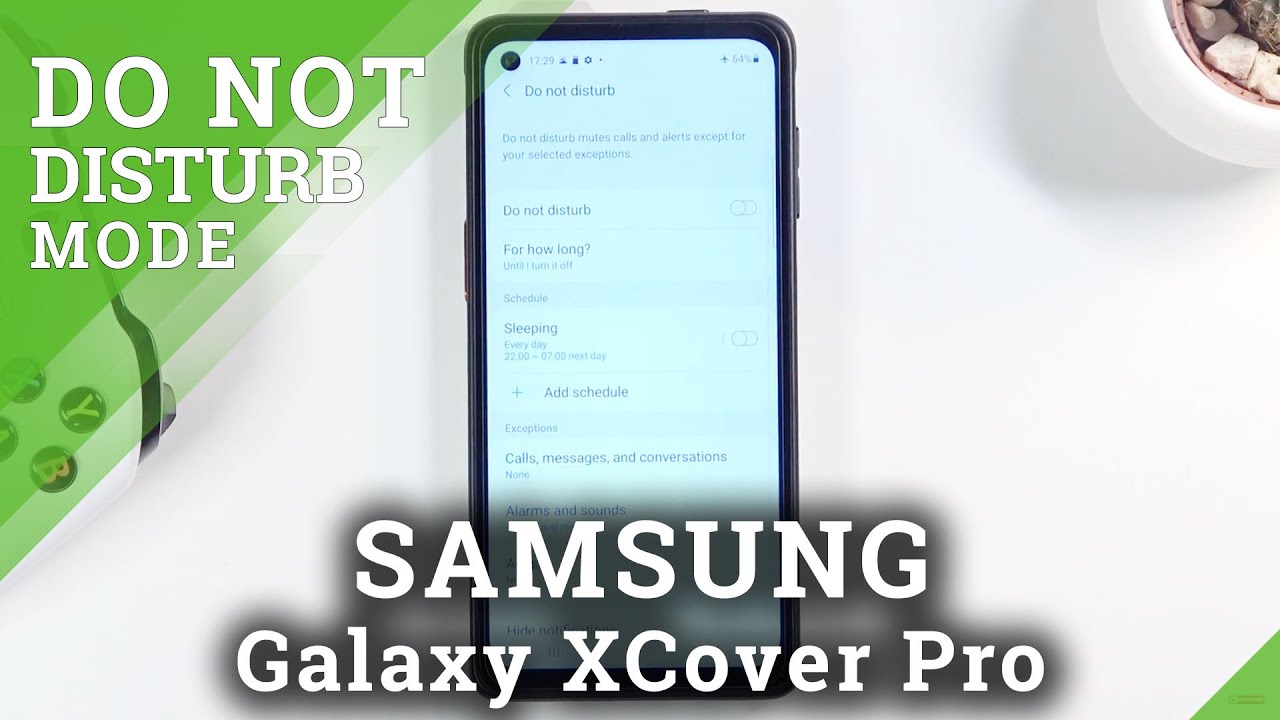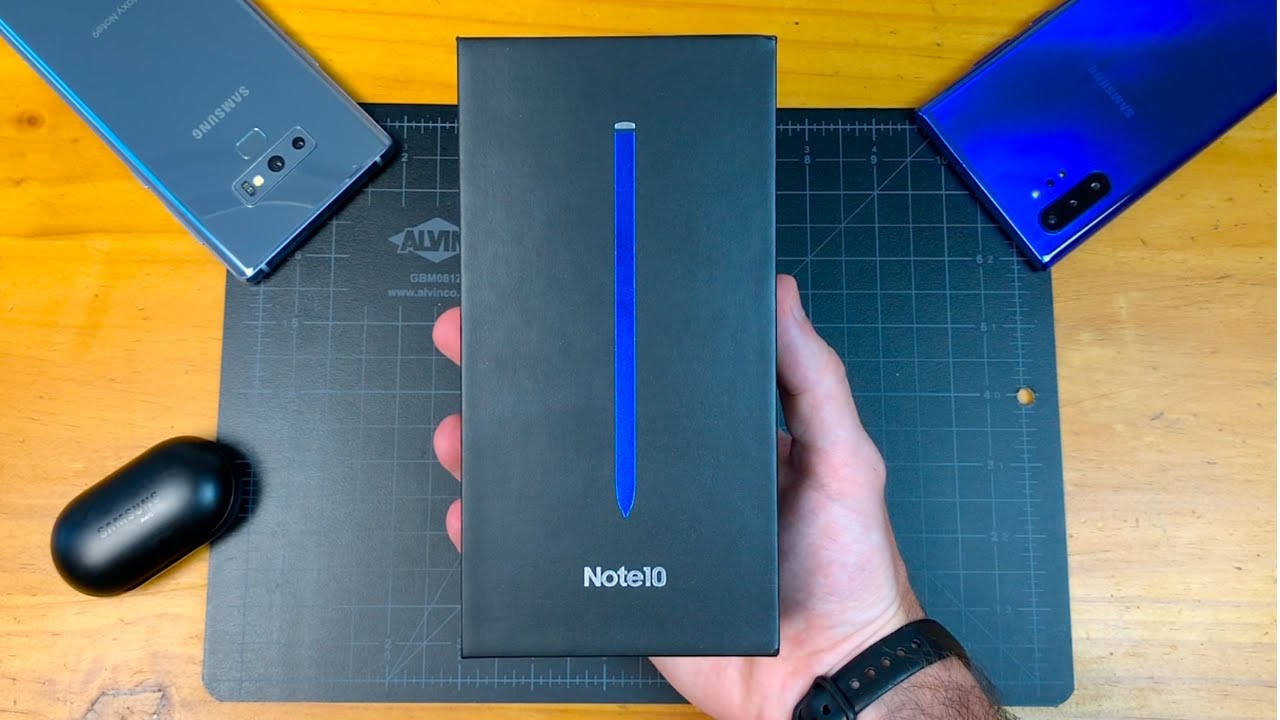1 change DOUBLES your WiFi Mobile Hotspot Speed to increase your internet speed - TheTechieGuy By Liron Segev
One of the most underrated features of a cell phone is being able to use it as a Wi-Fi hotspot. This is ridiculously useful in the so many circumstances, especially if you live in an area with really slow internet and your ISP is just too slow or ridiculously expensive to upgrade. But I know that the mobile Wi-Fi hotspot can also be slow. But if you change literally one setting, you can basically double your mobile hotspot, speed without downloading any external app and without having to reach your phone. If you want to know how I do it, don't worry, I got you. Let me show you how it's done and welcome to another episode of talking tick with the ticking I'm, an engineer on Negev, where I make ticks simple, if you're into phones, gadget, apps tips and tricks on how to hit that subscribe button, and let's get on to today's show, so there's several reasons why you would want to use your phone as a hotspot, as I mentioned.
If your local ISP is just stupidly, slow and is nothing, you can do to increase your speed. Well, if your phone is getting 3G, 4G LTE you're, going to get much more speed out of that device, you also might be out and about to DW use those public free Wi-Fi simply use your phone as a hotspot to create your secure connection, and you're, far better off. There's a couple of things to remember when you're using your cell phone as a hotspot number one, not all mobile service provider, actually enable that by default, there was something weird that I discovered only when I moved to the US, so double check with your provider. The second thing is that, if you're on a tight data plan, so you pay per megabyte just be aware, whatever data you're sending through to your connected device from your laptop, your tablet, your gaming station, whatever it may be, goes towards that data plan, so you're going to go through those data packages quite quickly, and the third thing is the winner using your phone as a hotspot. It really takes a toll on the battery, and it does drain much quicker right now that you know all that, and you're happy to proceed.
The final thing is that this only works with Android because, of course, with Apple locking everything down, it doesn't give you much opportunity for configuration, and what are we going to be doing on our Android phone is essentially telling the Android Wi-Fi hotspot not to be a 2.4 gigahertz hotspot, but to be a 5 gigahertz hotspot. As we know, 2.4 gigahertz is awesome for long range, but it's going to have a slower speed.5 gigahertz, essentially is amazing. At short, distances was gonna. Give you much better speed now, because we're going to have our cell phone right next to our laptops or gaming station or whatever we're connecting to. We want to make the hotspot as a 5 gigahertz hotspot.
Okay, let me show you what you need to do: I'm gonna, just on my Android pixel 3 a is Android 10.0, but it also works on previous versions of Android as well. So what you're going to do is go into your settings, go into search and look for something like hotspot and tethering. Click on that click on hotspot and tethering to switch it on and which the first time that you're doing it. You can here's where you give it a name, a hotspot name. This is what your laptop and device are going to connect to so my hotspot in this example, my password, it's gonna, be that just for connection?s sake.
Ok, now that I've set that up what you need to do is tap on the bottom tab, which is advanced right, go in there, and then you see it's gonna, say app band tap on that and this time move it from 2.4 gigahertz to 5 gigahertz. That is the secret. Now, let's put down the phone and go for Android, 8.10, and I'm going to show you how you do it there again search for hotspot this time it's called mobile hotspot and tethering. This is where you switch it on and here's we give it to the Wi-Fi name and next up. You're going to set up the password, so tap on that give it a password.
Now, click on the three little dots at the top click on configure mobile hotspot scroll down. Until you see the show, Advanced Options tap on that, and here you're going to set it to the five gigahertz band whenever that's available. Okay, so does it really make a difference, so I've set back the Wi-Fi to 2.4 gigahertz, you can see I'm connected to it. I'm going to click on go on speediest. net.
Let's run a good old-fashioned speed test and see what okay, let me fast-forward this, but alright, not bad. Twenty-seven point: six: eight! As a download speed, let's see what the upload speed ten point: two eight very respectable, nothing wrong with that! Now, let's change it twelve seconds later right, so my phone is now set for the hot spot to be at five gigahertz. Now what I'm going to do in my computer is I'm going to disconnect from the hot spot, and then I'm going to reconnect again just to double-check that we're connecting at the right speed. Okay, now, let's go and run a speediest. net for one more time: five gigahertz on my phone see what it does and there we go.
You can already see a massive improvement just by going to the five gigahertz versus the 2.4. Look at that download speed. Look at that upload speed, so short top quicken to the point more videos like this right over here with helping you with your Wi-Fi and your internet bandwidth connectivity rather via if you're new here hit the head below to subscribe, give the video a thumbs up. If you liked it, and I'll see you in those videos, let's do it.
Source : Liron Segev












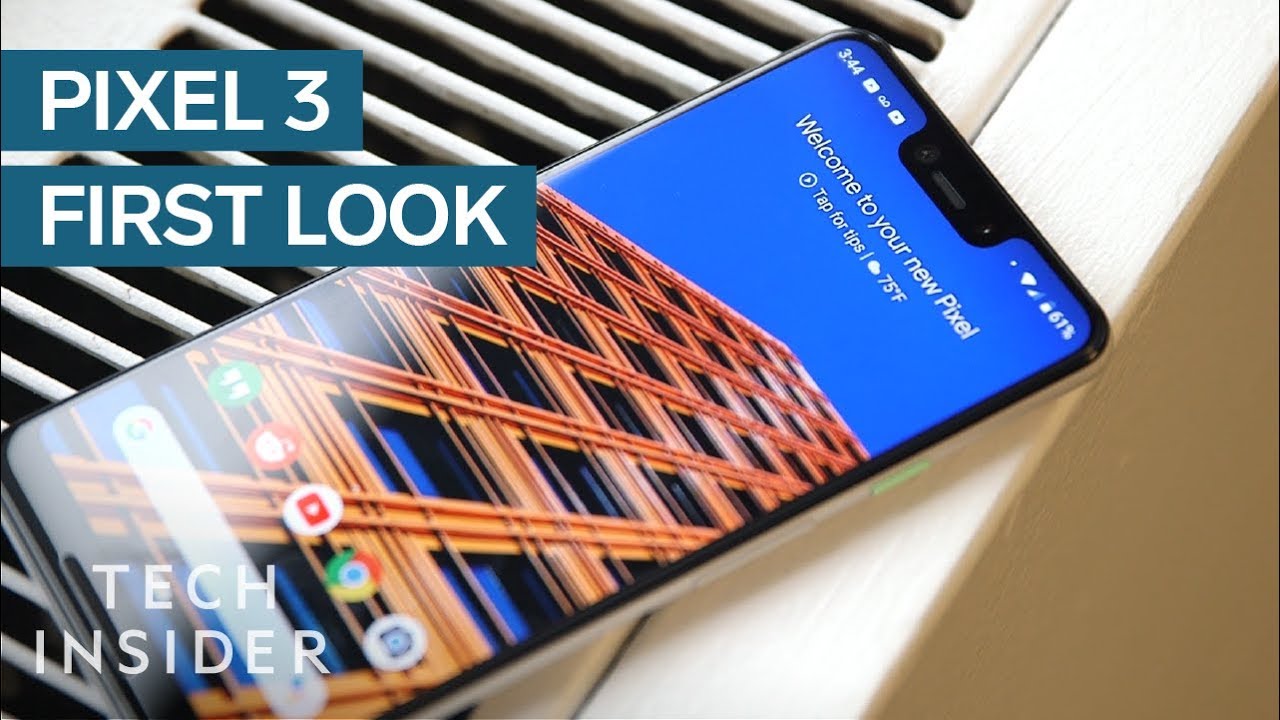
![Xiaomi Mi note 10 Lite Review in Late 2020 [TAGALOG]](https://img.youtube.com/vi/uWIinIITegs/maxresdefault.jpg )