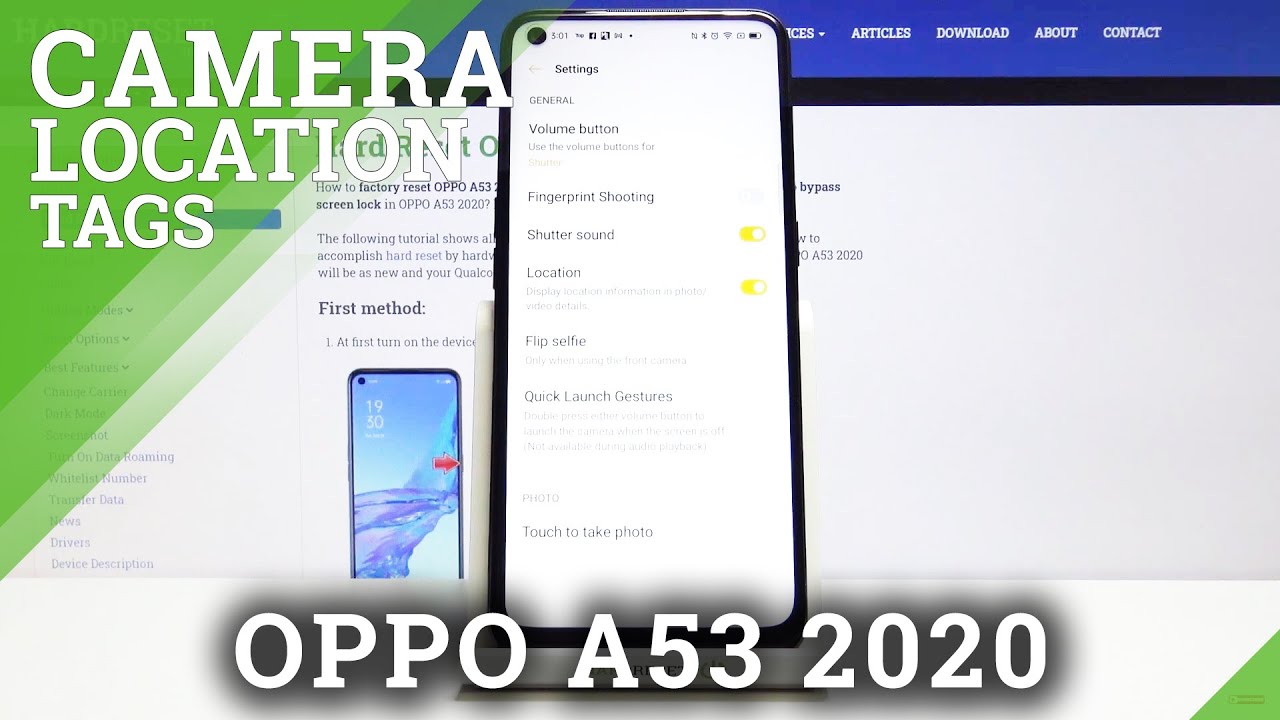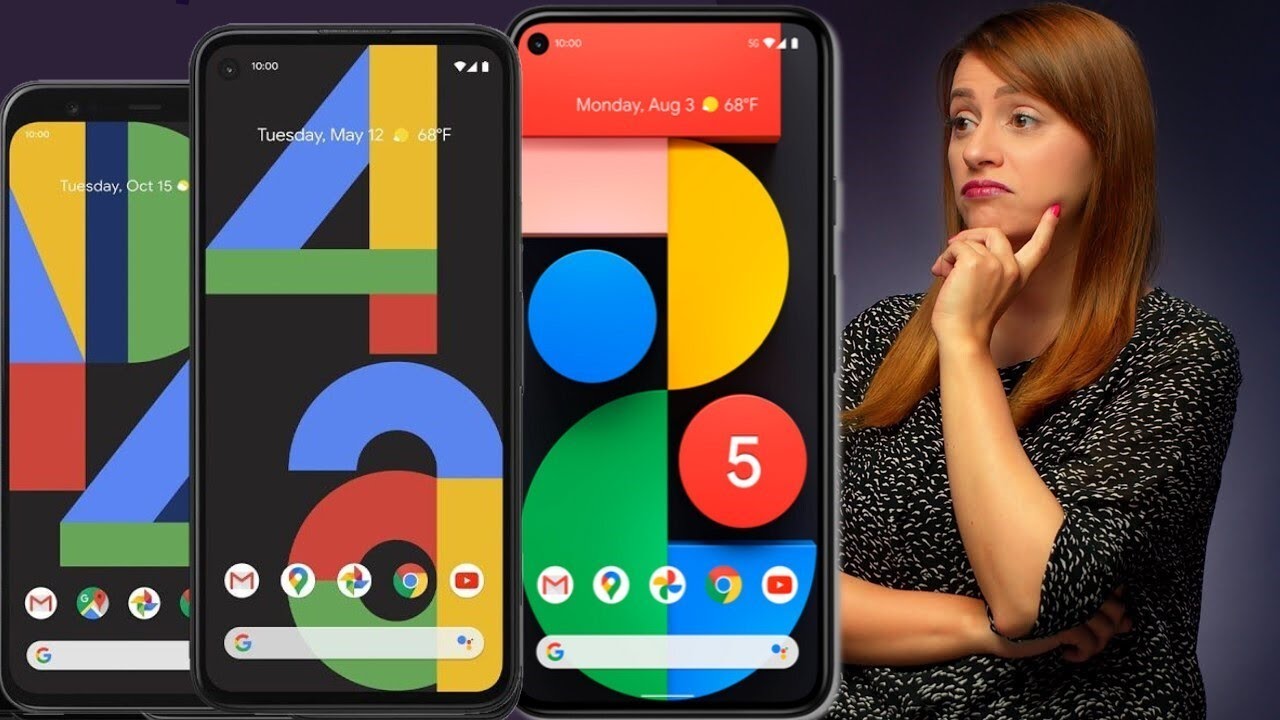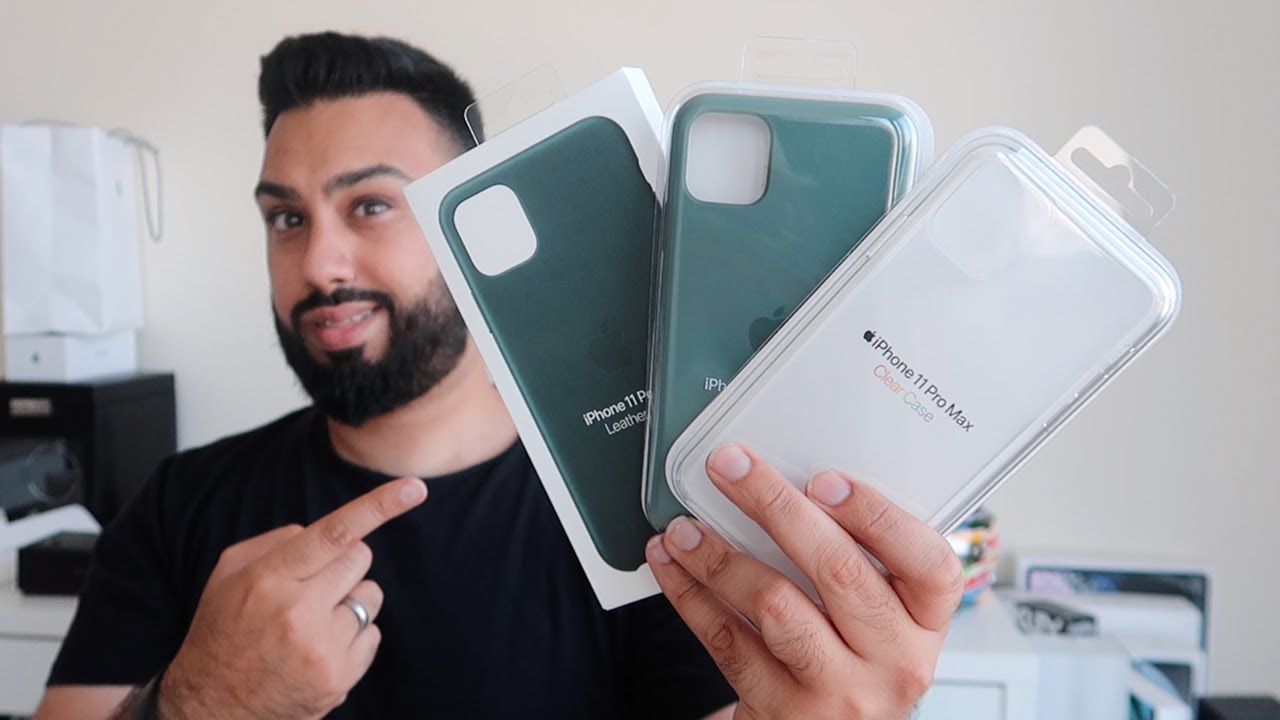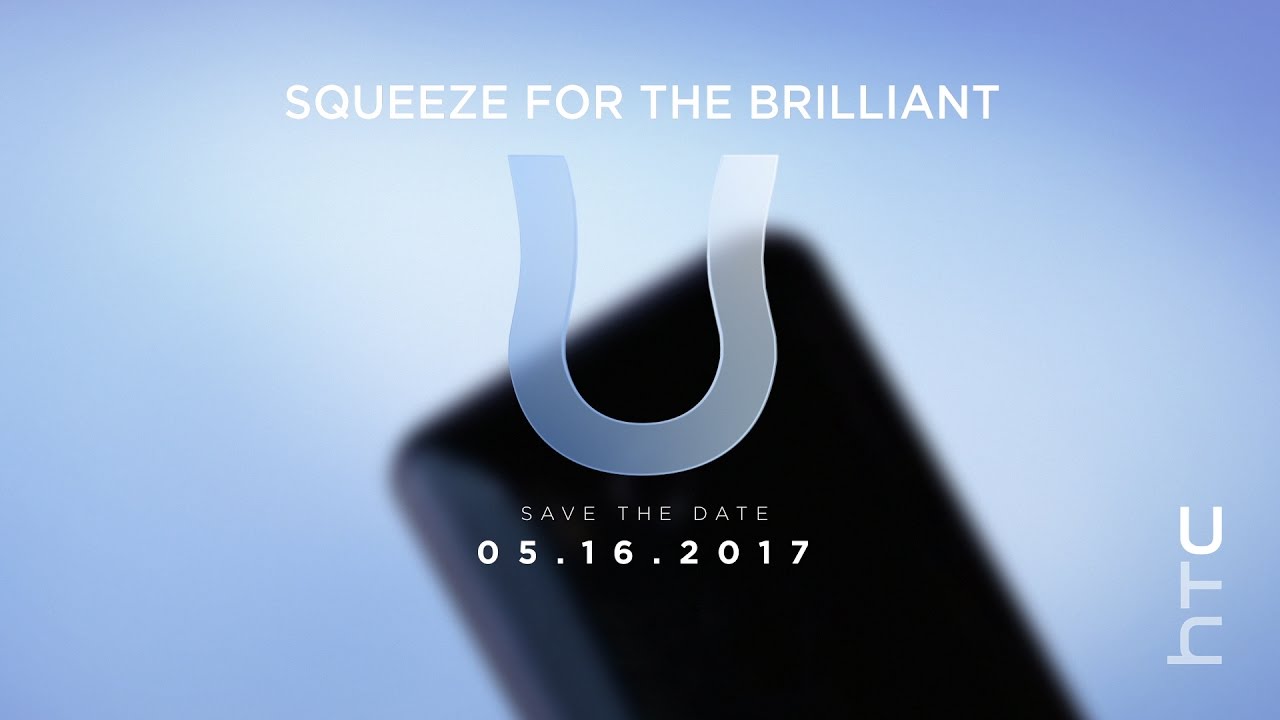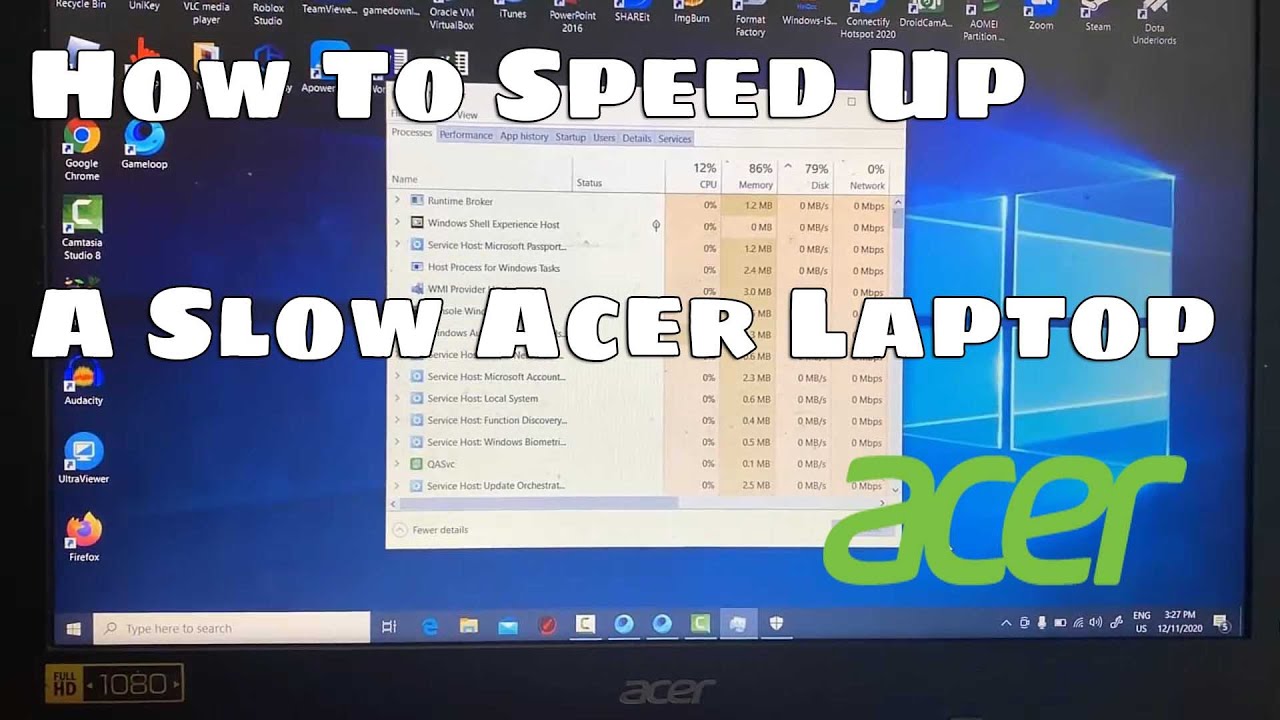How to Manage Camera Location Tags in OPPO A53 2020 – Find Location Features By HardReset.Info
Welcome here I've got Oppo a53, and I'm going to show you how to turn on and off the camera location tags at this device. So, let's start by tapping on the camera button to open it, and for now we are in the standard photo mode from here. Let's go to the right corner to this button. When we tap on it, we get access to three other buttons we can manage. Now, let's pick this one from the right, so we can open the advanced camera settings here. Let's stay on the general settings and, as you can see, we have the location option, so it allows us to save the information about a place where we take a picture in the details about it.
So, by using this button, we can easily turn it off and turn it on like that, as we need also here, the important information is that to make it work correctly, when we want to save the actual location of our photo, we have to be connected with the internet, for example the Wi-Fi, and we have to turn on the location of this device, so remember about these two parameters to make it work. Now, let me keep turning on all of these settings. Let's go back to the camera to take a picture to see it. Let's move to the left corner at the bottom to this one button, so we get here quick access to the gallery. As you can see here, we have short information about the city where the picture was taken to check more details about the location.
We have to go to the right corner at the bottom and tap this button with more and pick here the details at the third position. We have the location with the full address, so greetings from Krak?w, Poland, thanks for watching, subscribe our channel and leave the thumbs up.
Source : HardReset.Info