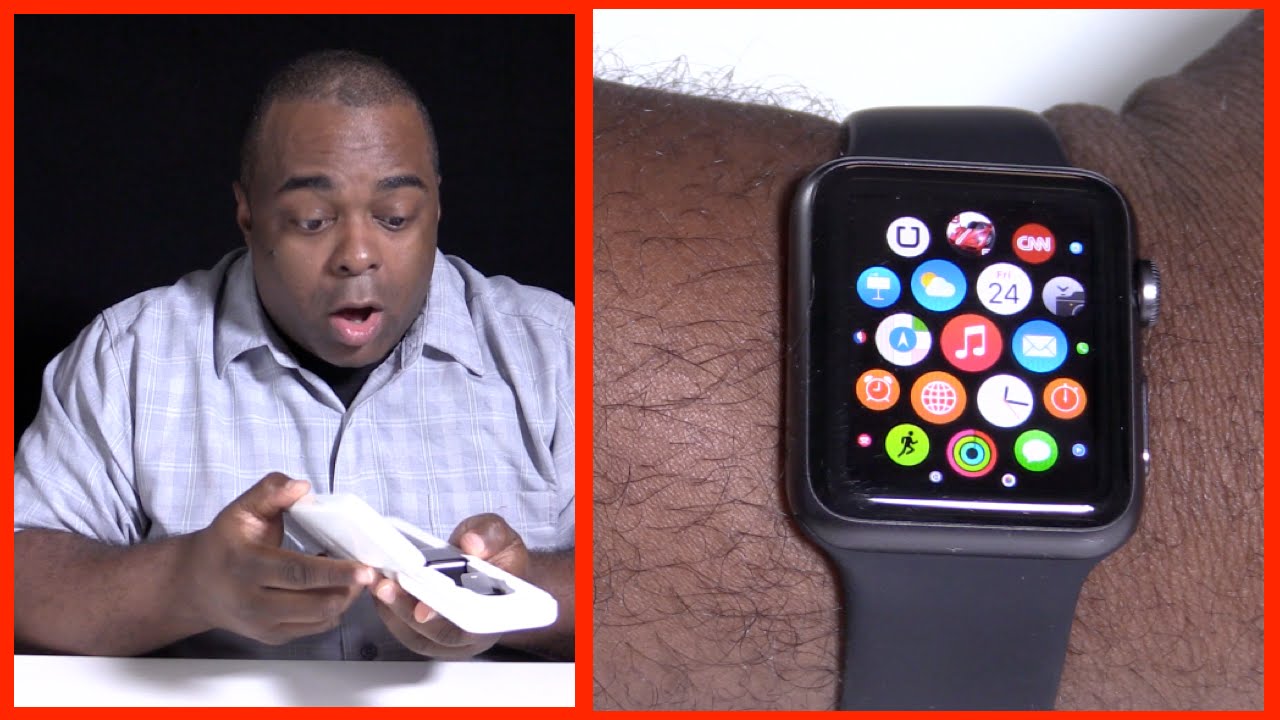How to root the Red Magic 6 and 6 Pro (NX669J) By BIG R Studios
How's it going, everybody hopes you all are having a wonderful day today in this video, I am going to show you uh red magic, 6 owners on how to gain root. Access on this device, follow the steps exactly in the video and don't leave any steps out while doing this, or you will end up with a bricked red, magic, 6 and 6 pro without further ado. Let's jump right on into this okay, so the first thing we're going to do is we need to enable OEM unlock in the phone settings. So once you have the phone booted um, you want to go ahead and go to scroll to your settings. Go all the way down to you see about phone right here, and you want to go ahead and just tap it, and you will see a bunch of stuff right here. You want to find the one that says build number, and you want to go ahead and tap this seven times once you're here and developer options.
You want to go ahead and find options called OEM unlocking, and you just want to go ahead and take that once it's enabled we're going to go ahead and unlock the bootloader through the computer. So I'll see you all at the computer. Okay. So now we are ready to um unlock the bootloader. What you want to do is hold the uh restart the device, and once it's restarting you want to hold the volume down button, and it will take you into the bootloader menu, and this is the command you want to type fast boot flashing unlock pretty simple once it's flashed uh and unlocked uh, we're going to go ahead and patch our images uh our boot image, so we'll head back to the phone okay.
So the next step that you need to do is download the stock phone um. I will provide a link into the description below in my YouTube. Video. All you need to do is just download that file, and you should be presented with a file called nx669j update. zip, and you want to go ahead and go to solid explorer.
I use we're. Going to need a file browser to extract it. I use solid explorer, we'll just go ahead and open it once you're. Here you want to click, it clicks the little three dots, and you want to extract it somewhere into your SD card. Once it's extracted, you should be presented with a file called payload.
bin. You'll just need to extract that um. What I'm going to do? I? What I did I made a folder called payload and I put it in this folder once you have also downloaded the payload dumper um, which I will provide a link in the description below on how to get the payload dumper. You want to do the same thing. You want to extract those files into this folder, okay.
So the next thing we need to do is we need to install a terminal, emulator called termites, and this is how we're going to extract the ROM we're just going to go ahead and install it once you have. It opened up um, you will be presented with a menu like this and what we need to do is install python onto the EULA uh, the term ix application. So the first thing we're going to type go ahead, and type pkg install iPhone dash. Why? And it's going to go ahead and install the python files, as you can see it's extracting it now we need to type pip, install p-r-o-t-o-b-f protobuff, all right once you've done that uh, you want to go ahead and then type apt update do the little and symbol you need to type that twice. Uh apt upgrade dashboard and it will pretty much update anything that's kind of out of date right here you just I type yes type, yes, again type, yes again by typing y okay, one last thing we need to do before we go ahead and extract the files we need to type ten, UX dash, setup, dash storage.
What this will do is uh. It will um when you type this, it will ask um term ix to grant you access to your files on the device you're just going to go ahead and type wow. Once we're done. We are now ready to extract. So, basically what we need to do.
We need to change the directory of where we put our uh. So, for instance, I my folder was SD card payload, so it's going to be TV SD card, slash. Okay, now we're in all we need to do is type python, payload underscore dumper, dot, p y and then type the file that we're going to extract. So we're going to put payload dot then, and once it's done, it should go ahead and start extracting the binary file onto your phone. It will take a bit, but just bear with me here so invincible.
This will take a while. So if you want to, you can skip ahead into the video where it shows the part where I have it extracted. This will take a second hmm all right now you should be done. The file should now be extracted, and here they are here are the files um, and it should be if you start seeing a bunch of files. That means that it was successful um.
Now what we need to do is there's a file called boot image. You want to go ahead, I'm just going to go and copy this to my root directory, and now we are ready to root uh. Are we ready to patch the boot image now we need to do is install magic, so we'll um go ahead and download gist. I will provide a link in the description below on how to get it. I will provide a link.
You just want to click that link and download the APK and go ahead and install it okay. So once you have magic installed um, the first thing we need to do is you want to tap install this method? You want to select, select, uh and patch a file. You want to go ahead and find that boot image file, and you want to tap. Let's go it's going to unpack the boot image. He'll check the rams ram to status stock.
Boot image detected blah blah blah, and now it should be done. It will provide you the location of what uh, what the image got patched. So it says that my location is under the SD card download. We just patched dot image, so this file here um, you will need to plug this phone into your computer, and we're going to move this file to the desktop one. Last thing I forgot to mention is that we will need to move another file to the desktop uh when you're moving the files, not only you're, going to move your magic patched image.
You want to move a file called vb meta, dot image. It's this file right here. You will need this to uh disable rarity on the device. If you do not uh the phone will not do so uh, not only you need to copy them to this file, but copy this file as well. Alrighty and last but not least, we are going to go ahead and get this thing rooted.
So those two files that I told you to move to the desktop you want to go ahead and put them somewhere. On your c drive, I made a folder called uh magic and I have the two files right here. I renamed the patch boot image to magiskboot. Image, so that way, you'll just be easier to type when you uh type it. It said something like magic patch, but I just changed it to that.
Majestically. Image make sure you also have vb beta right here and here's how we're going to root the phone. What you need to first do is type if I get my keyboard handy keyboard here, we're going to type bass, boot, flash boot, um, legit boot?m, once you've done, that it should go ahead and say something like sending, and then I'll say done now we're not done just yet. We need to do something really quick here. We need to um disable verity on the device, so the first thing we need to do is type fast boot dash, dash disable dash verity put another dash, two dashes disable verification, um vb meta, and you want to type vb meta dot image once you type that it will go ahead and flash that file and that's pretty much it once you have those two files flash you will need to then reboot into your recovery, and you will need to perform another factory reset after you have done that.
You should now have root access on your phone. Congratulations, and I hope that this video helped everyone to want to root their red magic, 6 and their red magic.6. Pro.
Source : BIG R Studios