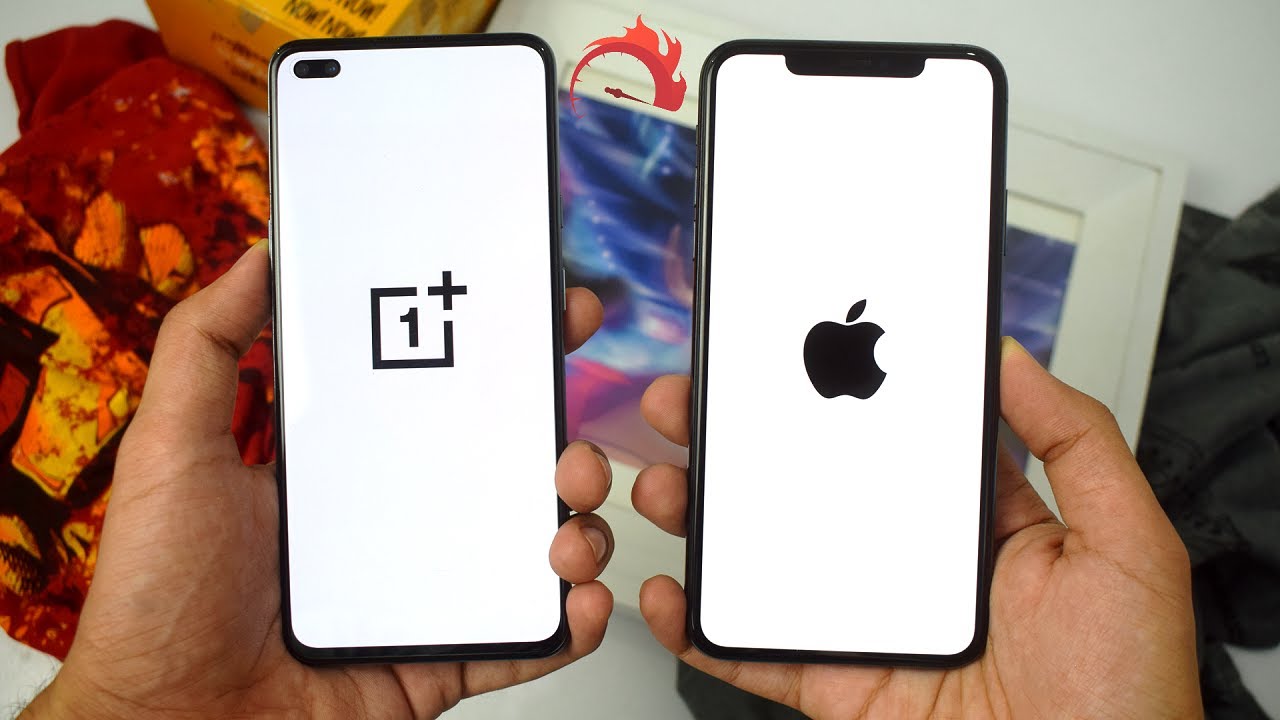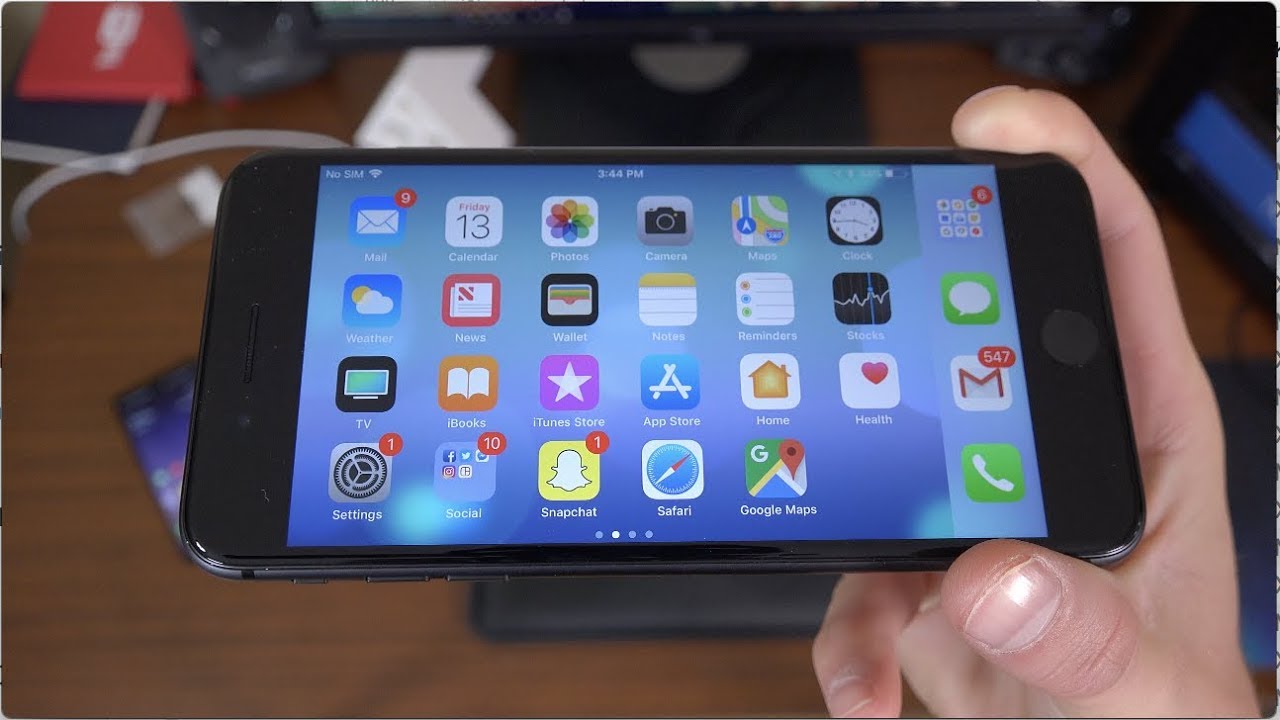HOW TO RESET SAMSUNG GALAXY TAB S6 LITE ??? [STEP BY STEP GUIDE] By Unbox The Box
What's, going on guys welcome to unbox the box. Hope you guys are doing great. As always, in today's video, we will be showing you guys how to reset Samsung Galaxy tab, s6 light if you're new to our channel. Please subscribe. It's just a simple click of a button, but it helps me out a lot. So I really appreciate.
It also hit the bell button, and please don't forget to smash that like button for the YouTube algorithm to push our video to the top. So we can be helpful to many other viewers looking for help with their devices in order to reset Samsung Galaxy tab, s6 light you need to go into settings and then click on general management. Then you'll see reset option at the bottom. Once you click on the reset option, Samsung Galaxy, Tab s6 light will present all the reset options you can do. There will be reset settings reset network settings reset accessibility settings if your tablet, for some reason doesn't work the way it used to or some options are changed, and you don't know how to switch them back before doing the factory data reset, which completely wipes the whole tablet off and brings it back to its original state.
I suggest you do the reset settings option first, once you've done that, and your tablet still doesn't work the way it should work. You should then factory reset it, but before you do that, please make sure to back up your tablet, because once you factory reset it, there will be no data left on it, and you will lose everything that you ever stored on a tablet. I will not be resetting them right now, because I want to show you another way on how to reset the tablet. In case you cannot access your settings at all. If, for whatever reason, you cannot access your tablet at all, and therefore you cannot access your settings to reset your tablet.
All you have to do to factory reset. It is clicked on a lock and volume down button simultaneously. Until the tablet turns itself off once the tablet is off click on a lock button and volume up button and hold it until you see the recovery mode once the recovery mode, pops up choose factory reset option, but again, remember that if you haven't backed up your tablet before doing factory reset, all of your data will be lost so make sure your tablet has been backed up. Otherwise, you will lose everything that has been stored on it. Once you see the wipe data/factory reset' hit, the power button once again hit the power button.
When you see factory data reset, the tablet will reset itself then select reboot system. Now then, as you can see, your tablet will take you to the setup screen where you can start all over again. Thank you very much for watching my video on how to reset Samsung Galaxy tab s6 like guys if you found this video helpful or just enjoyed it anyway. Please hit that like button for the YouTube algorithm to push our video to the top, so we can be helpful to many other viewers whoare looking for help with their devices. Also, please subscribe because it shows that my hard work of making these videos for you guys, has been recognized and don't forget to smash the bell button to be notified for future awesome.
Helpful content.
Source : Unbox The Box
![HOW TO RESET SAMSUNG GALAXY TAB S6 LITE ??? [STEP BY STEP GUIDE]](https://img.youtube.com/vi/DNl69wt0Jpw/maxresdefault.jpg)