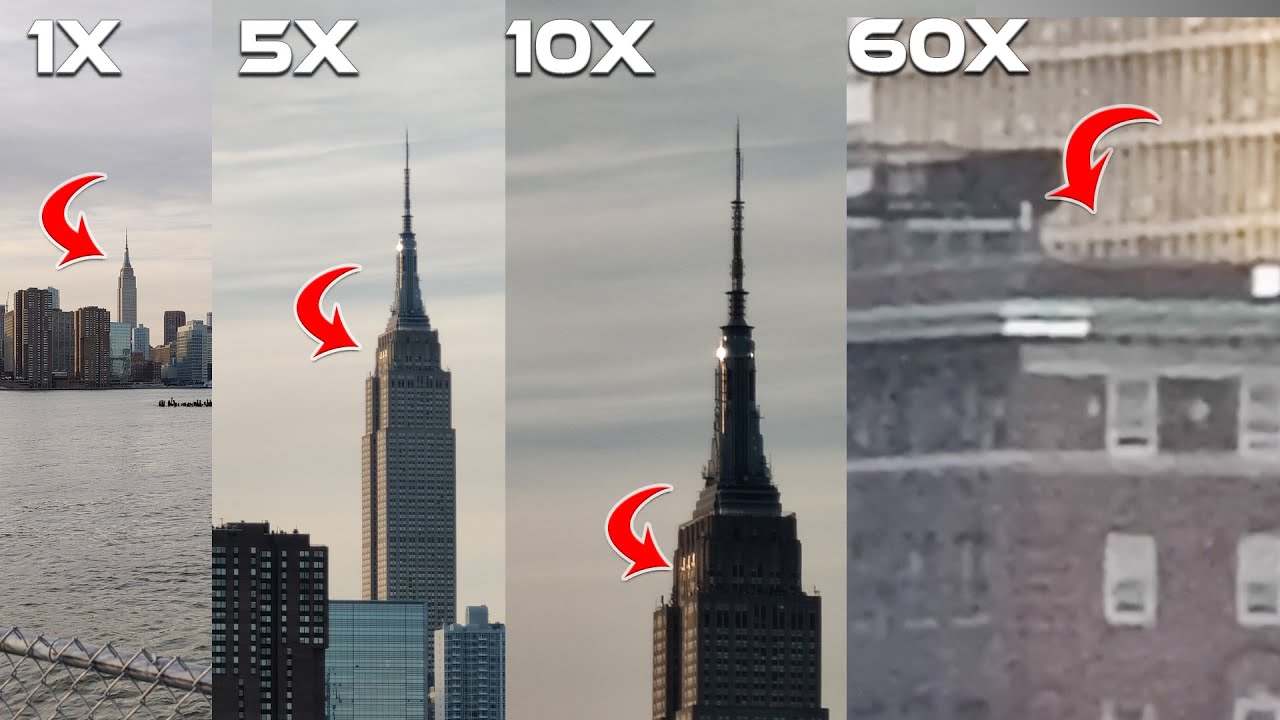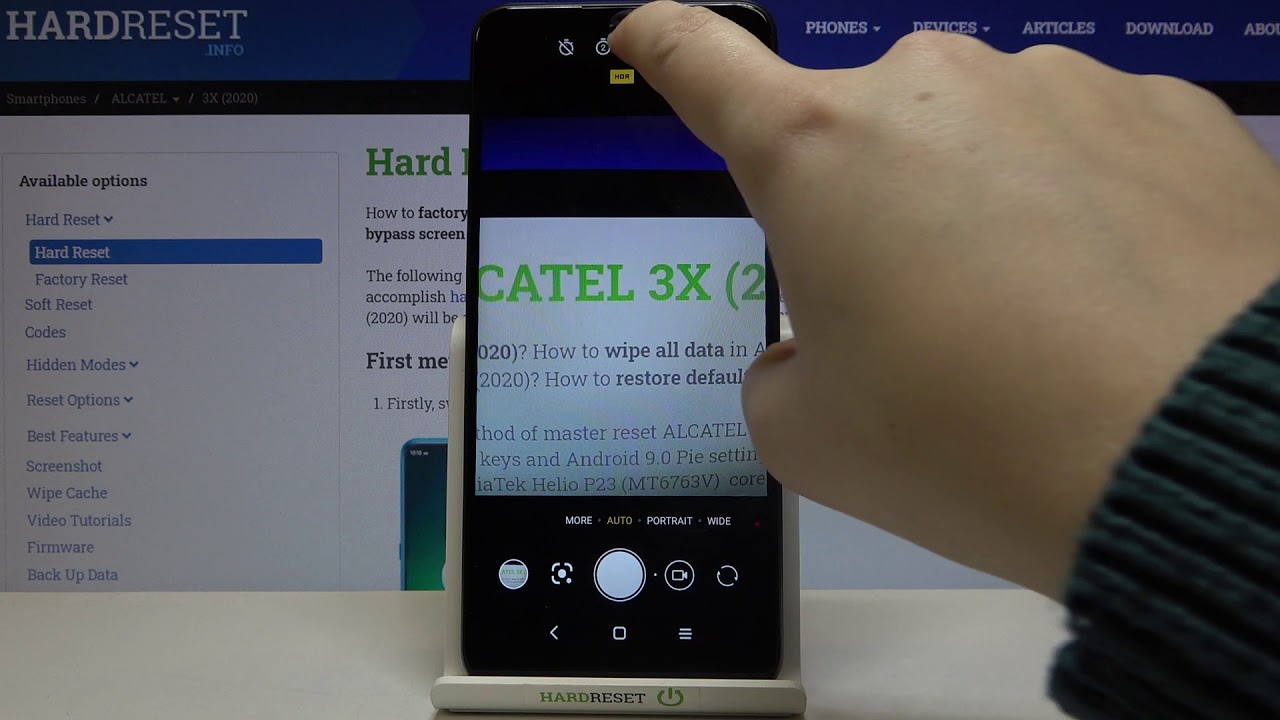How to replace ZTE Blade Z Max Z982 LCD Glass Screen | Screen Replacement By Serg Tech
Hello everyone in this video I'm going to be showing you how to take apart to replace the LCD and glass screen assembly on your ZTE z9 8 ?, the ZTE Blade Max. So before we begin the repair, here are the tools, we're gonna, be using we're gonna, be using a metal, prying tool, small Phillips, head screwdriver, ? plastic prying tools and a sim ejector tool, and here is the screen. An LCD glass screen assembly that we are going to be using, and we're going to have links to all the parts and tools used for this repair down below in the description. So, let's jump right in the first thing. We're going to want to do is remove the sim and SD card a tray here on the side with the sim ejector tool. Next up, you may want to give the back cover here some heat to loosen up the little amount of adhesive that it has, although it is not necessary, since it is a very small amount of adhesive, so I'm going to be using a glove here, and we're going to be using the metal prying tool first to wedge in between the housing of the phone and the back cover, so we're gonna, pry gently until we get it in there just a little like you see here once you have it in there.
You can also use your fingers to hold it, and I'm going to be using the help of this plastic prying tool to also go around. It's going to have a lot of Clips holding the back cover to the housing, so we're gonna gently go around the entire back cover removing all the clips. Once you have some clips removed, you can continue to pull them off just with your fingers as you see, and continue to go around the entire back cover. Removing the rest of the clips. I have a little of adhesive left over at the top.
Here be careful with the cable that is connected, that is, for the fingerprint scanner, so we're going to put this down and now with a small Phillips head screwdriver we're gonna need to remove all of these screws, holding down the back housing to the phone. You once all the Phillips head screws are removed, we're going to pry up on the silver housing of the phone to release the clips that are holding it to the LCD screen assembly, so we're gonna gently go around it as well, just to prying up releasing the clips that are holding it together. We're going to go around the entire frame of the phone. It's going to have another couple clips at the bottom and at the top, once they are almost all the clips are removed. You can go in with your finger, just pull the rest of them off, so we're going to place the housing here to the side, and we're going to go ahead and disconnect the fingerprint scanner cable.
There we go once disconnected. You can separate the two pieces. So next up we're going to disconnect the battery to remove any electricity flowing through the phone. Disconnected and put the cable to the side so to remove the battery now where we might want to give the screen here some heat, because the battery is held down with adhesive to the screen housing once it's hot enough, you can heat it up with a hairdryer or a heat gun once it's hot enough with the prank tool, we're going to wedge it in between the battery here and the housing gently and pry up on it. You can also push the prank tool in a little.
Don't push it in too much because there are cables under the battery, so you can gently push it in and pry up on it once you can get a good grip on the battery. You can pull the rest of it off with your fingers, keep pulling on it gently until the rest of the adhesive is completely removed and there you go. The battery will come out completely. So let's put that to the side. So next up we're going to need to remove couple flex cables.
Let's start off with this flex, cable. Here on the side, this is for the digitizer. The touch function of the screen: let's go ahead and disconnect this cable down here, which is the LCD cable, and you can peel it off. Okay, let's go ahead next up and disconnect this cable right here, and you can peel this one slowly. This one connects to the charger port at the bottom, so it connects the charger port to the motherboard, and we can start peeling away at it very gently very slowly and gently.
So you make sure you don't rip it. We're going to need to wedge under this antenna down here and give it some pressure with a plastic prying tool and then, with your fingers, gently pull up on it to remove the adhesive holding it down, go around it gently, and then you can continue to pull from the cable from the top towards the bottom. Until you reach this section here, and then you can continue to pull towards the antenna section until it completely comes out in one piece put that to the side for now. So, let's go ahead and disconnect the antenna that connects to the charger port to the motherboard and let's go ahead and pull that out. Okay, then we're going to go ahead and give the charger port on the bottom, some pressure upwards with the plastic tool, and it should come off very easily.
It doesn't have too much adhesive on. There has a little a little of adhesive, but you can just pull it right out: let's go ahead and remove this yellow tape so that we can release this clip here. That holds the power and volume button flex. Cable gently, pull it out, be very careful as it is a very thin cable and the motherboard will come out completely once you have those Flex cables removed. Next, let's go ahead and lift on the speaker, be very gentle with it, but once you pull it out a little, you can pull it out with your fingers in one piece.
Next, let's go ahead and wedge under the volume and carbon flex cable here we're going to have to first remove the top portion of it here, and then we're going to have to wedge under it carefully. It's going to have a metal piece with adhesives held onto the frame, so we're going to wedge in between the frame and the button here. The flex, cable and pull it out be very gentle, as it is a very thin cable, and you don't want to rip it. It's going to have a little of adhesive. You can just pull it off, so there we go.
Let's put that to the side, and here we have the new LCD and glass LCD screen assembly that we are going to be using here, comparing it side-by-side with the old one. So there's going to be a link down below in the description where you can buy this LCD and glass screen frame. It comes together in one piece like this. It's very easy to install all we're going to have to do now is just put everything back together in reverse order. Here we go and once you have the back cover back on just make sure you give it a pressure around all sides to make sure that all the clips do clip back onto the frame.
Let's go ahead and place the sim and SD card tray back in and let's power, the phone on. So there we go guys. This was just a quick video on how to take apart and replace the LCD and glass screen assembly on your ZTE z9 a2. The ZTE blade Max hope that video was helpful. Please give it a like.
It really helps us out, and I'll see you guys around in the next video and as always, peace.
Source : Serg Tech