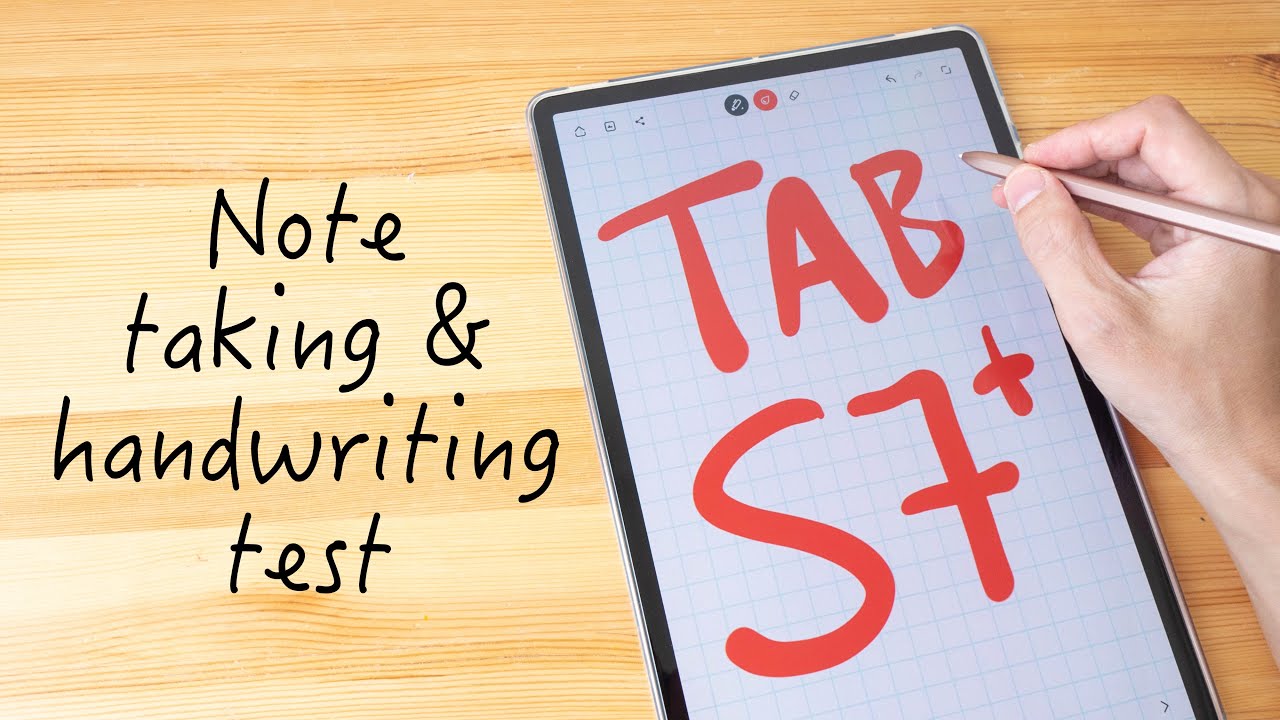Galaxy J6 Plus LineageOS 16 Installation (Custom ROM) By Techify Club
Hey guys welcome to the installation you need to a 16 when Samsung Galaxy, j6 + SM, j, 6r + + f, so you can actually also install this on stands against CJ, 4, + and also it's ported from that room. So I have to show you a quick review of 0, and also I would like to thank someone from Instagram and also the creator of this role, and I'll leave those profiles in the description below, and also you need to download some files which I have compressed into asleep. This is not really necessary, for you didn't, show me new your sister, so there are some things. I need to tell you and everything to you on the way. So, let's start so go to about phone then to the soft transformation so into software information. You need to search for this build number.
So yes, I just found it right now. Here it is, so I just step seven times on. Do it, so I can enable the developer options on in the device. So yes, let's go there and let's go back and yes here, it is so yeah options is over there. So that's the OEM, unlocking, and now you need to turn it on.
Oh, it's already on for me. So if you would like to turn that on, then it's compulsory to turn it on actually, so you need to draw and draw your pattern over there, and it will ask you to format your device so guys before you begin, you need to back up all your important files from the device and that's up to you, and here we are so. Let's connect this to the computer. Okay, now connect the micro, USB cable after switching the phone off, and I'll show you okay power of draw the pattern, and yes, just take three seconds. Two one and yeah you'll hear the vibration and yes hold down the volume up and down simultaneously and then connect this computer I mean this micro, USB cable, which is connected to the computer.
You just connect it to the computer itself, not any other thing, and here it is. You need to press this podium up now. Let's press the volume up: oh okay, now, let's leave that aside and okay now we are in olden. So if you want to know what Odin is it's in the file I provided in the description below the zip file, you need to extract by a seven step in the DOS. Actually has one so here it is.
These are the files which are necessary to be placed under micros card, so you need to copy that first I've already done it, so I'm, just not doing it right now! So, yes, and that file means that folder over there is for users who need root on their custom ROM. So, yes, that's a bit come confusing for somebody and here yeah now what we need to do is we need to go to Odin, so um and just accept it right now. Show you by Odin is there. It is then double-click on it and hit OK and select, and that's for boot, loader, and first I'll go to AP and select the recovery file. Give us a recording file within this j6 + folder inside STE, WRAP doctor.
Okay, now we need to select the bootloader only if you want root on your custom ROM, it's not compulsory, okay or else. If you don't want it, you can just some check that out I mean that uncheck that box over there. Yes, since I, need it and this ticket, so you say, is um yeah. We need to go over here and uncheck, auto reboot and now, let's go back to the log, and it sees enter now. Let's start okay, now the recovery and the Bhutanese is flashed.
What mates needs to be flashed only if you want root access, so here we are now let's check on this, so we need to press the volume down and power simultaneously for seven seconds until the screen turns off. When the screen turns off, you need to press the volume up to enter the recordings. So if you don't do this, your phone will be RMM locked for seven days. So you don't want that. So we are currently on the know.
Okay, you need is fight to a low modification, so Twp takes them. Take some time. So you just need to your know: do that, so we need to fight first go to the data, and you need to repair this file system so select that, and you need to change the partition to exp or fat and then change it back to EXE form, see that yes, that's it! Okay, now we'll go back and back and back and put this in store and in the downside you need to select the micros card and hit okay. So here is the needle 16 files. So we got the apps to flash to see Wan GU, GLEN amps.
Then you need to add more sips and select the'll go for these doc dots, its CF stock, ROM, eyes. Hiram also takes too much time to flash. So while this comes from the flash, and I'll just fast-forward it for some time, so I'll just keep down some time and then flash forward it. So, yes, this almost takes about 15 minutes to complete and guys use the sleep boys patience, and you don't need to panic, and here we are ok. My device turns off like lock screen developing BTW RP has a lock screen, I, don't know so now.
Let's yeah everything's done right now. So what should I do this right now? So that's it devices done and yes, I think everything is ok, so I'll just go back and flash this file. Yes, that's the magic, zip file so flash that if you need root access to flash this, you also need that patched. No, he means that we have used in the Odin, that's the bootloader, so here we are so what we need to do now is we need to go to advanced file manager and then go over to the external card, and you know that media I mean that XML file. You need to copy that and paste that And system we'll be that on the system and yeah.
No, you need to go upper-level, and need copied on to this vendor. So, okay, there's nothing there. So you need to go over to mount and mount the vendor partition. Okay. So now, let's go back to the file manager and select that one copy that and paste that to this Venus, and I'll show you a root and then Bend up window and then go and say: okay, that's same partition, yeah! Now you need to copy that file from there that XML file it to the vendor and then etc.
'. You need to paste that the dead blue box over there and units fight to conform done, so you just need to reboot the system and do not install should be chosen. Always if you's five to install TWP your device on boot at all, so do not install TWP, so it is colonel over there. So, yes, I think it might take a little to time to put up. So let's keep that aside and just have a look at it.
Okay, here we are I, think it's because it's the first boot of only need us. Okay, I think it's reporting for the second time. Yes, now this time it might show the poop order. I mean the boot animation. Okay, here it is so this might take some time.
So leaders need to meet okay, he'd, put it up right, so I'll show you they'll just hit on start and do some. You know the initialization of the device. Let's just keep that one continue. Next, you know accent: okay, it's pooping up just take some time in this fast-forwarding this right now. So, yes, I think there are something going in between aiming under device.
So, okay, that's rest of the setup and has this keep all these since this a second, but it takes more time than usual so stop here. We are this East device. So I'll just show you a grown-up of what I'm doing right now. Okay, it's a launcher, or you can toast repeats it if you want, but I'll go with the pixel launcher. All notable is good.
So here we are, so you see two diagonals over there. Don't you, so that might create some confusion? So you need to do something, so I'll just show you what you should do to remove one of the stylers you just need to go to settings. Then you need to enable the developers option. So that's over the know. That's usually the build number of seven times step on it and yes, now go to I mean the system and advanced and at the bottom you'll see the developer options.
So in there you need to click on that advanced restart. Now, let's go home and hit on this content. I mean you power button and select this please charge to recurring so from here. What you need to do is: okay, it's putting up to the curry. Here we are right now so do this mount system, then advanced file, manager and then go to system and go to this.
You know the preview helps PRI ? apps. So you need to find this dialog inside this, so where's the dialog. There should be somewhere here, yeah, there's the dialer so select that, and you need to delete this folder so to do that. Select the delete option over there else. Fight now do not install and yeah your device this rebooted.
So let's wait for that. Reboot I mean to put up okay booting up, and it booted up pretty quickly. Then another was chakra, so I'll leave the installation of the stop clone stock. Rom in the above section, you might see a car right now with a top right and yes, there's only one dialer right now and looks pretty awesome, maybe yeah it looks videos, so that's it. Okay, ? guys for installing the seeds or is only a second.
If it is expressed and don't worry about it, it was there for plastic and I, don't know on the disabled form section. It's actually physics plus, and I would guarantee that also guys before you bring this, please remember to back up your data and also to insert the same on the second, so the second third blue or anymore and if you give it in two cents or something we've already emitted. So this second slower will be over here, the bigger one. So that's it guys now my several so like this video. If you find this helpful and also see you soon, goodbye.
Source : Techify Club