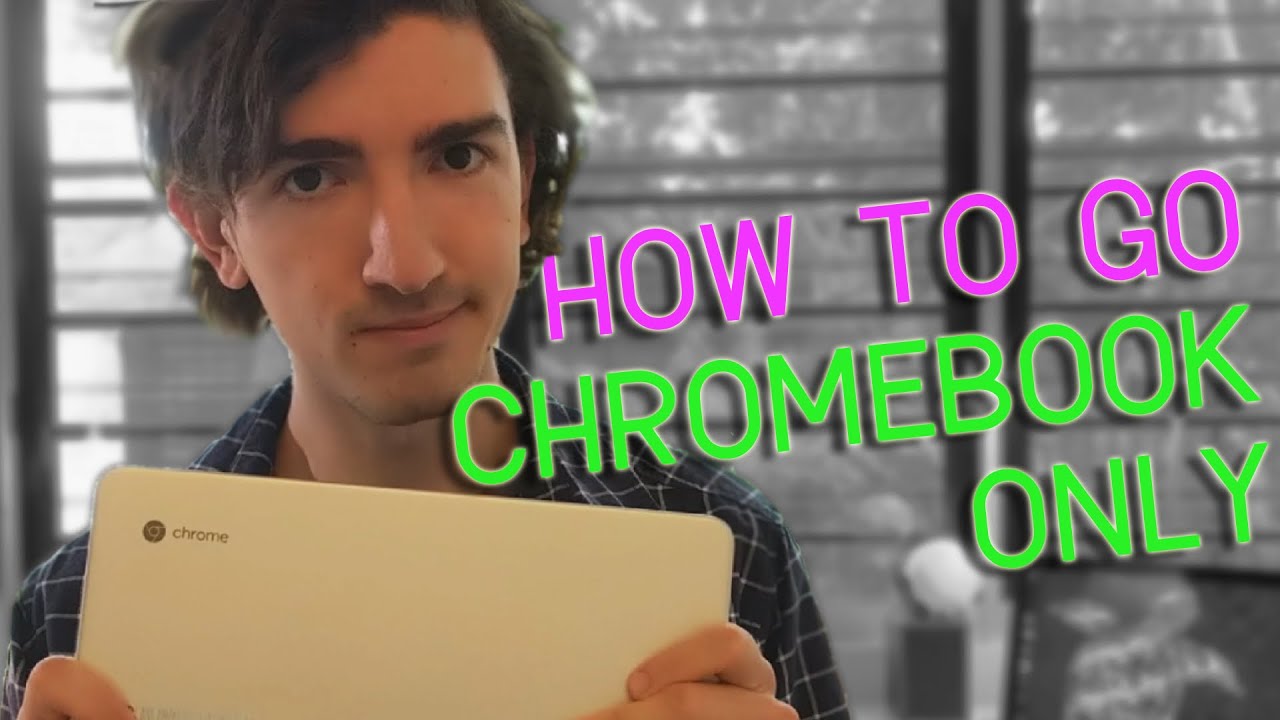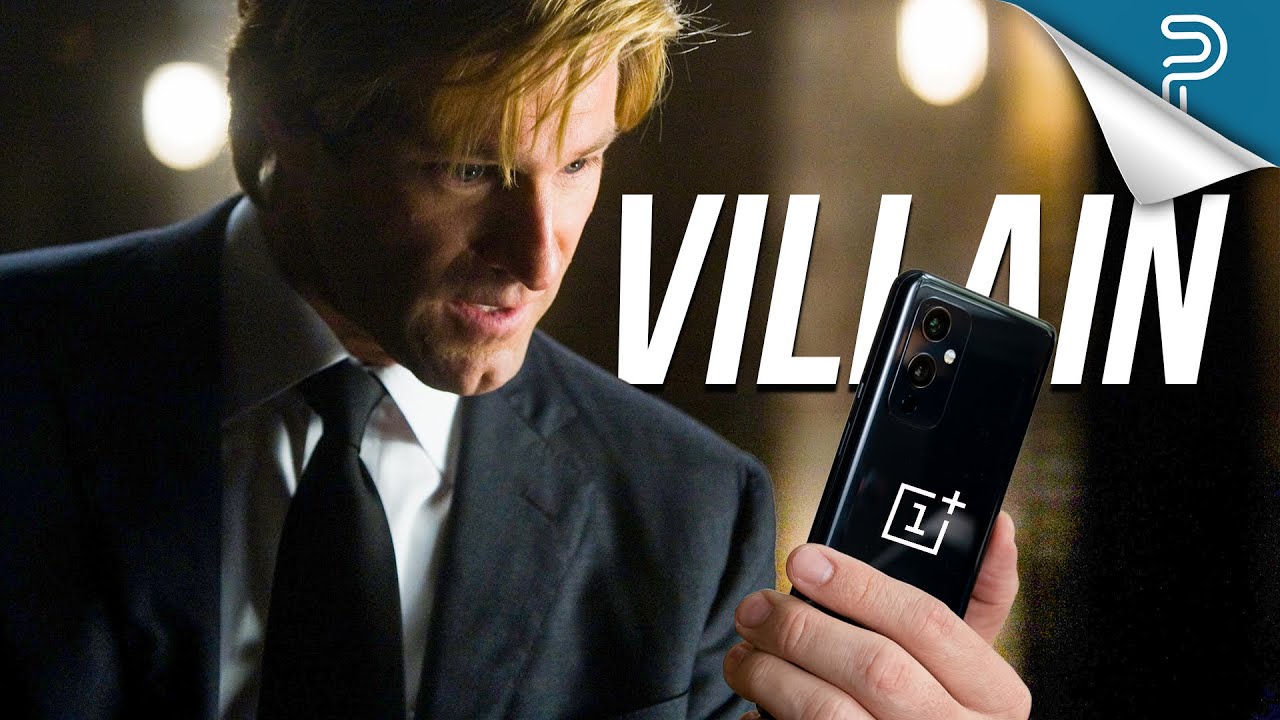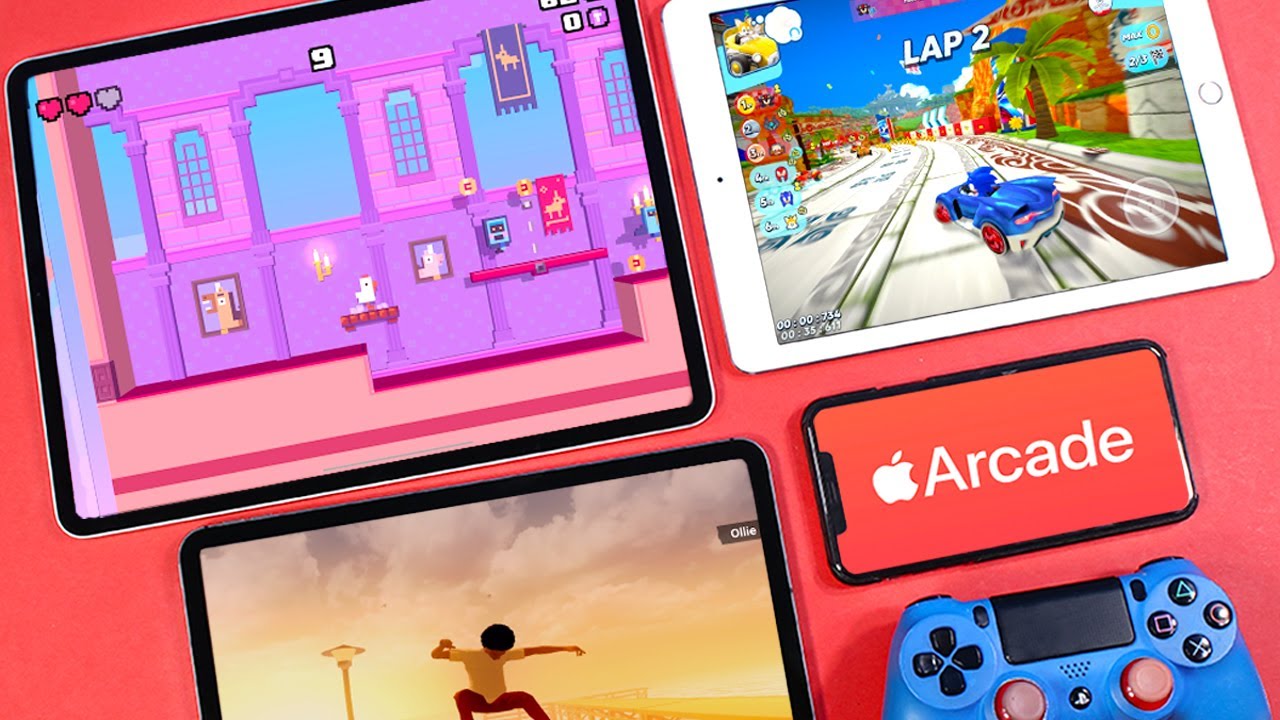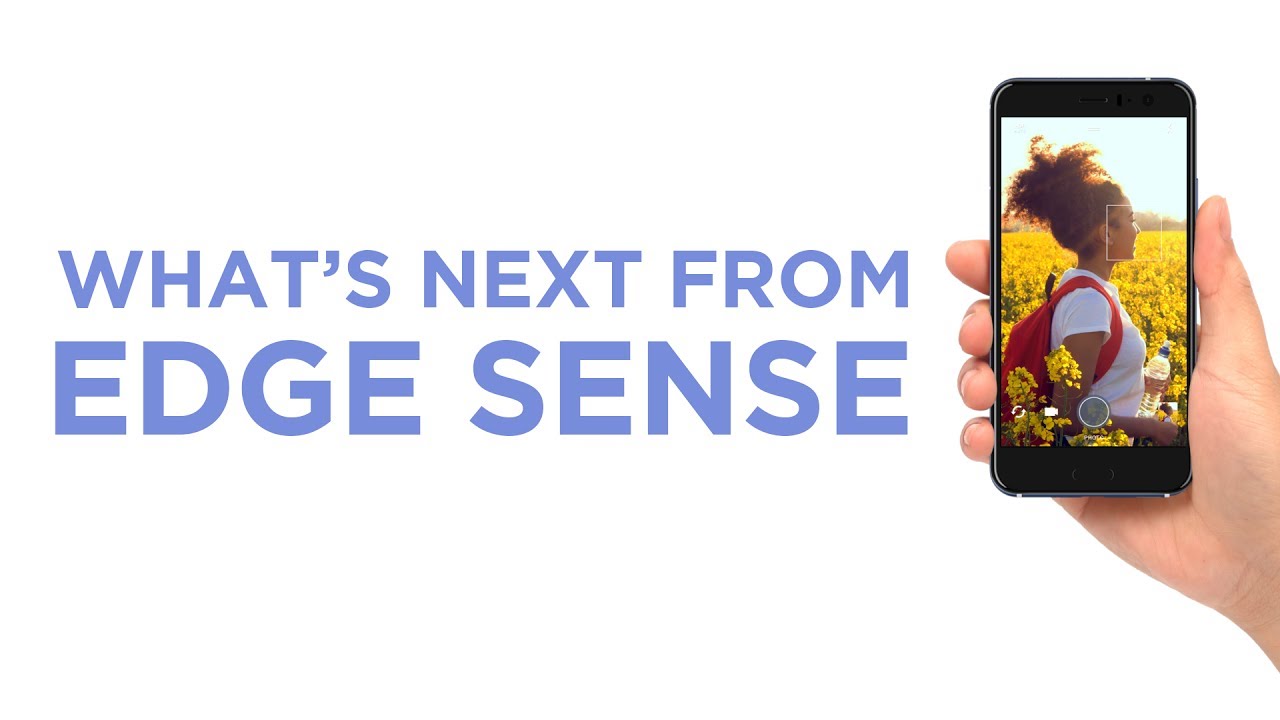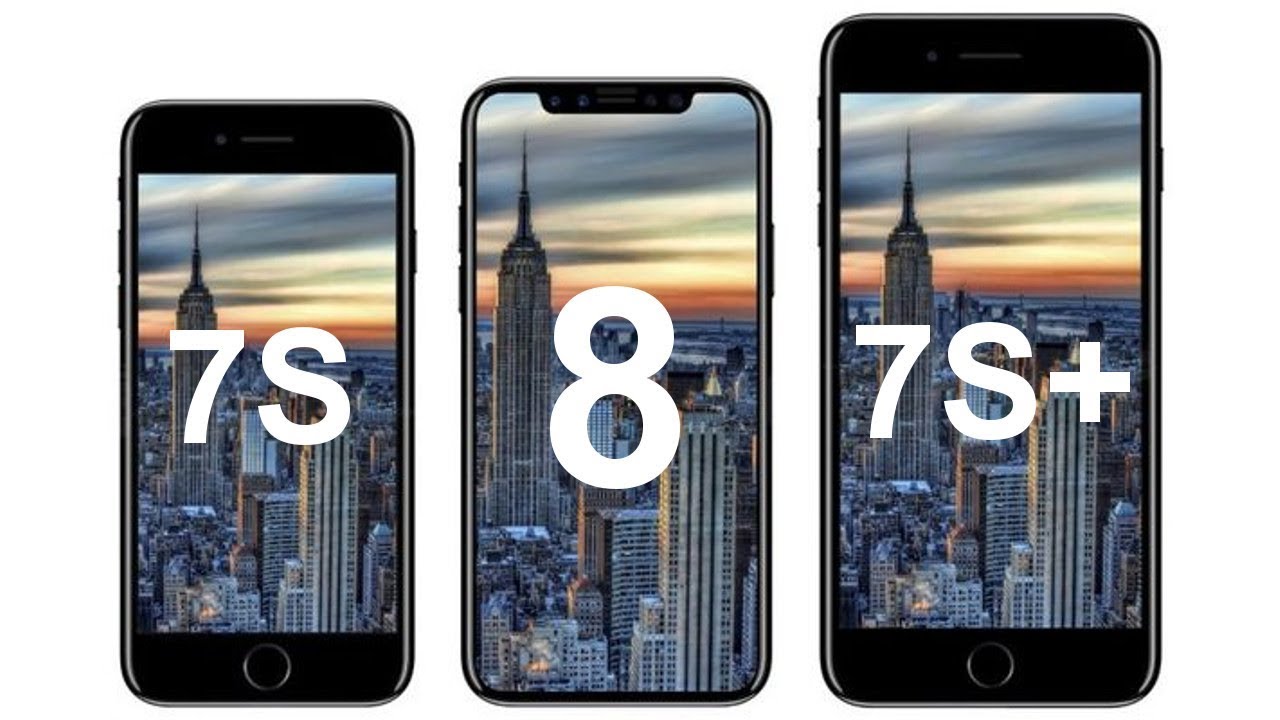How to replace your PC with a Chromebook By Thomas Midena
For several years my only computer has been a Chromebook. And it’s been easier than you might think. If you’re relatively new to Chromebooks, or perhaps wondering what all the fuss is about, I hope this video will help you. It’s going to be a big and fast overview of how these streamlined computers can accomplish everything that more “fully featured” computers can. But first, a quick word about my sponsor. I don’t have one.
And these are just my personal views. Yeah gotcha. Chromebooks are, essentially, cloud computers. The thesis behind their design is that these days the internet is more important than the computer. They’re designed to be efficient windows to the internet.
This kind of thinking is admittedly still a little ahead of its time. In a few short years I imagine you’ll be able to do almost anything in the cloud with ease, but we’re not there quite yet. That’s why Chromebooks are currently a little cutting-edge or shall we say… hopeful. Now, why would anyone get a Chromebook? Well, they’re usually cheaper than their Windows and Mac counterparts, spec for spec. As they don’t have to be high powered, they can be smaller, and have longer battery life.
They’re mostly fanless, opting instead for passive cooling of their low-powered CPUs. This means they’re dead quiet and they’re not gradually cramming themselves up with dust which slows computers down over time. Software updates are simple, automatic, and don’t make a fuss. Since your files and settings are mostly stored in the cloud you don’t need big storage. If you’re already an Android user, having the same Android apps on your Chromebook means you don’t have to deal with a different set of programs to those you might already have on your phone.
Overall, the software’s not as complex, noisy and bogged-down as the other big operating systems. It generally just works. You know, I love computers, from custom Windows PCs to slick Macintosh devices, I like tinkering with parts and pushing hardware to its limits. But lately, most of the time I just want a computer that does everything I want it to, simply, easily and without a fuss. That’s Chromebooks.
Chromebooks are about putting a modest amount of computing power to its full potential. It’s elegant, and minimalistic, and strangely soothing to me. Now, how do I get away with a Chromebook being my one and only PC? Let’s get into it: First, the obvious. Chromebooks run Chrome OS, the core of which is a full Chrome web browser, so you can access any website you would with any other computer. So that includes all your social media, your Facebook, your Twitter, your whatever, simple, easy.
But hey, it doesn’t stop there. You’ve got Android apps on Chromebooks too, so you can also access the more mobile-focused platforms such as Snapchat and Instagram. For email you’ve obviously got all the browser-based providers like Gmail, as well as Android clients. The only more sketchy area here is more advanced, professional clients for business and the like. Microsoft Outlook has an Android app, but it’s unlikely to match anything on Windows or Mac just yet.
However, there are ways to run Windows and Linux apps on a Chromebook, I’ll speak to that in a minute. Google Drive is, of course, readily available to you, with Docs and spreadsheets and so forth. These of course work with the cloud, so you may be wondering, can I use them offline? Yes, yes you can. Microsoft also has browser and Android-based versions of it’s Microsoft Office applications. These are capable of all but the most advanced tasks.
So you can write and communicate, but can you also make stuff? Sure! Whether you want to work with images or video or audio, you’ve got a few different options here. First, there’s Windows apps. You can currently use an Android app called Crossover to run Windows applications on your Chromebook. Now, this is pretty rudimentary, and most Chromebooks are honestly not designed for it, so I don’t recommend it. There are rumours that one day Chromebooks will be able to run full, proper Windows side by side with Chrome OS, but there’s no confirmation that will ever pan out, just yet.
Your second option is Linux apps. This is a fairly promising option, with Linux app support getting better and more user friendly with every iteration of Chrome OS. It might be really good really soon, but as of January 2019, we’re not there yet. Linux on Chrome OS currently doesn’t support audio or GPU acceleration, which are both pretty important for working with multimedia. This window to Linux is also not yet available on my Samsung Chromebook Pro, so I haven’t had first hand experience.
Thirdly, and now here’s a great option, Android apps. Yep, why not just use Android apps, which usually run pretty well on Chromebooks and are becoming increasingly proficient programs. If you’re after a good video editing app you can’t go past Kinemaster or PowerDirector. If you’re working with images try Pixlr, Snapseed or the mobile Photoshop app. For sound perhaps FL Studio or Audio Evolution will suit your needs.
None of these quite match professional desktop applications, and unfortunately most don’t work well with keyboard and mouse as they’re designed with touchscreens in mind, but it all depends on what you’re working on. On the other hand, yeah, Chromebooks have touchscreens and many come with a stylus, so if you want to draw, go nuts. Finally, web apps and the cloud. This is my personal favourite, and the one most suited to Chromebooks, but it’s currently in the really early stages. These are services that run in your browser, often allowing you to upload your materials so that they can be processed on distant servers.
WeVideo is a cloud video editor, and it’s actually what I’m using to make this video right here. If you want to edit audio, check out Soundtrap. And it’s not entirely cloud-based, but if you’re after a nice Photoshop alternative you can run in your browser, I’ve been very impressed by Photopea. I said that was the last option but actually I’ll hit just one more – cloud services such as PaperSpace allow you to easily run a full Windows or Linux system on remote servers. This can be a way to access a huge amount of grunt power just with your Chromebook, but remember it really demands an excellent internet connection.
I used this method, with some issues, to edit a short film in 4k, I’ll put it in the description. A quick word on subscription fees. When you’re using cloud services, and to some extent mobile apps, you’re going to encounter a lot of subscription fees. It’s just the way it all works at the moment. I think it works out fine if you’re only subscribing to a few services, but just be careful how much you’re spending.
The Chromebook world shouldn’t cost you an arm and a leg. Netflix, Amazon Prime Video, YouTube Premium, Stan, Spotify, Google Music, YouTube Music, you name it, it all runs perfectly on a Chromebook. Both in your browser, like any other computer, but also, you can download the official Android apps, most of which allow you to download content to your device for when you’re offline. The primary, great and currently-available option, is Android games. There are so many, of all kinds.
And their scale keeps growing, with developers like Blizzard and Bethesda now bringing major franchises like Diablo and Elder Scrolls to the platform. Most Android games run great on Chromebooks. Only downside? Is again, not many have keyboard and mouse support, so you’ll be using the touch controls. How about Linux gaming? Well, it’s exciting, and it’s on the way, but again, we’re not really there yet, Linux apps still need GPU and audio support. And of course Nvidia and Google and Amazon and Microsoft and EA and your grandad and just about everyone are developing their own game streaming platforms at the moment.
An extremely promising field, but again, we’re not there yet. I’m not going to pretend to know a lot about coding or developing. You’ve got Linux, is that what you want? Is that what you want? What do you want? So, Chromebooks. They’re not for everyone, but I’m clearly a big fan. I should point out, if you would like to try Chrome OS on your current Windows or Mac device, you can do so by grabbing Neverware’s excellent CloudReady OS.
Works on pretty much any computer, it’s a great version of Chrome OS, it’s only missing Android apps and the Google Play Store. Phew, big video, lots of information. I’m sure I’ve glossed over things or missed things or explained things terribly badly, feel free to make contact in the comments below. I’m fairly passionate about this. I believe software and technology does not need to be complicated for the user.
Complicated is never inherently better, even for the most professional computing operations. Chromebooks are about ease of use and ease of access and simplicity where possible, without unnecessary limitations. Thanks for watching. Oh, hey, yeah. Just because I'm supposed to say it... ah, I should say, ah... Yeah don't forget to ah... You know... like and subscribe.
You know.
Source : Thomas Midena