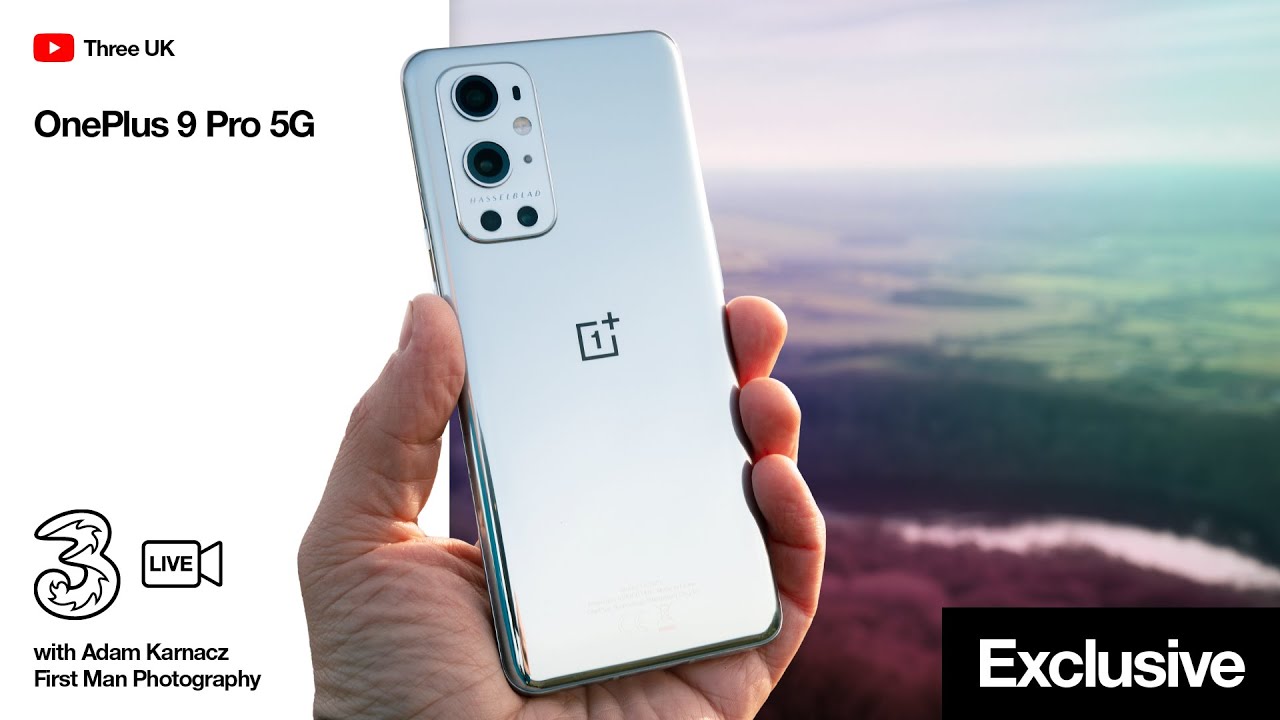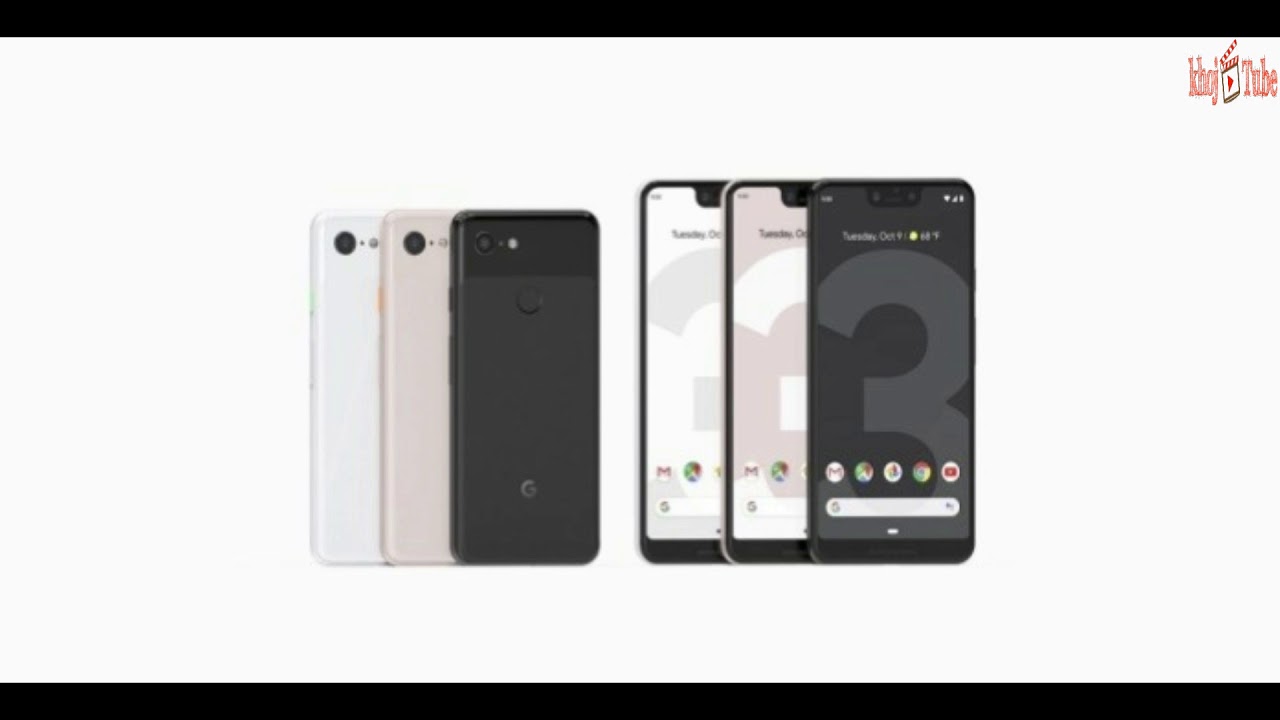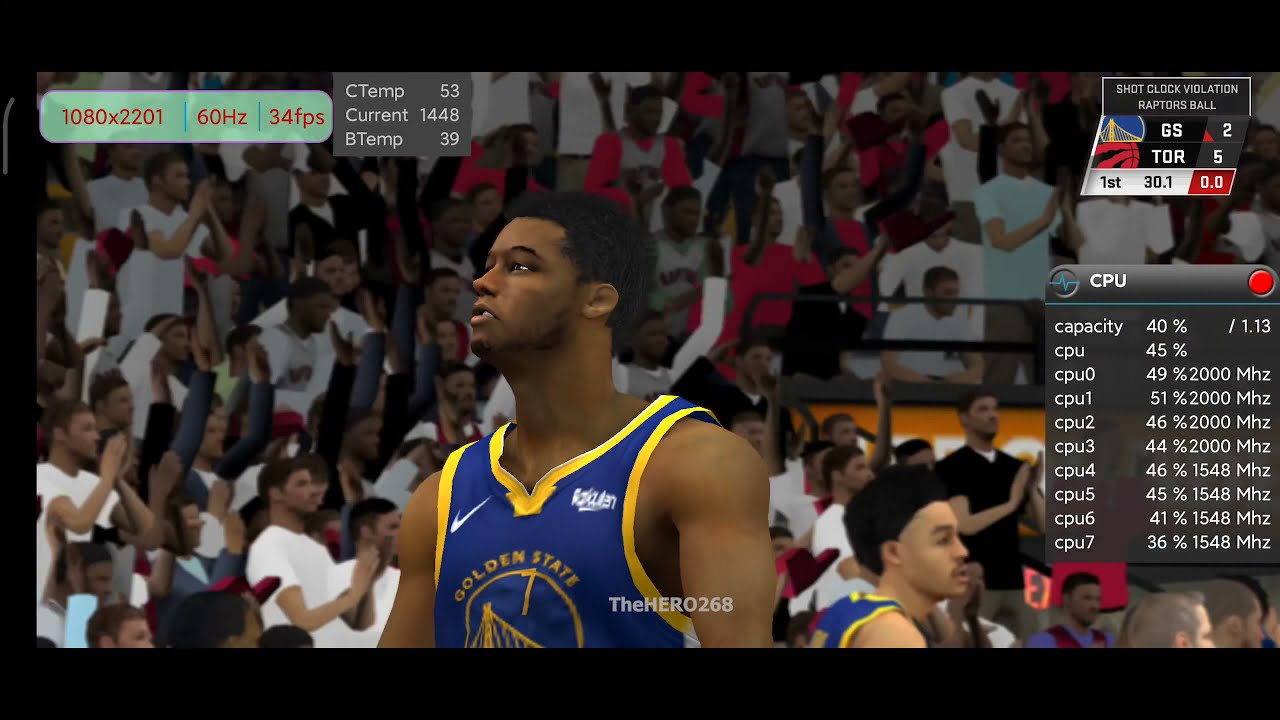How to Replace the Battery on a Samsung Galaxy Note 5 By Serg Tech
Hey, what's up everyone in this video I'm going to be showing you how to replace the battery on your Samsung, Galaxy, Note 5, so first thing: we're going to have to do is we're going to have to give it some heat on the back cover to open it up all right. So after giving it some heat work we're going to be using a suction cup to lift on the back glass and a plastic prying tool to pry around it. So I already gave it some heat, I'm gonna start prying up on it now pulling up on it with the suction cup. All right, so we're gonna we're going to gently start lifting on it. So you see a small gap in between the glass and the metal frame. Once you see a small gap, you can go ahead and wedge the know thin prying tool in between I'm going to be using a cloth, because it's really hot and burning my fingers, you all right, so I got the pic in there now I can remove the suction cup, because now we're just going to gently and slowly go around the sides of the phone with the prank tool to begin lifting it up, and if you have another a pic, if you have two of them, that's even better.
You can use one for each side. You all right, so I'm almost done removing all the adhesive here just going towards the bottom. Now, all right so now, I'm lifting it up completely, there's also going to be a little more adhesive on the top part. So now you can just remove the entire back carefully. Ok! So now we're going to need a small Phillips head screwdriver, and we're going to be removing all of these screws holding on the back frame.
Also remember that there are going to be some hidden screws under the white adhesive strip, so there are two hidden screws down here that we have to lift on the adhesive strip to remove so make sure that you do remove all the screws, because if there's any left in there, then the back frame housing is not going to come off you all right. After all, the screws removed we can lift from the top towards the bottom and the frame the back frame will come right off, make sure you have the stylus removed and the SD card slot before you remove the back housing. Okay, so next thing we're going to do is disconnect the battery flex cable. So we're going to unplug that, and now the next step is we're going to give it some heat on the front of the screen so that it can heat up the frame of the phone so that the battery will come out easier. I went straight into the battery to try and remove it, but it's pretty hard.
The adhesive that's holding it on is very strong, so it's better to give it some heat to loosen it up first, but you can also do like I didn't just keep prying slowly and gently around all the sides and the battery will start to come out very slowly. You all right. Once you see that the battery is almost out, you can just get it with your hand with your fingers and just pull on it gently, and it will come right out. So there you go. That's how you replace the battery, so now you would have to do is get your new battery and place it in for the purpose of this video I'm not actually replacing the battery, so I'm just going to put the same battery back in.
So let's go ahead and place the new battery back in the slot. Let's connect the flex cable. Let's make sure that all the Flex cables are connected, make sure that none of the Flex cables got disconnected when removing the back housing all right. So now, let's get the back housing once again and let's place it on there we're going to we're going to place the bottom towards the top. So we're going to insert the bottom of the housing in where the charging port goes and give it some pressure towards the top all right.
So once you have the back housing frame back on all we're going to do now is get the small Phillips head screwdriver again and place all of these screws back in I you, okay, so once you have all the screws back in, you can get your back glass and place it back on there, and you're going to have to give it some pressure around the edges make sure it sits in correctly and so that the adhesive sticks on to the frame as well as the glass so that it doesn't fall off so yeah. That's how you replace the battery on your Samsung, galaxy, note5, I, hope this video helped you out. If it did, please give it a like and subscribe for more videos like this. Thanks for watching bye, bye.
Source : Serg Tech