How to replace iPhone 7 Battery in 3 minutes By JerryRigEverything
Today I’m going to quickly show you how the battery is replaced in a regular sized iPhone 7. The biggest problem people will have with this repair is damaging the screen in the removal process so be very careful. Always attempt any repair at your own risk. Turn off the phone and there are 2 pentalobe screws at the bottom. These are the same type of screw that Apple has used in previous versions of the iPhone. I will include all the tools you’ll need for this project right below this video in the video description.
Now because of all the waterproofing adhesive around the edge of the screen, a suction cup isn’t going to help out a whole lot. Plus there are a few ribbon cables you have to watch out for and I’ll show you those in a second. So to remove this screen I’m taking a thin metal pry tool and going between the metal frame of the phone and the plastic frame of the screen and gently lifting it away from the edge, slicing through any remaining adhesives on the side. Lift up gently; we want to make sure not to damage any parts of the screen as we do this. Here are those sensitive ribbon cables I was talking about earlier.
Do not damage this. There is adhesive on the top of the screen as well; cut through that with a metal pry tool and slide the screen down a little and it opens up like an 800 dollar book. Remember it is excruciatingly important that you do not damage or put any stress along these ribbon cables along the side. They are for the screen and if they get damaged your screen might stop working and will need to be replaced. Apple can’t seem to use normal screws so whip out your Y000 tri-point bit to remove all four of these screws.
Since most normal people don’t have one of these lying around I’ll include a good, inexpensive tool kit in the video description. Keep your screws organized. One screw is longer than the others and we don’t want that going in the wrong hole later on. This ribbon is for the battery itself so we’re going to unsnap that just like a little Lego. Some people would suggest removing this oversized taptic motor down here at the bottom to get better access to the pull tabs.
It’s just 3 screws and a ribbon cable, but I prefer to just grab the pull tabs without removing extra components. These pull tabs are magical – but very fragile. As they are pulled the adhesive stretches out right from underneath the battery, no heat or prying required – as long as the adhesive doesn’t break on you. Mine did break once but I was able to salvage the broken end and pull it the rest of the way out. If you are unable to reach your broken pull tab, you must commence the pry of shame.
If you end up prying out your battery, do not puncture or bend it, it will start on fire – just like what you saw with my Note 7 battery explosion video. Now that both pull tabs are out, the battery is completely free and ready to be swapped. Replacement batteries are usually pretty inexpensive, especially a year or so after the release of the phone. The iPhone 6 batteries are only about 5 or 10 dollars right now. Thumbs up for these beautiful aluminum machining marks on the inside.
I actually do think this is really cool. I will link the current iPhone 7 battery pricing in the video description along with everything else. Plug the new battery in and then plop your metal plate into place, getting these 4 little tri-point screws back in. Then gently lift up your screen and gently tuck the top of the screen into the metal frame of the phone before gently pressing down the sides and clicking it into place. I said gently three times just barely.
Press too hard and you might crack your screen, so go easy on your phone, it’s had a rough day. Everything should be working at this point. If your phone doesn’t turn on try charging it up for a bit. Sometimes new batteries don’t arrive with a charge. If I was able to help you throughout the day hit that subscribe button.
It is totally free for you and makes me feel all warm and fuzzy inside. Bonus points for following me on Instagram and Twitter and I even post a behind the scenes snap story every now and then. Thanks a ton for watching. I’ll see you around.
Source : JerryRigEverything




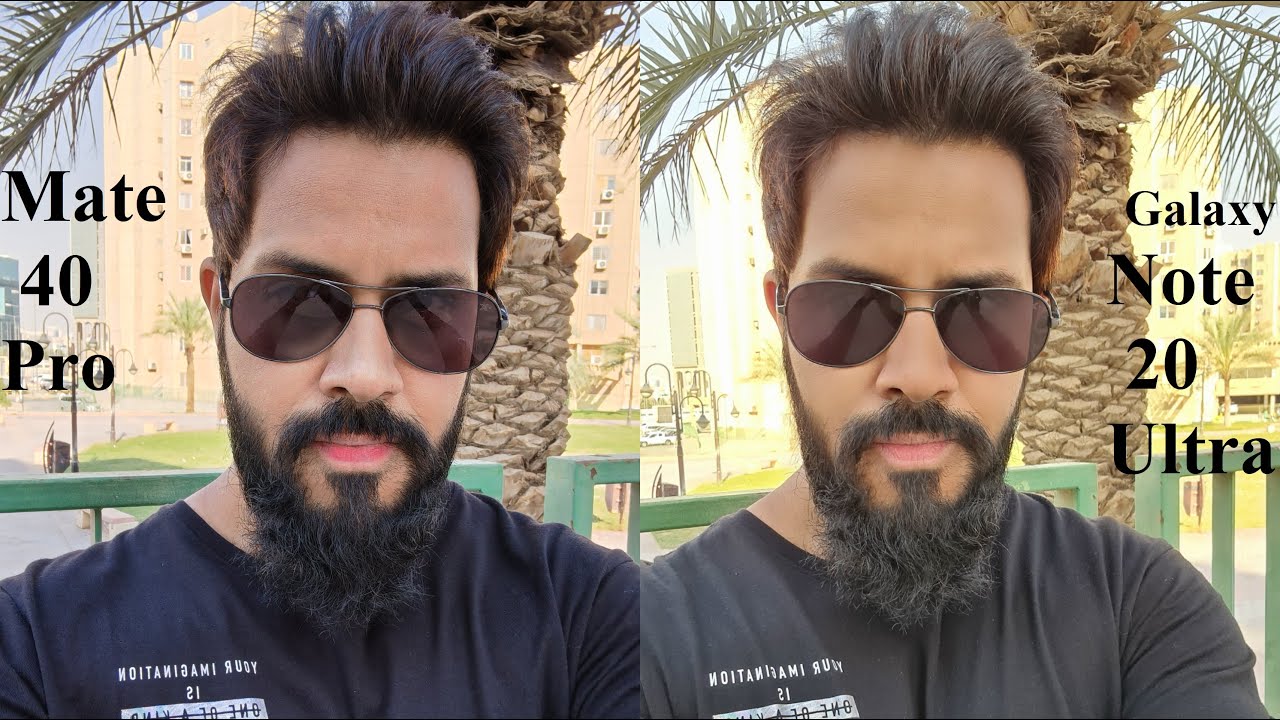
![[Chanel News] Google pixel 2 xl review](https://img.youtube.com/vi/pzvnu2AWtWQ/maxresdefault.jpg )



















