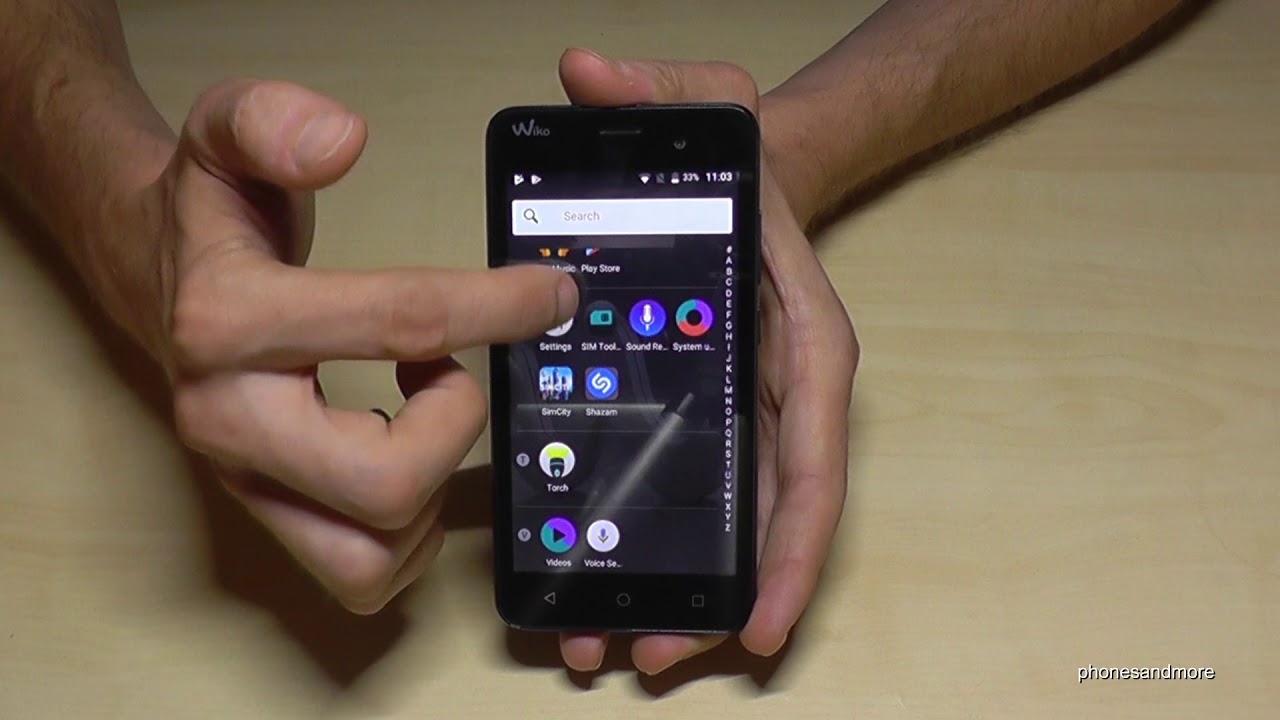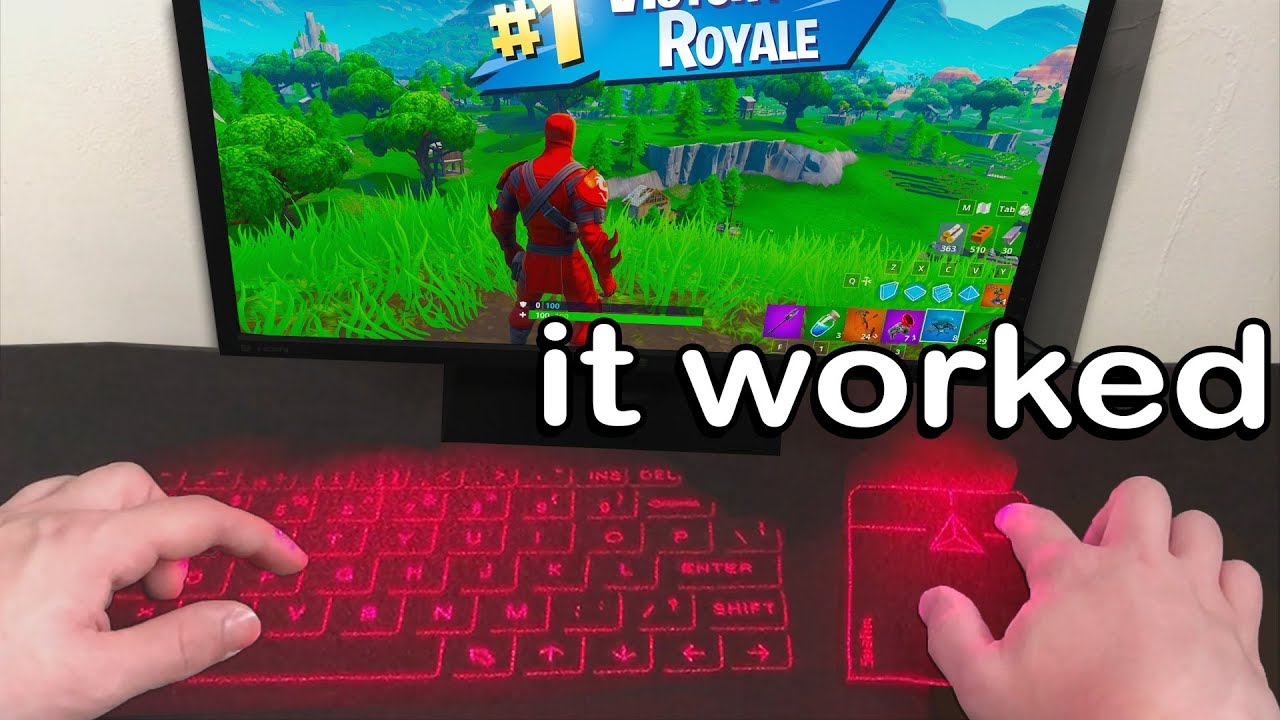How To Fix Samsung Camera Is Blurry Issue (Android 10) By TheDroidGuy
One of the common camera problems on Samsung devices is getting blurry photos. Usually this issue happens with newbie users still getting used to taking photos properly. However, if you know how to set focus on photos, but the outcome is still blurry, it may be caused by an issue within the device. This video will walk you through the steps on what to do to deal with this problem. Camera problems can be frustrating but are usually easy to fix. Here's how first familiarize yourself on how to focus Samsung phones and tablets.
Even the non-premium units are equipped with good camera. All you have to do is to simply hit the shutter button to take your photos. So unless you are trying to manually adjust the focus using pro feature within the camera app, there should not be any focusing issues at all. Some Samsung phones may allow you to adjust the focus by tapping on the screen or by following cues being displayed. Turning your Samsung device on and off can sometimes help in fixing camera problems, but so is an app reboot, app restart refreshes the system and clear bugs you can force quit the camera app to see if the issue will go away afterwards, not many Android users, think of updates as fixed to problems, but they are developers like Google Samsung and at makers are constantly monitoring their products in order to improve them.
Android, for instance, regularly receive updates and improvements via updates, so our apps. These improvements may also include fixes for known bugs if you're still getting an issue with your camera, make sure that you install updates for all apps. You can update third-party apps by going to the Play Store for default, Samsung apps, including the camera app. You can either go to the Galaxy Store app for updates or check the apps settings menu, for instance, to update the Samsung camera app. Furthermore, you can go to its settings about camera when it comes to camera problems.
It's also a good idea to ensure that you run the latest Android OS version. Android is constantly evolving and, as new additions are provided, issues may develop. The good thing is any significant problems in the software are also fixed by updates. All you have to do is to install new software updates as they become available. This may not work properly if a necessary, Associated, app or service is disabled.
This can happen after an update due to use a turning off certain apps by mistake or malware to ensure that all default apps are enabled try to reset app preferences. This won't erase any personal data, so you can do it safely without worrying how to back up your files. If you continue to get blurry photos every time you use the camera app. Your next move is to troubleshoot the camera app by wiping its cache and data clearing an app's cache gets rid of temporary files associated for that app. Only this may work if the camera apps cache is affecting performance or function.
An app cache gets rebuilt over time. So clearing the current cache is safe. You will not lose any of your photos or videos when a camera cache is deleted. Clearing app day, 2 is more drastic, as it basically returns the app to its factory defaults. All updates the app received over time will be deleted so make sure to check for updates for the camera app afterwards last, but not the least that you can try is factory reset.
This is proven effective in fixing all sorts of blurry camera problems on Samsung devices due to bad software or app. If none of the solutions has worked so far, you will want to wipe the phone and basically return its software to defaults. There's no direct way to know why a camera C occurs. So a factory reset is a necessary step in finding out whether the cause is software related factory reset will erase your personal data so be sure to create a backup before performing it. You can create a backup using Smart, Switch, Samsung cloud or Google cloud.
That's it. We hope this video is helpful to you. Please subscribe to know our latest videos in the future.
Source : TheDroidGuy











![Samsung Galaxy Tab S7 Unboxing and Review in Bangla![4k]](https://img.youtube.com/vi/TzGo21aHQaA/maxresdefault.jpg )