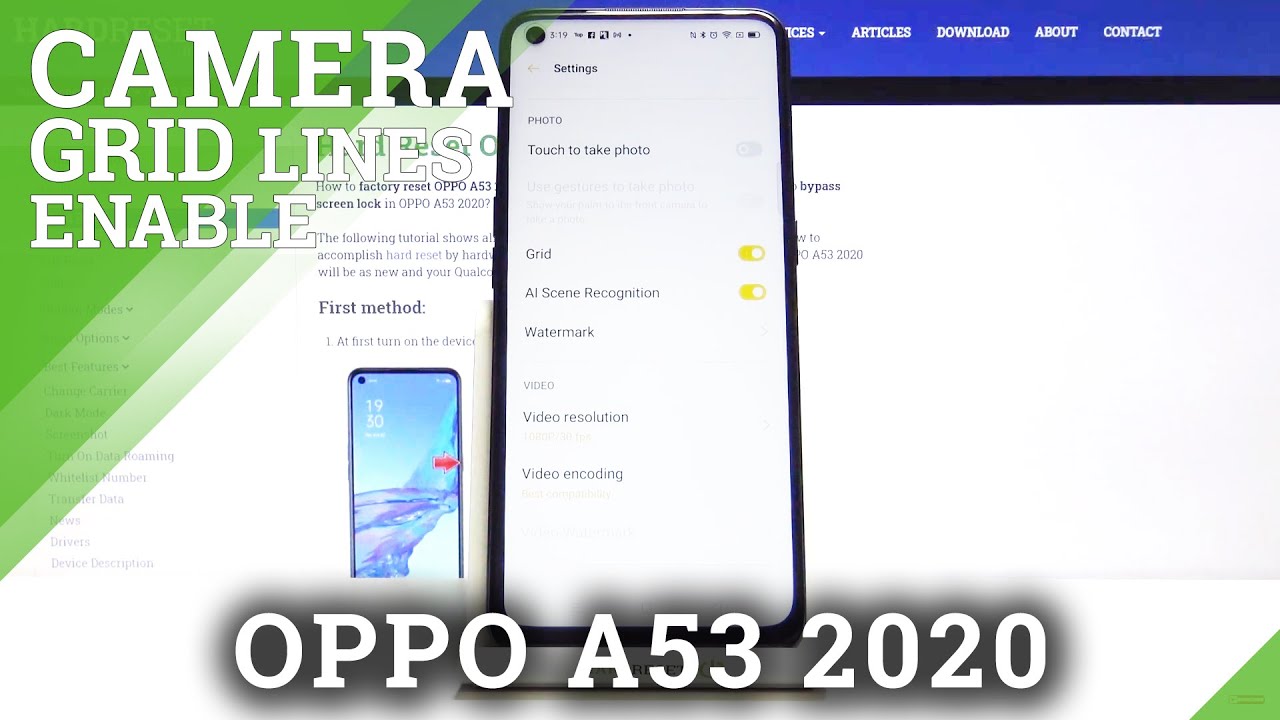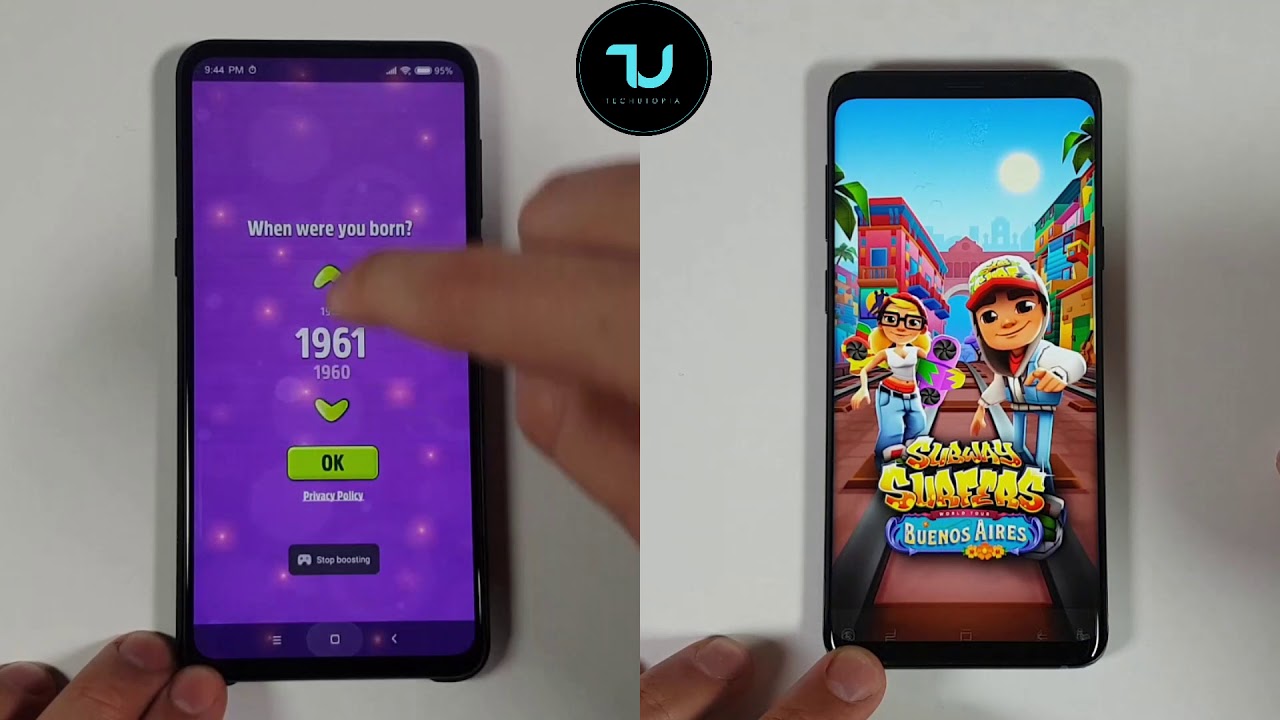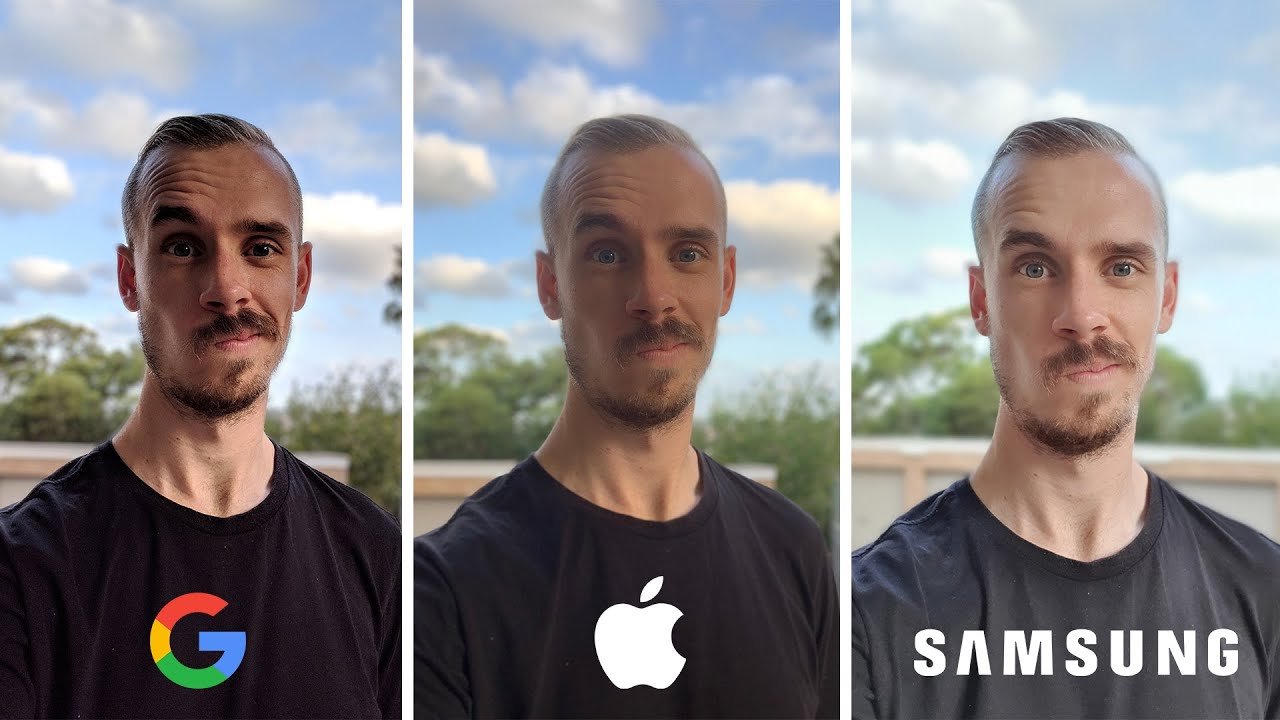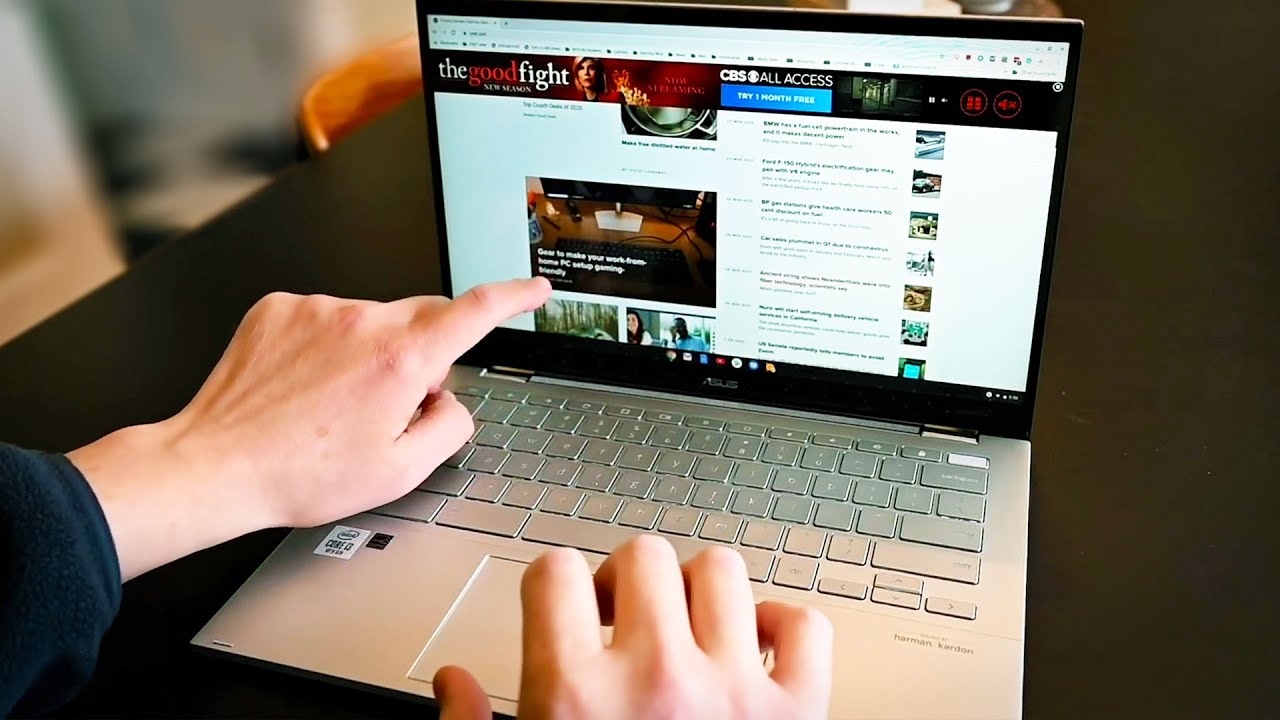How to Manage Camera Grid Lines in OPPO A53 2020 – Find Grid Lines Option By HardReset.Info
Welcome here I've got Oppo a53, and I'm going to show you how to turn on and off the camera grid lines at this device. So, let's start by tapping on the camera button to open it, and for now we are in the standard photo mode from here. Let's go to the right corner to this button. When we tap on it, we get access to three other buttons we can manage. Now, let's pick this one from the right, so we can open the advanced camera settings from here. Let's just simply slide a little down to the photo settings, and here we have the grid option.
So by tapping on this button here we can turn on the camera grid lines and another tab to turn them off when we don't need them so for now, let me keep the sternum on. Let's go back to the camera, to see it and, as you can see, it shows us these lines. This is useful, for example, when we want to use the rule of third in photography or making experiments with composition. Also remember that designs are not visible at the real picture. So when I take a photo and when I go here to the left corner at the bottom to the gallery, we can't see them at the real picture, so the grid lines are only to help us to take better photos and, of course, when we don't need this, we can easily go back to the right corner then to the settings from the right and slide again to the photo settings tap on this button.
So for now the grid lines in the camera preview have gone, and that's all thanks for watching, subscribe, my channel and leave the thumbs up. You.
Source : HardReset.Info