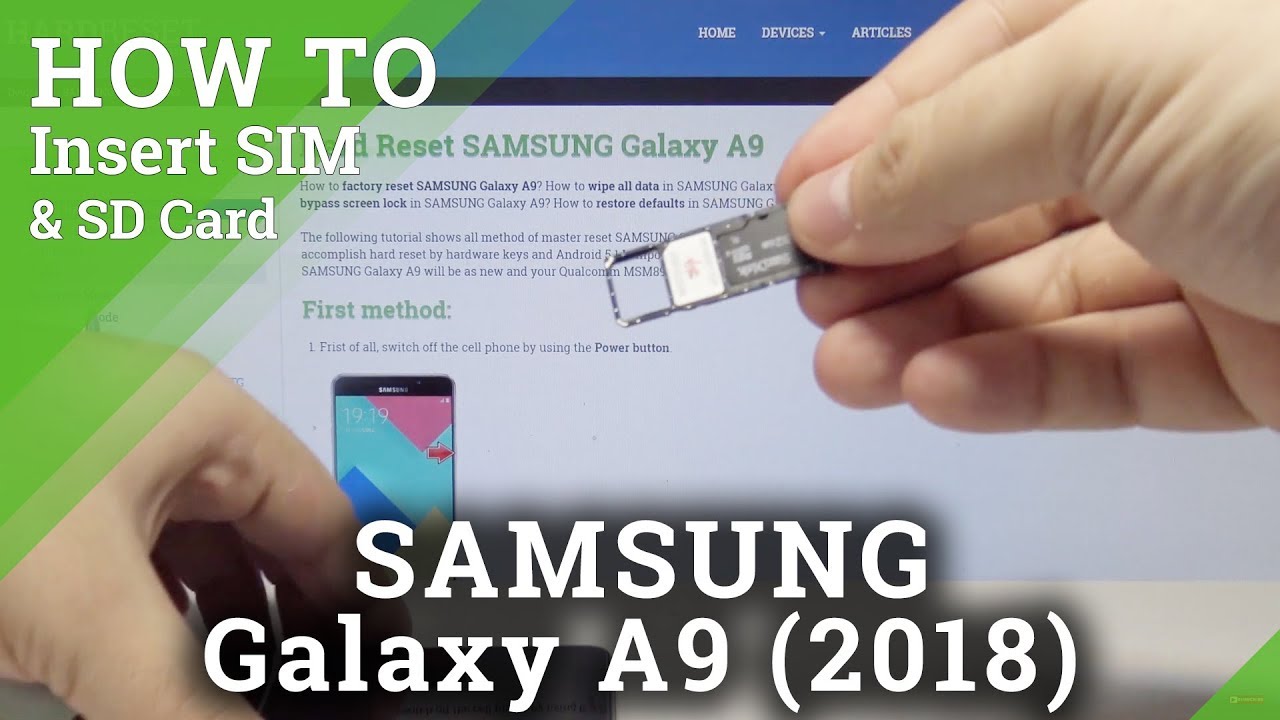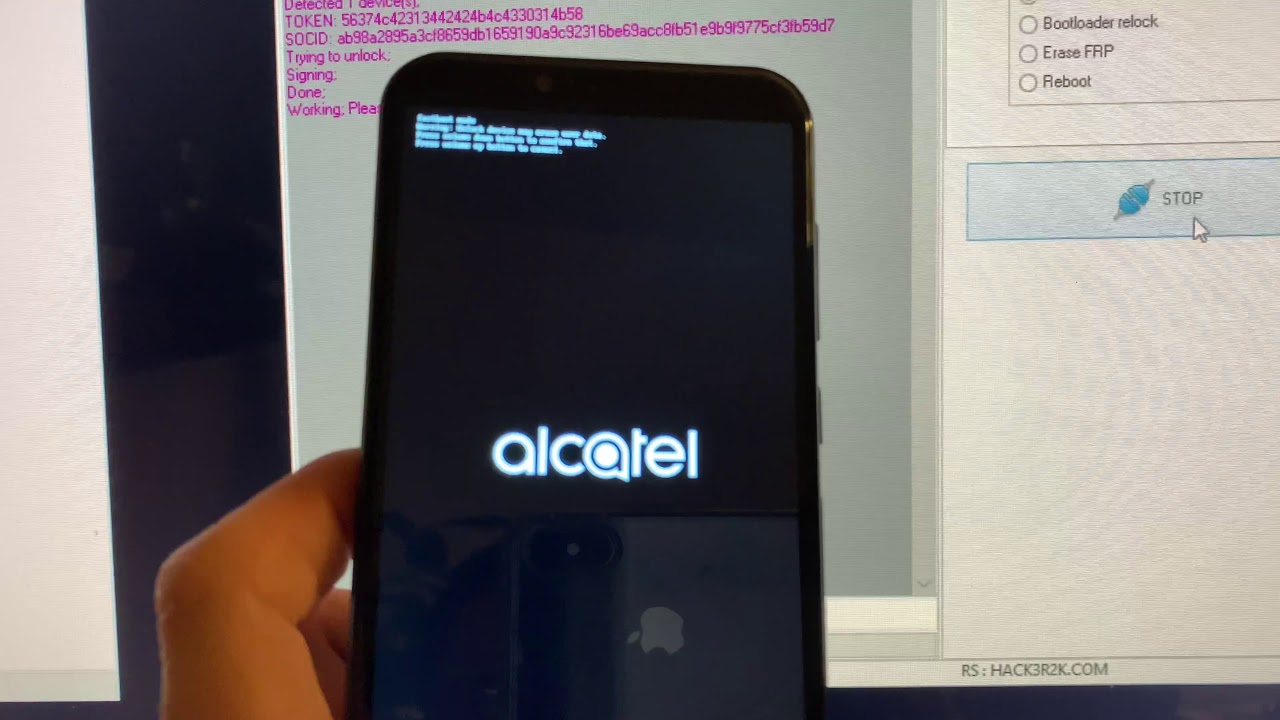How to Install SIM & SD Card in Samsung Galaxy A9 (2018) - Insert Nano SIM and Micro SD By HardReset.Info
Hello today we will show you how to put in a sim and micro SD card into your Samsung Galaxy, a 9 first, let's start by pushing and holding the power button to turn off our phone. Let's maybe first unlock it now push and hold and set power off. Let's wait for the phone to power down. This makes it more secure. Now, let's take our phone and in here in the upper left part of the phone. There is a small opening use, something like an office clip or the official tool to put it inside and push so that our tray comes out now put out the tray and, as you can see, we have place for 2 SIM cards in our Samsung Galaxy, a 9 and a single micro SD card.
Now, let's take our SIM card and put it in the first tray here. This is the SIM card slot 1 and let's take our micro SD card and put it in the C micro SD slot. Just like that. Now, let's take our phone and simply put everything back in just like that, and now let's power up our phone and check if it works nicely by holding the power button- and here we are just like that- our phone is now working, let's check by going into settings and device maintenance and storage and, as you can see, our SD card is shown as having 30 gigs of space. So that's the easiest and best way to put a sim and SD card into your phone hope.
This video helped you and if it did, please leave a like and subscribe.
Source : HardReset.Info