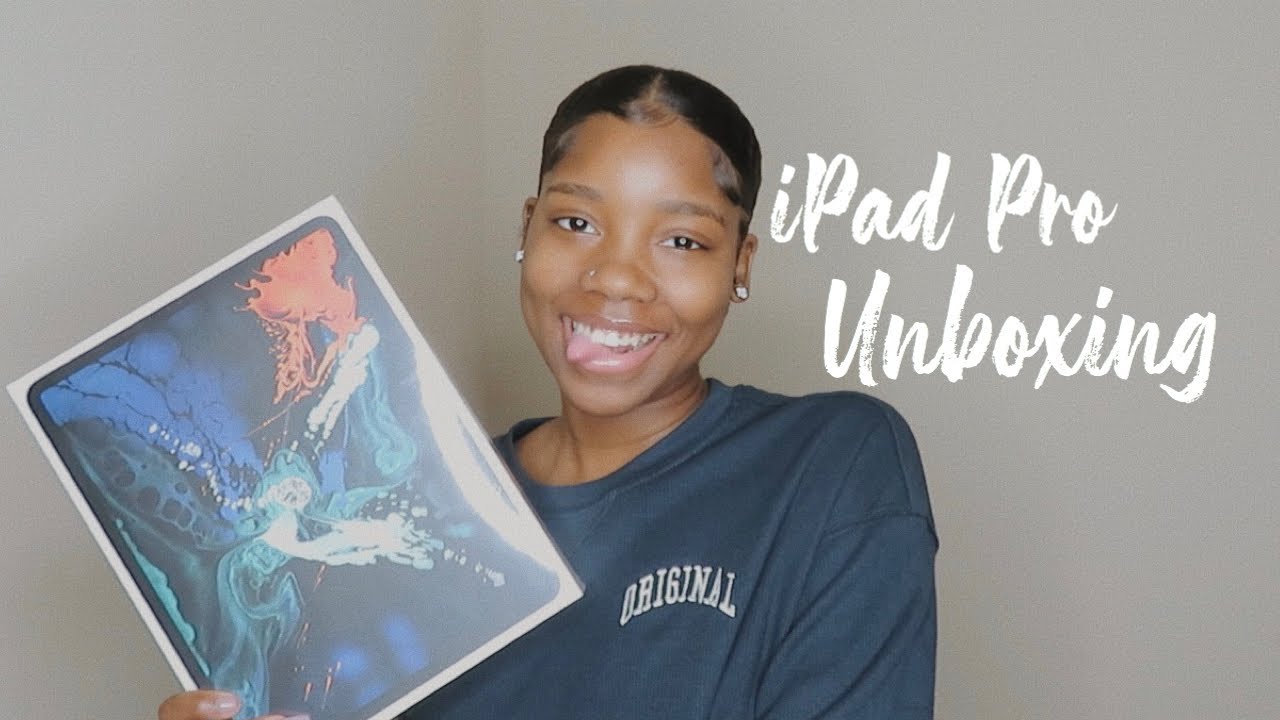Huawei Watch GT 2 Unboxing & First Look By Ricky's TechTalk
Welcome everyone I'm Ricky fan TedTalk, and today we're unboxing, set it up and taken our first look at the brand-new Huawei watch gt2, and this is a 46 millimeter variant, so this launched alongside the Huawei Mate 30 series, so I was very fortunate to be out in Munich to cover that, and you should see some images throughout my social media, and also we're going to have a first hands-on video as well as a Huawei, mate 30, but I also received this, so I'm looking forward to seeing how well this works, I've never had one before, and today we're going to get it unboxed, we're gonna, set it up together, and also I'm going to give my first impressions so enough of that on the front seat, you've got the nice design, so this is their classic edition. There are different options and the link will be in description too far. Away's websites, where you can actually see the different options you can get. The color is pebble brown, and then you also have a leather strap here, 46 mils in size. There is also a 42 millimeter variants as well so turnarounds the back again. It just goes through a little of the information I mentioned there about the color, the actual strap that we've got, and also you've got Bluetooth down here at the bottom, and they're set for a couple little taps.
If you need to pull here, so you've got one tab here. You've got another tab here, turn this back around so inside your packaging, as well as the watch you're going to receive a Quick Start Guide full of information that can help. You've also got a second band here. So more like a sports bands that you can change, that's in a black option. You then have a USB, a two USB cable for charging.
Your hallway watch gt2. You then also have a charging little disc here again that you'll plug that USB-C into that you can connect up and then charge. So let's move this all out of the way and actually delve in a look at our Huawei watch, gt2 a lot more in-depth. So taking a closer look at our watch here, we're just going to take out this actual fear of packaging there. So it looks really nice design.
You've got a stainless steel, actual body and casing like so. If you've got this a leather strap as well in a pebble brown that looks really nice. If you look to the right-hand side here, if your watch will, depending on which side you actually set it to you've, got a power button and a function button as well, so you've got two buttons there, and also you have a throne logical sort of design, around the actual frame itself. So let's power on believe the top one. Is the power button, you're greeted with Huawei, then one thing I do like with this is the amount of different size options that are available, and it will fit a wrist from 14 centimeters to 21 centimeters depending on Nasty.
You've got the other band there as well. If you want to use a different band and I believe we saw a setup process here. Yes, so we're in setup process, and then you can actually scroll through with your fingers here as it has a touchscreen. So this is what it looks like on. My wrist is quite a big size, but that's great for me being visually impaired.
Anyway, so quick tap there, and it wakes it back up, but now we can actually go through the setup process together. So we're going to select, English United Kingdom on your watch. It says here that you need to download the Huawei health app. So I've got my far away P 30 Pro here, so you can do this on Android or iOS. What you need to download is far away health which I have here.
So this is the application. Then you need to do is come along to device, and we're going to add a device here. So we're going to add a Smartwatch. You can add other options and what you're going to do is select the one that you want to actually pair with, so we're going to choose his top. One here supports notification, messages, Bluetooth, music and other smart features, including payments transport cards and more accurate workout tracking ? scene, 3.5, all-day heart rate monitoring, 15 types of courses, 13 that preinstalled running courses and voice guidance, bezel, s-class screen first ever Kieran a1 ship for wearables and improved power saving technology. So it's nice there.
It gives you a little of insight. What's your new watch can actually do, so I'm going to tap pair here, so once you tap to pair, it will say about Bluetooth messaging syncing. This is our model here, so tap this, and then I felt a vibration. So now I can click to accept this. Here now it's going to begin to pair.
As you can see on my device. It's come up with a message here so phone book. Yes, then you can go through and select your notifications on which notifications you want to show through your watch and as you can see here, you have a whole massive list of different applications that you can choose. So, let's fire them all on to notification: access health. Yes, again, we've got to allow Huawei home Huawei systems, services and that's okay, so that's back there and then obviously you can toggle these on or off, depending which ones you actually want to toggle on and off it just says here.
Only notifications that appear in the notification panel can be sent to your wearable device for accurate heart rates measurements. Please tighten the watch, keep it at least one fingers width away from your carpal bone and then finally, you're all set up, and you're ready to go. So you have a panel here full of different information, and we're definitely going through this in a detailed look very soon as well after I've used it for a week or so. So we get to understand what this is showing us. The one thing I do want to show.
You, though, is the different faces here, and then they update with different faces, depending on which one you want, and you can preselect the ones that you want there and obviously, once they're selected, there they'll come straight to your watch, so that's everything on the phone side of it. So let's go back to our watch here. So you've got a pretty standard sort of face here at the moment, but it looks really nice really elegant design as well, and you can swipe through. So you have the weather. You can store music on here as well.
You've got your fitness tracker there, where it will fill up around and obviously your back to your watch face you can swipe up as well. Furthermore, you can also swipe down for more information, so loads of different options. There you press that home button and that sort of will take you back. There's not a home button as such, but I mean within a class. It is a home button.
The screen size itself is 46 millimeters or 1.3 9 inches. It's an AMOLED display with a resolution of 454 by 454, which means it's HD screen, supports, slide and touch gestures. GPS is supported, Bluetooth is supported. It comes with a range of different sensors, which are an accelerometer, a gyroscope geomagnetic, an obstacle heart rate ambient light air pressure. The battery life is 14 days and that's standard use, but that varies depending on what you are doing.
Like I said it has a power button and a function button. The weight of the watch without its straps is 41 grams. Has the stainless steel casing? It works with Android and iOS with an iOS device. Here. All you need to do is go to the app store and search for faraway Health, and again you can download this and then obviously it's going to be the same features of adding the Bluetooth device, which you can do relatively easy, and then you can actually decide which notifications you want to come through with your iOS device, so I'm going to work it with both where we're gonna stick with Android at the moment and see how well it does with the Android device, and obviously I'm going to see how well he does with iOS as well.
So that was a very quick look. First unboxing, first impressions, a very quick setup as well actually using the application. It was all like yet pair it up, set up yeah. It's done. Obviously, you need to go through here, add in your biometrics and add in different things for you.
So you know when you're walking a lot more or when you're burning more calories, because it knows your height and your weights. You could obviously use the scales as well. If you've got scales, you could obviously use other devices as well to implement different health features and actually maintain a better healthy lifestyle, but also, please the actual watch is set up, and it's ready to go. It looks really elegant and I. Do like this design with the actual brown leather strap, but I do have the sports option band available as well, if I want to so before, I go, let's actually just change the face of our watch.
So let's go back to the application on our P30 Pro, and we're going to select more, so I, like the look of this one. So I'm going to take this one here, press update, as you can see it's downloading there- and this should push this straight to my watch straight away. There we go. How quick and easy was that, so this time, I can keep an eye on different things here. Obviously, you can go through and change the different features, so one of the more fun ones is this bright orange one down here, and they do have a nice bright orange band to go with it.
This is already installed. So if I just press set as default here, that's saying that is default now. So if I come back to my watch, there we go and that looks really elegant and really sharp there and ready to use thanks for watching the unboxing and the first look at the Huawei watch. Gt 2. If you do have any questions or any queries, please drop a comment down below you know: I'll be more than happy to help I'm looking forward to real experience in this and seeing how well it works and of course there will be a review in a couple of weeks time.
So please watch out on the channel for that. If you really like this video, please leave a like, also drop a comment down below as it's great to hear from you and if you haven't yet already, please subscribe and ring the notification bells that they did with all of my latest videos. For me, Ricky and the brand's new Huawei watch, TV ? I'll be seeing you very soon bye for now.
Source : Ricky's TechTalk