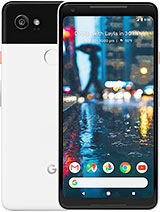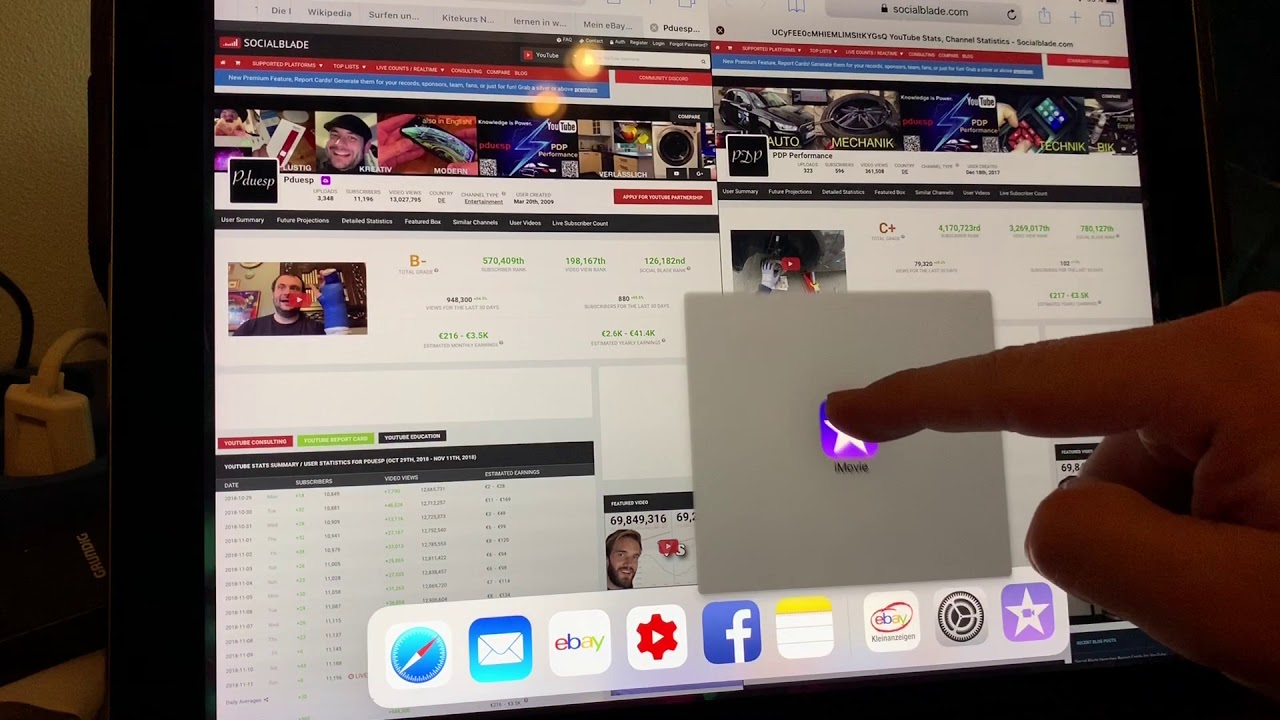Pixel 2 XL Unboxing & Detailed Walkthrough (vs Pixel XL) By Grant Likes Tech
How's it run grant here, welcome back to the channel and don't you just love it when he come home. Two packages at your front door, and I was lucky enough to come home to the Google Pixel to excel waiting for me right there. So it seems like all the pixels to and pixel to excels are shipping out. So if you've already got yours, congratulations if you didn't, and you're waiting on it hang in there. In the meantime, let's check out this unboxing video- and here is the pixel XL from last year. So we'll do a bit of comparison to that and I thought.
I'd show you the box that it came in because Google customized it here, so you can see the hi there from the Google store and on top they have their project by Quick, Start Guide. So they're really kind of sell you on using project fly here, and there is the box for the pixel to excel and more in the box great to meet you. But there is the pixel to excel box on the side. You can see they're really selling, that Google Assistant and the improvements they've made to that. So we'll check that out as we go through and use the phone side profile of the phone there, and you got team pixel on the back.
So let's just go ahead and cut into the box here and take off the top for the big reveal and there is a Google Pixel to excel, so I got the all-black version, couldn't get the Panda or the black-and-white Oriole version of it, but there that is we'll check out what else we're getting in a box from Google. You've got your nighttime reading, presumably so welcome to Team pixel and let's see if you can see what they include in here, getting started: Quick Start guides in many languages. So you want to check that out. Some nighttime reading there for you, and they also include here a USB to type-c adapter for transferring over your data from another phone and other data transfers. Underneath that you can see here, we've got the type c2, type-c, cable, so Google is always good about, including a type c2 type-c cable because they use USB power delivery as their standard for charging, and we're going to get a dongle or an adapter here for your headphone jack.
This time so type C, two three-and-a-half millimeter headphone jack, because Google did away with the headphone jack this year following suit with everyone else, and this is probably gonna- be your wall. Adapter for charging C, so type C in or type C out, I should say and nine volts two amps there. So quick charging with USB power delivery. That's everything in the box, and we'll get to the start of the show here, which is the pixel to excel we'll take that off. But you can see here on the front a little nod to the Google Assistant.
There just start with okay Google, also having the squeeze feature. So you can squeeze the sides much like the U 11, but it's going to launch the assistant and I, don't think that's going to be customizable yet we'll take off the packaging there and there is the pixel to excel. As you can see, they try to move towards a closer to bezel s, design, but probably larger bezels than most phones. That came up with this type of design this year, but they did include those dual front-facing speakers at the top. In the bottom there on the bottom, you can see you've got your type C port.
On the left hand, side you've got sim card tray, no micro, SD card here secondary microphone and your power button and volume rockers on the back. The familiar pixel design returns here. So you got this aluminum bottom half with a presumably glass casing up top here, but instead of having it all the way down to where it's over the fingerprint, they moved it up a bit. So the fingerprint is part of that aluminum backing there. We've got your 12.2 megapixel camera sensor there. So no dual sensors here Google much like Glasses with the pixel doing a lot of their magic with their software, but they have added optical image stabilization here.
So that's great, and we all know what kind, what Google's done with software processing on their images last year with a Google Pixel and Google Pixel excel with a lesser camera than this. So looking forward to seeing what kind of pics this one shoots. You've got your Google branding there on the bottom. So we go ahead and power this on and run through the specs a little, maybe even comparing it where it differs from the pixel excel from last year, and you can see there the bezels around that cell there, but this year Google has opted to go towards a Leola display. So it's a 6-inch p OLED display this year versus AMOLED on the XL six inches on the pixel to XL versus 5.5 from last year, 1440 by 2880, so a two-to-one aspect ratio on the new pixel to excel. Here it's got: Gorilla Glass 5.
Of course, you're going to have Android OO, oriole Snapdragon 35 versus a 21 from last year.64 gigs in RAM, 64, gigs of storage for using ram 32 or 128 last year, so again, 12.2 megapixel camera on the rear, with an f-stop of 1.8. It does include. Oh, is this year versus the twelve point. Three megapixel camera so dropped point one megapixel from last year, but it did have a narrower aperture at F 2.0 last year and only had an is no OS. So a little bumped up specs here on the rear camera on the pixel to excel, and perhaps even better image processing, which is already great on later's Excel, also looks like this year's pixel to Excel has a slightly larger sensor, but smaller pixels.
So it's got one point: 4 micron pixels versus the 1.5 v from last year: I'm, not sure if that's not going to affect much of anything. It does still record up to 4k. Video looks to be the same front. Camera sensors on each so still with the eight megapixel sensor on both with an f-stop of F over 2.4, both with 1.4 micron size, pixels and both can record up to 1080p video, so I'm, not sure. If there's a newer sensor here in the front, camera specs seems to be the same, and this her Google has managed to actually bump up the battery life slightly, where other people may be reducing it.
So last year on the pixel excel, it was 3450 William hours this year, they've gone to three thousand five hundred and twenty. So a little larger battery than most manufactures are coming out with this year, most are coming out with closer to three thousand Google here, with the three thousand five hundred twenty William hour battery, so hopefully get some good battery life here on the pixel to excel. So now that we kind of gone through all the specs, and we have the pixel excel from last year. We can do a quick physical comparison here so pixel to excel, maybe just a little taller closer the same width though it's actually maybe looks to be a little wider here, but pretty much about the same width. And if you look from the side profile here, the pixel to excel looks to be a little thinner.
There's your bottom profile there and up top and from the back there, so you can see they did move up that glass a little this Iran, the two Excel. Of course, this black finish is a little darker. Here, it's a little darker matte black, then the grayish finish from last year. I guess! One thing to note here is that you can see there. The pixel excel had that ridged power button last year, and it's not ridged this year.
Some people like that feel I know. I do so just something to point out there, and maybe one more thing to note is that you can see that antennae bands on the bottom there and at the top around the edges on the pixel excel from last year. If you look at this, sir, you don't really see any antenna bands at all, so really nothing on the bottom around the top, so they must have really gotten it to house, maybe within this glass or something, but nothing really stands out there. It's all a very clean, looking design here on the pixel, 2xl and I'll just power on both screens. Here you can kind of get a better size of the displays here.
So I'll put a white background here on both and, as you can see there is this size comparison of the actual display, so 5.5 inch 16 by 9 aspect ratio here, 1440p 18 by 9, or to 1 aspect ratio on the to excel. So that gives you a better idea of the actual size comparison and difference between the two screens there. So, let's see if we can go ahead and breeze through they set up here on the pixel to excel okay. So here we are at the fingerprint setup. So we'll try to do this in real time, so you can see how long this takes to do, and then we'll touch the sensor on the back there.
So seven taps there we'll add another one, five, six, six taps on that one, so really quick to set up a fingerprint scanner here on the pix it to excel. So here we are on the new Android, auto home screen on the pixel to excel. You can see there at the search bar at the bottom, and this kind of bright will try to dim it down a little here for the camera and then go ahead into settings. Real quick check out the system and about phone. So there you go running Android 8 data Oreo with the September 5th security patch there and let's quickly, check out how much storage is use of the box here.
So twelve point: two three gigs, that's a little big I! Think for just stock Android, maybe in some stock apps, but not too bad, but a little more than I was expecting, and we can go check out that East SIM card. So if you go to network mobile network hit carrier, so here it is using by default. The e SIM card up there with Project Phi and here's how you can switch to the actual SIM card just tap on it. But ask you from a switch. You hit that you unlock your phone again, and it will actually go ahead and switch, and now you're using the SIM card, that's put into the device into the SIM card slot.
There is so that's my T-Mobile card and now that's enabled, and it's using the T-Mobile SIM card there. So that's how you would change and toggle between your ECM and your actual regular SIM card, and we can also go in and check out our display settings here. So let's check out advanced and see what we have, so you can toggle vivid colors on and off. So if you want to change the color profile there, that's about all you're going to have, but you notice down here we have ambient display, so that is there always-on display. So you can see by default it's on.
So if I turn this off, that is there always on display there. So if you don't like that, you want to turn off that's how you can go in and toggle it off, and here's how I get to your fingerprint gestures. You have to go down here into system languages advanced, so it's really buried here and there you can see some of your gestures there, so active edge hit that, so that's your squeeze functionality and how sensitive you want that to be, and you can toggle that on and off for a squeeze for assistant showing screen is off and squeezed for silence. So those are options there with that squeeze feature and here's where you would adjust the sensitivity and whether you want those options on or off or not, and then you've got your swipe fingerprint for notifications. So we'll turn that on I wish is on by default, but much like the previous pixel.
If you just swipe down on the fingerprint scanner, it brings on your notification shade, and you swipe down twice it brings it all the way down, swipe it back up to get rid of it so useful gesture. There double tap to check phone. So when it's off you can double tap the screen, and I'll wake it up, and some other gestures here jump the camera. So, with the screen off quick access to your camera, double tap the power button launch the camera. The other gesture here is to shake the camera, like your modal gesture twist, and I'll flip to the front camera twist again, and I'll flip it back to the rear camera.
So that's another helpful gesture there and that's fallen right there, a flip camera. So you can choose to toggle that on or off, if you want- and let's go ahead, see if we have any other system updates here from Google, so system updates. Let's check it out here, so no updates out of the box from Google just yet- and we can go ahead here and check out the default apps that are installed should be very stock and very light. So all the Google apps there it does have a low Android pay comes with daydream. They're duo, pretty light stock implementation, as you would expect, and also want to stand out features here on the pixel to excel, are its dual front-facing speakers.
So you can see it there at the bottom and at the top and that's causing a little more bezel along the sides, not just the top and bottom, and some people aren't probably not liking. That and they're noticing more bezel here on the sides and that's probably because they actually had to fit these front-facing speakers in there, and they couldn't push the bezels as far to the sizes. They wanted so a little compromise to get back at these front firing speakers. So let's go check out to see if it was worth it. I've got one of my videos fired up here with some audio.
That's that max volume, and I'll put it by the mic. So you can see it. So that's just a quick test of those speakers there. It does get pretty loud, I'm, not gonna, say it's super loud, but I'll test it out some more with some other different kinds of music, but just to give you a quick sample there I'm not sure if it's going to be the loudest speakers on the market. But it is definitely a good thing to have dual front firing.
Speakers and again I'll test it weren't more types of music and let you know more about it in some upcoming videos and there you can see that live wallpaper in the home screen with the crashing waves. That actually looks pretty nice and pretty cool effect, they're, not really sure what it's going to do to battery life. But it is a cool effect and, like you would expect from a pixel device. The UI is fast and fluid it's just moving around. It's very smooth has that pixel smoothness to it, so I expect that to continue, because the pixel excel has not slowed down for me and the year of usage that it's had so expected it to continue here on the pixel to excel with Android.
Oh, and let's take a quick look at the camera app because the cameras are a big deal here on the pixel devices like they are always so stock camera app that you're used to looking at from Google here, probably no manual modes again. So there you go. You have slow motion panorama, photosphere portrait mode and your settings so no manual mode here, which is unfortunate for those who want more control over their photos, go to settings here, and we can actually take a look here at some resolution settings. So there you go on the rear-facing, camera 12 point to max resolution, their front, camera, 8 megapixels and let's take a look at what they have in advanced settings. That seems new.
So here we go. HDR plus control show manual control for HDR plus when this control is not shown. HD R plus is on so when this is off. You're not gonna, see an HDR option here, which is usually located somewhere up here at the top. So let's go in here and actually go ahead and go back to advanced, enable this and there we go, so you have your HDR toggles up there.
So if you want to know where the HDR toggles went ahead into the advanced camera settings and toggle it back on and there you'll have it back there, and so here are the video resolution settings so the rear camera. You can see. They're UHD 4k at 30 frames per second 1080p or 720p. So if you're not seeing 60 frames per second fear, not if you actually go back into camera app, you can actually swipe to get to your video, and you'll. Have your frames per second toggle there.
So you hit that you have the option between 30 or 60 frames per second 1080p video, and here are the front camera video resolution settings up to 1080p video from the front-facing camera there video stabilization on, and it should stay on even up to 4k resolution just like it was on the previous pics book so, and we can explore other settings here at the top of your camera. So you've got your timer HDR+ toggle. If you enable that in advanced settings- and this is something new here, this is there motion photo. So when motion is on each photo, your take could include a short video, so this is kind of like the live photos from iOS and Apple, and some other companies are also implementing this type of thing now. So that's what motion photo here is: if you don't want it, you know just turn it off and there is your normal grid, along with your color temperature presets.
So you can play with that. If you want to get some different, preset color temperatures and of course you can toggle your Flash on offer, auto I'll just keep it off, and you just tap on the video icon to get the video, or you can just swipe from the right to do the same and at the top. These are. The settings are gonna, have a grid, your temperature settings and flash control, and just the ability to swap the camera with the toggle. Here or again, you have your motion settings if you choose to enable that which is very convenient and let's see if we can take a quick sample photo here, so we'll bring in Chile here, and I'll, see if I can do this on camera as much as possible, just try to frame them up there, snap, the pic and there it is so really quick, shutter speed, as you expect and zoom in, and see some of that detail in there.
But of course, I'll be testing this out fully with the front and rear cameras, photos and video, like I, normally do in camera samples all compared to some other phones cameras. So let me know what phone cameras you want compared to against this pixel XL 2 here, and what's cool about this, is you can actually see that live motion? So if we hit that button there, you can see I'm bobbling around a little and let's go see if we can try their portrait mode there so turn that on try to get it a little farther away here, see how this works captive, focus and snap. Let's take a look, so it finished, processing I'm not really seeing a lot of effects there, but you can see portrait icon right there, so it took a portrait photo I'm, not really seeing kind of any kind of bouquet effect or anything, so I'm not really sure if this is more dependent on people versus objects, but tapping on that adds effects to make professional-looking portraits, and I'm not really seeing what it did. I, don't see an option to maybe if we edit, but that's just a standard. Google photos edit, don't see anywhere to edit a bouquet effect, so we'll test out portrait a more little bit more on different subjects, but just in this quick test here on the figurine, it didn't really seem to do much.
So there you go my unboxing and run-through of the Google Pixel to excel. Let me know in the comments anything else you want to see about the pixel to excel any other phone cameras. You want this compared against and as always thanks for watching you.
Source : Grant Likes Tech