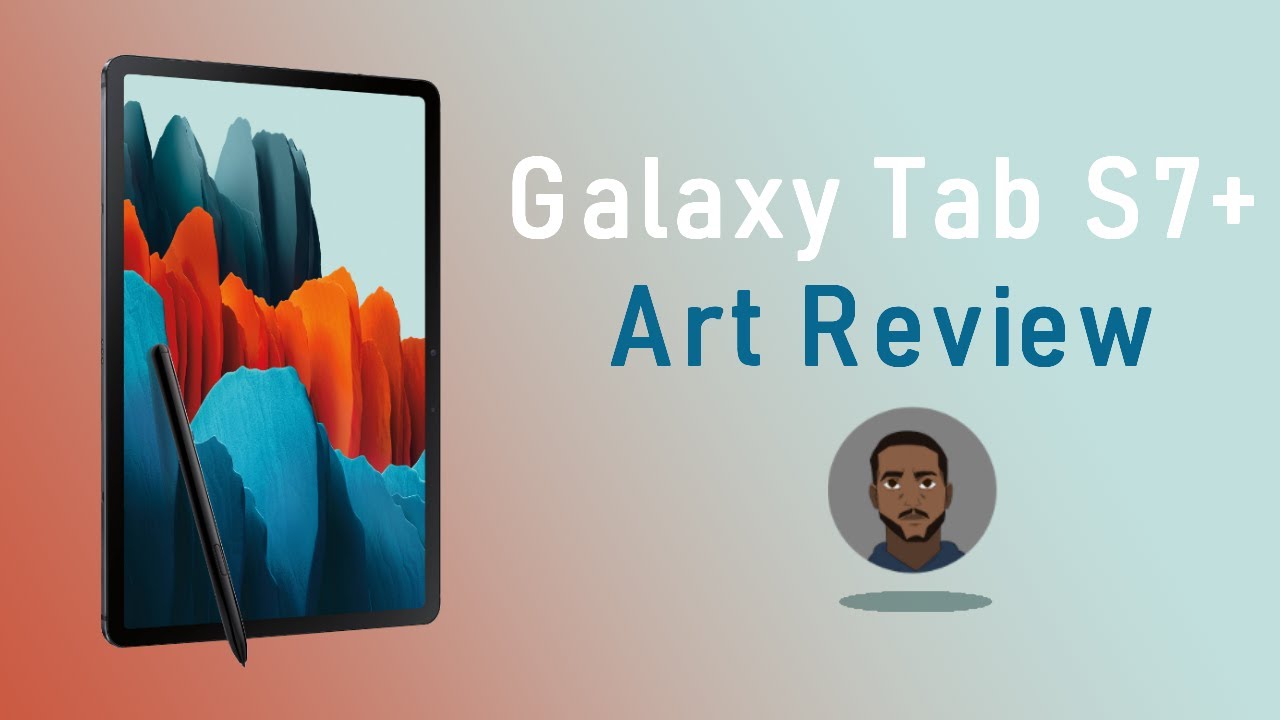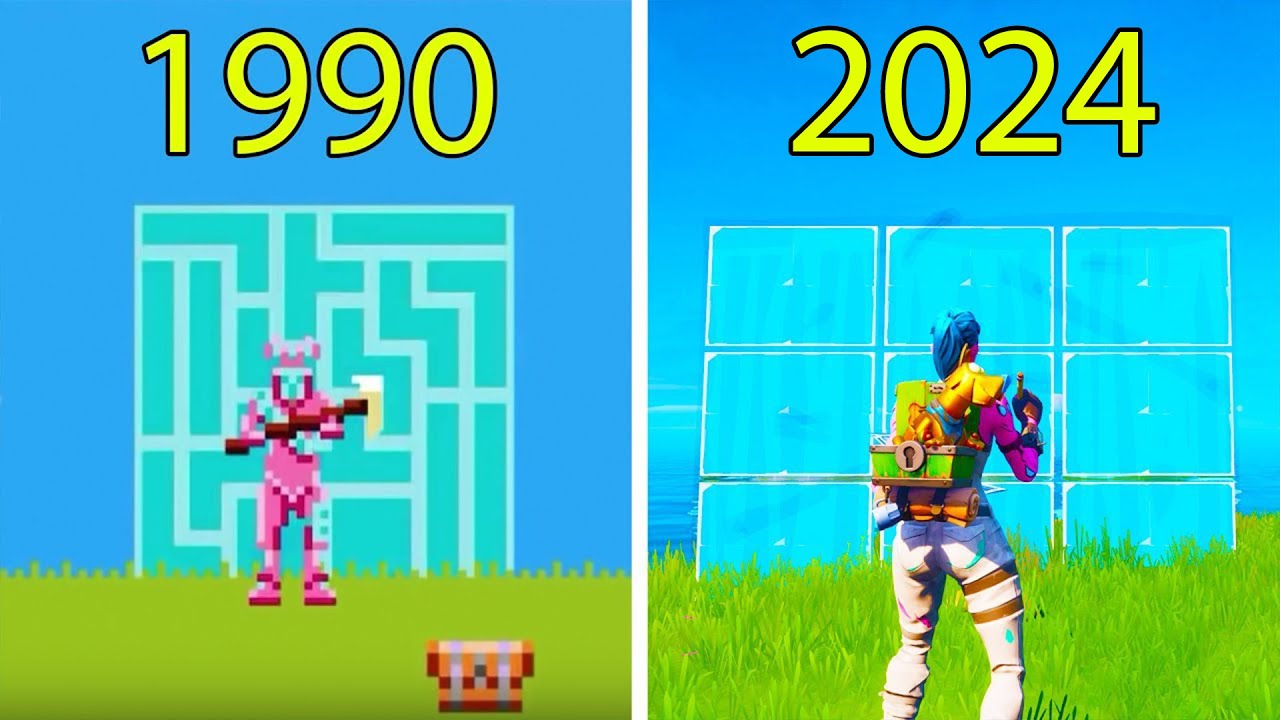How To Install Kali Linux On A Flash Drive - 2020 (2021 Update In Description) By SelfTaughtDev
What's up guys Gary with self-taught dev today we're going to go over how to install Kali Linux on a flash drive and then boot from that flash drive. Now you are going to need a flash drive for this, obviously, preferably with at least eight gigabytes on it. You can get away with five. The one I'm using has 32 gigabytes because she's getting so cheap nowadays. Why not, and we are gonna- be reformatting the flash drive. So if you have anything on it, it will be deleted.
Now, let's get to it, we're going to go to Cali dot pork. I will have a link to this in the description. If you need that for some reason, and then we'll go to downloads, and then we'll have this beautiful page here we want to get the Kali Linux live version. If you have a 32-bit operating system, go for the 32-bit version, most computers nowadays, their 64-bit, though so we're just going to use this. One click on that it'll download I've, already got it downloaded.
So I'm not gonna. Do that again, even though it's not too big doesn't take too long. Now this page might change in the future if it looks different from it does now. Look in the comments section I will have a pinned comment telling you which one you should download for this tutorial. If you do the installer, it will try and install Kali Linux on your hard drive instead of on the flash drive, and you might override your operating system so go with the librarian once we've got that downloaded we're going to go to Rufus dot.
IE again, I'll have a link to that in the description, and this is a software that will let us write Kali Linux to our flash drive. So we can boot from the flash drive just go down here: click on Rufus, 3.1, I've already got it downloaded, so I'm not gonna. Do that, but that'll download it for you. If you have trouble with these downloads parts, probably don't need to be messing with Kali Linux. Also, if this is your first Linux distro I probably go with something else like Linux, Mint or probably Linux Mint.
Actually, it's really easy to install and really nice beginner-friendly Linux distribution. But if you're still here you're going for Kali Linux, now I've got Kali Linux the ISO we downloaded and Rufus in a folder already, but you should know where these are on your computer. This would probably be in the Downloads folder, and this would as well you'll probably need to install Rufus, but I'm going to go ahead and run that here and then this should pop up. This is the Rufus program. You're going to go ahead and select your flash drive here.
Mine's the 32 big 32 bit or 32 gigabyte flash drive I have installed it's the only one, so I know what that's it then under we're not going to skip on the updates for now. Alright, then, under disk or ISO image, we're going to click on select. We are gonna, go to Kali Linux, the one we downloaded now after we've got that we're going to click on start, but you're going to click on. Yes, if you get this, we're going to click on write in DD image mode. Now, I had a lot of comments about this last time, but this is going to make it.
So when windows see your flash drive, it thinks it's full or windows might not even recognize your flash drive, but we're going to click. Ok, saying all the device data will be destroyed. That's okay! We have nothing on it. That's okay, I already had Kali Linux installed, so you probably won't get that error, but now it is going to write the ISO to the flash drive for us, and we will give that a second to work now, once that's done this pops up on the screen just for time reference. It took me about five minutes for that to write to the flash drive.
It's going to vary depending on what kind of computer you have and how fast your hardware is. But this is what you should see in the flash drive when it is done. Don't mess with these awesome. Now we are gonna transition to my laptop because I don't want to I, can't really record from this computer while I'm booting, and it's not on so laptop time. So first thing make sure you have your flash drive with Kali Nix Kali Linux inserted into the computer.
Then we have to get to the Advanced Options menu, so we are gonna, go to the power button hover over restart, don't click on it, press shift, then click on restart that comes up. Click on restart anyway, scroll up there we go, and this will get us to the Advanced Options menu. If this doesn't work, you might have to repeatedly press f1, f2, F, 11 or F 12 to get to the Advanced Options menu. If that doesn't work, Google your computer model and how to get to Advanced Options menu, so I would Google Toshiba how to get to Advanced Options menu. Do not complain in the comments about I can't get to the Advanced Actions menu, because I not gonna, help you I'm, not an expert on every computer model, most new ones.
All you have to do is hold down shift to get into it, though. Now after that, we're going to go to use a device now, you're, probably not gonna, have all of these options, because I already have a dual booted version of Kali Linux installed and Linux Mint on this computer. But this is my flash drive. The SanDisk flash drive you can see SanDisk, so we're going to click on that and that will boot from the flash drive. If you get any errors during this process, look in the description.
There is a video on how to disable secure boot mode that will solve most of the problems. Also, if you want to get back to Windows, all you have to do is turn off the computer unplug the flash drive and turn the computer back on, and it will boot to Windows by default. Now from here, we're going to click on live system, and then this will start Kali Linux from our flash drive. So we will give it a second here that beautiful dragon logo- and there you have it- you have Kali Linux running on your computer from the flash drive got your command prompt. You have all the pre-installed tools over here and yeah.
Let me know if you have any questions in the comments below if you want to come, join the discord, there's a link to it in the description where you can come talk, tech and I- think that's about it. So I will see you next time. Peace.
Source : SelfTaughtDev