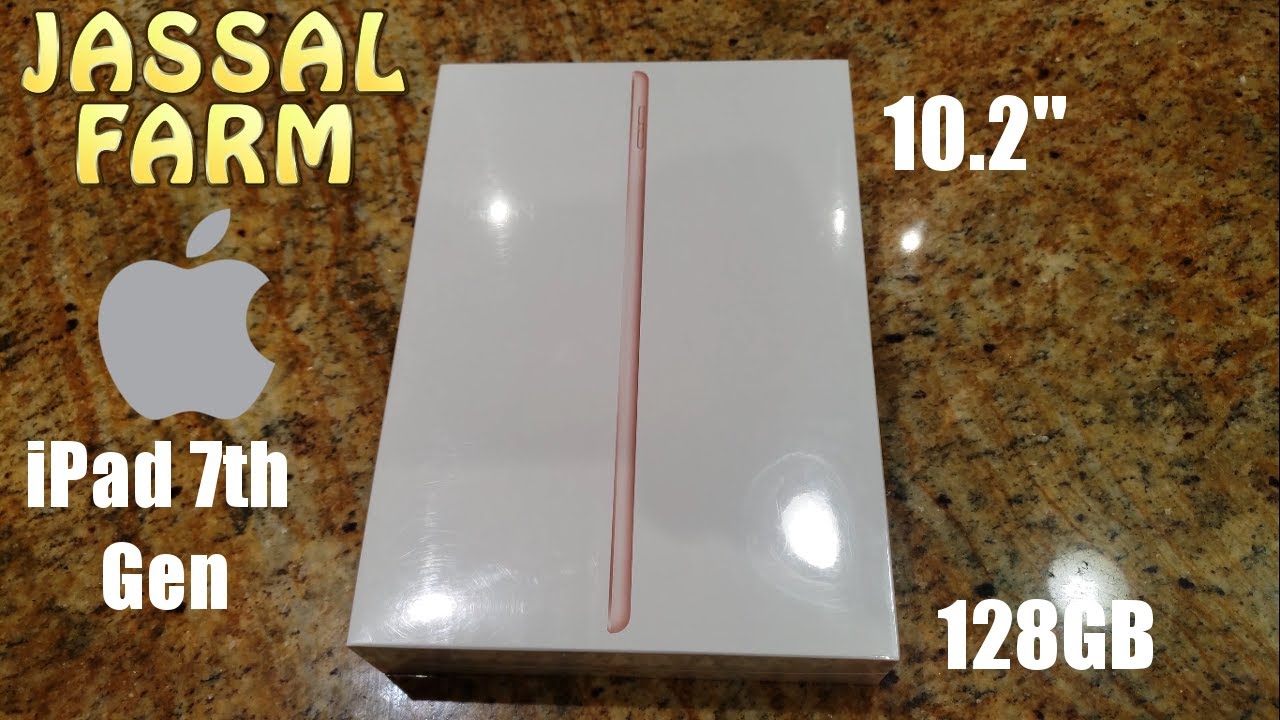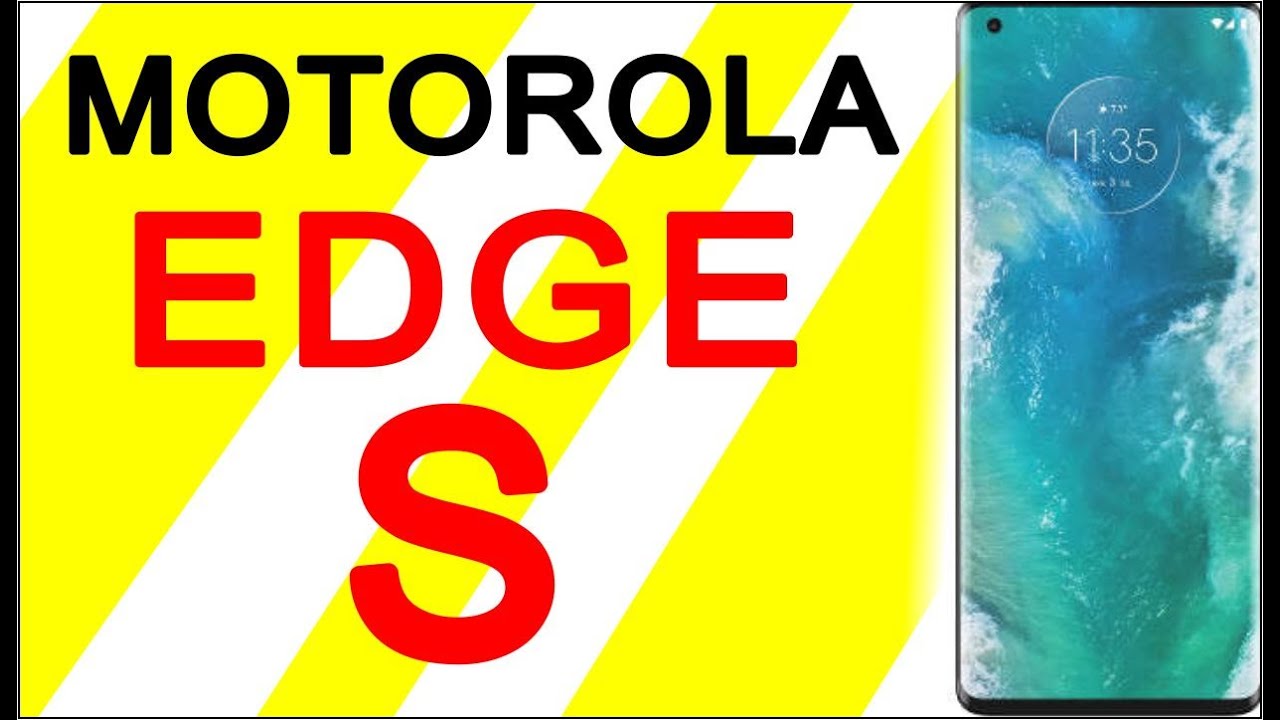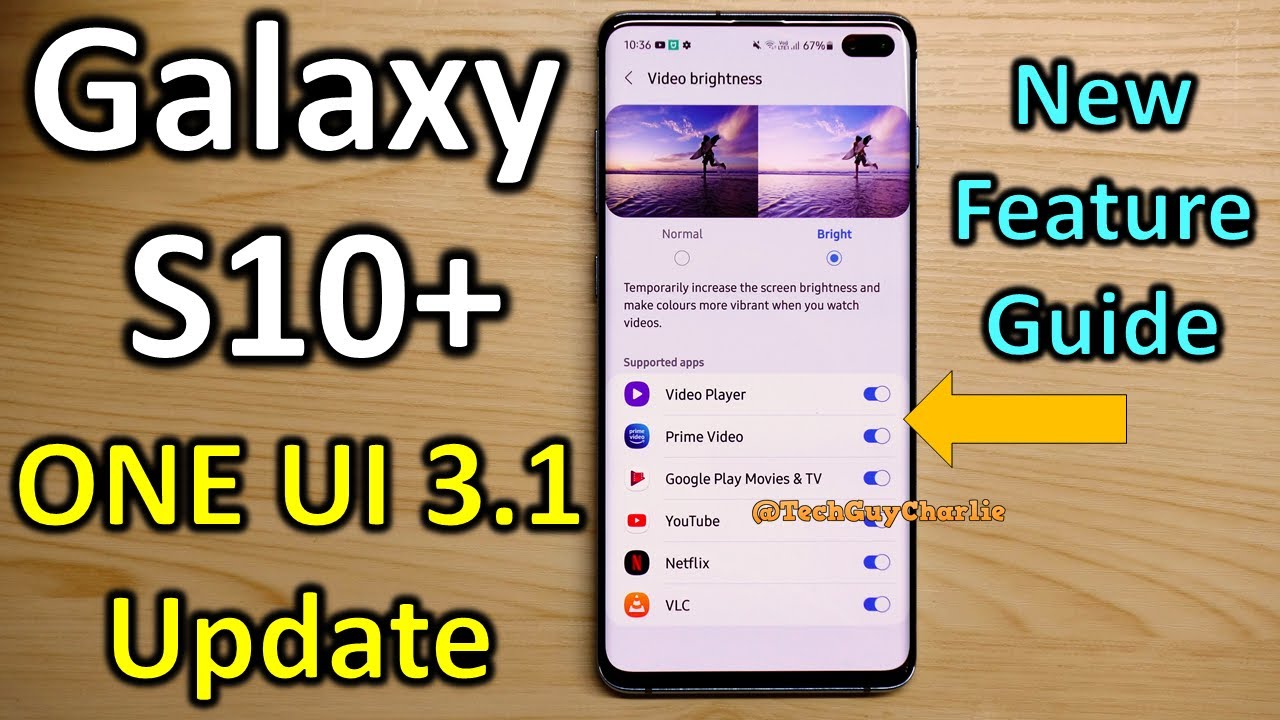How to Insert Nano SIM & Micro SD Cards in LG K52 – Network Connection / External Storage By HardReset.Info
Welcome in front of me is a lg k52, and today I will show you how to insert sim card and SD card into this device. Now before we get started, I will mention that we will need this little thing right here on some eject tool. It comes provided with the device in the box, so you can get it from there, but you can also use a paper clip straighten out one of the ends, and it should work just as well. So once you have that ready, we can now pop off the pop out the tray, which is, let me actually quickly find it. I'm going to take off the cover. Obviously- and it looks like it's over here, so you can see that the thing will pop in here.
So once you find it simply push it in. You can see that it just pops out easily. You can take that and now just simply take out the tray and, as you can see, the tray has space for a dedicated SD card and two sim trays. I'm going to occupy one of each there we go, and the nice thing about this tray is also the fact that it will keep the cards inside the tray, even when you flip it upside down. So you don't have to worry about them, simply falling out now once they're on the tray, let's just insert it back into the device.
So the cards are going. This way, as you can see so face up push it in, and you should see that the phone starts, reading them and there's the pen for the sim card. So I'm going to quickly confirm that. So obviously the sim card is working and SD card. I believe there was also a notification about it, so SD card available, so SD card is working as well, and that is how you would insert both the sim and SD card into the device.
And if you want this, video helpful don't forget to like to subscribe, and thanks for watching.
Source : HardReset.Info