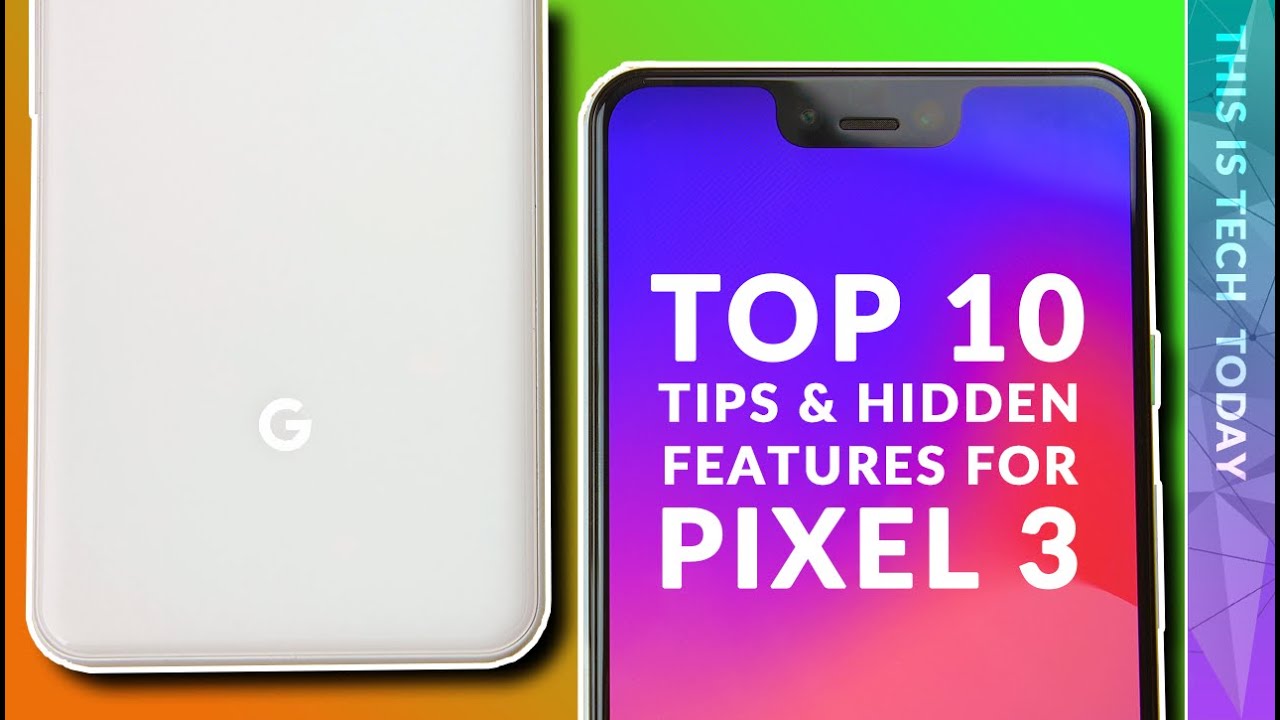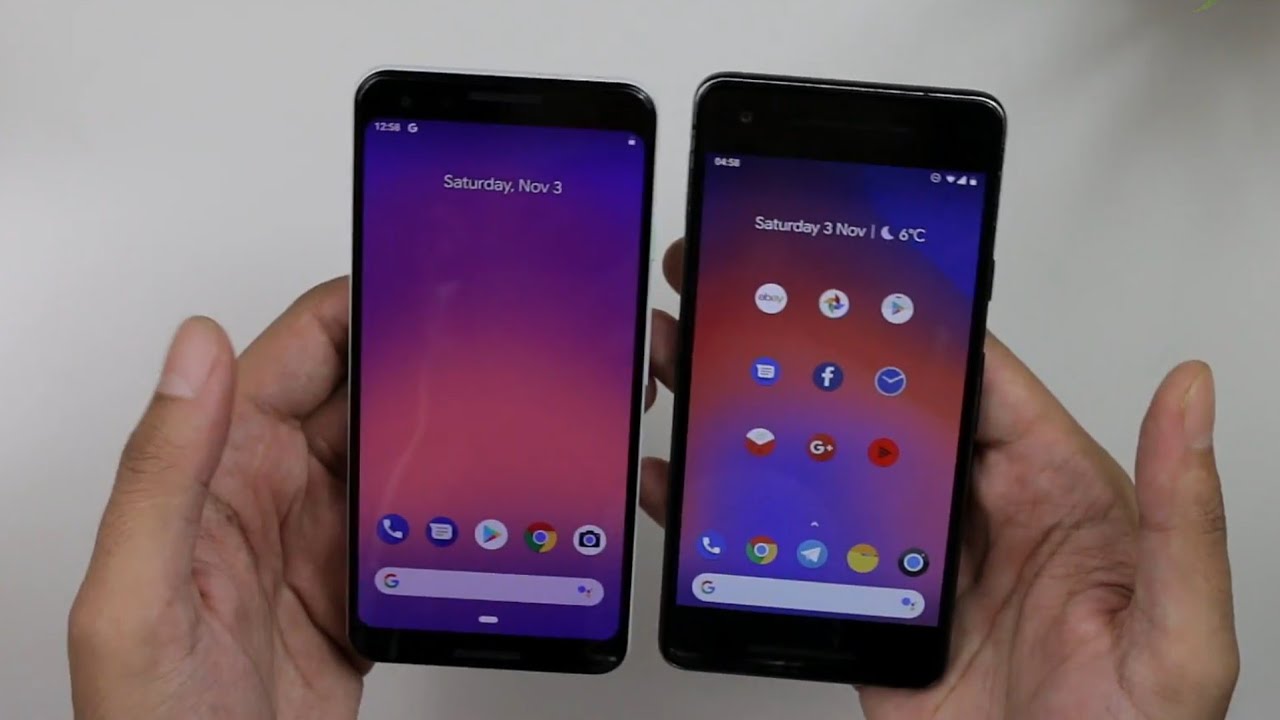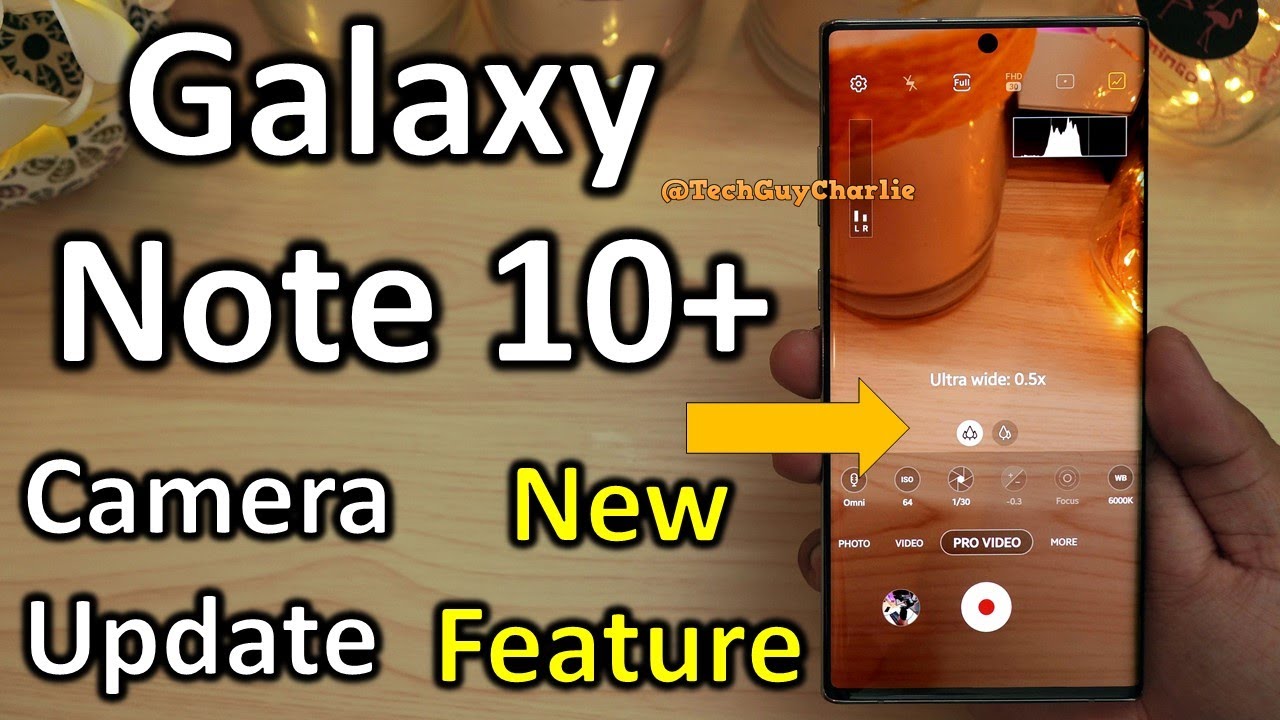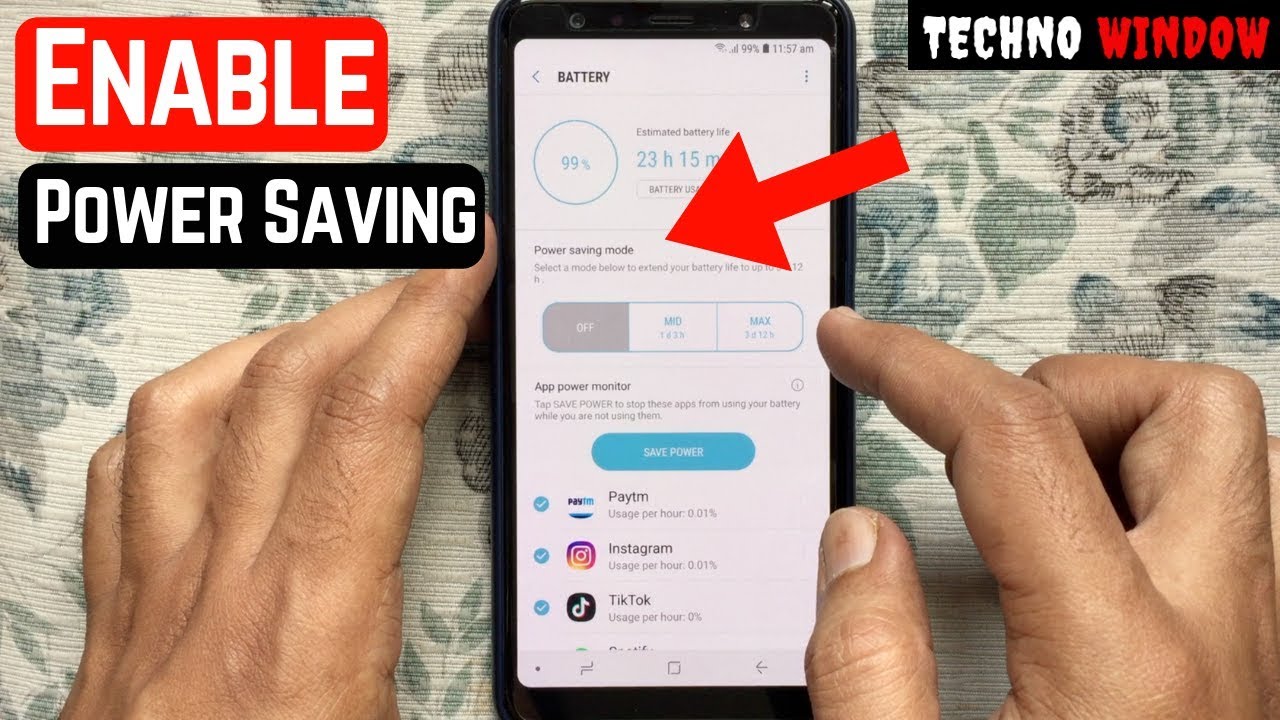Galaxy S10+ One UI 3.1 New Features and Changes By Tech Guy Charlie
All right guys, the one UI 3.1 update is finally out for the Galaxy S10 plus, and I thought I'd show you a couple of new features and changes that are included with this update and a lot of you asked this is the international Enos galaxy, s10 plus, and if your Galaxy S10 plus has not received the update, yet don't worry about it. This update will eventually hit the phone and, as always the time code and the wallpaper link is in the video description. Alright, so let us not waste any time, and let me start off by showing you a couple of changes and new features in the camera. So first off we will go to video mode, and you will notice that the video resolution and the frame rate selection has now moved right inside the viewfinder. So it's over here on the previous version. You had to go to settings.
So this is the Galaxy S9 plus running one UI 2.5, so to change the video resolution. You'd have to go to settings kind of cumbersome. So now they have moved this thing right in the viewfinder and the same thing applies to pro video. The resolution and the frame rate selection is over here inside the camera viewfinder. Now one thing you'll note that the AR doodle option is missing from over here so on one UI, 2.5 or 1u i3, you had the AR doodle icon over here. This has moved to the more button so scroll and go to the more button, and you will find AR doodle over here.
Oh, and another small little change, they have renamed live, focus and live focus. Video to portrait and portrait video. The functionality is exactly the same. So these two features will blur the background whenever you click a photo of a person. Next up.
If you go to the single take mode, you will see a new button here which says shorts type, so this feature allows you to enable or disable the types of shots single take mode will capture and if you haven't tried single take mode. I suggest that you do because it is awesome if you click photos and record videos with the location tags option enabled this option, your photos and videos will have the location embedded on it. So this is a photo that I just shot with the option enabled and if I swipe up the phone will show me the location where this photo was shot. Obviously I have this blurred out because I don't want to show this on YouTube now. Location tags are great for personal use, but if you are sharing the photo on social media or if you are sharing the photo of your friend, it's still going to carry over the location data onto the other phone and onto the social media website like Facebook.
So as an example, I have just sent this photo over to my s9 plus and if I swipe up you'll notice that the photo still has my location data embedded on it- and I took this photo at my home. So it has my home address so to come to this problem. They have added a new feature in the gallery. So when you press the share button, you'll see a new option over here, which says: remove location data and if you check this box and then share the photo, the phone will remove the location data before sharing the photo onto the other phone or onto social media or any other app on the phone. So here's the photo with the option enabled and as you can see, there is no more location data embedded on it.
So this is an awesome feature. It lets you remove the location data on the photo and videos before sharing them and guys if you are enjoying the video and if you find the video helpful, don't forget to subscribe to the channel and hit the bell icon so that you can get notifications for my latest uploads and follow me on my social media accounts. I will put all the links in the video description. Let's continue so now, let's go to the advanced features and let me show you something so inside advanced features. You will find this new feature called continue, apps on other devices, so the concept behind continue apps on other devices is that if you have another Samsung, galaxy, smartphone or a Samsung tablet, what you can do is go to the recent and continue working on the same application that you were already working on this phone.
So the application data synchronizes between the two devices, be it a tablet or a phone right now. Only two apps are supported, Samsung, internet and Samsung notes, and since the clipboard is also shared, you can also copy text and images on this phone and paste them onto the other phone or vice versa. You know what let me actually demonstrate this. So as an example, I am browsing this web page now I want to grab this phone and I want to open the same website. So what I can do is open up recent over here, and you will see a new icon from your phone just tap on the icon, and it will open up the web browser, and it will open up the exact same website that I was browsing on this phone.
So the application data synchronizes between the two, and it works either ways so right now I'm browsing this webpage. On my Galaxy Note, 20 ultra, I can grab my Galaxy S10 plus open up recent, and I will see the form your phone icon tap on this, and it will open up the exact same web page that I was browsing on this phone now, because the clipboard is also shared between these two phones. If I copy something on this phone, I should be able to paste it onto the other one. So let's try this with a photo, so I'll open up the gallery- and I will copy this photo, so I'll press on these three dots and select copy to clipboard. Now, let's grab the other phone and open up Samsung notes, let's create a new note and long press and paste so check it out.
We were able to paste this photo that we copied from our galaxy, s10 plus so yeah. The clipboard is indeed shared between these two phones and if I copy something on this phone, I should be able to paste it onto the other one. So as an example, I will copy this note, select all copy and on this phone I'm going to open up WhatsApp, then long, press and paste and, as you can see, we are able to paste the exact same text that we copied on our Galaxy Note, 20 ultra amazing features, because sometimes, if I want to share something that I created on one phone, it's kind of cumbersome to send it on to the other one, but with continue apps on other devices. I can copy and paste stuff seamlessly between these two phones. Oh, and to use this feature you should be signed in into the same Samsung accounts on both of these smartphones and number two.
You should have Wi-Fi and Bluetooth turned on both of these smartphones. For this feature to work and obviously both of the devices should be running one UI 3.1, at least because this is the version that introduces continue apps on other devices. Now, let's go back to the advanced features, because I want to show you something. So if you scroll down here, you'll notice, video brightness and this new video brightness is exactly the same as video enhancer. I can actually demonstrate this.
So if I launch YouTube with the video enhancer turned on you'll notice that the brightness increases, but if I disable video enhancer, the brightness will stay the same, and it is the exact same thing on the s10 plus with the video brightness feature. So I have lowered the brightness and if I launch YouTube, the brightness goes up and if I disable this feature and set it to normal you'll notice that the brightness stays the same so again, exact same feature. They have just renamed this, oh and blue light filter is now known as eye comfort shield. So if we go to settings display here, you have comfort shield, so it's pretty much the exact same thing as blue light filter, but we have added a new option called adaptive which will automatically adjust the screen colors based on the time of the day. So if you switch this feature on, you will see warmer colors on your screen during the nighttime and normal colors during the daytime.
But the thing is warmer screen tone helps you sleep better at night, because it limits the blue light emissions from the screen, so I'm going to keep this feature on. This update also brings private share to the Galaxy S10 plus. So if you open up the app drawer, you have private share over here, but the fun part is private. Share is also available for older versions of android, so my Galaxy S9 plus also has private, share you'll need to download this from the galaxy store, but if your phone has one UI 3.1, it already comes with private share, so private share lets you share files privately, you can prevent the recipients from re-sharing and set expiry dates. It keeps your data safe with blockchain technology.
So I will agree to this. We will give it permissions and that's it. Private share is now up and running now before you start using private share. I urge you to go to private, share settings and then set an expiry date for the files that you are going to share. I have set this to 3 minutes I'll, set this to 5 and then press on done.
So now that private share has been configured successfully, we can go ahead and start sharing the files by pressing the share files button, and you can pick images, video, audio or any document now for demonstration purposes. I will pick this photo and press on done now. You have to select recipient contacts from your phone book and I will be selecting my own contact because I'm gonna share this photo of my note 20 ultra, because this is also running private share, so the recipient phone should be running private share. Otherwise, this feature won't work. So once the photo upload completes, you will see sharing request.
You can cancel at any time from the phone that you are sending from and on the recipient phone. You will see this thing except to start sharing files, and I will press on accept and I will be able to see that photo over here. So, let's just wait- and if I tap this, this is the photo that I shared from the Galaxy S10 plus it's downloading and there you have it, and you also will not be able to take any screenshots. So if I try and take a screenshot, the phone shows can't take screenshots due to security policy, and you won't be able to do this either. So, let's try there.
You go can't capture screen due to security policy. Awesome right now we sent the photo over from our Galaxy Note.10 plus- and you can tap over here and revoke the sharing right from over here, so press on these three dots, and then you can select revoke shared file and, as the name suggests, once you revoke the sharing, it will automatically disappear from the recipient phone, see it's gone, it says file revoked and if you want to share more files, you can just tap on the plus icon and send more photos or videos or anything you like and there it is. I can just tap, and we can view these on our phone and there you go and since the expiry date is 12, 50 am as soon as the clock hits 12 51. These photos should automatically disappear and there you go. The photo is now gone so yeah.
This is how private share works, allows you to share images, videos, audio or any documents privately with another person, and the other person will not be able to forward that file that you share or take screenshots from the video or the image, and if the other person is not registered on private share and if you try and share the files with them, the phone is going to show the recipients below need to install private share before they can receive files privately from you, and because this is a Samsung only feature. If you try this on a non-gaming phone, such as a Sony phone, it will give you an error. Private share is only available on Samsung, galaxy phones, running android version, 9 or higher. So, even if you have an old Samsung phone running, android 9, you will still be able to run private share on it and hey even the 3-year-old Galaxy S9 plus, can run private share. I have already shown you'll need to download this app from the galaxy store.
Now the next two things I'm going to show. You are also available on the previous version of android, provided you update the app in the galaxy store, but if you have one UI 3.1, they already come pre-installed. So first off is Samsung free. So if you scroll to the left, you have something called Samsung free. It kind of gives you your daily news feed.
You can customize it by going into settings and edit categories, so Samsung free actually replaces Bixby home, which was a part of one UI 2.5 and one UI three. But the thing is: if you go to the galaxy store, you can still update to Samsung free, even though this phone is running one UI 2.5. So this is available as an update, and I think you should update this because they are discontinuing Samsung daily. So now our Galaxy S9 plus running one UI 3.1 also has Samsung free. Unfortunately, on these older phones, Samsung has not given us an option to select the service provider for Samsung free.
So if you have the galaxy s 21, you do have the option of selecting google feed, but on these older phones they haven't given us that option. So this is why I will end up disabling Samsung free because hey I prefer google services or anything else. One UI 3.1 also brings an option that lets you disable the filmstrip view at the bottom of the screen in the gallery. So this feature was added with one UI. Three, a lot of people didn't like it because it kind of spoils their privacy, because all the photos are visible at the bottom of the screen.
So they have added an option that lets you disable that. So how do you do this well tap on these three lines and then tap on settings scroll down to about gallery and then repeatedly tap the gallery version until you see gallery labs enabled now go back scroll down, and you will see a secret menu gallery labs open this up and disable filmstrip in viewer now restart the gallery. So go to recent and close now, when you open up the gallery, you won't see that filmstrip view at the bottom of the screen. Another change that one UI version 3 brought to this phone is the way icons are stacked in a folder. So you have three icons horizontally and four icons vertically.
So with this update, they have added the folder grid option. So if you pinch in on the home screen and go to settings, you have the folder grid, and you can select 4x4 and that will display four icons horizontally and four icons vertically, and you can also get the folder grid option on one ui3. But you will need to update the Samsung one UI home application manually by going into the galaxy store, but one UI 3.1 already comes with the latest version, pre-installed all right, so that pretty much covers all the major new features that the one UI 3.1 update brings to the Galaxy S10 plus man. Look at those fingerprints. There are some other features, but I think I'm going to limit myself to the major ones.
Only. Let's move on to the features that have not made it onto the Galaxy S10 plus, but are there on the new flagship, the note 20 ultra I'll start off with the object, eraser tool. So on the Galaxy Note, 20 ultra one UI 3.1 brought this feature called object, eraser tool. So if you open up the image editor, you will see an eraser icon which you can tap, and this allows you to erase unwanted objects from an image and bam. They are gone now.
Unfortunately, this feature has not made it onto the Galaxy S10 plus. So if I open up an image and open up the image editor, you will see that eraser icon is not there now to enable the object, eraser tool. You will need to tap on these three dots and then tap on labs, but unfortunately, that labs option is just not there on the s10 plus and just to confirm. Both of these phones are running the exact same version of the photo editor, so the s10 plus is also running. The latest version of the photo editor, but the object eraser tool is just not there on the s10 plus and finally coming to the biggest feature that is missing from these older generation galaxy smartphones.
Well, that is the director's view or the multi-camera mode, and this feature itself is pretty awesome. It lets you use all three cameras at the back of the phone together and also the front facing camera. So the thing is, you can have the front facing camera and all three rear cameras running together. Now I've been reading your comments and a lot of people are saying that this is actually a feature of the new Enos and snapdragon 880 chipsets. So the new chipset has more ISPS, and they can run all three cameras at the back of the phone together, and they haven't really added this feature on the note 20 ultra as well.
So I am kind of inclined to believe that it is a feature of the new chipset that is there on the galaxy s21. So, yes, there is no directors' mode on these older generation flagships and, lastly, for everyone who keeps on asking, there is also no focus enhancer included with the one UI 3.1 update for these older phones. Focus enhancer is a feature that is limited to the galaxy s21. Only so to turn on focus enhancer. You will see this little icon in the camera, which you don't on this phone, so there is no focus and answer included.
It really does not matter, because the focus is pretty okay on the Galaxy S10 plus, alright guys. I guess that pretty much brings us to the end of the video if you've enjoyed make sure to subscribe and hit the like button, because that does help out a lot and if you have any questions, do leave them in the comments down below, and I'll try and answer them. So thank you for watching stay tuned for more videos, and I will see you guys next time.
Source : Tech Guy Charlie
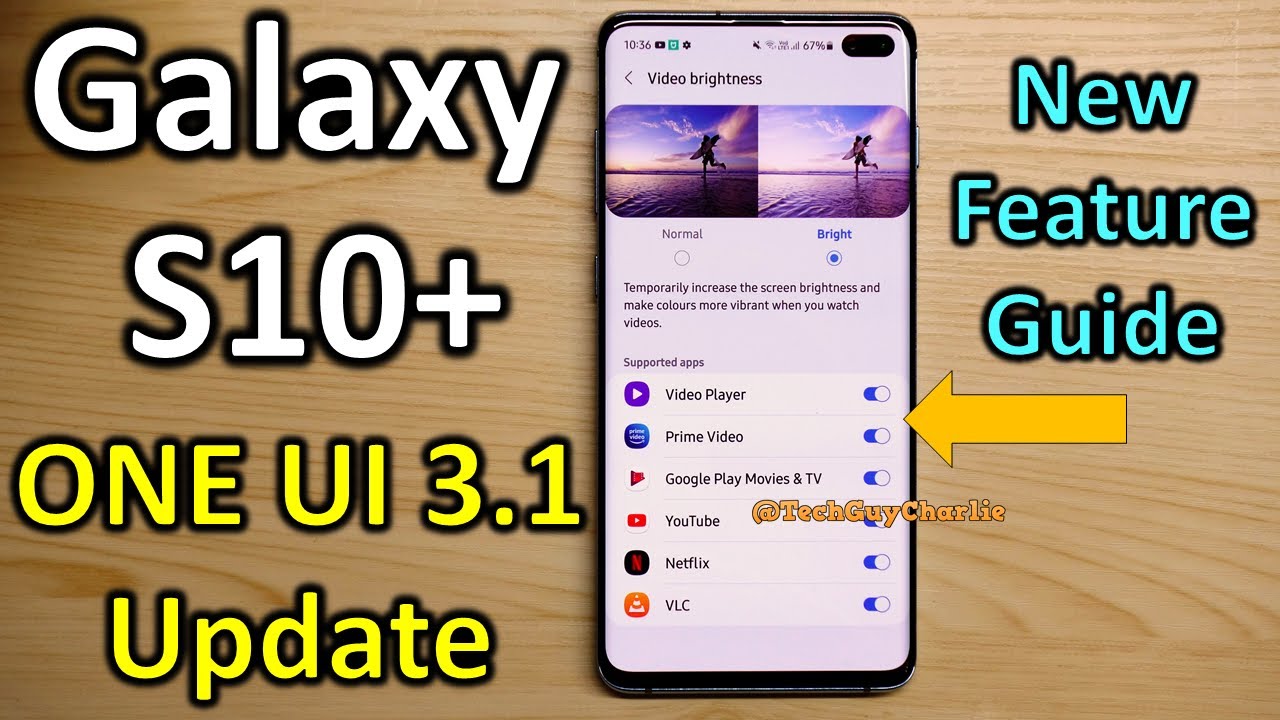




![ASUS Zenfone 8 Flip Unboxing [A Vlogger's DREAM]](https://img.youtube.com/vi/SYk7ia9movo/maxresdefault.jpg )