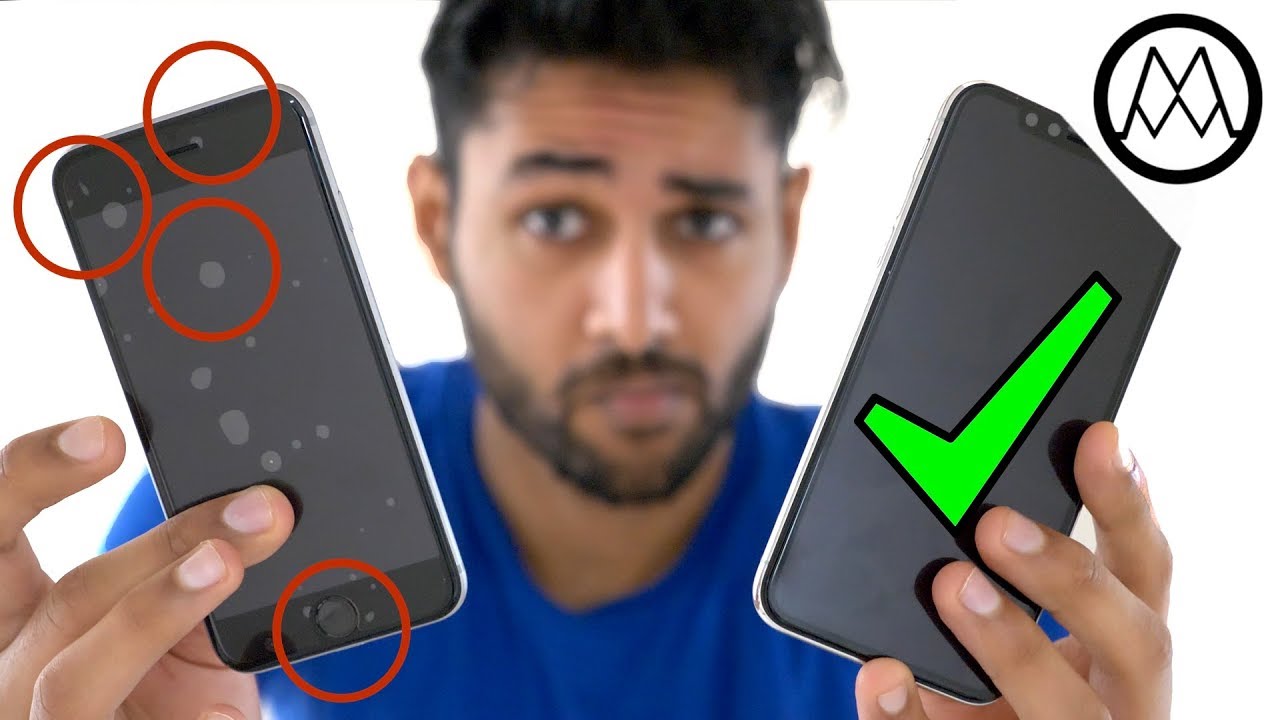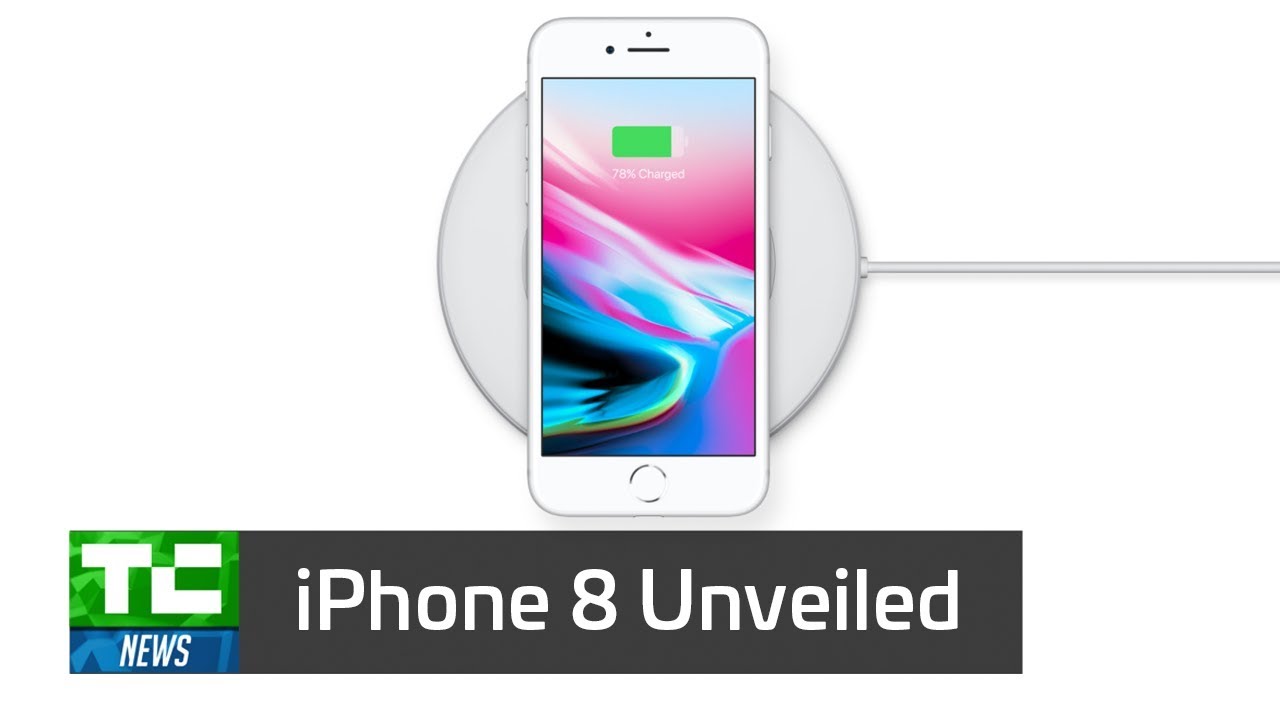How to Initial Set Up SAMSUNG Galaxy XCover 5 – First Activation By HardReset.Info
Welcome, everyone is a Samsung Galaxy x, cover 5, and today I will show you how to go through the setup process of this phone. So when you boot it up for the first time you'll be presented with the welcoming screen, as you can see right here and all you need to do is tap on the start button right here and then select your desired language and there we have a few legal items to reveal. So we need to select the end user license agreement. This is a requirement you can tap on details to read exactly what you're agreeing to and from there scroll down and select. Next, you don't need to select anything else here then we have Wi-Fi connection, and now I can actually skip it right now. I believe so see yep, but if the device is brand new like fully just got out of the box uh it wasn't like used before, then you are required to connect to network for some odd reason.
I have no idea why uh, even though the device isn't locked, it's literally branded new uh, you have to connect to network um. Furthermore, I assume it might be due to the warranty once you connect to it once you set it up, it will start the warranty from the manufacturer. Furthermore, I think that's. That might be the reason why, but no other device does that so anyway, next page we have copy apps and data, so this will allow you to restore your device or restore the data from an older device. So if you have like an old phone, you can simply download an application on that um.
I think it's called smart switch or something like that and from there you can just simply copy over all the data that you want to this device, the new one, but if you're setting it up as new and all you need to do- is select, don't copy. This will bring us to google services, so we have location scanning and sending user and diagnostic data. Now, if you don't like these, you can simply disable them, as you can see, and from there go down and select accept, and this will take us to the screen protection. So here we will be able to set up couple different ways of protecting our device. Number one would be the pin pattern or password, and the second way is through face recognition.
Now there is no fingerprint. So that's why you don't see anything like this here now. Additionally, if you're planning to set up a face recognition, you are required to set up a screen. Lock, uh that'd be pen pattern or password, but if you want to set up just a screen lock, you don't have to set up a Facebook ignition. So I'll set up a pattern just for this so draw it once continue.
Draw it twice confirm, and now it's set, then we have Samsung account um. This is kind of trash here, so um. This is basically Samsung's bloatware and I will go over this assuming it will yep. It gives me the uh pop-up right here. So just so, you know what I mean by bloatware.
Uh Samsung is running on android, obviously, and everything that they're basically saying that you can use with their glorious Samsung account and only their account is basically accessible by google, which comes already pre-baked into the phone because it's running on android, so we have Samsung cloud which comes uh. I don't know it's called drive from Google with Bixby, hey google galaxy team entire play store, find my mobile, find my device galaxy store again play store, secure, folder um. Now this might be one option that I don't see too often see being basically added. This is just like from Samsung, so this might be a decent one, assuming you want to encrypt and protect your files, but if you don't really bother with that, if a screen lock is enough for you, then honestly there is little no benefit to setting up the account from there. You're, basically all set so and select finish, and we should get access to our home screen and there we go.
So if you found this video helpful, don't forget to hit like subscribe, and thanks for watching.
Source : HardReset.Info






![[Tutorial] How to Install Google Play Store to your Black Shark 4 and Black Shark 4 Pro.](https://img.youtube.com/vi/WFp1nHhYLmk/maxresdefault.jpg )