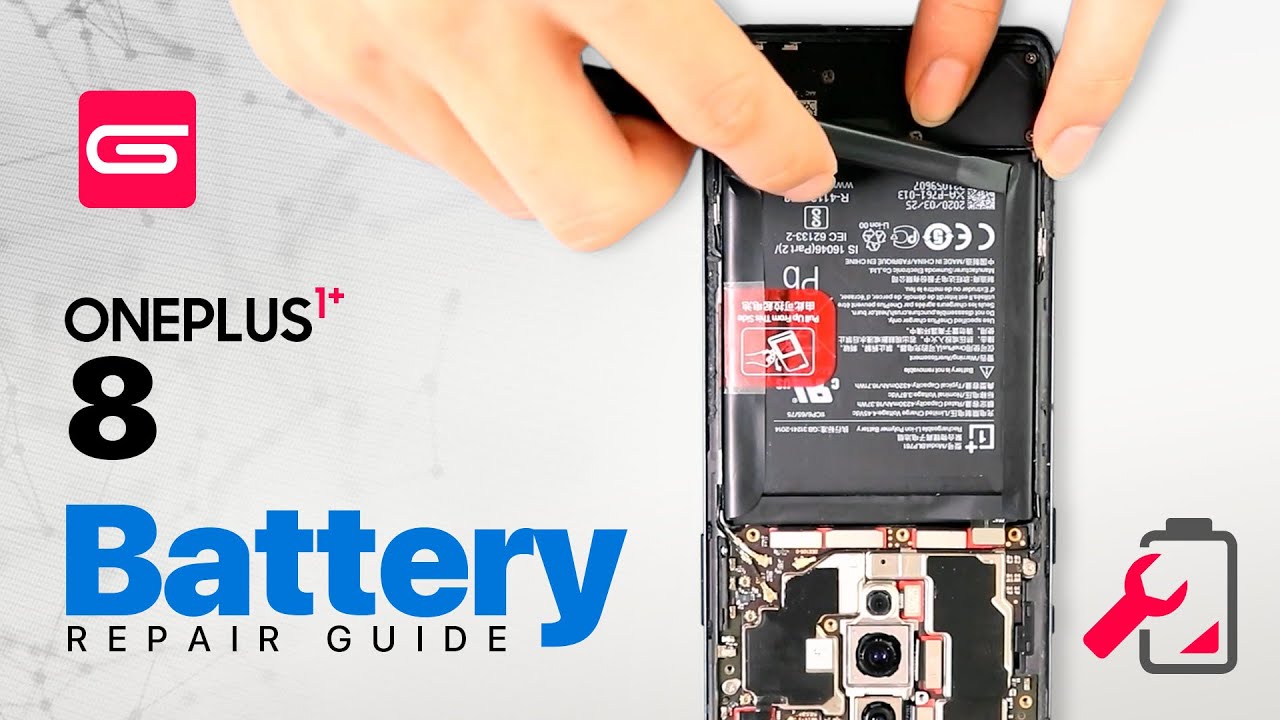How to fix Galaxy Tab A Black Screen | screen is unresponsive or won’t turn on By TheDroidGuy
One of the common problems that a lot of smartphone and tablet users encounter is bad screen in this video, we'll show you how to fix Galaxy Tab, a black screen issue, or if the screen won't turn on check for physical damage. If you have a black screen issue on your Galaxy Tab A, one of the first things that you want to do is to see if bad Hardware is to blame. If there are obvious signs of damage after dropping the device or if the phone stopped working after the phone is exposed to water, you must consider repair right away. Keep in mind that a broken hardware can't be fixed by doing some changes in settings or in the software charge. Your tablet, some users may panic right away once their phone or tablet appears not to power back on. In most of these cases, the device may have simply lost battery power.
So what you want to do next is to charge the tablet. If the battery has been emptied at a certain level, it may take a few minutes for the screen to show that it's charging also be sure to use the official, Samsung, cable and adapter when charging. If you are not sure about the state of your charging accessories, try to use another known, working, cable and adapter to charge perform soft reboot. All Samsung devices with power issues can benefit from a restart. Even in this extreme case, you don't want to skip this simple solution.
Here's what you need to do, press and hold the volume down button and the power key at the same time for 10 seconds or until the device's screen turns on run tablet on safe mode. Some cases of black screen issue on the Galaxy Tab an are caused by a bad third-party app to check. If this is the case, try running the device to safe mode in this mode, only apps that came with the operating system will be allowed to run all the rest that you've added will be blocked. So if one of them is causing your tablet to not work, you should know it. Basically, the idea is that, since no third-party apps are running on safe mode and the tablet screen turns on the route, calls must be one of them but to recovery mode.
If nothing positive comes out after performing safe mode procedure, you must then go ahead with checking. If your tablet boot to recovery mode is a software environment that allows a user to wipe the cache partition or perform a factory reset. This is usually effective in fixing issues due to android bug. If your tablet can boot successfully to recovery mode, this might work Samsung repair. If your Galaxy Ta bur still has a black screen issue after a factory reset or if you are unable to successfully boot to recovery mode, consider getting help from Samsung.
There must be a deeper reason why the screen stops working, get help from independent shop. If there's no way that you can go to your local Samsung store or service center, you can visit your local repair shop for help. Repair done by a non Samsung. Technician automatically voids the warranty of your device, though so only do this. If you're out of options, DIY, repair, do-it-yourself or DIY repair can be an option if you are desperate and has run out of options, you want to be wary, though, as DIY repair is not free and won't guarantee positive results.
There are a lot of to you at yourself repair videos for all sorts of things, including the ones for fixing or replacing Samsung Galaxy screens. If you have no background in fixing or repairing electronics, you'll find out that DIY repair videos are not as easy as they look and can often be the reason for more serious Hardware troubles afterwards. If you want to take the risks, then go ahead, that's it. We hope this video is helpful to you. Please subscribe and hit the bell icon for more videos in the future.
Source : TheDroidGuy