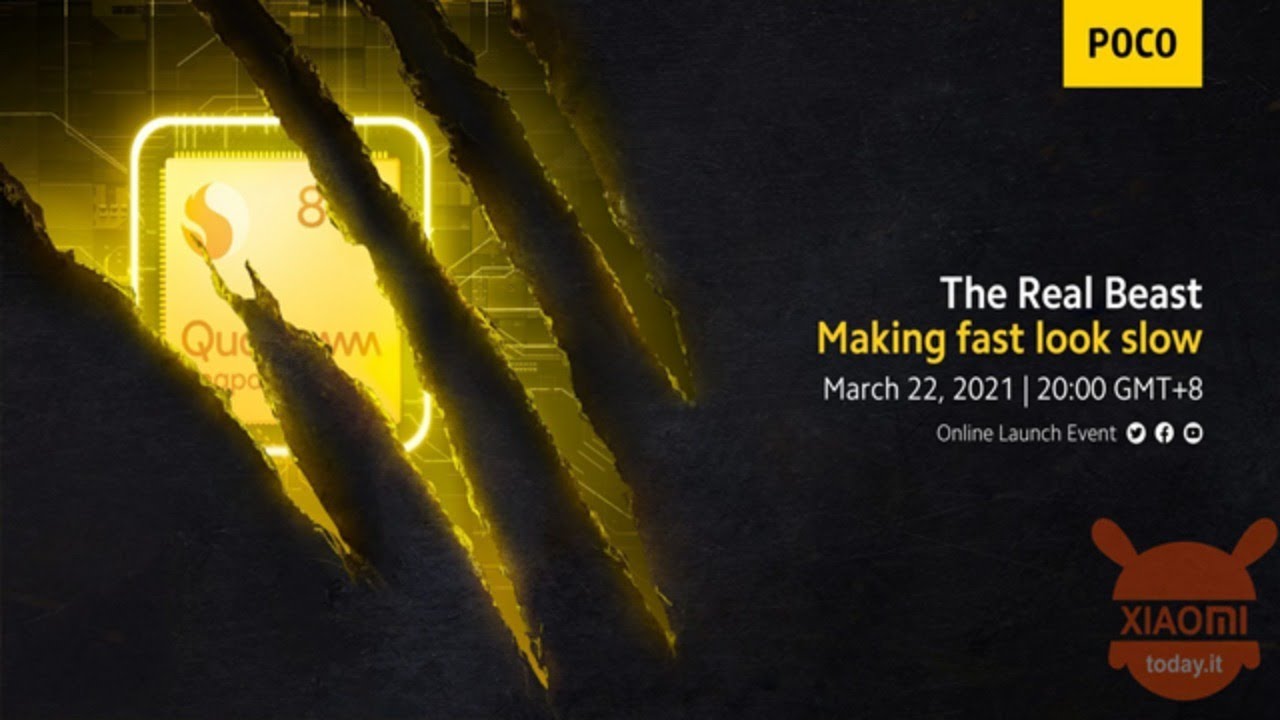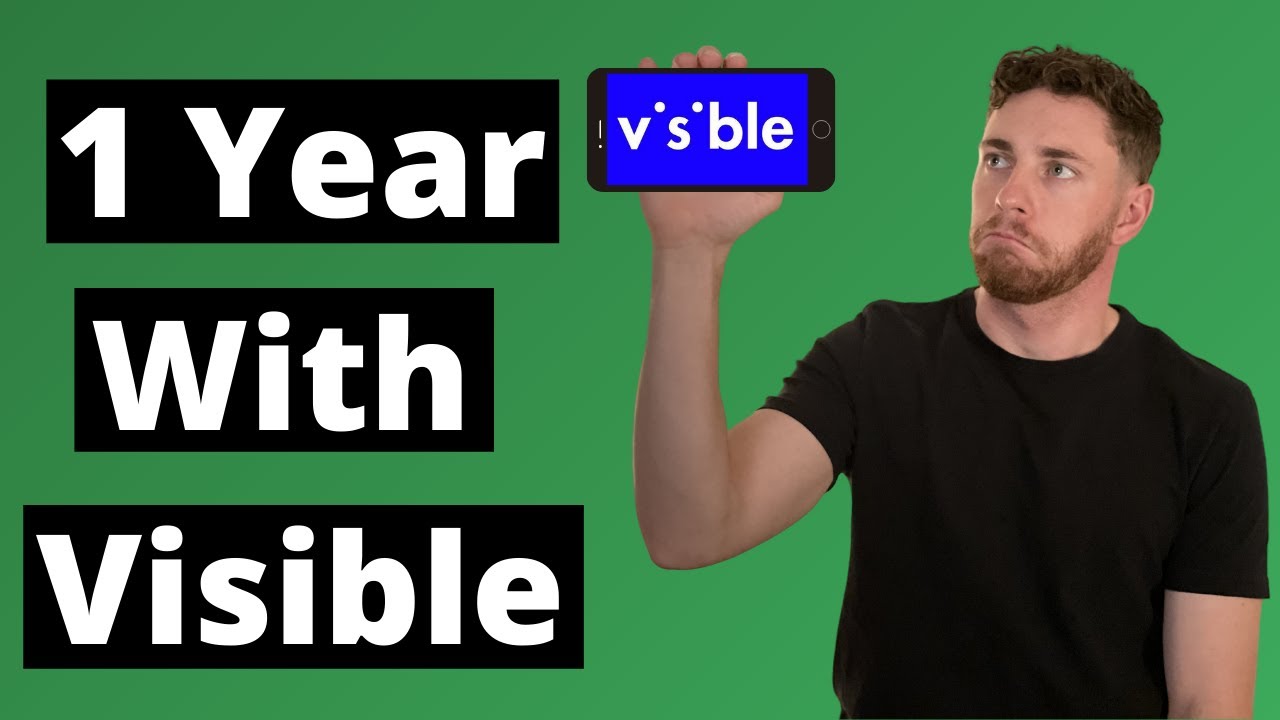How to Extend Battery Performance on Your Kyocera DuraForce PRO 2 | AT&T Wireless By AT&T Customer Care
Battery Tips. Charge the Device: Use the original charger to maintain optimal battery performance over the life of the device. The battery comes partially charged. When new, a fully discharged battery requires up to 50 minutes to charge from 0 to 50% and 140 minutes from 0 to 100%. You can use the device while charging. Battery life and charge cycles vary by use and settings.
While charging, the Charging icon will be displayed in the Notification bar. The device has a standby time of up to 14 days and a use talk time of up to 21 hours. View Battery Usage: To view the device's battery usage, swipe down from the Notification bar, then select the Settings icon, select "Battery". The apps and features that are consuming battery will be displayed at the bottom of the screen. To view the battery usage details of a particular app or feature, select the desired app or feature.
Conserve Battery Life: To turn on Eco mode, from the Battery screen, select "Eco Mode", select the Eco Mode switch to save battery consumption. You can also conserve battery life by adjusting the device's Display Settings. From the Setting screen select "Display", select the Adaptive Brightness switch to disable Auto brightness, then set the Brightness slider to a lower brightness setting. To set a shorter screen timeout, from the Display screen select "Sleep", select the desired option. Disable features when not in use to help conserve battery life.
From the Home screen, swipe down from the Notification bar twice. If enabled, select "Wi-Fi", "Location", or "Bluetooth" to turn them off. To turn off Auto-sync, from the Setting screen scroll to and select "Accounts". Select the Automatically Sync Data switch, select "OK". If disabling auto-sync, remember to turn it back on to allow apps to download new emails or social media posts.
To disable apps from auto-updating, from the Home screen select the Play Store app, select the Menu icon, then select "Settings", select "Auto-update apps", select "Don't auto-update apps", then select "DONE. " If you are traveling and do not have access to mobile or Wi-Fi networks, switch to Airplane mode. Swipe down from the Notification bar twice, then select the Airplane Mode icon, select "OK". ♪AT&T jingle♪.
Source : AT&T Customer Care
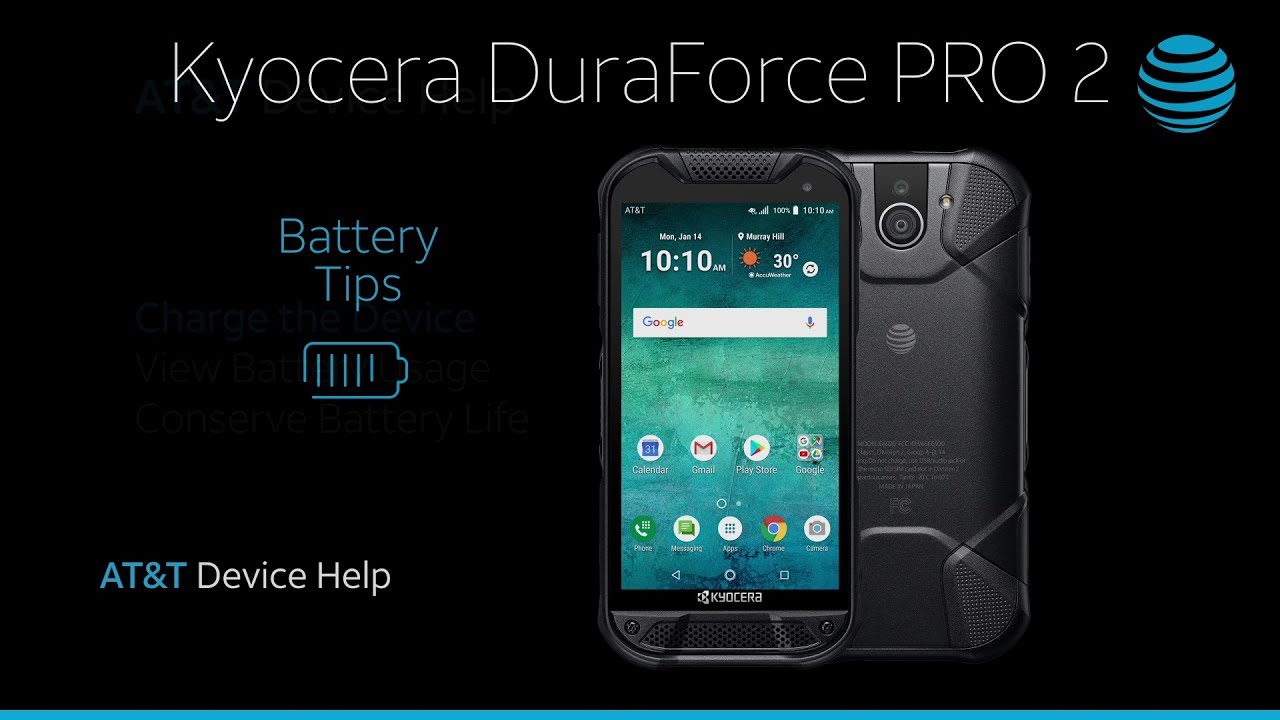










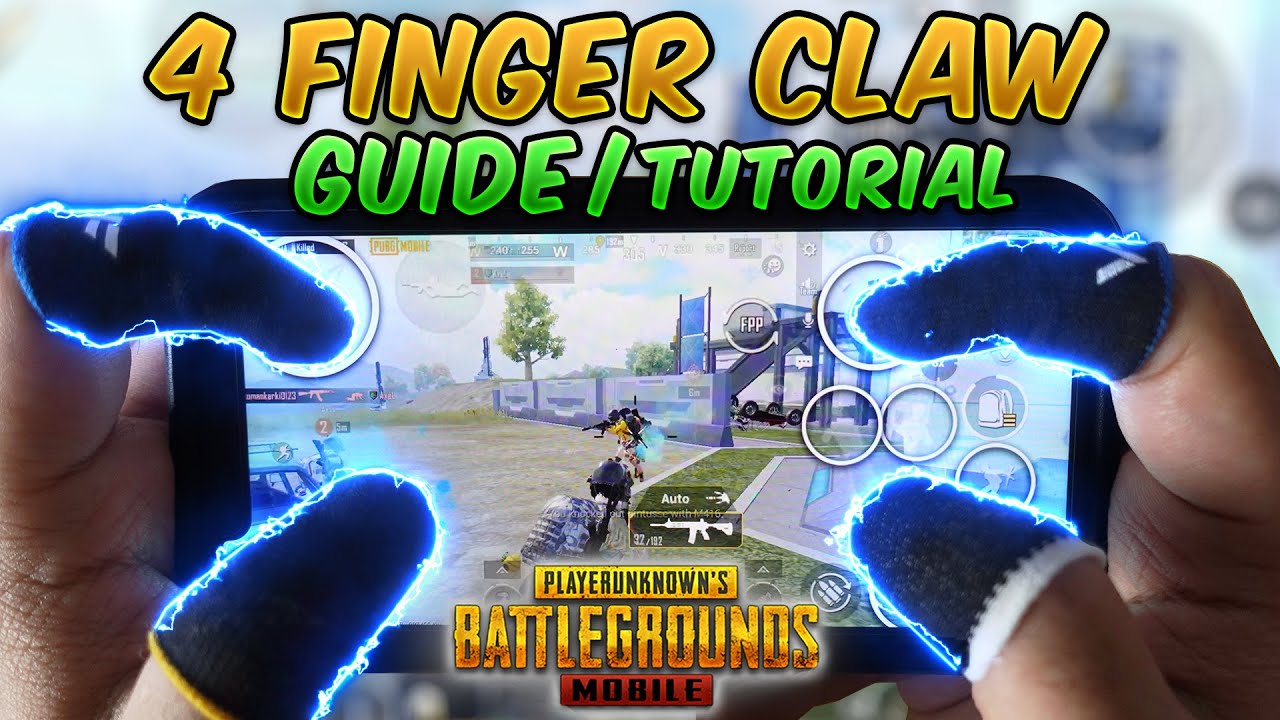


![NEW 2021 Method!!! Install Google On Every Huawei Device - Using DualSpace! [100% successful]](https://img.youtube.com/vi/ooxk-_bx-Bs/maxresdefault.jpg )