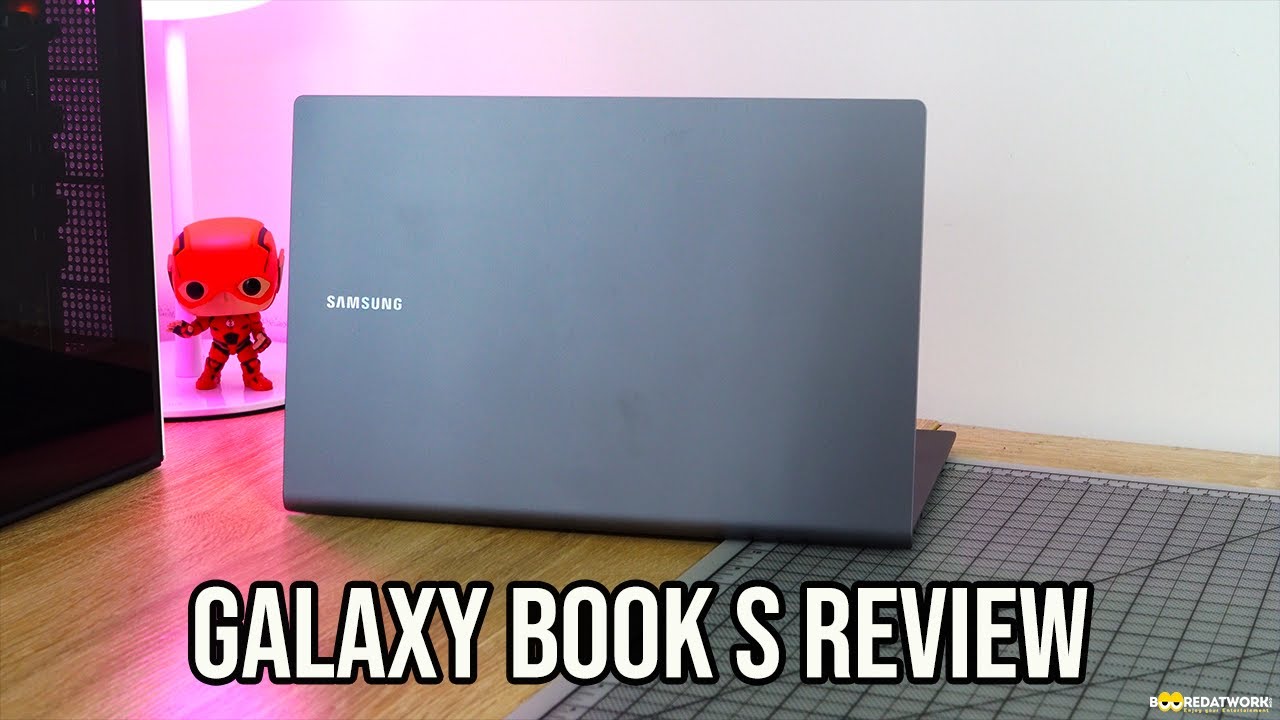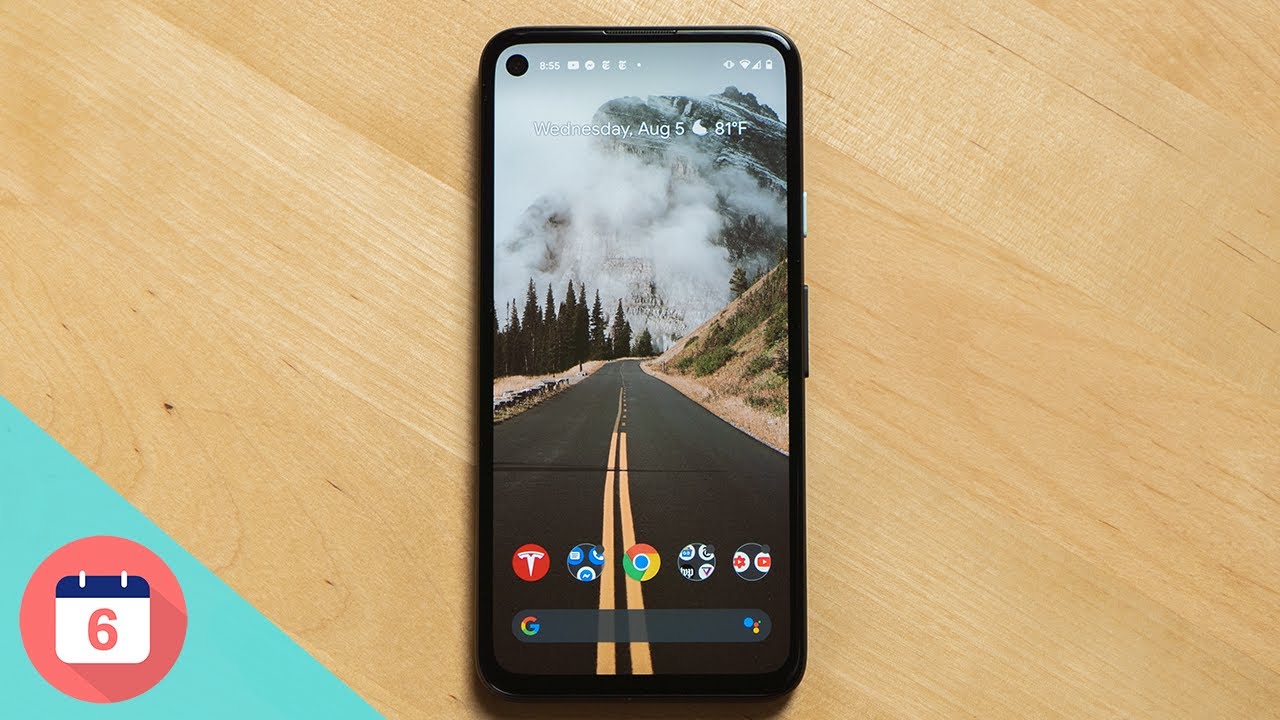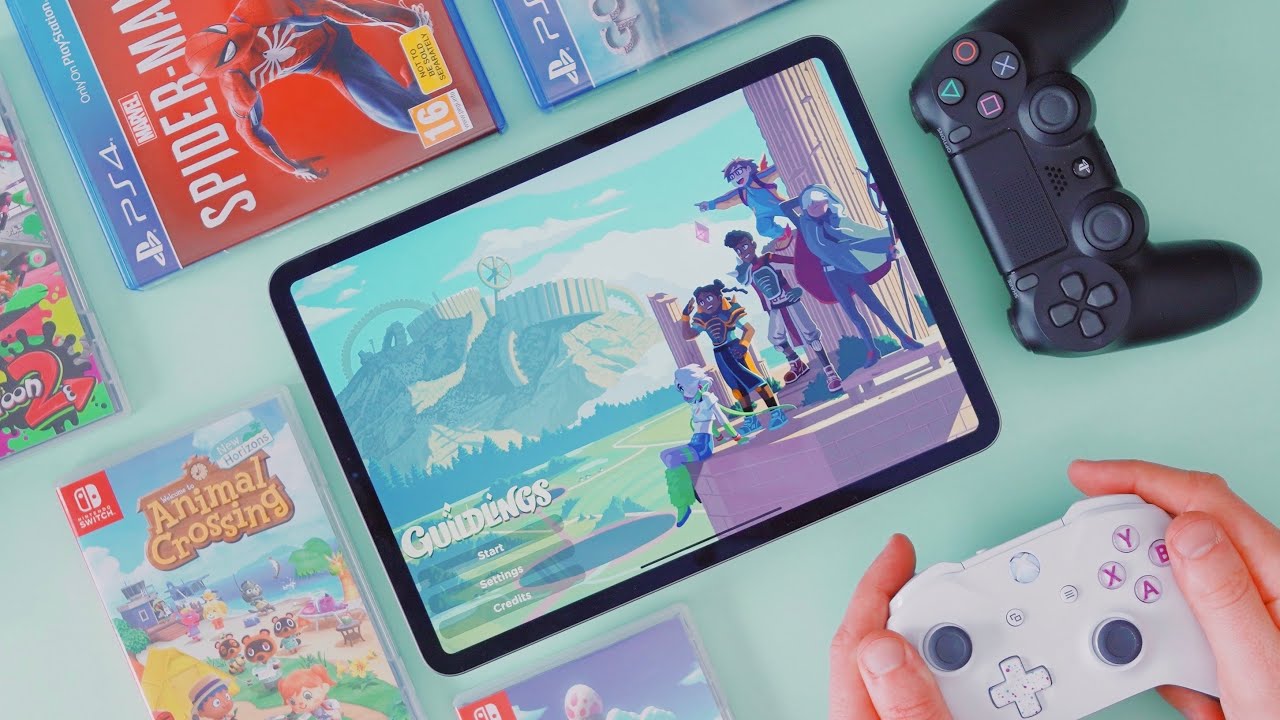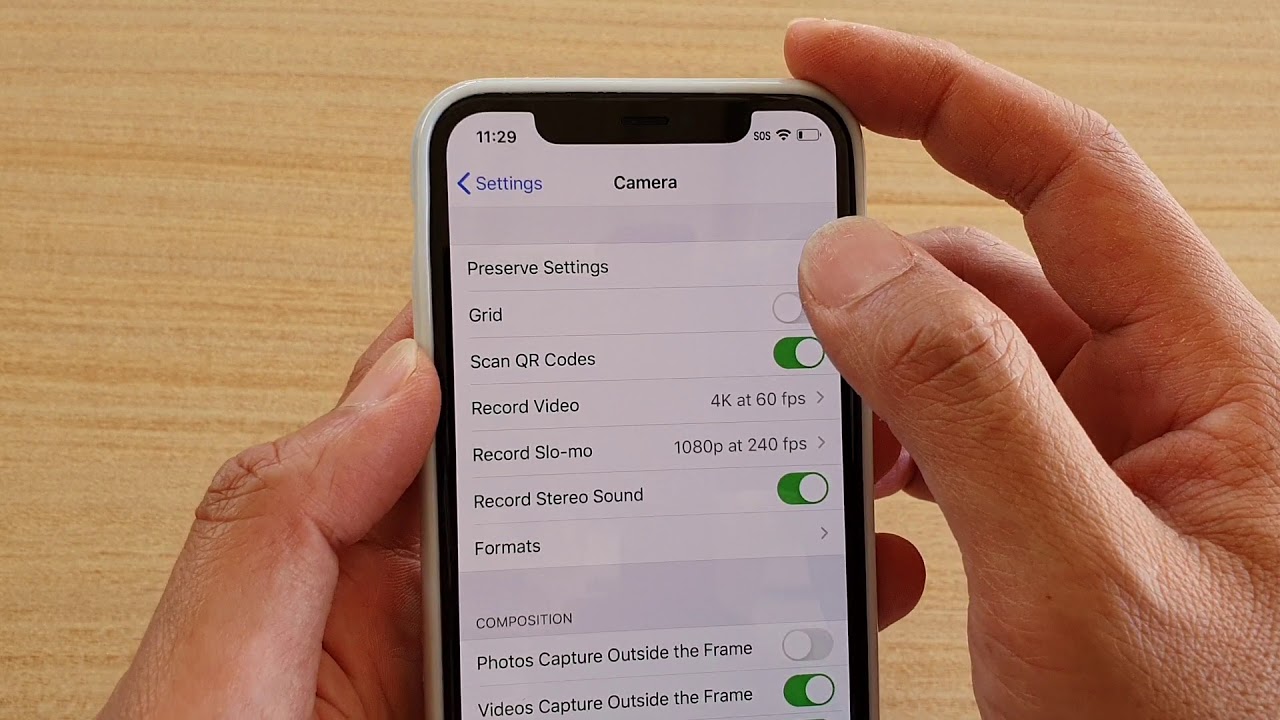How to Enter Developer Options in LG K52 – Open Developer Mode By HardReset.Info
Hi everyone here we've got lgk52 and let me show you how to enable developer options on this device. So, first, we have to enter the settings now, let's scroll down, to actually very bottom and tap on the system, and here we have to choose about phone now, let's tap on the hardware info or maybe not on the software info, and all we have to do right now is find the build number and keep tapping on it until you'll see that you're a developer. Now, let's go back again to the system and, as you can see, right above the about phone, we've got developer options. So, let's enter so. As I said here, we've got a lot of advanced options which you can customize. So, for example, you can change window animation, scale, show touch, data, show visual feedback for tabs or show screen updates, and, if you'd like to turn on the feature just tap on the switcher on it and as you can see, it is immediately activated and applied if you'd like to turn it off just tap on the switcher again, I know that you can see the option without this feature, for example like here in the window animation scale, but no worries.
All you have to do is simply tap on it in order to open much more advanced options. If you are done with customization of developer options, if you'd like to turn them off just tap on the switcher right here, we can see that actually developer options have disappeared, so it means that we cannot customize them again right now, but no worries if you'd like to do it again, just go back to the about phone and find build number and keep tapping. So actually that's all. This is how to enable developer options in your lgk52. Thank you so much for watching.
I hope that this video was helpful and if it was please hit the subscribe button and leave the thumbs up, you.
Source : HardReset.Info