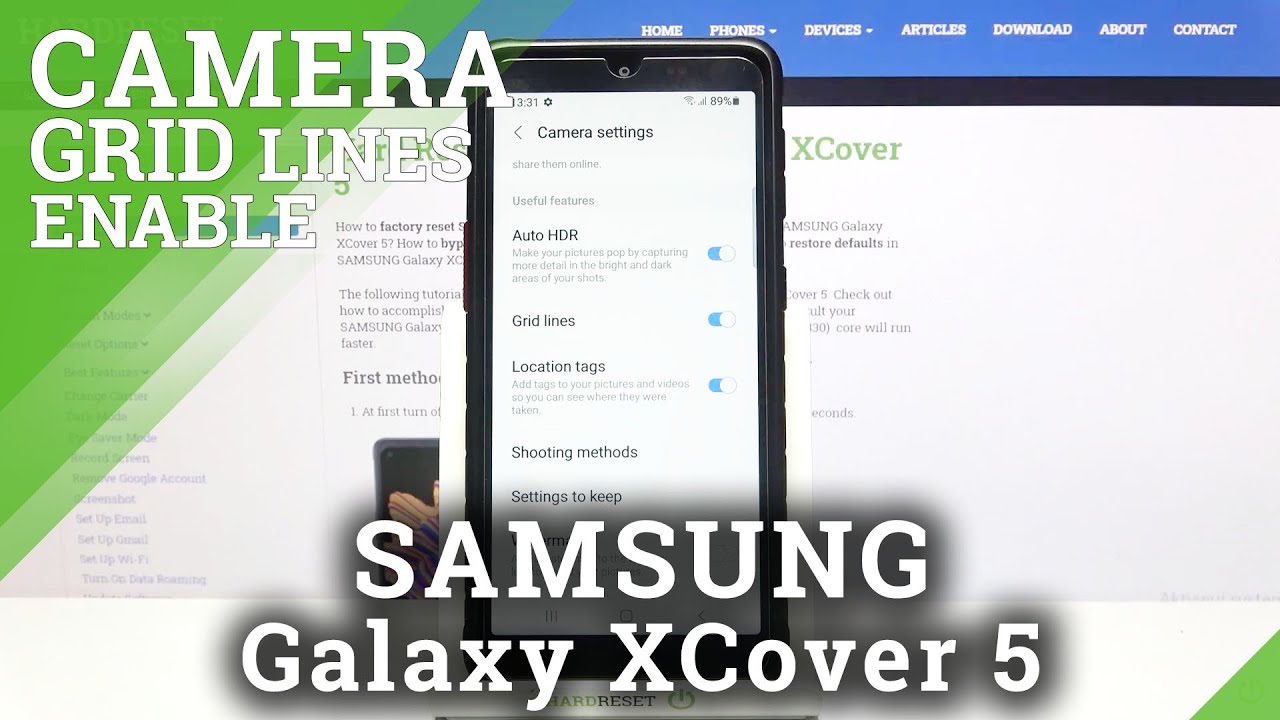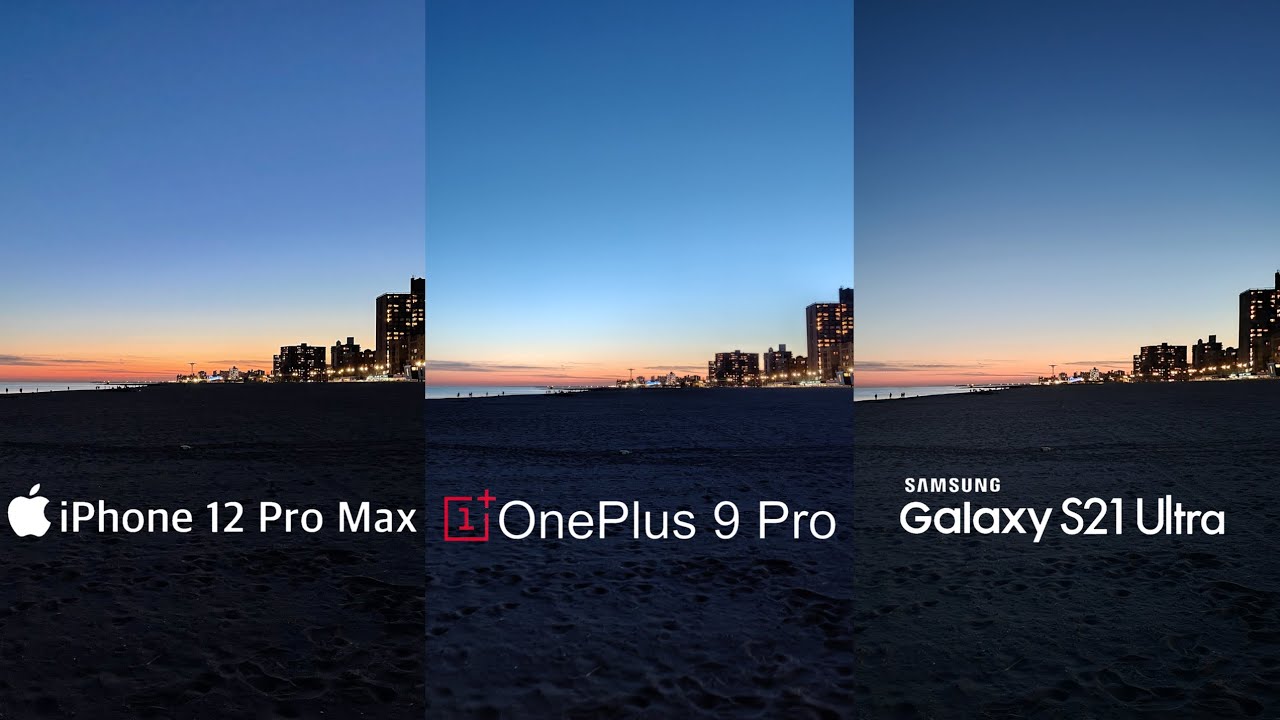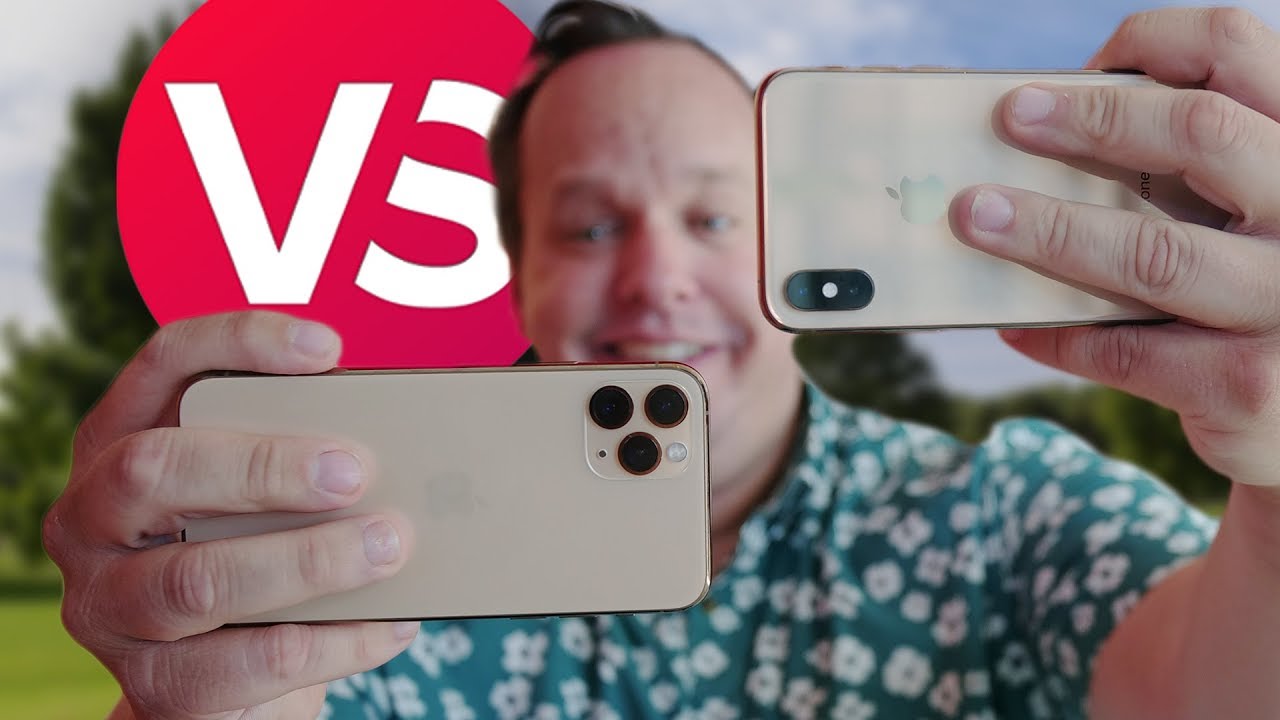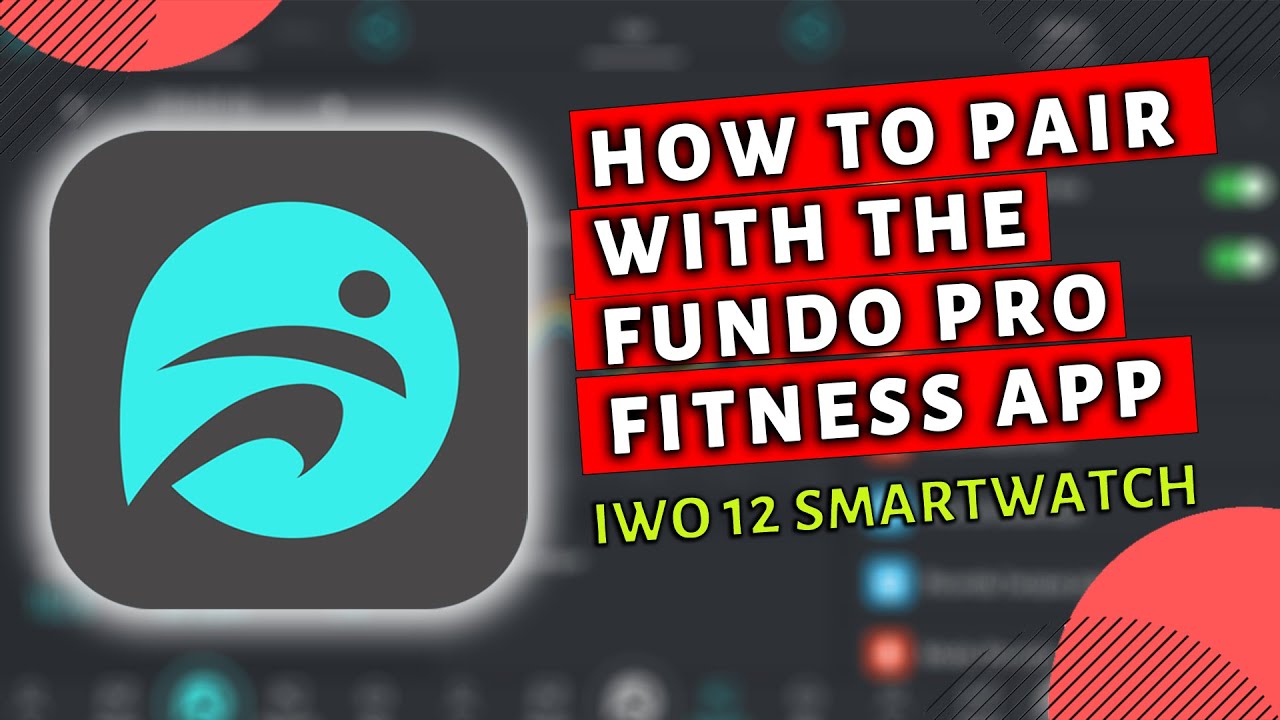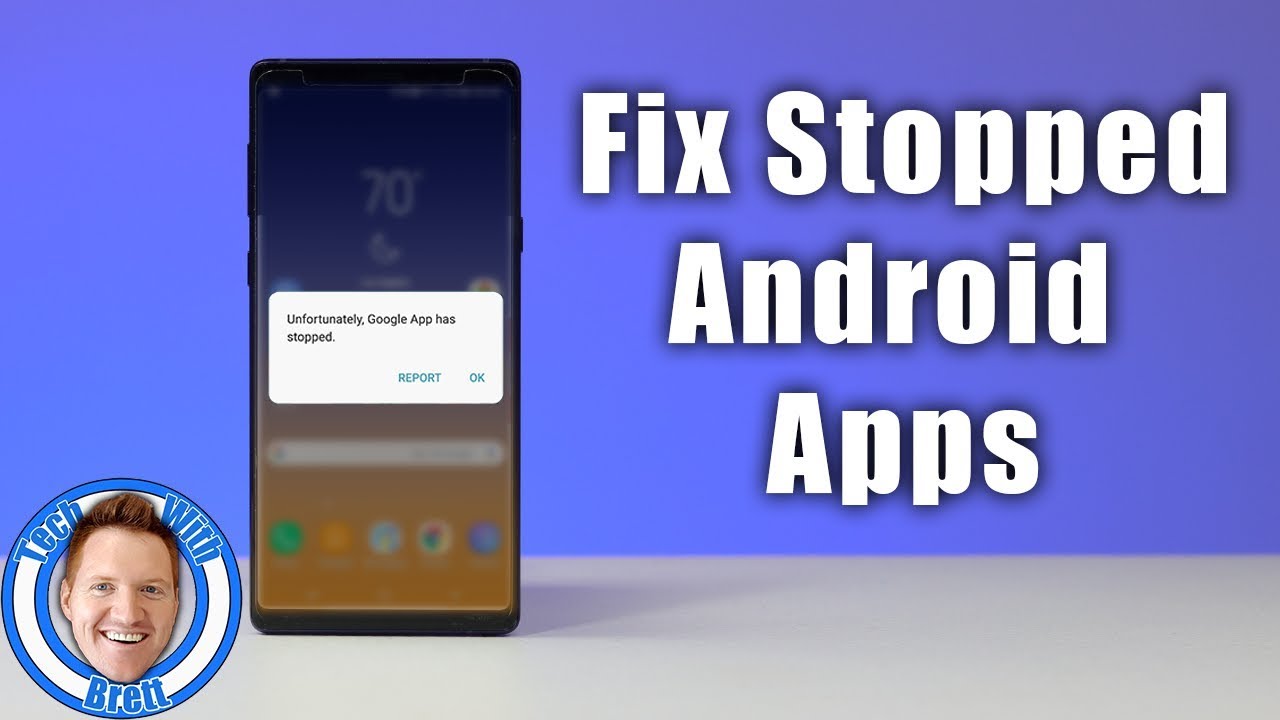How to Enable/Disable Camera Gridlines in SAMSUNG Galaxy XCover 5 – Customize Camera Settings By HardReset.Info
Welcome here I've got Samsung Galaxy x, cover 5, and I'm going to show you how to turn on and off the camera grid lines at this device. Let's start by tapping on the camera button to open it, and for now we are on standard photo mode from here. Let's go to the left corner by tapping on this button, we can open the advanced camera settings now, let's slide a little down to the useful features' category, and here is the second place. We have grid lines so by using the button from the right, we can easily turn them on and turn them off as we need now. Let me keep them turned on. Let's move back to the camera, and here in the preview.
Now we have these knives. They are useful, for example, when we want to use the rule of third in photography or making experiments with composition and, of course, remember that these lines are not visible at the real picture. So when I take a photo and when I go to the left, the button that follows us straight to the gallery, we can't see the grid lines at the real photo. So they are only to help us to take better pictures and, of course, when we don't need them, we have to go back to the left corner settings slide down again to the useful features and use this button with grid guides to turn them off. So for now in-depth review.
They have gone, and that's all thanks for watching, subscribe to our channel and leave the thumbs up. Bye.
Source : HardReset.Info