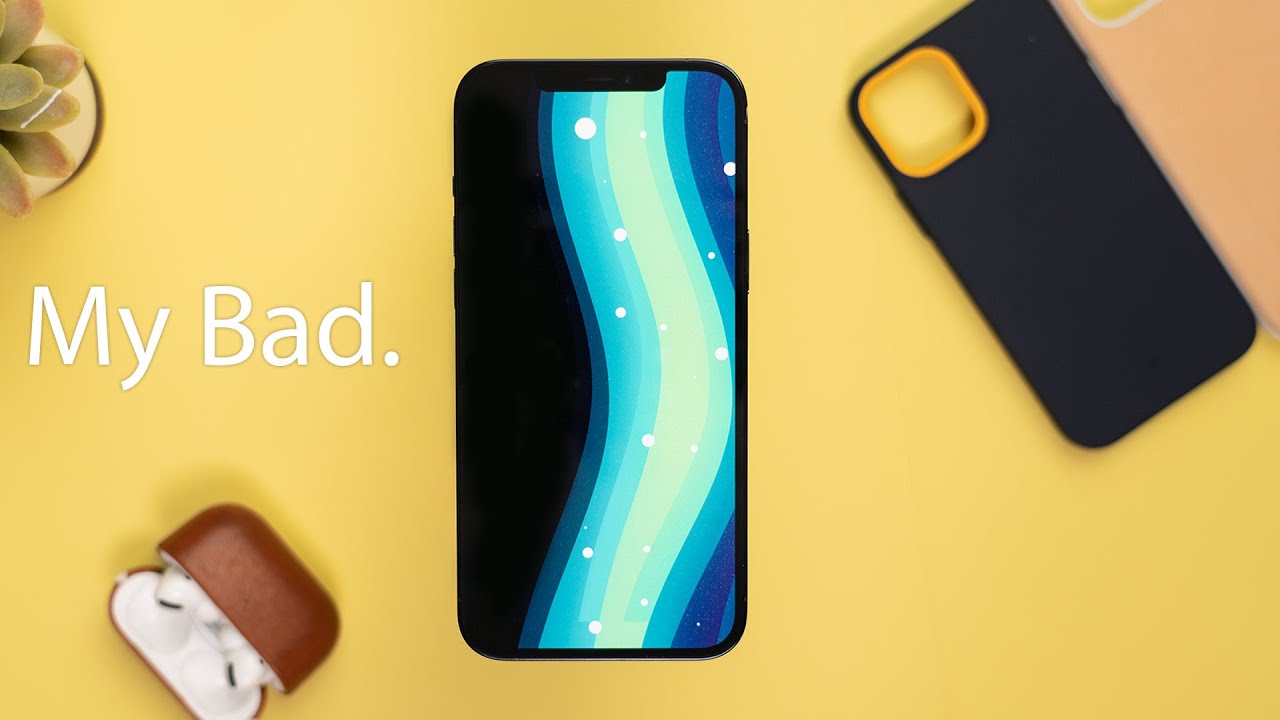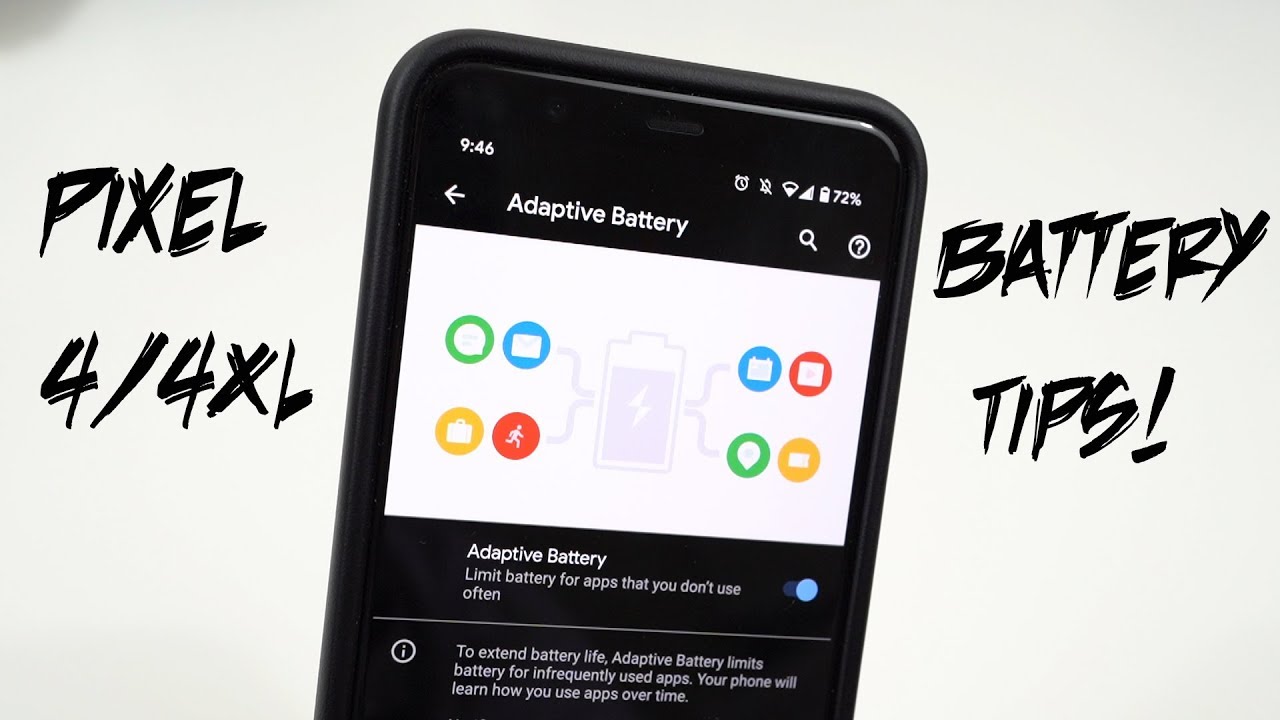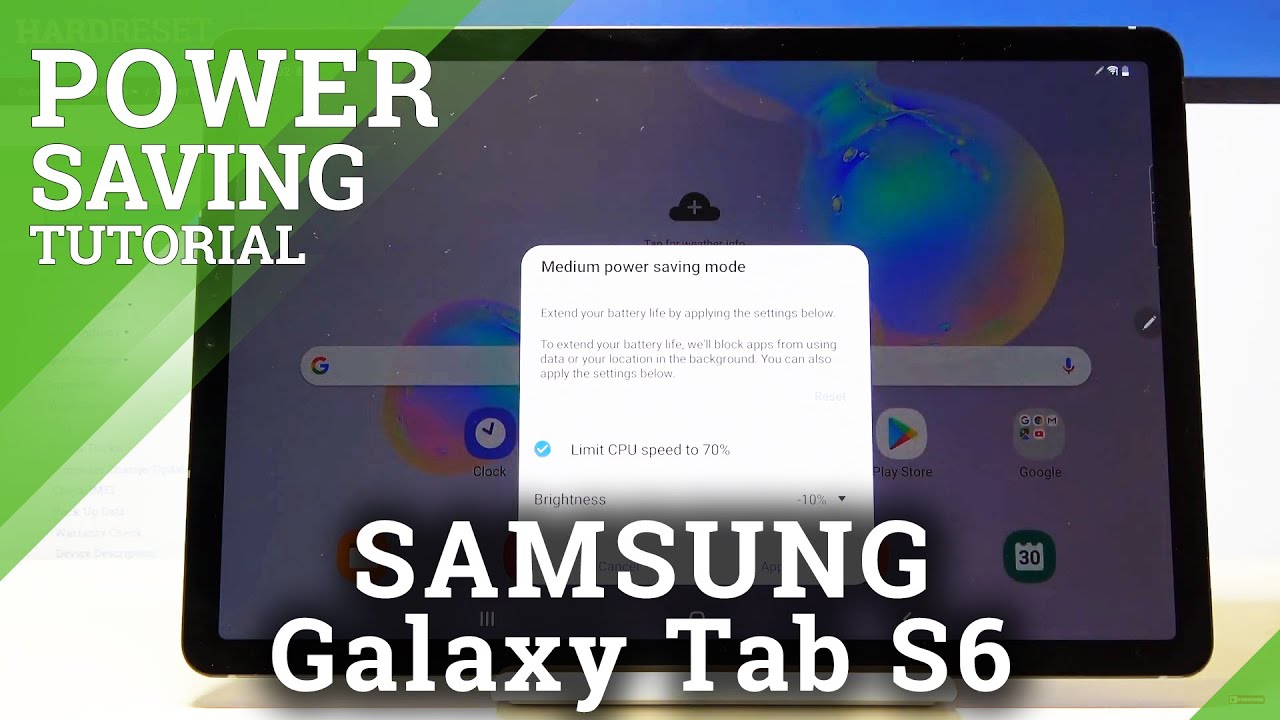How to Enable Power Saving Mode on XIAOMI Mi 10 Lite 5G – Use Power Saving Mode By HardReset.Info
Welcome my followers Xiaomi mi, 10 lite, and today I'll show you how to enable the power saving mode and to get started, simply pull down the notification panel and locate the toggle for it, which for me looks to be on the second page battery saver and all you need to do is simply toggle. It on the body will turn yellow, and apart from that, there is basically no other visual changes. There will be some changes in terms of how the device functions so, when you're connected to Wi-Fi and mobile network, it will disconnect from it after a couple of minutes of being idle. So whenever you're not using the device and reconnect whenever you unlock the device- and this will also because of that- remove notifications in a way. So if you are about to get some kind of notifications from any kind of application that requires internet uh, that notification will not be delivered until you interact with the device, and it actually reconnects with the network because uh when it goes idle and disconnects. You basically don't have any kind of network connection at that moment and apart from turning the toggle on, it can also extend your battery life a little further by doing uh.
Some things yourself so dropping down. The brightness is one of those things that will save a little of battery uh turning off unnecessary toggles things like Wi-Fi or mobile network NFC. All those toggles will also increase your battery life and yeah outside that, once you're done with the battery or power saving mode, simply tap on the toggle to disable it and everything will go back to normal. So if you found this video helpful, don't forget to hit like subscribe, and thanks for watching you.
Source : HardReset.Info