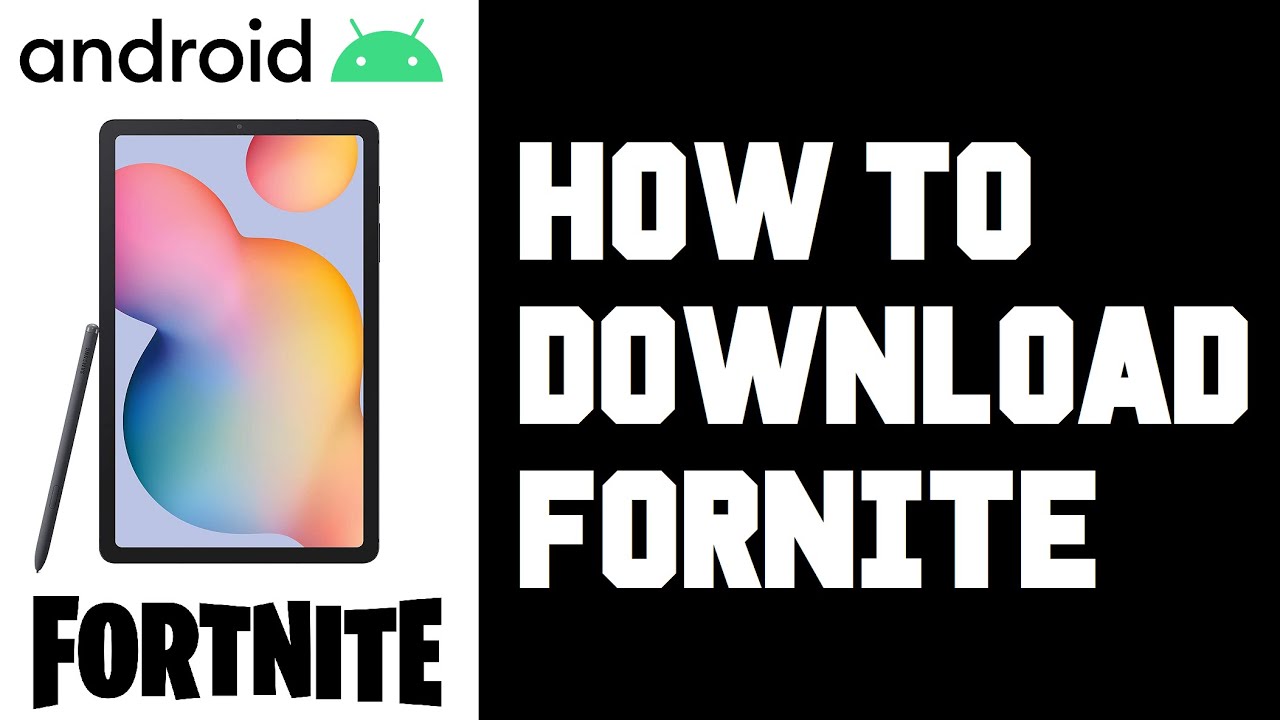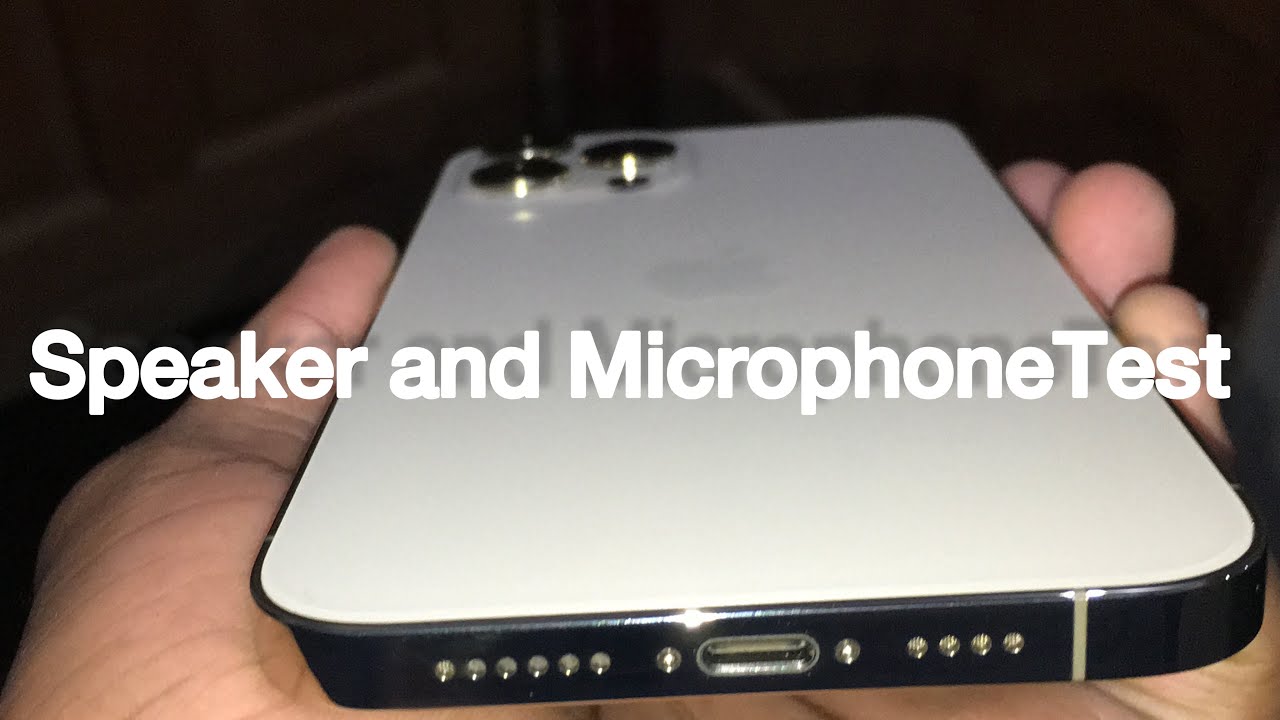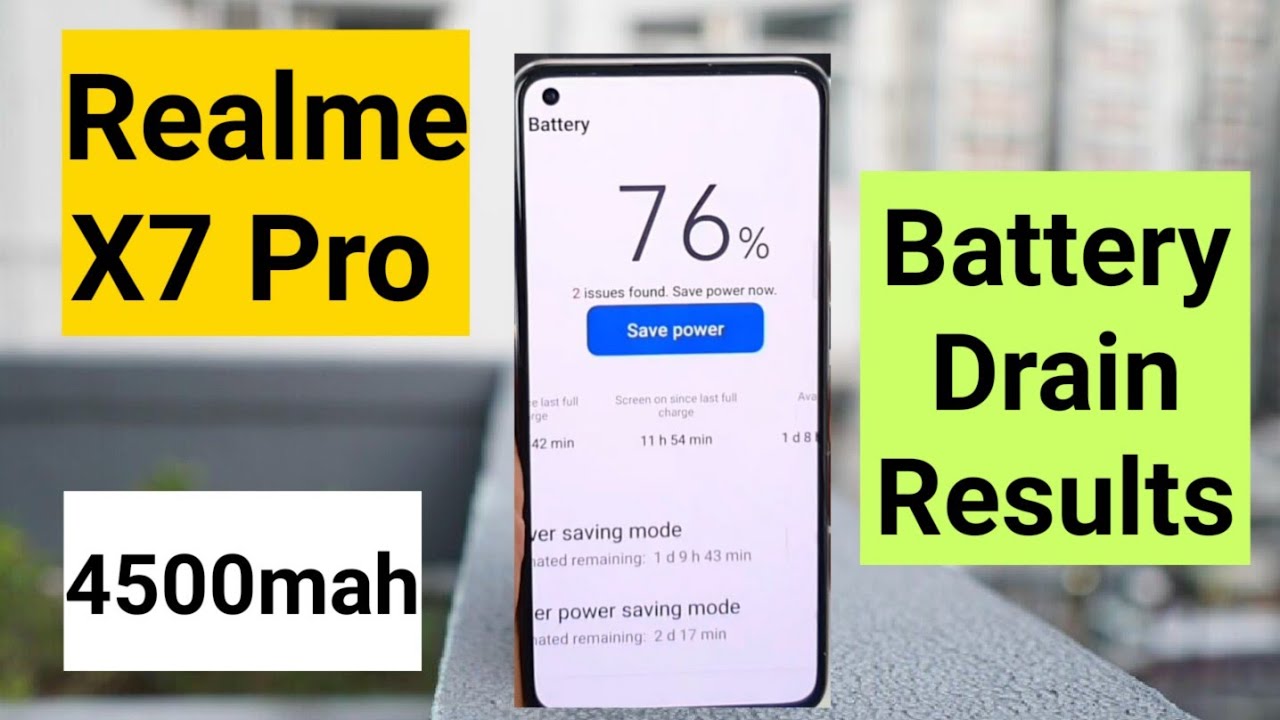How To Download Fortnite on Android Tablet 2020 Samsung Galaxy Tab S6 Lite Instructions, Video Help By How To Tech
Hey guys in this video going to walk you through the step-by-step process on how you go about getting Fortnite downloading it onto your android tablet. So to do this first, we're going to launch a web browser, and I'm using a Samsung tablet. So I'm just going to launch the Samsung internet web browser and then in the URL bar at the top of your web browser go ahead and type in Fortnite dot, com, slash, android, and I'll link. This webpage down in the video description. If you want to access it through those means. So then we're going to head on over to this website and on the Fortnite area.
Here in the epic game, store we scroll down, and we can see where it says, get the epic games app and that's what we want to do. We want to get the epic games app onto our android device, and then we're going to be able to get Fortnite through that particular application. So we're going to click on the epic games app, and then we're going to click allow, and then it's going to ask us to download the file. It's going to be the epic games app. APK.
We want to download this so go ahead and click download, and then it says one file downloaded. We want to open this particular file up, so we're going to find it by scrolling down here on the top of our screen and clicking the epic games, app dot, APK and for security reasons. This particular tablet is not allowed to install unknown apps from this source, and this is going to be a common message that comes up, so we have to change this in our settings, so open up settings, and then we're going to toggle over this switch that allows from this particular source, and then we're going to go back, and then we're going to click install, and then it says app installed, so we're going to click open and the epic games. Application should show up on the main screen of your tablet. So let's see if that is the case, we'll go back to the home screen and for me, it actually didn't pop up the epic games app on my home page.
So I'm going to scroll up from the bottom on my tablet, and you can see the epic games' app is the most recent thing that was downloaded and installed. So if you just click and hold on it, we can drag this over to our home screen and decide where we want to put it. So, let's just say we want to put it right here on the second page of our tablet, and we're going to open up the epic games app, and then we're going to select here on Fortnite in the epic games application, and we're going to install depending on how fast your internet is. This may take a little of time and once it's done installing, we can launch Fortnite from this page, or we can try to find the Fortnite application icon and, as we can see again, it didn't automatically pop up an icon for me. So I can just drag from the bottom of the screen and here's all my applications.
Fortnite is now an application option. So I'm going to move this over to my home screen and put it right next to the epic games app and then at this point you can just simply launch Fortnite and go through the setup process. Just selecting your preferences and at this point you just have to either create a Fortnite account or log in to a Fortnite account that you already have, and then you can start playing Fortnite on your android tablet. So I hope this step-by-step tutorial was helpful in showing you how to download and install Fortnite on your android tablet. I appreciate you guys stopping by consider subscribing to the YouTube channel, and I'll catch you back here next time.
Source : How To Tech