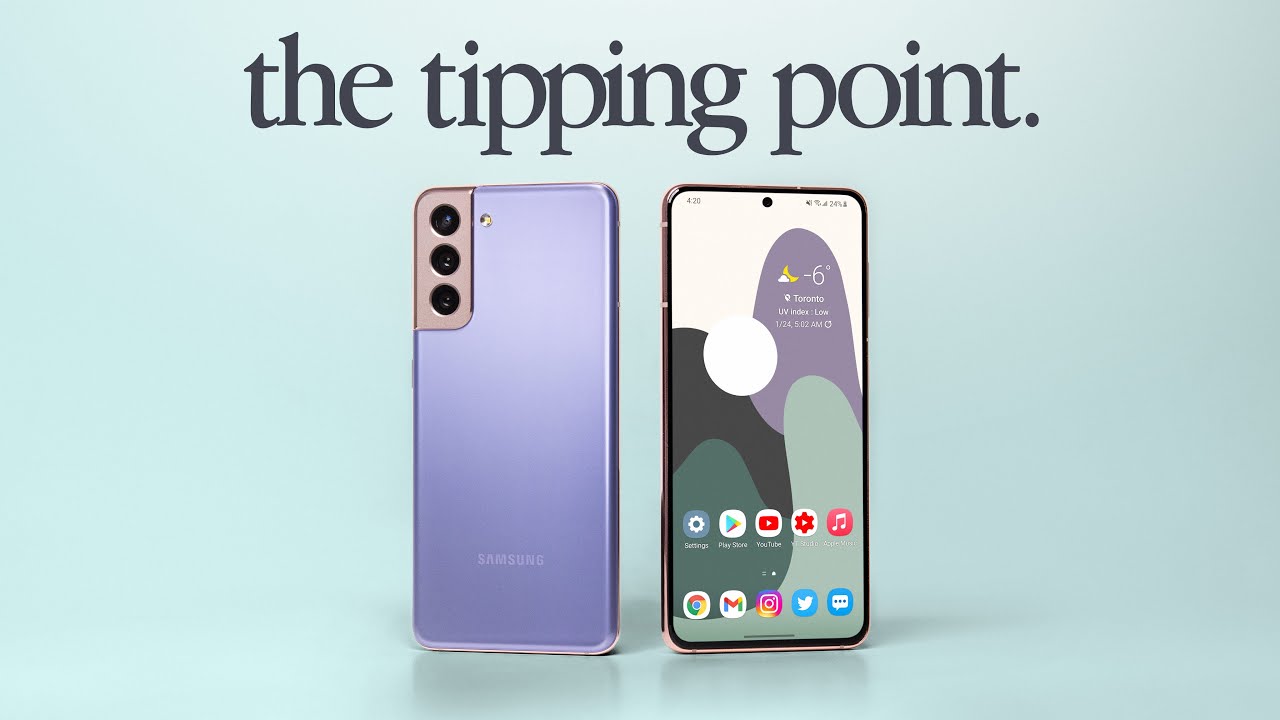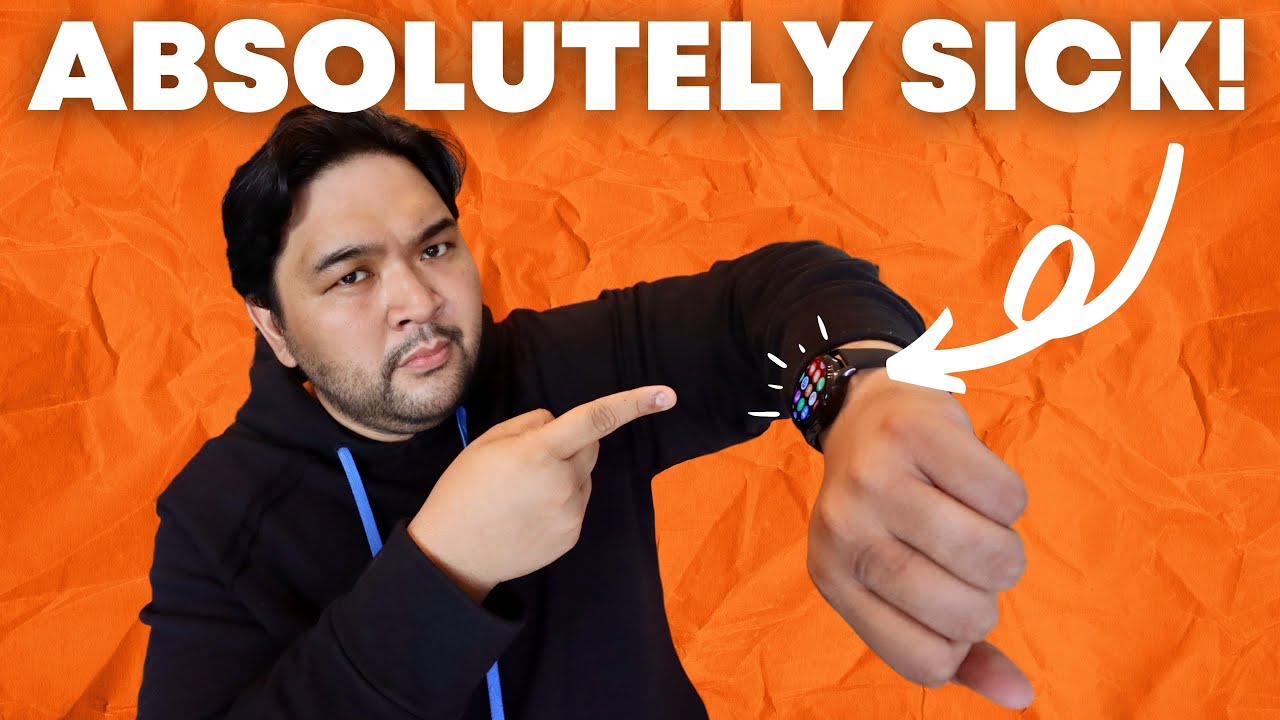How to Customize Game Launcher in Samsung Galaxy Tab S7 – Game Launcher Settings By HardReset.Info
And from the Samsung Galaxy tab, s7, and let me show you how to activate the game launcher on the following device. So, first, you have to open list of all apps go to the settings. Then scroll down, locate and open and open advanced features right here and if you go a bit lower, you will notice game launcher. So, if you'd like to organize all your games, all in one place and access extra features just tap on this switcher, and now it is active. You can click here to switch it out the same way, but let me deliver on and if you will go back to your home screen, and it should appear somewhere here. So let me look for the icon of your game launcher here.
It is so. Let me just open agree to use everything. We can also hide games from your screen and add the icon to your uh to your home screen. So it's not a default option. You can personalize it and I will update it later so here we've got all games, they are well organized, and you can have it tidy.
Then you can check the time for each game right here. As you can see, it's its organized pretty cool and here you've got the icon. So if you'd like to open some game, if you would like to check time spent on each game, just open game launcher- and here it is here- you've got all games and well organized and proper order. So that would be all the, so you can activate game launcher. Obviously, if you would like to turn it off, as I showed you before, let me show you again: you can open advanced features, switch it off right here and now the icon is no longer here and that's it.
That will be all thanks for watching. Please subscribe our channel and leave a thumbs up.
Source : HardReset.Info
Phones In This Article
Related Articles
Comments are disabled
Filter
-
- All Phones
- Samsung
- LG
- Motorola
- Nokia
- alcatel
- Huawei
- BLU
- ZTE
- Micromax
- HTC
- Celkon
- Philips
- Lenovo
- vivo
- Xiaomi
- Asus
- Sony Ericsson
- Oppo
- Allview
- Sony
- verykool
- Lava
- Panasonic
- Spice
- Sagem
- Honor
- Plum
- Yezz
- Acer
- Realme
- Gionee
- Siemens
- BlackBerry
- QMobile
- Apple
- Vodafone
- XOLO
- Wiko
- NEC
- Tecno
- Pantech
- Meizu
- Infinix
- Gigabyte
- Bird
- Icemobile
- Sharp
- Karbonn
- T-Mobile
- Haier
- Energizer
- Prestigio
- Amoi
- Ulefone
- O2
- Archos
- Maxwest
- HP
- Ericsson
- Coolpad
- i-mobile
- BenQ
- Toshiba
- i-mate
- OnePlus
- Maxon
- VK Mobile
- Microsoft
- Telit
- Posh
- NIU
- Unnecto
- BenQ-Siemens
- Sewon
- Mitsubishi
- Kyocera
- Amazon
- Eten
- Qtek
- BQ
- Dell
- Sendo
- TCL
- Orange
- Innostream
- Cat
- Palm
- Vertu
- Intex
- Emporia
- Sonim
- YU
- Chea
- Mitac
- Bosch
- Parla
- LeEco
- Benefon
- Modu
- Tel.Me.
- Blackview
- iNQ
- Garmin-Asus
- Casio
- MWg
- WND
- AT&T
- XCute
- Yota
- Jolla
- Neonode
- Nvidia
- Razer
- Fairphone
- Fujitsu Siemens
- Thuraya