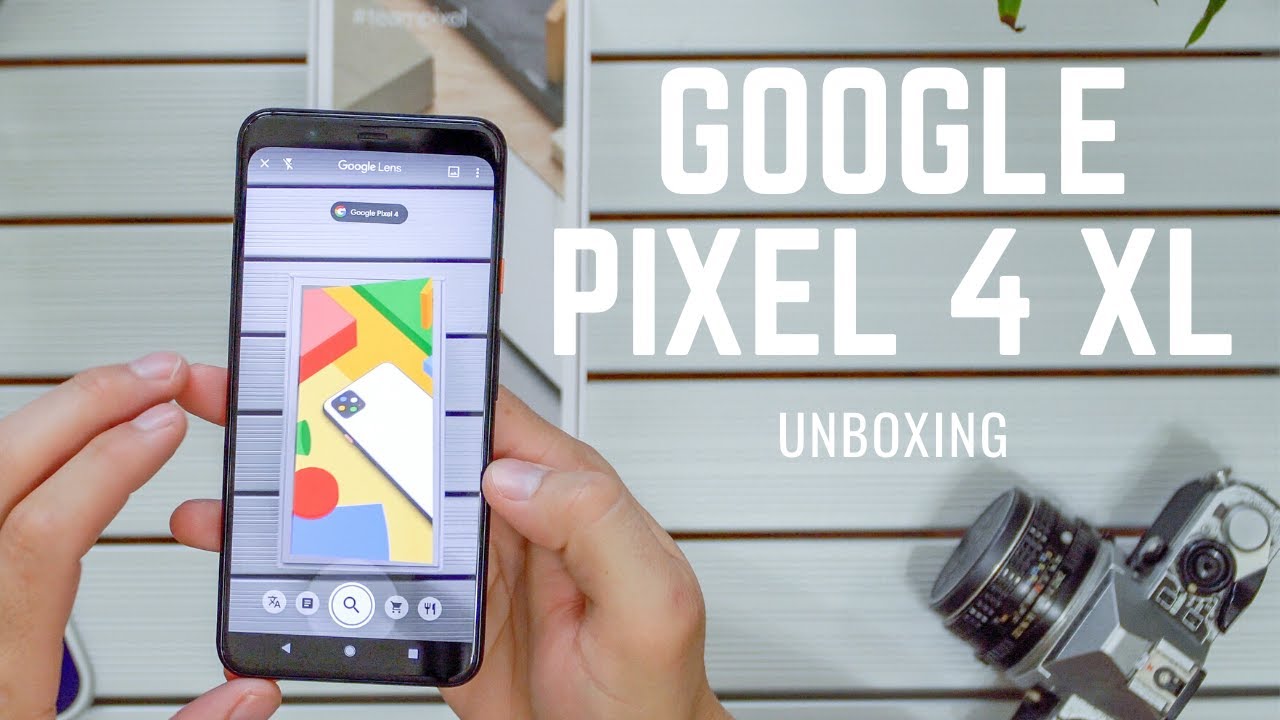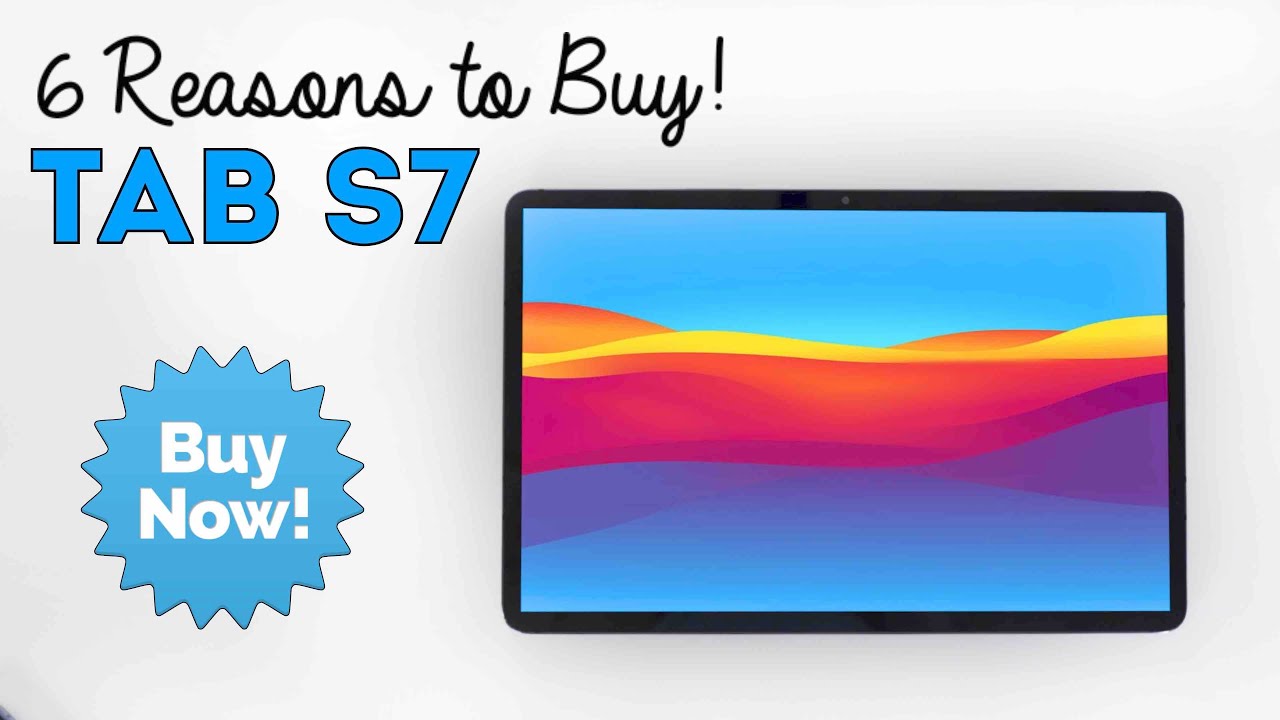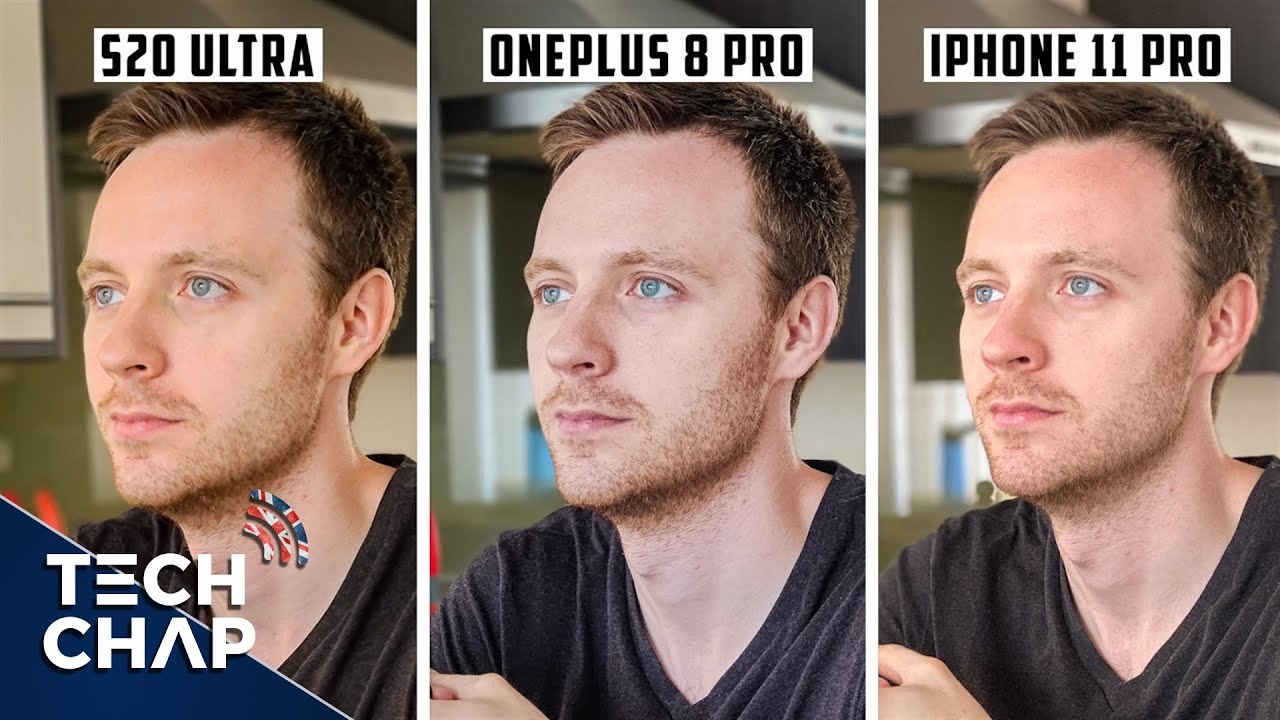How To Customise ROG Vision On The ROG Phone 5 Pro and ROG Phone 5 Ultimate By PokdeDotNet
Hello there marshmallow man here ASUS recently launched the ROG phone 5 ultimate and with it came a new secondary rear display called ROG vision. This new ROG vision display has a few modes and can be customized according to your preferences. Here's how you can customize kg vision on the kg phone 5 ultimate. As you can see, this is the whole LED display that we're going to customize one interesting thing about this is that this thing has orientation. So if it's viewed this way, it will look like this, and we can also turn it this way to switch the orientation. As you can see, the ROG logo just flipped alright, so both sides work well to customize this.
The first thing we have to do is to go into the armory crate. Next, we will need to go to the console, and we go down here. This button turns it off, so you won't have anything on display and pressing. It again will turn it on click on it, and we present it with this. What we have here is a few modes.
This one is screened on this. One is x mode. This one is when you plug in some external accessories. So if we go the other way, this one is when the device is charging. This one is when we're playing games this one when there's an incoming call.
So, for example, let's customize our modes, so in next mode say we have this mode now and if we go to our home page, and we turn on the x mode, we have mode enabled only vision, okay. So apart from that, we have a bunch of customizations that we can do. We have charging, let's try with a screen on mode, so we can just change it. There are certain defaults that are here yeah. There are certain notes that are already provided for you, which you can customize on kg vision.
So if you click this, you can download animated GIF files, but right now there is nothing available here, so instead you can create by pressing the plus sign. Now you have three modes that you can do, let's go one by one. So, for example, let's try the image effects in image effects. First, you select an image. So, let's select this kg logo, for example, so move the logo in a specific part.
You probably want to fit it. For example, we have this part here, republic of gamers, so let's make it big. These are pretty much common editing methods, so, let's just put it somewhere centered like that, so we have a few modes or filters on the side. So you see this is screen. This is firework which will give you the firework effect and there's the twist effect.
You can probably try several modes here, so we're just going to go with firework mode here, and then we hit save just save it with the name that you want, so we're just going to save it by default name and there it is it's already available. So once we hit apply, it stays. So if we look at it, the result here is pretty beautiful, even though it's monochrome, kg vision still looks beautiful and of course, if you tilt it, it's still switched then, and there so a quick way if you'd like to disable screen on mode, you just turn it off. So all the rest of the mods will still be on. Only the screen on one will be off.
For example, if we apply it here and if you look at it, it's no longer enabled, but because our x mode is still enabled turning it on we'll show it here, and then it switches off again there you go it's entirely up to you, how you want to customize kg vision, let's try a different one: let's try the text effects, so, let's put the dot net and there we go. So we have different types of configurations here. We can have a billboard mode. We can change the fonts by tapping here. Furthermore, we can pick through the various fonts that we, like.
Furthermore, we probably like this one. Since this is a monochrome display, we can set the tone and which color that you want I'll, probably just go with white. Let's try the rocket mode and save it, and we're going to apply it here. Now, go back, let's go here right and when you look at it look at that, and that is how you customize kg vision on the kg phone ultimate. Thank you for watching.
If you like what you see, please subscribe to our channel for more videos and reviews like this. You can also check out the official. net, Facebook and Instagram pages. We also have our very own telegram channel where you can find all our news and videos posted every day. Until then, this is marshmallow man signing off goodbye.
Everyone.
Source : PokdeDotNet






![*NEW* iPad Pro 2021 UNBOXING [Silver, 128 GB, 11-inch]](https://img.youtube.com/vi/22UQd4r2n0s/maxresdefault.jpg )