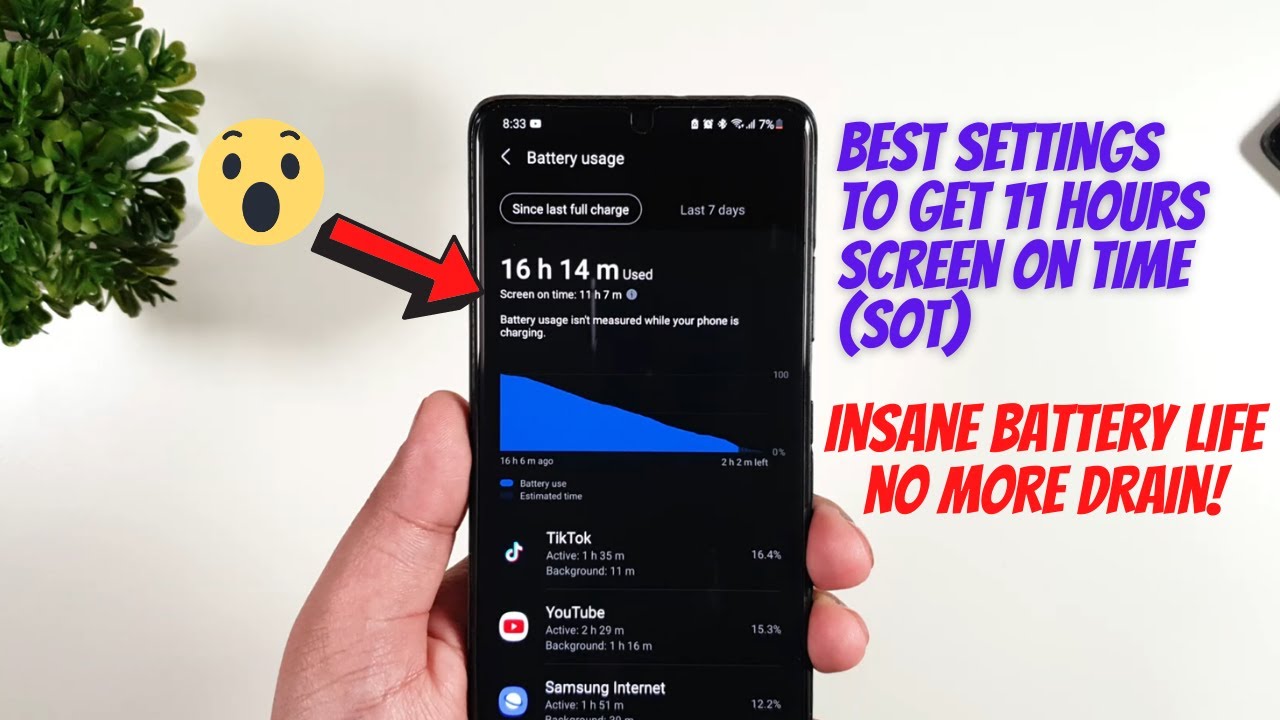How to Check Remaining Battery Level on All Apple Watches (2 Easiest Way) By WorldofTech
Hey, what is going on guys, so you have the Apple Watch I'm going to show you to the fastest way in order for you to see how much battery level you have remaining so very, very simple. So the first way is just gone ahead and grab your Apple Watch here, and what you want to do is just go to any clock face that you're on and from the bottom. You want to swipe up so just bottom swipe up, and you can see right here. I have 90% left on this Apple Watch, so I can 90%. I can tap on that -. You can see a little bigger 98% on there as well.
Now the only thing is every time you know. In order for you to be able to swipe up, you have to log in first okay after you log in then you're able to swipe from the bottom up. Okay, which I kind of find is an inconvenience another way to see you or your battery level. That's remaining on your Apple Watch is, if you go to your iPhone, then when it's pair ? and if I go ahead and move over all the way to the left here, where all my widgets are. If I look down here, you take a look at this.
Hey look at this. As my Apple Watch right here, I have 98%. Okay, I also have my iPhone 11 Pro battery percentage there 100%, which actually shows on this phone as well and I, have a smart battery case. This thing right here on my Apple 11, Pro iPhone, so I know how much battery this has here as well. So this is nothing but a battery widget I find this is a lot easier than always like having to put in your password and swipe up to see your battery level remaining.
If you want to go ahead and add your battery widget here, just go in the very bottom here remember just go all the way, swim all the way to the right and then tap on edit right there, and then you have battery right here. Let me go in just remove this. Just look down look for battery tap on battery and then once it's in there now and then click on done and now, if you swipe all the way to the left, you should have the Apple Watch battery level on here as well. So pretty simple! Good luck!.
Source : WorldofTech