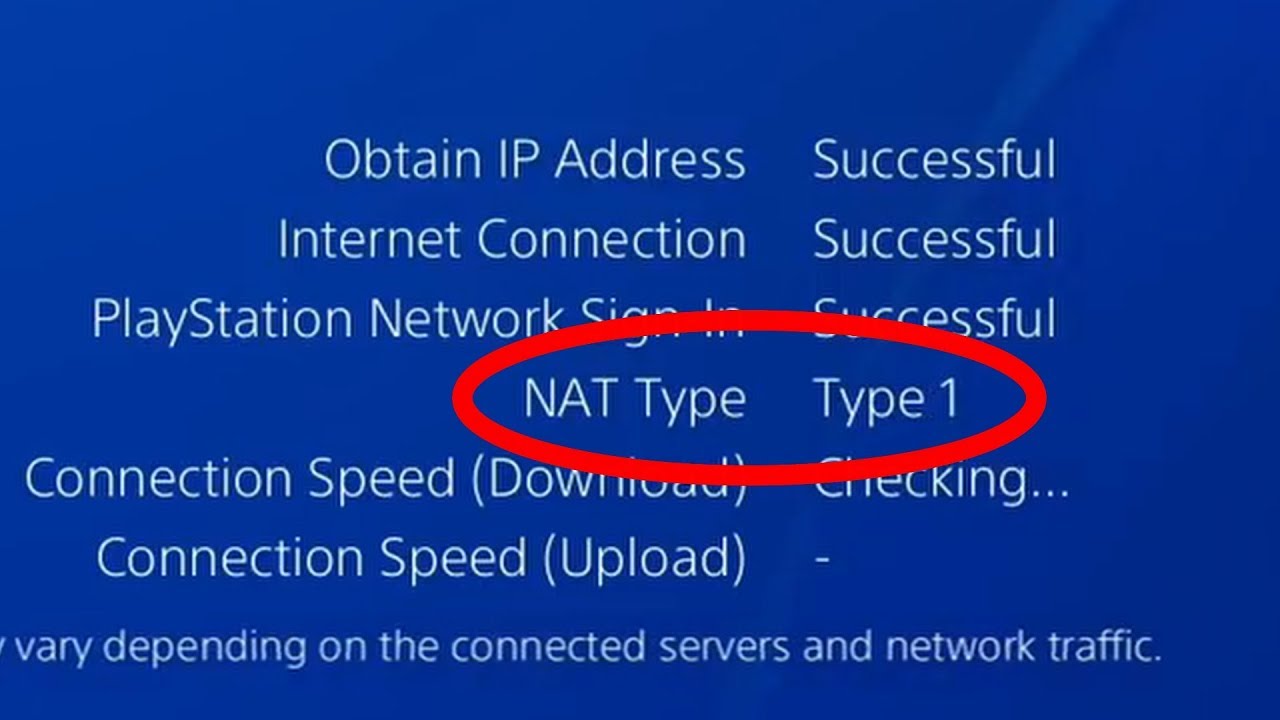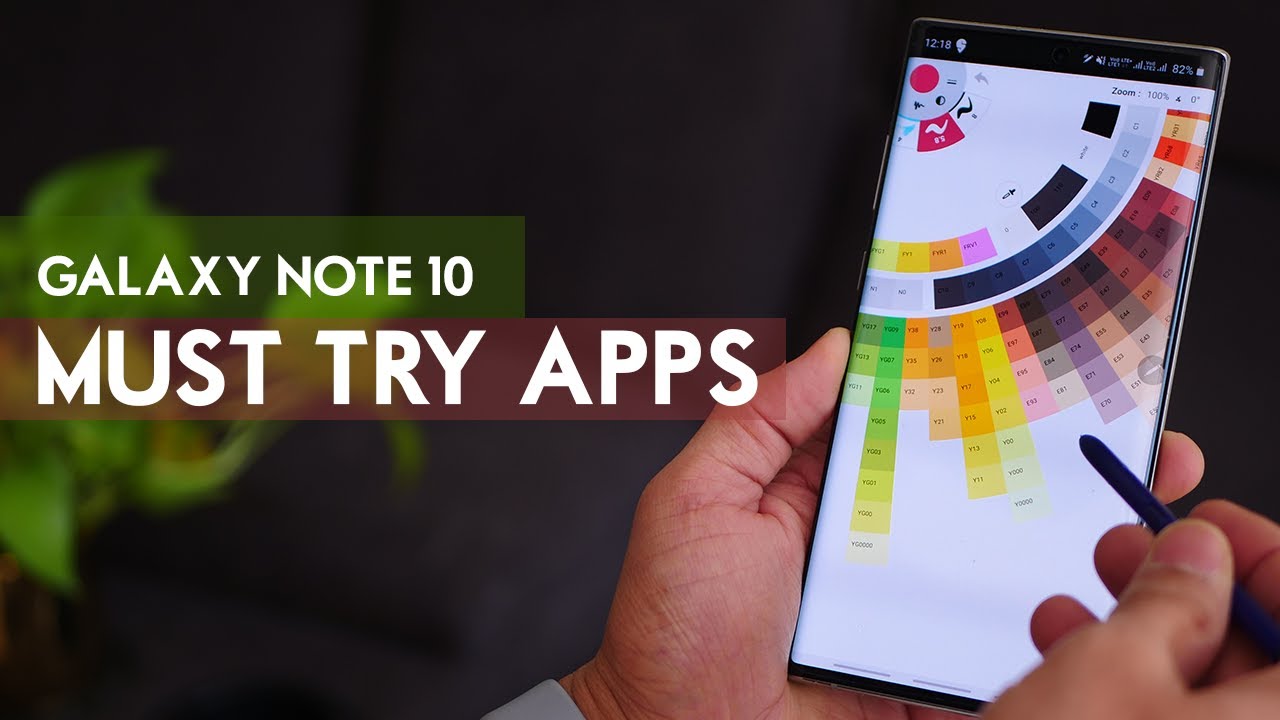How to Change Xbox One NAT to OPEN and FIX Strict Connection Issues! (Easy Method) By YourSixStudios
Hey everyone- this is Tim from your sick studios today in this video I'm going to show you how to change your Na T type on your Xbox One to open coming up next in this Xbox tutorial. So if you're having problems on your Xbox One with your Nagy type, you may be having problems communicating with people otherwise playing with people with a strict or moderate in eighty type. So the first thing that we can do to try to fix this is by pressing the Guide button on our Xbox One. Then going over to settings go down now, let's go down to devices and streaming then go over to Blu-ray. Then we're going to want to clear our persistent storage on your Xbox One. Let's go ahead and select an honest, then clear.
Your persistent storage press, the Guide button again go to settings and completely restart your Xbox One after your Xbox One restarts press the Guide button and go back to the settings menu then go to general and go to network settings and let's go ahead and check our n8 e type to see if it's open. Now, if yours is open right now, good job, if it's not, let's go on to step number two, so under the network page, let's go to advanced settings, then go to alternate MAC address and then go to clear and this rule restart your Xbox One. Once your Xbox One is restarted, go back to the network page and see if your n8 e type is open. It's open! That's great! Now, let's go on to step number three. If it is now to go back to you, advanced settings then go to alternate port selection.
Then, instead of automatic, let's go to manual and there's going to be multiple different ports. So we can try on our Xbox One. So I have three zero, seven four selected and go ahead and try each one of these and then go to continue and back out and see if you have an open and eighty type now on your Xbox One and one of these ports may open up your NAC type, and the next thing we will want to try is going through our wireless router and unplugging it for a ball two minutes and then go to our Xbox One and hold the power button on the front of the console down for 10 seconds, and we'll shut off the Xbox One then go ahead and unplug the power cable from the back of the Xbox One and leave this unplugged for about 2 minutes now, after the time has lapse, go ahead and plug in your wireless router and then your Xbox One. This will clear the cache on both your router and your Xbox, and hopefully, when you restart your Xbox One and log back in your n8 e type will be open after doing this, and if that doesn't work, you can go ahead and go into your router settings, and you're going to want to find like a guide to login your router on, like Google or something, and once you go into your router settings, you will want to enable u P and P, and that should open up your n8 e type if everything else hasn't worked, and if this video did indeed help you out open your n8 e type on your Xbox One go ahead and leave this video a thumbs up and subscribe to my channel down below for more Xbox One help: videos coming up next I'm, your six Studios. You.
Source : YourSixStudios





![The BEST Phone Under Php 10,000? [Xiaomi Redmi Note 10 Unboxing]](https://img.youtube.com/vi/2Ip54mnvaZs/maxresdefault.jpg )