How to Bypass Google Verification in LG K52 – Unlock FRP By HardReset.Info
Welcome in front of me is a lg k52, and today I'll show you how to bypass the Google verification. Now, as you can see, the phone in front of me is locked, and I can unlock it using either a pattern which will be important so keep in mind that it is set to pattern and also using the Google, obviously so to get started with the bypass. Let's go back to the Wi-Fi page nope, I just missed it. Let's go back to it. There we go, and you do want to be connected to some kind of Wi-Fi, at which point you will see that the next button is accessible. Obviously right and what you want to do now is basically tap on the Wi-Fi to toggle it off and a split second after you toggle it off.
You want to tap on the next. This will trigger the phone to basically proceed further uh, while the Wi-Fi will be disabled. So let's do it right now. So we'll pop up with this message: no internet, your phone is not connected blah blah blah whatever skip anyway, and this will glitch out and go back to the Wi-Fi so simply re-enable it and repeat the process at which point you repeat it couple times until basically the phone decides. I believe that well did the app crash and just kind of let you progress further anyway, so again, toggle it off and press the next skip anyway.
It didn't work. Let's try that again, then, as you can see it's back on so again now this didn't work at all. Now this was again too slow. I'm not sure if this worked, let's see yep, it's still connected to Wi-Fi. So this time I think I press the next too quick.
So I think this is it. So if I'm correct, let's see, let's talk more and accept yep. This is it so, as you can see it just kind of skipped, uh disconnected from Wi-Fi, but then progressed further anyway, without actually blocking us or anything. So you want to get to this page over here to secure your phone and from here all you really need to do is set up a new screen lock, which will overwrite the well previous one. Now as you've seen already, I did have a pattern set instead of a pattern set, so I'm going to set up a new one top basically set up only pattern, pin or password double next and from here just to keep it really different from the pattern that was there.
I'm going to go with a pen and simply choose your desired pin. So I'm going to make a really simple one, one two three four and then repeat it once more to confirm it. One two, three, four okay cool it's now set yep screen lock, has been changed so once that's done, uh well, as you can see the phone kind of glitches back to where it's supposed to be um. If it didn't simply go back to the Wi-Fi anyway, that's where we want to be- and we enable the Wi-Fi and again this time go to the setup once more, and you will see the clear difference right now that once it reaches the Google verification, it's now going to think that pin as the way of unlocking the device so simply put the pin or whatever you have actually chosen, which for me is just a pen. So one two three four okay bam.
The phone is unlocked now and from here you do want to basically skip most of this that it's going to show up right here throughout the setup. I would still advise you that, after you finish the setup, you still perform a factory reset through settings. Now the true settings is very important part, because if you were to reset the phone through recovery mode, it would go back to being locked. If you do it through settings, it just will literally fully unlock itself removing any kind of traces of the old account which um the old account that was blocking us is still present on the device. Now it's somewhere deep in there, but it doesn't really matter so.
I'm gonna quickly finish the setup and show you where you can complete it. If it's look like it's stuck right now, you can try to go back if it's going to stay this way for a bit longer, I'm just going to reboot the device, hopefully that won't be necessary okay. So it's going a little too long, so let's hold par key and select power off and restart there we go. So that is only if the device decided to I don't know, bug out and just go through an infinite loop of loading. If you could have finished the setup screen without restarting the device, then that's fine too.
I just simply go to these settings and then under system you'll find reset and under there is a factory or factory reset. I believe, okay, so let's just unlock it right now. It will tell me that I need to put in a pen for the sim card. That's not really important! That's basically the same as the pen that I have set, which now, if I try to unlock it, I believe it's going to tell me to put in the pin that we have set up already. So, let's just confirm it, one, two three four and from here I'm going to progress through the setup once more.
Hopefully, this time around, it won't get stuck anywhere. Okay, so, as you can see, uh the setup is now finished and give it a moment to actually load stuff up there. We go so once you're on the home screen like I am. You want to go into these settings just choose later right here and in the settings scroll all the way down to system reset and restart or restart and reset, and then factory data reset now performing. This will basically remove everything from the device again uh.
It doesn't really matter just close this um, it doesn't really matter. There is nothing on the phone and the thing that it will remove actually is a Google account which, in normal circumstances, the account would have been provided somewhere here, uh, basically letting you know what kind of google account it will remove uh, but because the account that it's going to remove is not really logged in, but it's still somewhere like on the phone in case you decide to reset it and not through settings uh. The device goes back to locked from here. If we choose to reset it, it will remove that account so reset phone. Now again, we need to confirm the pen that we have set so one two, three four confirm that delete all restart or reset, and the device will now begin the process of basically factory resetting.
Now this will take a couple of minutes and once it's finished, we should be then back again in the setup screen with the difference. At that time the device will be fully unlocked, and we don't need to bypass anything we can from there set up our device us. However, we like, if you want to skip connecting to Wi-Fi you, are completely free to do so. If you want to connect your Wi-Fi and add, for instance, google accounts again, you are free to do so I'll just give it a moment for it to finish up I'll, be back once the setup screen is visible. Okay, so, as you can see uh, we said it's now finished, so, let's again go to the setup.
Now this is the pen for the sim card popping up yep there we go so enter, pin and just confirm the pin and sim card unlocked cool. Now I could have just easily taken out the sim card, but it doesn't really change anything. So let me change the language there. We go English and progress through the setup. Now I'm going to go to the setup fairly quickly, skipping everything that I can just so I can save on time, but, like I said before, you can go through it as, however, you like and add whatever you want now so and there we go.
We are now completely done with the bypass with the device being fully unlocked. So if you found this video helpful, don't forget to hit like subscribe, and thanks for watching you.
Source : HardReset.Info







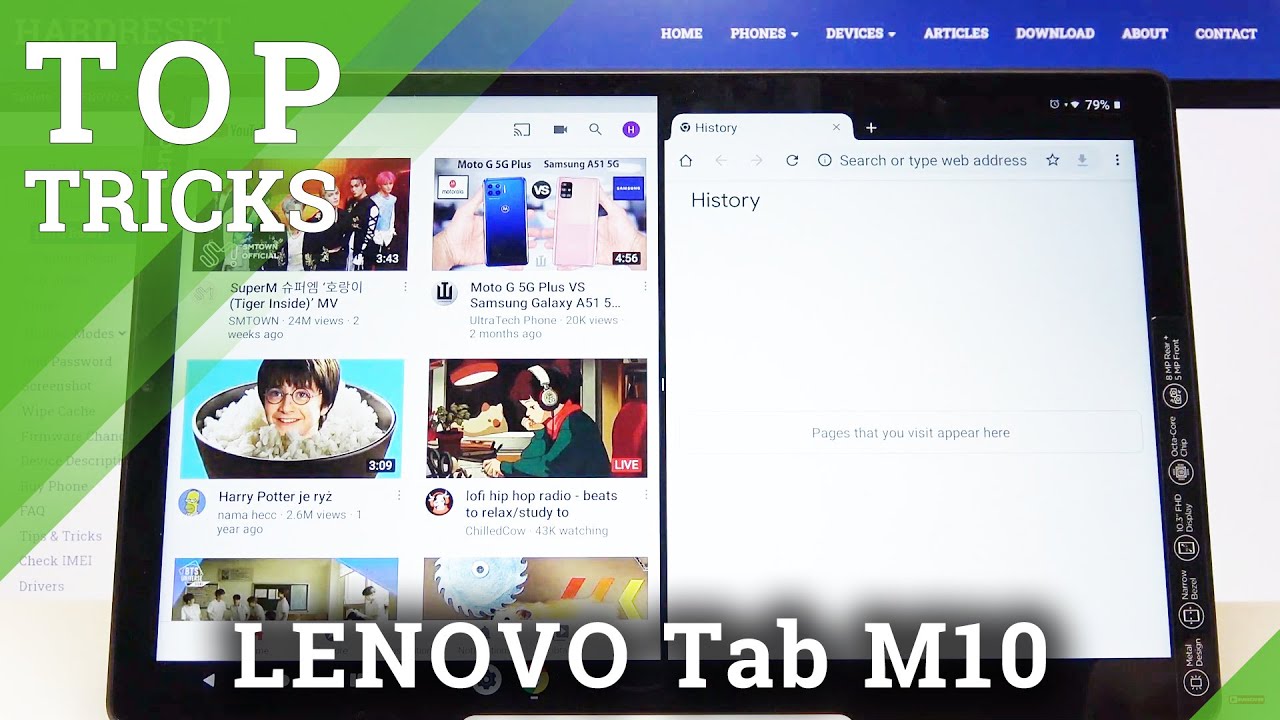

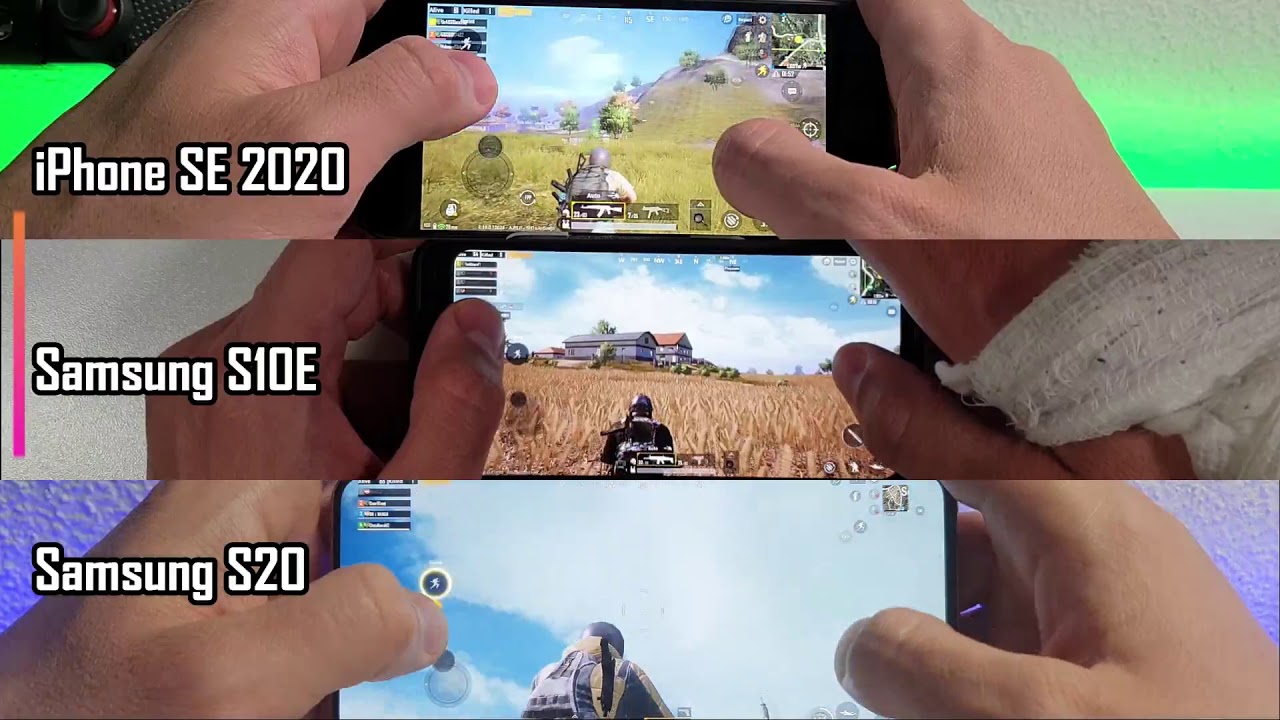

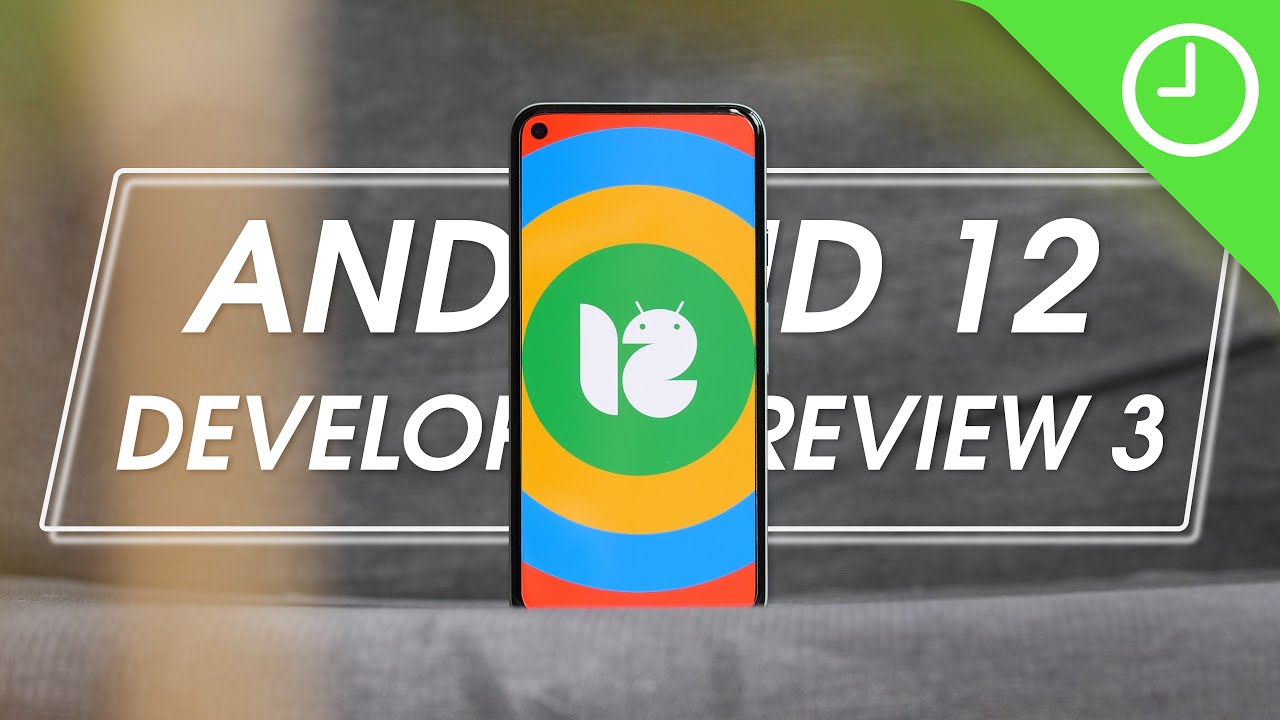
![LG V50S/G8X ThinQ Unboxing [4K]](https://img.youtube.com/vi/BNOjg3ozNRs/maxresdefault.jpg )












