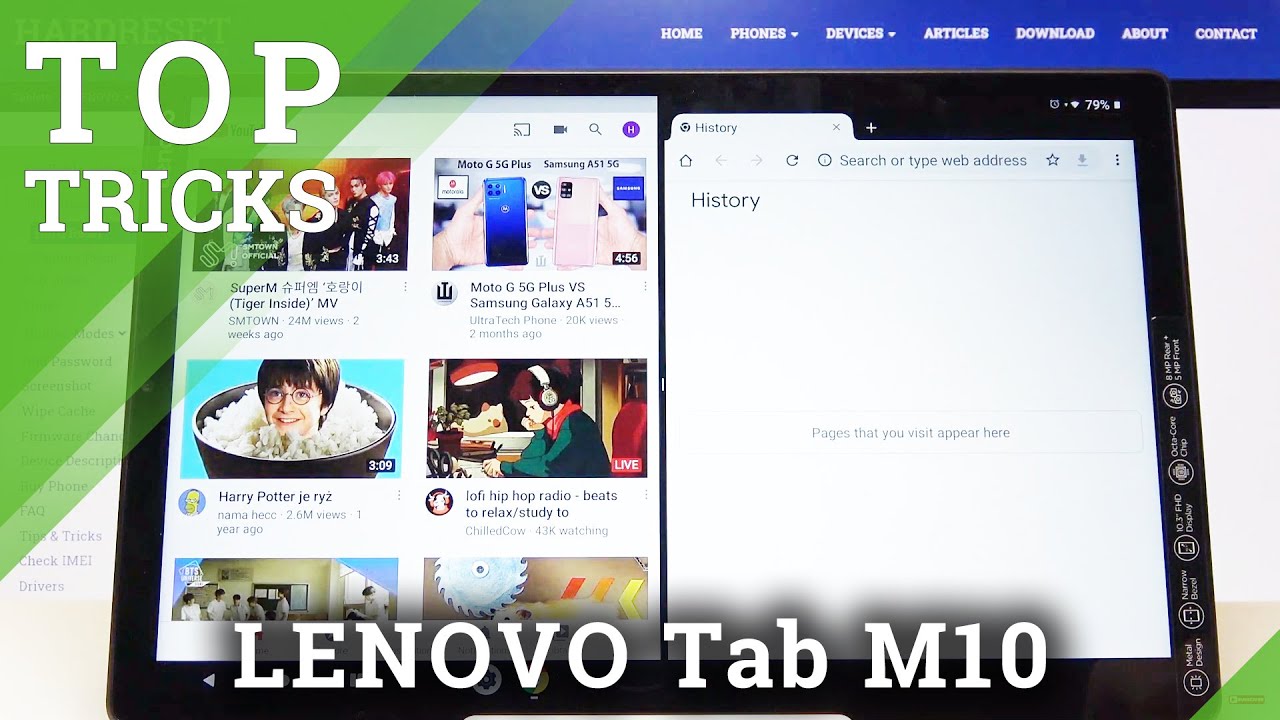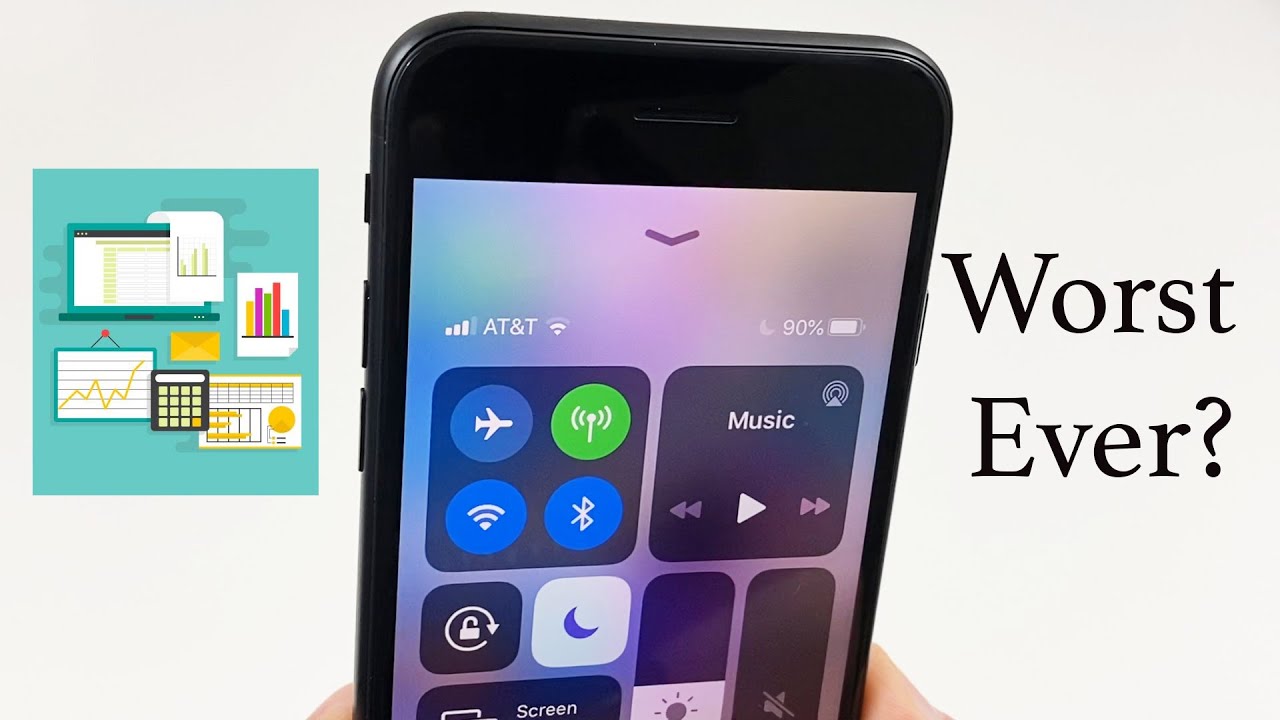TOP TRICKS for LENOVO Tab M10 – Best Apps / Cool Features By HardReset.Info
Welcome, my friend is a Lenovo tab, m10, and today I'll show you a couple tweaks and tricks that I can do on this device. So we're going to begin with the navigation bar which will allow you to revert to the physical buttons. If you're, not a fan of this weird pill style button where it just kind of has the back button and this whatever that is um. So let's go into the settings and then display and from here you will have the navigation bar, and you can revert it back to the classic, or you can also go to the uh this one, which seems a little more interesting, actually uh, so uh distribution, the minimum up and uh typing there whatever. So we have apps and as you can see, we can now easily switch between apps, along with having the physical buttons on the side. So it kind of acts more like a'll, compare it to a computer, a little gimped computer, but still it allows you to easily switch between apps, so yeah, quite a nice feature that I actually didn't see before.
So. Moving on to the next one is going to be the simple side panel. So, as you can see, we already have a YouTube app, but this one, in my opinion, is a little a little better located. I would say so, as you can see it gives you YouTube feed, and you can launch stuff from here. You can of course, log into it by tapping over here allows you to sign in, so the feed will be a little more customized to your liking.
Uh not like. It is right now, basically with all kind of random stuff here, so you could just tap on it, and it will start playing a video now. This plays it to a completely different app. So, as you can see, there's YouTube- and there is this up so moving on to the next one. It's going to be the app lock, and this allows you to simply lock an application from being exited.
So when you go into the recent, as you can see, there's a bunch of apps and if I don't want some kind of app to be closed- uh, for instance, something like Spotify as an example, you can slide it down as you can see after a second, there is a lock-up here. I'm going to do this again, just so you can see it and when the lock is uh visible here on an app, and you do clear all as you can see, it keeps it open, it's still visible right here. If you go into the recent, it will stay, and you cannot clear it until you unlock it or till you. Do it manually um so helps you keep an app open that, for instance, you might not want to close something like Spotify like I said before is a fairly good example of that, because I believe, if you close Spotify it sometimes pauses, music or just turns it off uh, then moving on to the next one, it's going to be a simple device theme which, by default it's said to be based on a wallpaper and let's go into the display and or is it there? We got the last option, so you have device theme automatic based on wallpaper, but you can change it to light or dark. As you can see, it changes it to dark now it doesn't go all the way uh.
This will work way better if the device would be on a newer android, something like android 10. This would have way greater effect, but it's still nice that you can customize some parts of it. So moving on to the last option, it will be the split screen now on here it's kind of weirdly hidden, I would say so. If you go into the recent uh, if you try to tap on the icon, it doesn't do anything unless you just click and type tap on the window. It will just maximize it.
So what you have to do actually is hold it and, as you can see, when you hold it, it gives you the option. Now it's fairly hidden, I would say, but once you tap on it, it will open it up in split screen, and then you will have the option to open up another app by default. It goes to the recent, but you can click on the home button and have just the entire home screen right here and open up any kind of other app that you wish to split screen with so the benefit of, for instance, opening up something like YouTube and chrome is the fact that you can listen to music on YouTube. You can make it even smaller. Well, you can still browse your web.
Browser and music will not be paused, so just a nice way of having two apps running at the same time and not actually having to pay subscription for YouTube. But this will basically conclude all the tweaks and tricks that I wanted to share. And if you found this very helpful, don't forget to hit like subscribe, and thanks for watching.
Source : HardReset.Info