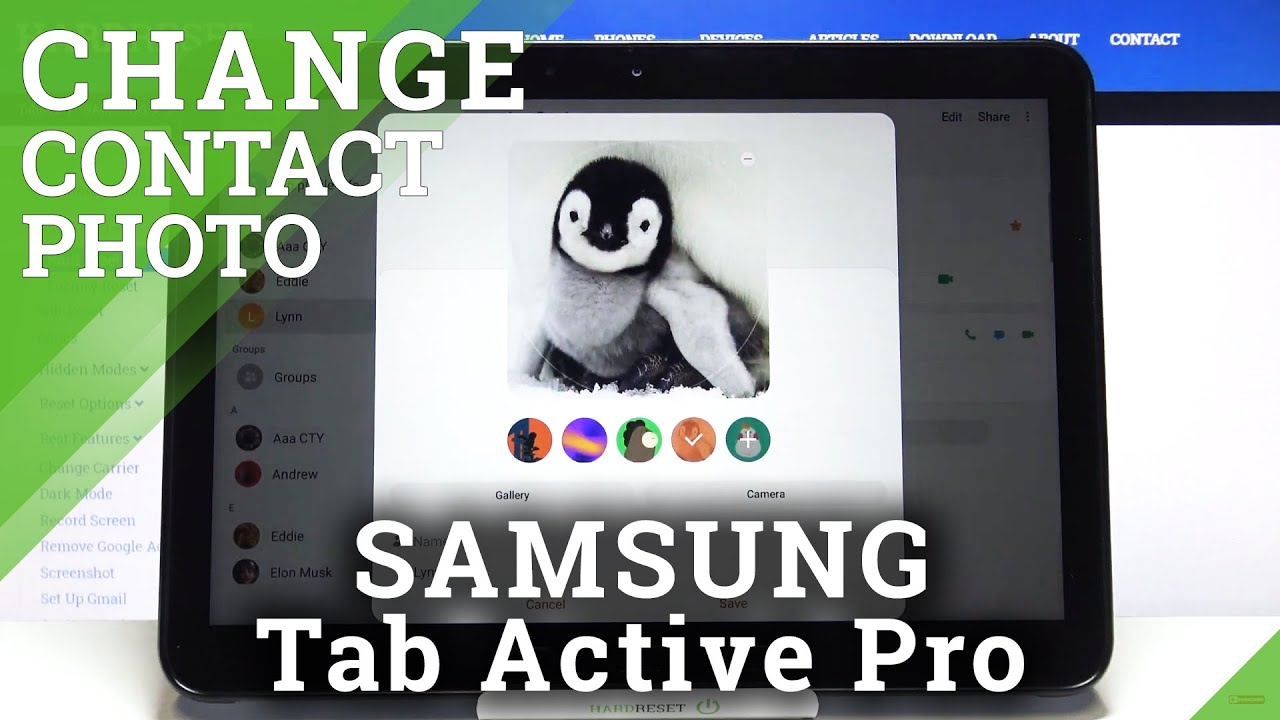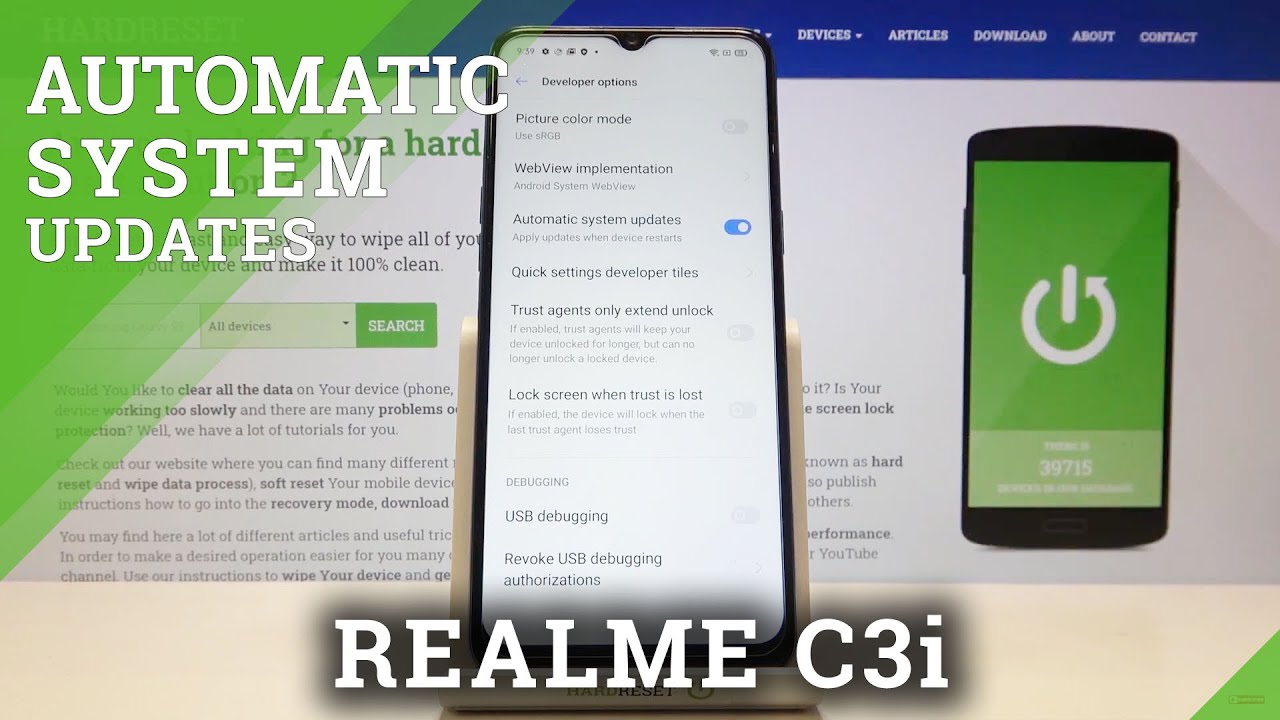How to Add Photo to Contact in SAMSUNG Galaxy Tab Active Pro – Personalize Contact Profiles By HardReset.Info
Hi everyone here, we've got Samsung Galaxy tab active pro and let me share with you how to add a photo to a contact in this device. So, firstly, we have to enter our contact list, for example using the dialer. It doesn't really matter just tap on contacts and find the contact you'd like to edit then tap on it. It will appear right here and all you have to do is simply tap on this camera icon and, as you can see here, we've got actually three different options to choose from. Firstly, we can choose something from those differently installed avatars, so if you like them, just tap on it and tap on save in order to apply it. Of course, you can tap on this plus icon and here you've got much more options, but let me get back, and here we've got also two different options.
We can choose the camera so after that your device will open the camera up. So this is the best option. If you've got the person right in front of you, you will be able to just take a photo, or we can tap on the gallery, and then we will be transferred to all the albums. So, let's tap on the option like to apply and from this step we can adjust the size and the position of the circle, and thanks to this we can decide what we will see after saving the whole contact, because this area is responsible for it. So let me place it like that and if you are happy with the results just tap on that and as you can see, it is immediately applied, so remember to tap on save and, as you can see, it has been immediately applied and from now on it will be visible on your contact list.
So actually that's all. This is how to add a photo to a contact in your Samsung Galaxy tab. Active pro. Thank you so much for watching. I hope that this video was helpful and if it was please hit the subscribe button and leave the thumbs up.
Source : HardReset.Info