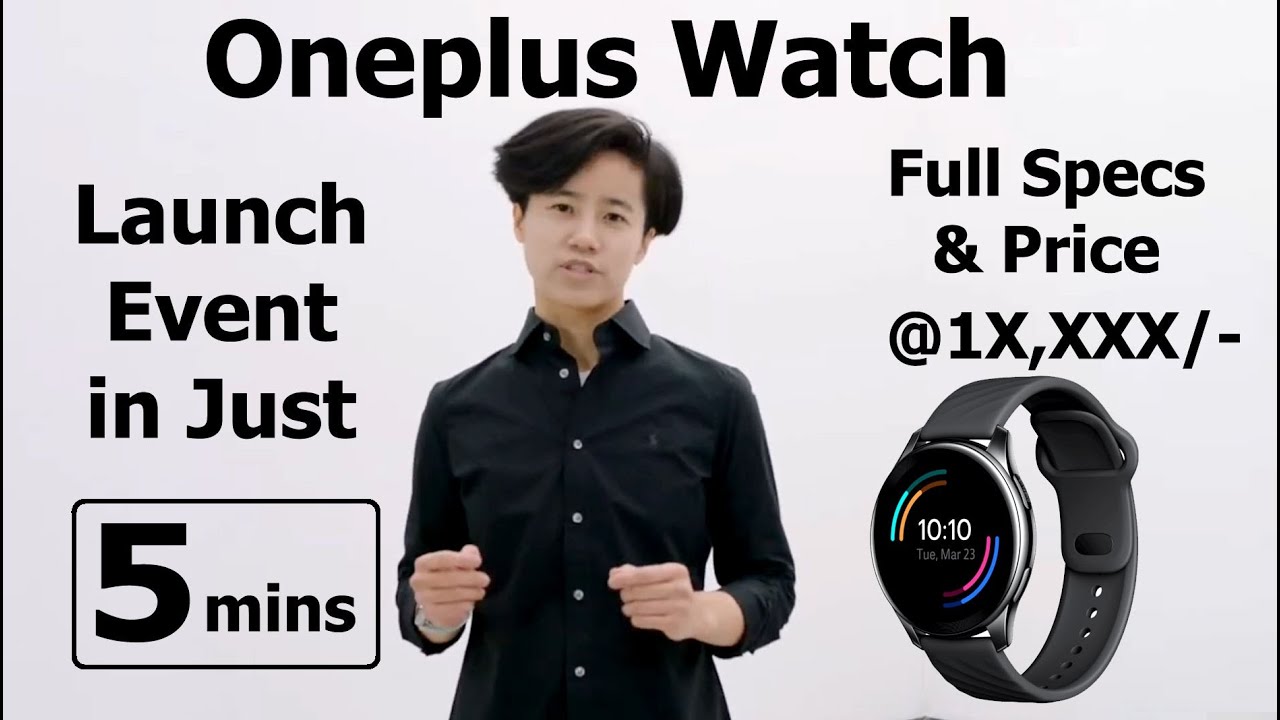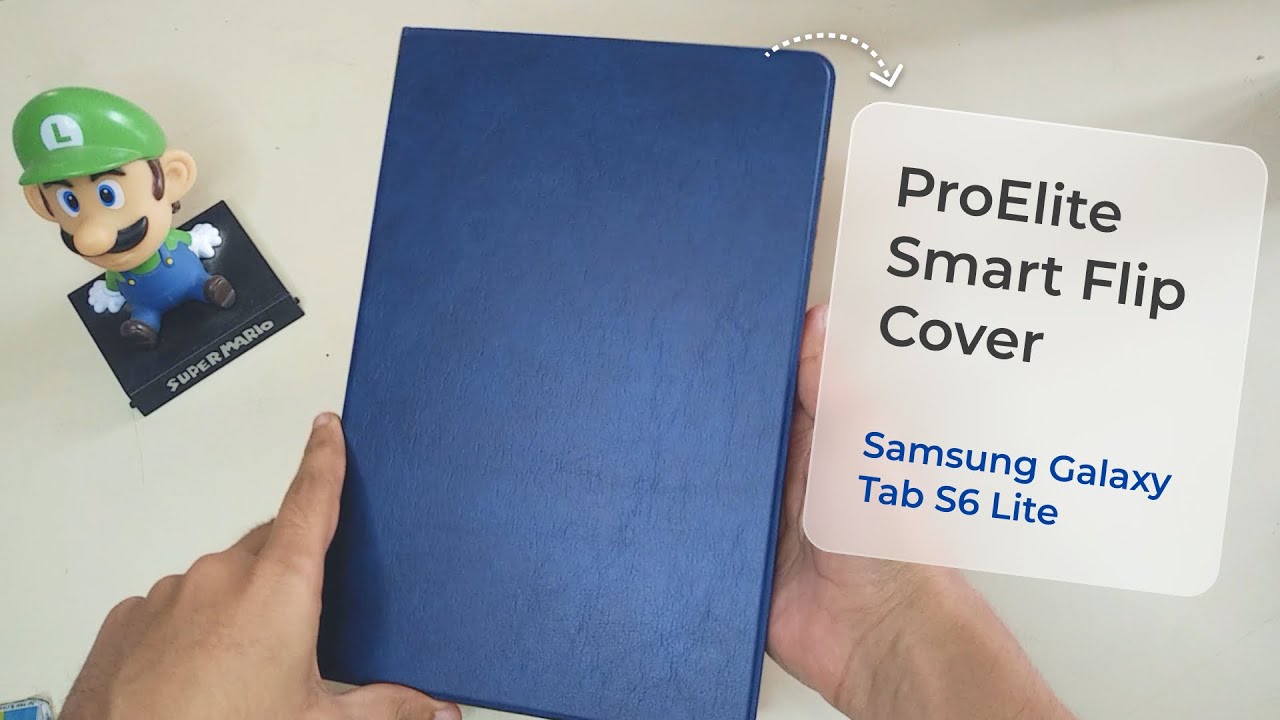How to Activate Power Saving Mode in XIAOMI Mi 11i – Battery Saver By HardReset.Info
Welcome in front of the Xiaomi me 11 I, and today I will show you how to enable the power saving mode to get started, simply pull down the notification panel and look for the toggle there. It is so battery saver, it's on the second page uh. This is the default settings right here, so it should be on the second page in the top right corner. So once you find it, you can simply tap on it to enable it with whatever the default parameters of it are, and that's it now there's a couple additional things you can do apart from the toggle itself, to preserve more battery, so number one would be dropping your max brightness down uh. It looks like the power. Saving mode doesn't actually do anything with the brightness so dropping it.
Halfway from like max will you'll use several additional hours of battery life, then, additionally, you can turn off things like NFC. If you don't use it, or you don't need at the moment, things like mobile network or mobile data precisely or Wi-Fi choose one of them and disable the one that you're not using. This will also save you battery um, but yeah. Now going back to the battery saver toggle um, it does one thing in the background which isn't really specified right here, so uh mobile data and Wi-Fi will be disabled by power and battery saver when the device goes to sleep. So if you require any kind of updates from applications that will need a network connection uh those applications won't be able to give you any kind of updates till they reconnect because powers or battery saver will virtually turn off any kind of network access to preserve battery when you're not using the device.
Now it does reconnect automatically when you wake it up again. So the moment you basically interact with your device, it will reconnect, and you will get all the missing notifications that you would normally get without power saving mode. So anyway, also once you're done with the battery saver, you can tap on the toggle once more to make it go back to normal mode. And that being said, if you found this very helpful, don't forget to like to subscribe, and thanks for watching.
Source : HardReset.Info