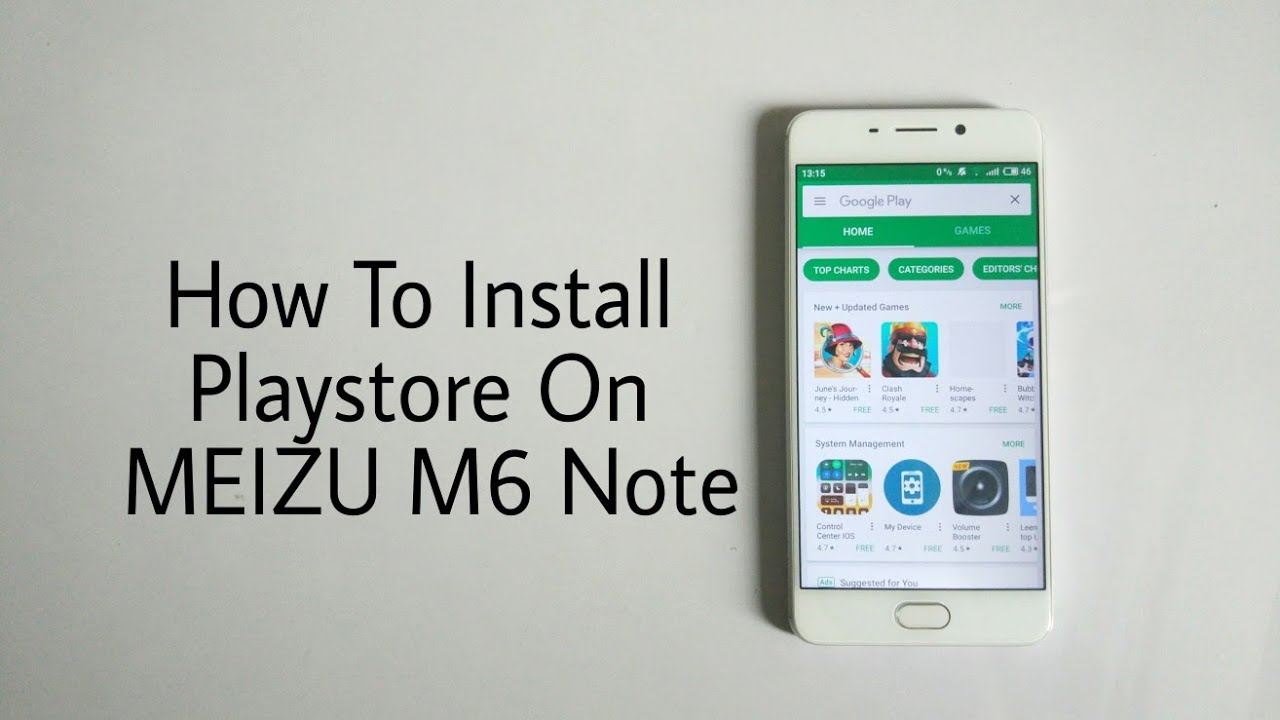Hard Reset HTC Desire 21 Pro – Wipe Data / Bypass Screen Lock By HardReset.Info
Welcome everyone is a HTC desire21pro, and today I'll show you how to harvest the device through recovery mode. Now, for this process we will need a cable and a computer, so you want to obviously plug the cable to the computer and then have it on ready for use. So, let's start off by powering off our device and once the device turns off which ca is signified by a vibration of it. What you want to do is hold volume up and only volume up, and while you hold volume up, you're going to plug in the cable, so I'll grab it in my hand, you can see, I am holding it and there we go. We are now in the recovery mode. So from here we can unplug the cable uh.
It's basically done so in the recovery mode. You will need to use a volume keys to navigate, as you can see, and you want to select using this volume, keys, wipe data factory reset and then confirm it with power. Key you and select factory data reset, confirm that, and you can see at the bottom data wipe complete and then reboot system now will be selected by default, so press party once more to simply reboot the device and now that it's rebooting it's going to take it a little longer than it normally does for it to turn back on. That is because the reset of the device is still being uh done in the background, so just give it a couple of minutes once it's finished, we'll be then greeted with the android setup screen, so I'll be back once that is visible and, as you can see now, the process is finished, and you can set up your advice us, however, you like. So if you found this very helpful, don't forget to like to subscribe, and thanks for watching you.
Source : HardReset.Info