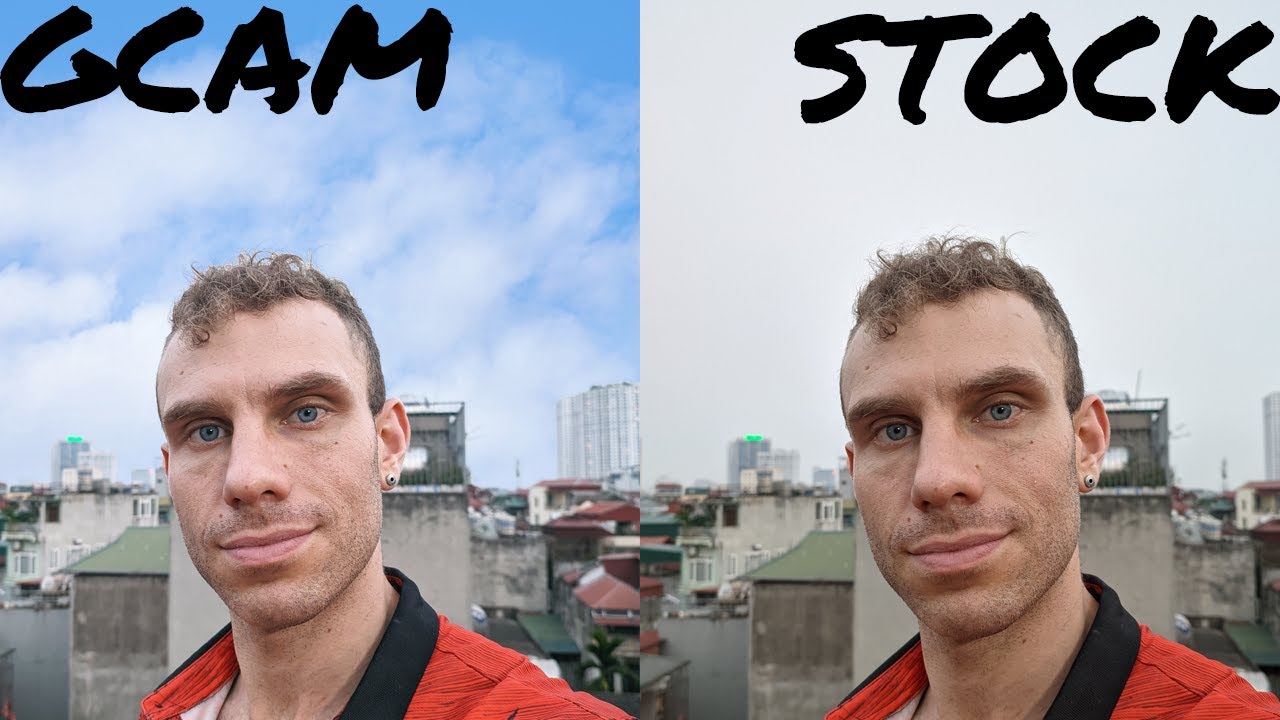Google Services on Huawei P40 Lite in 2021 - How to Use it | Virtual Machine Method By HardReset.Info
Welcome, I will show you how to use Google services, namely Google Play Store on the Huawei p40 lite in the 2021, so we currently have the February. Almost the end of the February so march is about to start right, and I'll. Tell you that many of the previous options that we recorded on our YouTube channel has been blocked. Unfortunately, they do not work, but there's one option: there's one option that still works and there's the virtual machine from the vmos. com, and you know even through that the phone theoretically cannot access google services. We can use them, so it's very cool and let's make it, I will try to make it as soon as possible.
So I mean as fast as possible. So at the first we have to simply open our browser and of course we have to be connected to the Wi-Fi right now we have to tap on searchable and type vmos. com. We have to enter for that website and there is one important thing we have to download the Amos pro download folder I mean up, but you have to be in the portrait mode like in my case, because when you turn the auto rotate, and we put the phone like that, the buttons will disappear, and you cannot be able to use them so remember to use your phone in the portrait mode like that. Okay, so let's turn it off and then go to the upper section of the screen and go for the Amos pro download.
Let's click right here and just check how much we have to wait for it. Okay, so it stacks, it doesn't work, wait, wait! Wait! We got some kind of debug, probably okay, let's stop this one and let's do let's download it one more time. Okay, let's click download another time. Okay and right now it is working. I don't know what was that before with some kind of debug.
So if you have something like that, uh and the download stacks on the two percent on the five ten percent, you have to go back, cancel the underwater and then just press on it to download it one more time. As you can see right now, it's working, so we are almost ready to use it just wait a few moments, and we are going to install this virtual machine and of course you don't have to worry about that. We test this on the other smartphones, like the smart, 2021, p40, pro mate 40 pro, and it's security, very good, so yeah and right now, as you can see there, we got notification. We have to tap. Furthermore, we have to tap on it to check the apps from the external source to detect potential risk.
Click allow and right now, as you can see, there is no risk detected, so just feel free to install and don't worry about anything. Okay right now we can open slide your finger three times, then click to enter Amos pro tap on the one click, authorization, click to set up. Now double the switcher go back and then accept everything that pops on the screen tap here and choose the room. Of course, we are going for the seven point one now we have to wait for the installation process. Okay, right now tap here for the settings tap on the switcher just follow every step.
Of course, we are not going to make this one uh, let's open it like that, then we have to go for the settings and, as you can see, we got the settings of the old android looks right, but actually we have to go for the viable settings right here then tap on the Google services. Switcher tap confirm and now just wait, click here to complete, and then we have to restart our virtual machine. So let's go back. Copyright here tap to shut down and just turn it on another time by tapping on this play button: okay and right now, uh, when we swipe like that, you can find here the play store right. So let's enter and there's some kind of bug with the play store, because sometimes it just calls and open up again.
So if it happens, when you are entering the email, we have to just repeat that step. Okay, so right now just input your email as you can see, it happens, uh even when I try to make it, so there's a good example. What I mean when you input the email, you have to click next and then input your password. So let me just does it do this right here? Okay, and if you input your password, you have to click. Next, then accept the stuff and, as you can see right now, we are in the play store, so we can easily open.
I mean download apps that we want to uh we'll get the YouTube uh. Maybe one of the game, my favorite, it's standoff 2. Now what we can get thanks, maybe the WhatsApp and for shortly Google Maps. So basically, you can find here a very app it's just normal play store, but it runs on the virtual machine and right now, let's wait a little for the YouTube and other apps, and we are going to check how it works. Okay, here we go to YouTube.
Okay. Here we have the ads. So we have to turn it off, and you can see we got cool channel free music for the content creators. I can recommend you this one uh, let's see what is going to be next, it will be the stand of two Gabe. We can also try to open it.
So right now, let's open the game and, as you can see, the game is also working, so we can easily log in with our account, or I just turn off the virtual machine. So let's enter another time, okay, and what I can tell you that um it will be much better if you are using the 3k navigation instead of the gestures, because it's a little annoying. So let's go for the home, okay, okay, it's right now much easier to turn it off. Here we got also the Google Maps and, of course, the WhatsApp we are able to log in with our account and yeah. So, basically, that's how we can use the play store and the glue services on the Huawei, p40 lite, and also on the other hauler and the Huawei smartphones in the 2021, so yeah.
Thank you guys for watching click, thumbs. Up comments and subscribe to our channel see ya. You.
Source : HardReset.Info