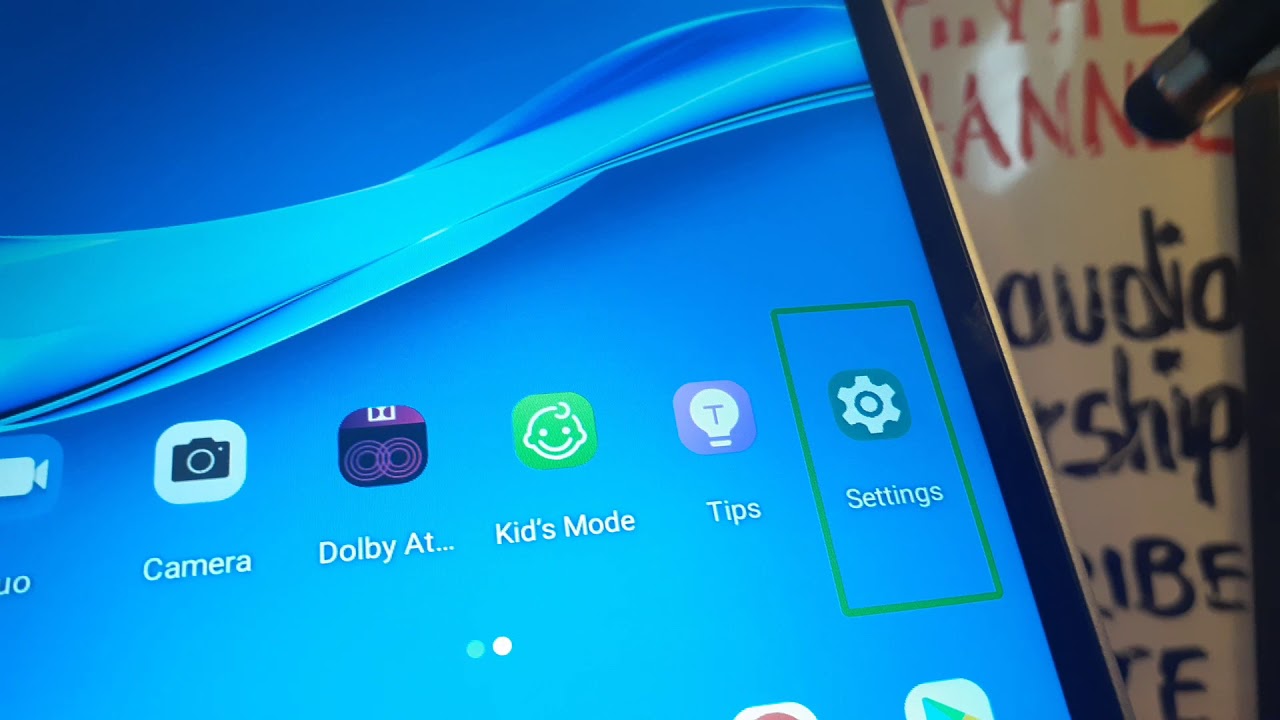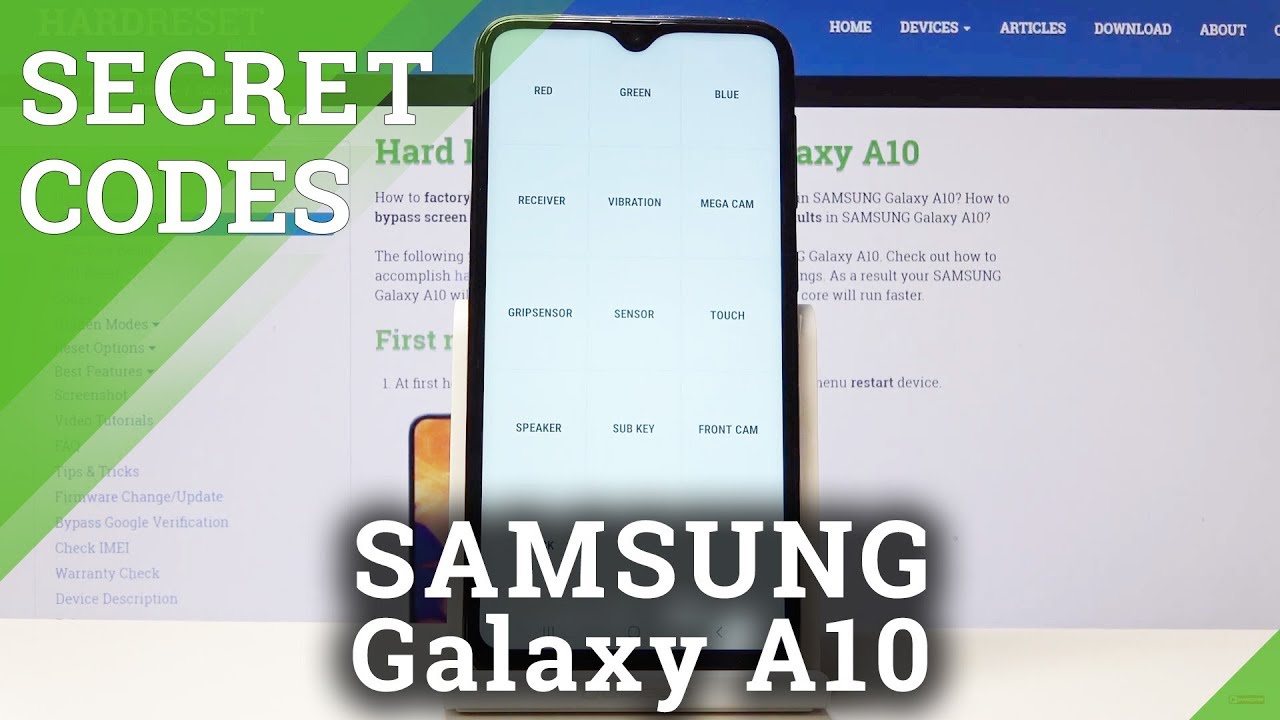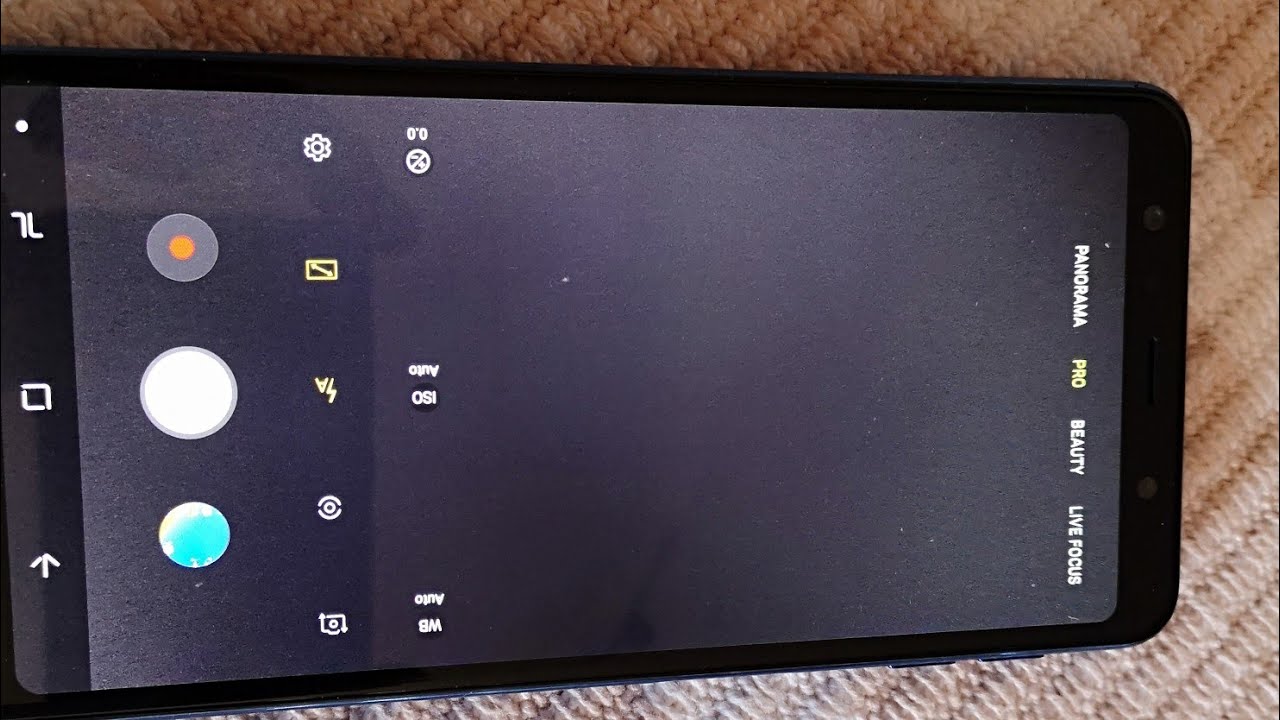Google Pixel 4a 5g Unboxing and Initial Impression By JayWhy
Hey everyone I just got a pixel 4 a5g gonna, do a quick, unboxing and set up and destroy these. We got little stickers here back all right. First thing we got the phone, my block, fingerprint reader, uh, two cameras here, uh a headphone jack some card tray on the bottom. You got two speakers and USB on the side. You got a white power button, and it's hard to see, but you got volume rockers here got this through T-Mobile, so I got a sim card aside. Some paperwork in here: let's open this guy up this booklet, quick startup guide, some warranty terms and condition, paperwork and a sim card tray key.
The other things that come inside the box is a power brick, but it's an USB connection, get an USB to USB charging cable, and then you also get an adapter. Okay looks like it's USB-C to USB, so going back to the phone just peel, this baby back, so this phone retails for 500 um, and it is 5g capable. So that's I like that white button gives a little contrast turn it on. It looks like a little pinhole camera up here. So the power adapter that includes it's 18 watt, uh power, adapter all right, so I'm going to start.
This up text is a little font. Initially, it's pretty small but uh. You can definitely change that. I'm going to insert my sim card later, so I'm going to skip that for now, connect to Wi-Fi I'll. Do that really quick off the screen, all right sign into my Wi-Fi? Let's get the phone ready already comes with approximately four fifths, eighty percent- maybe of the battery charged, so it doesn't exclusively say on Google's website.
But I did chat with one the representative, and they did assure me that this phone, as well as a Google Pixel 5, will include unlimited high quality photo and video storage to google photos, which is a huge perk considering next year summer of 2021, Google will restrict that and have any uh photos and videos uploaded to google photos count towards the 15 gigabyte, free storage or part of your Google. One drive account. So I went ahead and finished setting up the phone, and we're gonna start using the phone now and give its initial review. So you just swipe up: uh switch apps swipe up from the bottom of the screen, hold and release so very similar to the iPhone lineup. So if you're coming from the iPhone one, the newer ones without the button um, it's very similar to go back to go back to the last screen, swipe towards the middle from the left or right edge, so swipe towards the middle from the left or right edge.
So ask your Google Assistant swipe up from either the bottom corner of the screen um. We can start talking with assistant, glues, okay, so unfortunately it does not have the uh the squeeze to assistant um, but that's all right, and it's all set. So now, I'm sorry, I'm ready to use my phone. I can turn off gesture navigation use buttons to go back and home in the settings swipe up to get started there we go. This is uh my current wallpaper actually for my um, my other phone, so they can't get that um.
So I'm just going to go to settings, see how I do this. Let's look at the gestures, maybe in here select to speak, screen readers and use the dark theme: um vibration, haptics and whatever there you go system gestures, swipe fingerprint for notifications, quickly, open camera. So right when you start at the very top says, welcome to your new pixel 45g, I presume tap for tips. So we tap that, let's see what it brings up so find your apps swipe up from anywhere from your home screen to see all your apps add apps to home screen. Add an app just touch and drag explore.
Key apps through the play store, see your notifications by swiping down change common settings quickly by swiping down and hitting the little gear icon or just uh, changing it right from there uh. You can explore all tips, um see if I hit the button on the back, so the button on the back does not bring you home unless there's a setting. For that. Let's see this was supposed to bring up the app drawer okay. So it's not to bring up the outdoor.
It's not from this white line. It's from um this little there's a little chevron. Little arrow right there about the play store. Do that and uh just gonna thought I had more apps than that, but all right, I definitely have more apps than that, but uh, okay, I'll just download those later no big deal. So, even though I thought, oh there, you go there are more apps loading up now, so maybe it's still coming alive, um yeah! So we'll see uh we'll let it run for a little.
But settings is there if we get into system look at gestures, so you can swipe fingerprint for notifications quickly, open camera quickly, open camera, um press, the power button twice: okay, flip camera for selfie double twist when you're in the app that could be a little annoying uh. I'm going to turn that off system. Some navigation have to I'm going to have the three buttons on the bottom. I'm just used to it um! So that's uh! It won't let you switch. I'm used to the uh back key being right here, but it won't.
Let me switch so unless nope won't. Let me switch there tap to check phone move. The check phone prevent ringing press power and volume up button together to prevent ringing flip. This turn the tender phone on its um screen to turn on do not disturb uh I'll. Do that? I'm? Actually you know what I'll turn that off, I feel like.
I can put it upside down easily power menu. Excuse controls all right, so I mean it's a 60 heart screen and I think it feels plenty fast um. Let's just go on the web page, let's just go to um Wikipedia see if we can just find a random article. So this is yeah. You see a little hiccups, but I mean for the most part.
I don't think I'm going to really knock it down. It was a 500 phone um, it's fine for most use. I'm I mean what I really care about. Looking at that, besides in a review right, so I'm just reading it, it looks fine. I wish the text was bigger, actually um, but that's what it is.
I'm going to have to uh get my reading glasses out, but um works good, uh camera really quick, yeah! Okay, look at this uh huh! That's fortunate! Mo knight, say mode, and I'll do um I'll do a review of the camera later on. Lets uh see if we can play a video and all right see how loud this thing can get so, I'm being full screen got it line rockers on the top here see we can pinch to zoom, you can see them, and I think this is dual speakers. They got speaker so yeah. You got dual speakers here. You got a speaker here for when you're on the phone that is playing back as well as the two speakers on the side, um kind of wish.
These two speakers were up firing, but I mean it's still dual speakers, and it sounds very loud actually so pretty good, all right close that out, um yeah, that's just my initial impressions, um I'll do a'll play around with a little more, and I'll. Let you guys know what I think but um one other thing to note. So let me see so if I lock the screen with the power button, not always on so, let's see you guys can see that it's always on. Let's see if the um now playing works uh, if I play some music here, lets uh play some so clear. This is canon d.
Let's see if I'll pick it up. So it looks like it's still completing itself, so it only installed 20 of 93. Um. But look at that. So sorry, it says right here we can see canon d, so it does pick it up.
If I uh hit that power button, and it does show up there as well, so it does work turn that guy off, let's see what else um the other thing I wanted to say: uh! Oh, let's see how uh quick this fingerprint reader is so on and unlocked. I was really quick. I barely uh topped it, so I don't know how I can show you this, but really um, so that it's already unlocked, so I'll. Try that again I'll just press it that it's unlocked. Okay, one more, it's already unlocked so that blazing fast um.
That's why I liked it. This OnePlus 6t had an imprint finger, fingerprint reader, um and just wasn't really accurate and then nighttime I'll. Just do that huge glow! Um which bothered me, so that's why I wanted to go back to old school uh. The camera here does have a little camera bump uh. So you can kind of see that um, which is why I'll use a case for it slide it on in a little, so I'll play around with this I'll.
Do some camera comparisons? I um got my wife a new one, uh one uh, sorry keeping it one plus um. I got my wife, an iPhone 12 Pro max um, so it's kind of an unfair fight, a 500 phone first 1100 phones 1200 phones, but um. Furthermore, I want to see how the difference is just because a lot of people- you know it's always been android versus apple, and really you know with android. You got the galaxies, you got the pixels, and he always went up against um the iPhones, so I'll. Try this out do some camera comparisons and uh.
Hopefully you found this uh video uh helpful. So if you want to know anything else, let me know I'll try to do my best. This will be my uh daily phone. I will be trading in this phone, so um with T-Mobile special. I was able to trade in this phone and get this one basically for free um, so I will uh be using this as my daily personal phone, and I'll compare with my wife's uh iPhone 12 Pro max so hope.
You found this video helpful, and thank you for watching, see ya.
Source : JayWhy