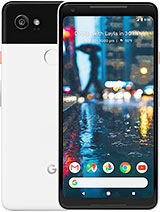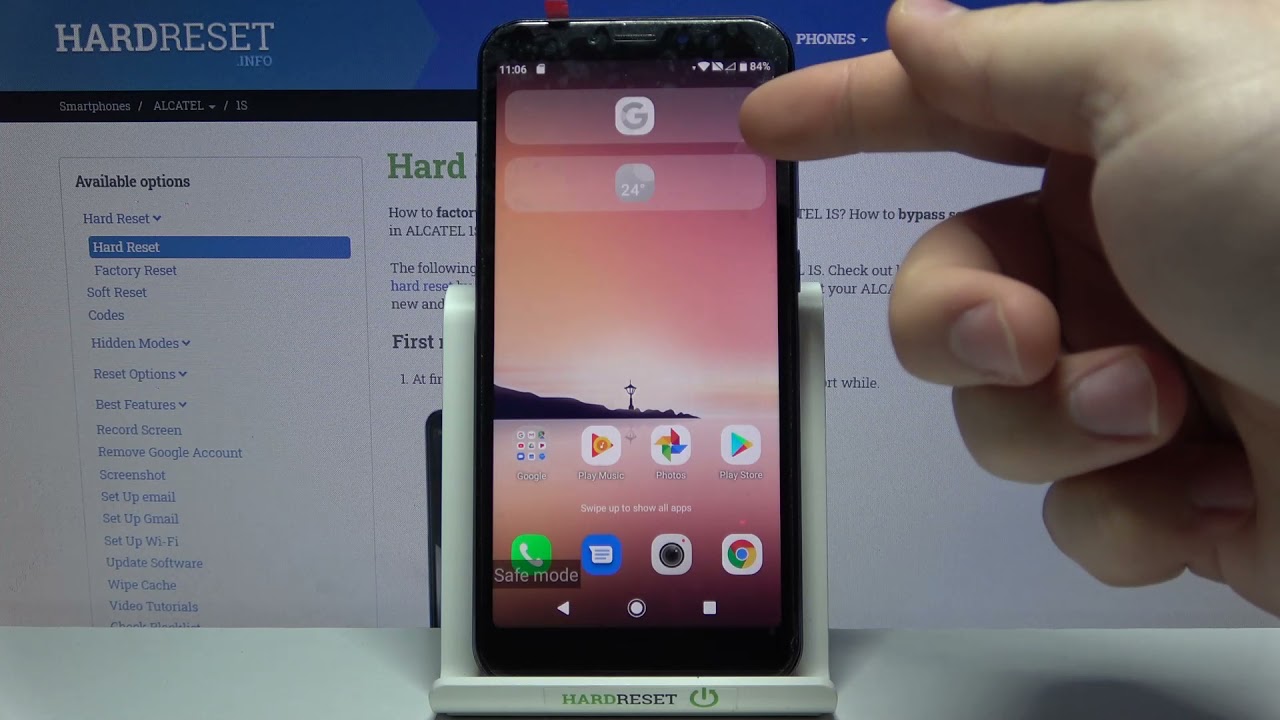Google Pixel 2, Pixel 2 XL Hidden Features, Tips and Tricks By Gadgets 360
Got yourself, a brand-new pixel ? or a pixel to excel, while keeping the basics aside. Here are seven important tips and tricks for you to keep in mind to make the most of your prized possession curious to know which song is playing nearby well now, playing is a pixel to exclusive feature which lets the pone listen to songs nearby and instantly recognize them for you to enable this go to settings then select sound, advanced scroll down a bit of tap on now playing and turn it on now. This feature solves the problem of asking what song it sells, because, basically your phone will just be having the answer to that active edge. Is a nice little feature that lets you trigger the Google Assistant from any screen or even when your screen is off, and it can also be used to silence incoming calls by squeezing the bottom out sites of your phone to set this up go to settings select system then go to languages, input and gestures, click on advanced and under the gestures, menu tap on active edge from there. You can toggle on or off from the options available and also choose from a range of squeezed sensitivity between light squeeze and firm squeeze. The camera is arguably the most significant part of the pixel 2 smartphones, and there are some neat little tricks.
You should know to start off with quick launching the camera, simply double press down the power button. Then, once inside the camera app shake your phone twice to switch back and forth between selfie mode and rear mode, you can even swipe between photo to video mode and vice versa, by just swiping in either directions. If you don't like tapping the display and talking about dabbing the display, you can also avoid that by simply using the volume keys to click a photo. Furthermore, you can even customize the volume keys for other functions from the camera settings for this swipe from the left of the camera screen and go to settings tap on gestures and select your preferred volume. Key action now go back to settings then tap on advanced and enable HDR+ control by enabling this a manual button is added to the camera app to toggle on or off the HDR functionality, while picking a photo.
So while you are at ten talking about the camera, let's talk about two new features that came along the pixel to portray mode and motion photos. So, despite not having a dual camera setup, the pixel 2 has a portrait mode feature just like the iPhone 10 or the Galaxy Note 8. Simply quick launch the camera tap on the hamburger icon on the top left and then select 4k to click photos with software blur around the subject, and the best part is that portrait mode is also available for the selfie shooter as well. Now talking about motion photos, you can access it by tapping the circular icon that is present at the top. You can choose to turn it on or off, or even leave it on auto.
So motion photos are similar to Apple's life photos, and it lets you capture three seconds of video. When you hit the shutter button, bringing your photos to life Google Lens is a new feature which lets you identify objects in your photos and is exclusive to the pixel 2 smartphones. Currently, the only way to access it is through the Photos app. So how does it work well? Simply launch the Google Photos app, select a picture and tap on the lens icon that is present along the bottom. A card will then pop up showing any relevant information for whatever is in the photo.
Now. This step is only for the pixel to excel, as the smartphone has had complaints regarding it says, play being muted from the time it was released in the market. Well, Google has fixed that problem with the software update, and now you can make those colors pop on your pixel to access the mall and screen to do that. Go to settings select display, go to colors and from the available options select saturated with this activated. It might help you as pixel, to excels dull display problem in the future on the pixel two smartphones, Google Maps can provide you with a floating navigation app.
So what this means is that you can keep browsing your favorite social media accounts, while following the navigation instructions from the map, all you have to do is set your destination on Google, Maps and press the home button. The maps will then be reduced to a floating window that can be positioned anywhere on the screen. So that's all for this video did you find this useful? Do. Let us know your thoughts in the comments and for all things, tech, log on to gadgets, free, 60, calm,.
Source : Gadgets 360